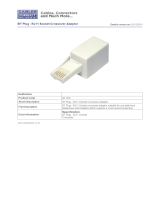YML749Rev1 V100 User Guide
www.netcomm.com.au 3
Appendix A: Flow Chart of Configuring V100 ............................................................................. 29
V100 PPPoE Mode ............................................................................................................... 29
V100 DHCP Mode ................................................................................................................ 30
V100 Fixed IP Mode ............................................................................................................. 31
Appendix B: Troubleshooting ................................................................................................... 32
WAN LED is off ........................................................................................................ 32
No dial tone ............................................................................................................ 32
Fail to register on a SIP server ................................................................................ 32
Cannot get bi-directional conversation ................................................................... 33
Cannot receive any incoming calls .......................................................................... 33
No DTMF tone at remote site .................................................................................. 33
Appendix C: Cable Connections ............................................................................................... 34
RJ-45 Network Ports ...................................................................................................... 34
Twisted pair cables ....................................................................................................... 34
Straight and crossover cable configuration ................................................................... 35
RJ11 connector and cable .............................................................................................. 35
605 to RJ-11 adapter...................................................................................................... 35
Appendix D: Registering your NetComm Product .................................................................... 36
NetComm Contact Information............................................................................................ 36
Appendix E: Legal & Regulatory Information ........................................................................... 37
Customer Information ......................................................................................................... 37
Product Warranty ............................................................................................................... 38
Limitations of Warranty....................................................................................................... 39
IMPORTANT: UNDER NO CIRCUMSTANCES SHOULD THE ANALOGUE
PHONE PORT ON THE V100 ATA BE DIRECTLY
CONNECTED TO YOUR TELEPHONE LINE. IT SHOULD
ONLY BE USED TO CONNECT A TELEPHONE.
IMPORTANT: TO USE A VOIP PRODUCT YOU MUST ENSURE THAT
YOUR BROADBAND SERVICE PROVIDER AND
BROADBAND HARDWARE (MODEM/ROUTER) HAVE
BEEN DESIGNED TO HANDLE VOIP TRAFFIC. PLEASE
CHECK, IN BOTH CASES, BEFORE PROCEEDING WITH
THE INSTALLATION AND SET UP OF THIS PRODUCT.