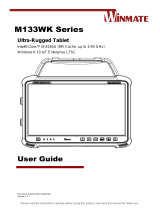Page is loading ...

1
The information contained herein is the exclusive property of AzureWave and shall not be distributed, reproduced, or
disclosed in whole or in part without prior written permission of AzureWave.
AW-CU300AV3-USB
IEEE 802.11 b/g/n WLAN Microcontroller
Module with Type-C Dongle
Getting Started Guide
Rev. 0.1

2
The information contained herein is the exclusive property of AzureWave and shall not be distributed, reproduced, or
disclosed in whole or in part without prior written permission of AzureWave.
Revision History
Version
Revision Date
Description
Initials
Approved
0.1
2020/12/01
Initial version
Renton Tao
Jackson Boon
N.C. Chen
S.C Chueh

3
The information contained herein is the exclusive property of AzureWave and shall not be distributed, reproduced, or
disclosed in whole or in part without prior written permission of AzureWave.
Table of Contents
1. Hardware Specification ............................................................................................................. 4
2. Hardware Setup ......................................................................................................................... 5
2.1 Components...................................................................................................................................................... 5
2.2 Identify the Hardware and Firmware................................................................................................................. 7
3. AWS Command Example .......................................................................................................... 9
3.1 Getting Started with AWS IoT Core .................................................................................................................. 9
3.2 Publish and Monitor MQTT message on the cloud ........................................................................................ 13
4. Block Diagram and Schematic ............................................................................................... 15
4.1 Block Diagram for AW-CU300AV3-USB ........................................................................................................ 15
4.2 Schematics for AW-CU300AV3-USB ............................................................................................................. 16
4.3 Block Diagram for Arduino Uno Adaptor ........................................................................................................ 19
4.4 Schematics for Arduino Uno Adaptor ............................................................................................................. 19
5. Additional Information ............................................................................................................ 21

4
The information contained herein is the exclusive property of AzureWave and shall not be distributed, reproduced, or
disclosed in whole or in part without prior written permission of AzureWave.
1. Hardware Specification
Top side
Bottom side
USB Type-C male Plug
PCB Antenna
Powerful MCU
SPI Flash
Top side
Bottom side
Printed Antenna
SPI Flash
8-Pin header

5
The information contained herein is the exclusive property of AzureWave and shall not be distributed, reproduced, or
disclosed in whole or in part without prior written permission of AzureWave.
2. Hardware Setup
2.1 Components
Plug the AW-CU300AV3-USB dongle into the USB type C port or through an USB type A
male to USB type C female adapter (not included in the box) if the computer does not have
the USB type C port or it can not recognize the dongle
Remove all the jumpers (2mm pitch) on the dongle before mating it with the Arduino Uno
through the ARDUINO UNO ADPAPTOR. The digital logic level & power supply input of
the dongle are 3.3V. DO NOT directly connect the dongle to the Arduino Uno.
USB type A male to USB
type C female adapter

6
The information contained herein is the exclusive property of AzureWave and shall not be distributed, reproduced, or
disclosed in whole or in part without prior written permission of AzureWave.
ARDUINO UNO ADPAPTOR
AW-CU300AV3-USB connected to Arduino Uno through the ARDUINO UNO ADPAPTOR

7
The information contained herein is the exclusive property of AzureWave and shall not be distributed, reproduced, or
disclosed in whole or in part without prior written permission of AzureWave.
2.2 Identify the Hardware and Firmware
Check if Device Manager can recognize AW-CU300AV3-USB. If not, download FTDI Driver
at https://www.ftdichip.com/Drivers/VCP.htm, then send the AT commands through the
second FTDI com port
Open a serial connection by using PuTTY or the similar terminal emulator

8
The information contained herein is the exclusive property of AzureWave and shall not be distributed, reproduced, or
disclosed in whole or in part without prior written permission of AzureWave.
To force the terminal show characters you type and send the command only after you hit the
“Enter” key, set Local echo & Local line editing to “Force on”
Type AT+MOD_About and hit “Enter” key to identify the dongle hardware and firmware

9
The information contained herein is the exclusive property of AzureWave and shall not be distributed, reproduced, or
disclosed in whole or in part without prior written permission of AzureWave.
3. AWS Command Example
Please find the command details in AWS CONNECTOR AT Command Set.
Below are commands for the demo:
1. Turn on Wi-Fi module: AT+WIFI_On
2. Retrieve the Wi-Fi AP | Station Mode: AT+WIFI_GetMode
3. Perform a Wi-Fi network scan: AT+WIFI_Scan
4. Set and store the Wi-Fi AP information when AW-CU427-USB in Station Mode:
AT+WIFI_SetAP=SSID,password,security type
SSID: SSID of AP (case sensitive)
password: password for AP (case sensitive)
security type: OPEN | WEP | WPA | WPA2
5. Connect to the AP: AT+WIFI_Connect
6. Define and store Thing-specific configuration:
AT+THING_Set=client ID,endpoint,root CA certificate,client certificate,client private
key
client ID: Thing name(Client ID)
endpoint: AWS IoT endpoint URL
root CA certification: Certificate for root CA
client certificate: Certificate for this Thing
client private key: Private key for thing Thing
7. Connect the client to MQTT broker: AT+MQTT_Connect
8. Subscribe to and save MQTT topic: AT+MQTT_Subscribe=<topic>,<qos>
9. Publish to MQTT topic:
AT+MQTT_Publish=topic,message,qos
topic: Topic to publish to
message: Message to publish
qos: 0 | 1
3.1 Getting Started with AWS IoT Core
Step 0: The below link is a documents of how to setup AWS IOT console, you can refer to it for
full AWS IOT knowledge.
https://docs.aws.amazon.com/iot/latest/developerguide/iot-gs.html
But, if you want to setup AzureWave AWS Connector, you would just refer to the following steps.

10
The information contained herein is the exclusive property of AzureWave and shall not be distributed, reproduced, or
disclosed in whole or in part without prior written permission of AzureWave.
Step 1: Create AWS Account, Create an IAM user.
Please refer to the below link to setup AWS Account and IAM user.
https://docs.aws.amazon.com/iot/latest/developerguide/setting-up.html
If you have created an IAM user, please refer to the following setting to connect these two
policies (AmazonFreeRTOSFullAccess, AWSIoTFullAccess) to your IAM.
https://docs.aws.amazon.com/freertos/latest/userguide/freertos-account-and-permissions.html
Step 2: Create a thing.
A thing represents a specific device or instance that can communicate with AWS IOT.
Please refer to the following link to create a thing.
https://docs.aws.amazon.com/iot/latest/developerguide/create-aws-thing.html
Step 3: Register a device
This step will create certificate and private key. You can use certificate, private key, thing name
and endpoint as AT+THING_Set command parameter. After this command executing, the four
parameter will be provision to our connector. After provisioning, you can connect AWS IOT with
MQTT or SHADOW operation.
Please refer to the steps as the following link.
https://docs.aws.amazon.com/iot/latest/developerguide/register-device.html
After finishing the steps, please notice the following two actions:
Download certificate and private key
In Create and activate a device certificate chapter, please download and keeps the certificate
and private key. Because they will be used when send AT+THING_Set command.

11
The information contained herein is the exclusive property of AzureWave and shall not be distributed, reproduced, or
disclosed in whole or in part without prior written permission of AzureWave.
Thing Name and Endpoint
These two data will also be used for AT+THING_Set command.
You can find out thing name in Manage > Things submenu, and endpoint in settings of AWS IOT
dashboard.

12
The information contained herein is the exclusive property of AzureWave and shall not be distributed, reproduced, or
disclosed in whole or in part without prior written permission of AzureWave.

13
The information contained herein is the exclusive property of AzureWave and shall not be distributed, reproduced, or
disclosed in whole or in part without prior written permission of AzureWave.
3.2 Publish and Monitor MQTT message on the cloud
Step 0: Make sure the AP under test is connected to the internet using other Wi-Fi enabled
devices. Assume the SSID, password and security type of the AP is MySSID, MyPassword,
wpa2.
Step 1: Connect the AW-CU427-USB to the system (refer to 2. Hardware Setup) and turn off the
wireless devices near the AW-CU427-USB (except for the device under test). Turn on the Wi-Fi
module of the AW-CU427-USB using AT+WIFI_On
Step 2: Check if AW-CU427-USB is in station mode using AT+WIFI_GetMode
Step 3: Set and store information of the AP using AT+WIFI_SetAP=
MySSID,MyPassword,wpa2
AT+WIFI_SetAP=SSID,password,security type
SSID: SSID of AP (case sensitive)
password: password for AP (case sensitive)
security type: OPEN | WEP | WPA | WPA2
Step 4: Connect to the AP: AT+WIFI_Connect
Step 5: Define and store Thing-specific configuration using AT+THING_Set command
AT+THING_Set=client ID,endpoint,client certificate,client private key
client ID: Thing name(Client ID)
endpoint: AWS IoT endpoint URL
client certificate: Certificate for this Thing (downloaded in 3.1 step 3)
client private key: Private key for this Thing (downloaded in 3.1 step 3)
You should create command as format below:
AT+THING_Set=98c6, a25giitjes2mei-ats.iot.ap-northeast-1.amazonaws.com, -----BEGIN
CERTIFICATE-----\n…base64 data…\n-----END CERTIFICATE-----\n, -----BEGIN RSA
PRIVATE KEY-----\n…base64 data…\n-----END RSA PRIVATE KEY-----\n
Step 6: Connect the client to MQTT broker: AT+MQTT_Connect.
Step 7: Subscribe to and save MQTT topic using AT+MQTT_Subscribe=iotdemo/1,0
Step 8: Publish to MQTT topic using AT+MQTT_Publish=iotdemo/1, hello, 0
AT+MQTT_Publish=topic,message,qos
topic: Topic to publish to

14
The information contained herein is the exclusive property of AzureWave and shall not be distributed, reproduced, or
disclosed in whole or in part without prior written permission of AzureWave.
message: Message to publish
qos: 0 | 1
Step 9: Use the MQTT client in the AWS IoT console to monitor the messages that device sends
to the AWS Cloud.
Sign in to the AWS IoT console.
https://console.aws.amazon.com/iotv2/
In the navigation pane, choose Test to open the MQTT client.
In Subscription topic, enter iotdemo/#, and then choose Subscribe to topic.
You should see the message send from device as like below.

15
The information contained herein is the exclusive property of AzureWave and shall not be distributed, reproduced, or
disclosed in whole or in part without prior written permission of AzureWave.
4. Block Diagram and Schematic
4.1 Block Diagram for AW-CU300AV3-USB

16
The information contained herein is the exclusive property of AzureWave and shall not be distributed, reproduced, or
disclosed in whole or in part without prior written permission of AzureWave.
4.2 Schematics for AW-CU300AV3-USB

17
The information contained herein is the exclusive property of AzureWave and shall not be distributed, reproduced, or
disclosed in whole or in part without prior written permission of AzureWave.

18
The information contained herein is the exclusive property of AzureWave and shall not be distributed, reproduced, or
disclosed in whole or in part without prior written permission of AzureWave.
Module pinout (AW-CU300A V3)

19
The information contained herein is the exclusive property of AzureWave and shall not be distributed, reproduced, or
disclosed in whole or in part without prior written permission of AzureWave.
4.3 Block Diagram for Arduino Uno Adaptor
4.4 Schematics for Arduino Uno Adaptor

20
The information contained herein is the exclusive property of AzureWave and shall not be distributed, reproduced, or
disclosed in whole or in part without prior written permission of AzureWave.
/