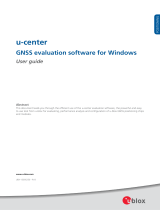Page is loading ...

UBX-21045749 - R01
C1-Public www.u-blox.com
USB-NORA-W256
AWS IoT ExpressLink Multiradio development kit
User guide
Abstract
This document describes how to set up and use the USB-NORA-W2 evaluation board for prototyping
NORA-W2 series with extremely low-powered Internet of Things (IoT) applications.
It provides
instructions for getting started with the evaluation board and includes a
technical overview of the
USB-NORA-W2 series modules.

USB-NORA-W256AWS - User guide
UBX-21045749 - R01 Document information Page 2 of 14
Document information
Title USB-NORA-W256AWS
Subtitle AWS IoT ExpressLink Multiradio development kit
Document type User guide
Document number UBX-21045749
Revision and date R01 19-Nov-2021
Disclosure restriction C1-Public
This document applies to the following products:
Product name Ordering code Type number Software version IN/PCN reference
USB-NORA-W256AWS USB-NORA-W256AWS USB-NORA-W256-00 0.1 N/A
u-blox or third parties may hold intellectual property rights in the products, names, logos and designs included in this
document. Copying, reproduction, modification
or disclosure to third parties of this document or any part thereof is only
permitted with the express written permission of u
-blox.
The information contained herein is provided “as is” and u
-blox assumes no liability for its use. No warranty, either express or
implied, is given, including but not limited
to, with respect to the accuracy, correctness, reliability and fitness for a particular
purpose of the information. This document may be revised by u
-blox at any time without notice. For the most recent
d
ocuments, visit www.u-blox.com.
Copyright © u
-blox AG.

USB-NORA-W256AWS - User guide
UBX-21045749 - R01 Contents Page 3 of 14
Contents
Document information ................................................................................................................................ 2
Contents .......................................................................................................................................................... 3
1 Introduction ............................................................................................................................................. 4
1.1 NORA-W2 series stand-alone modules .................................................................................................. 4
1.2 USB-NORA-AWS evaluation board ......................................................................................................... 5
1.3 Kit includes ................................................................................................................................................... 5
1.4 User provided items .................................................................................................................................... 6
1.5 Purchasable third-party items ................................................................................................................. 6
1.6 Key features ................................................................................................................................................. 6
1.6.1 Pre-provisioned with AWS cloud ..................................................................................................... 6
1.6.2 Simple integration with stateless commands ............................................................................. 6
1.6.3 Wi-Fi 802.11b/g/n ............................................................................................................................... 6
1.6.4 Enhanced security features ............................................................................................................. 6
2 Getting started ....................................................................................................................................... 7
2.1.1 Setting up the host ............................................................................................................................ 7
2.1.2 Verifying evaluation board connection ........................................................................................... 8
2.1.3 AWS account and permissions for IoT development .................................................................. 8
3 Registering an AWS IoT ExpressLink in your development account ................................... 9
3.1 Setting up and connecting to Wi-Fi ......................................................................................................10
3.2 Validating the onboarding process .......................................................................................................10
4 Connecting and interacting with AWS cloud ............................................................................ 11
4.1 Connecting .................................................................................................................................................11
4.2 Send data to AWS cloud ..........................................................................................................................11
4.3 Receiving data and commands from AWS cloud ...............................................................................12
5 Troubleshooting .................................................................................................................................. 12
Related documentation ........................................................................................................................... 13
Revision history .......................................................................................................................................... 13
Contact .......................................................................................................................................................... 14

USB-NORA-W256AWS - User guide
UBX-21045749 - R01 Introduction Page 4 of 14
C1-Public
1 Introduction
The demonstrator USB-NORA-AWS evaluation kit comprises a small 16x22 mm evaluation board
that conveniently exposes the supported interfaces of the NORA-W2 module that is mounted directly
on the board. The board has a USB form factor and plugs directly into the USB port of your computer.
☞ This document explains how to setup the USB-NORA-W256AWS evaluation kit that includes the
USB-NORA-W256AWS evaluation board and NORA-W2 module. Note that the module has not
yet been provisioned in production for commercial use, which means that the provisioned
security certificate and associated keys are not for use in production.
1.1 NORA-W2 series stand-alone modules
NORA-W2 stand-alone, multiradio modules integrate a powerful 32-bit, dual core microcontroller unit
(MCU) and radio for wireless communication. The radio provides support for Wi-Fi 802.11b/g/n in the
2.4 GHz ISM band.
The embedded AWS IoT ExpressLink compliant software includes secured certificates that are pre-
flashed in the modules. This allows the module to provide “out of the box” connectivity with Amazon
Web Services (AWS) with no effort from the customer. It also supports secure Host and Firmware
Over the Air (OTA) upgrades to sustain a high level of quality. Control and data communication is done
through the module with stateless AT-commands over a serial interface.
The Evaluation kit supports modification of the endpoint to your development account. In the
commercial releases of this module this endpoint is pre-defined to the u-blox staging account and is
managed through ownership transfer process through AWS Multi Account Registration.
The NORA-W2 AWS IoT ExpressLink grants OEM ownership transferal through the AWS Multi
Account Registration (MAR) process. Fleet management, monitoring, and security auditing is
supported by AWS IoT Device Management and AWS IoT Device Defender.
NORA-W2 includes the wireless MCU, flash memory, crystal, and components for matching, filtering,
antenna and decoupling, making it a very compact stand-alone multiradio module. The module can be
used to design solutions with top-grade security, thanks to integrated cryptographic hardware
accelerators. This enables secure boot, which ensures the module boots up only in the presence of
authenticated software. The small size and the embedded security capabilities make NORA-W2 ideal
for critical IoT applications where security is important. Intended applications include consumer
products, telematics, low power sensors, connected factories, connected buildings (appliances and
surveillance), point-of-sales, and health devices.
The NORA-W2 series is globally certified, and this reduces time to market for the end-product. To
ensure operation in harsh professional environments, the modules are of a professional grade that
are qualified according to ISO 16750 and support an extended temperature range of –40 °C to +85 °C.
See also the NORA-W2 series data sheet [1].

USB-NORA-W256AWS - User guide
UBX-21045749 - R01 Introduction Page 5 of 14
C1-Public
1.2 USB-NORA-AWS evaluation board
The u-blox USB-NORA-W25xAWS1 is a versatile development platform that allows quick
prototyping of a variety of extremely low-powered Internet of Things (IoT) applications. The radio
provides support for Wi-Fi 802.11 b/g/n in the 2.4 GHz ISM band and Bluetooth Low Energy 5.02.
USB-NORA-W25xAWS boards are available in the following two variants that accommodate
alternative antenna options:
• USB-NORA-W251AWS, with NORA-W251AWS module pre-flashed with AWS IoT ExpressLink
compliant software, and U.FL antenna connector for connecting an external antenna.
• USB-NORA-W256AWS, with NORA-W251AWS module pre-flashed with AWS IoT ExpressLink
compliant software that includes an internal PCB antenna.
Figure 1: USB-NORA-W251AWS evaluation board (not yet available)
Figure 2: USB-NORA-W256AWS evaluation board
1.3 Kit includes
USB-NORA-W256AWS evaluation board with USB connector. The NORA-W2 module is mounted on
the evaluation board.
With a USB Type A form factor, the USB-NORA-W256AWS evaluation board is inserted directly into
the PC host. For more information, see also the USB-NORA-W2 product web page.
1 USB-NORA-W25xAWS refers to all antenna variants of development kit.
2 Bluetooth Low Energy is currently not supported in the AWS IoT ExpressLink AT command manual [6].

USB-NORA-W256AWS - User guide
UBX-21045749 - R01 Introduction Page 6 of 14
C1-Public
1.4 User provided items
Item Description
PC Computer with USB type A port
Wi-Fi Access Point/Router Wi-Fi Access Point with public internet access. WPA, WPA2 or WPA3 Wi-Fi
authentication must be supported.
Table 1: User provided items
1.5 Purchasable third-party items
No additional items are required.
1.6 Key features
1.6.1 Pre-provisioned with AWS cloud
With the demonstrator USB-NORA-AWS evaluation kit, the user needs to manually register the
device in their own AWS account. This manual process is only applicable to the demonstrator version
of the evaluation board and is subject to change. The manual process of Registering an AWS IoT
ExpressLink in your development account.
☞ The production release of the NORA-W256AWS module is provisioned with securely stored keys
and certificates for secure connection to the AWS cloud during production. No module setup,
apart from the verification of Wi-Fi credentials, is required to connect the end-product to the
AWS cloud.
1.6.2 Simple integration with stateless commands
Communication from the host to the module is performed using a simple and easy-to-use
AT-command set over a serial interface. The USB-NORA-W2 evaluation board is designed to
conveniently insert into a computer USB port for prototyping and development.
For details about the supported commands, see also the AWS AT-command information on the AWS
IoT ExpressLink developer page [4].
1.6.3 Wi-Fi 802.11b/g/n
USB-NORA-W2 communicates with the AWS Cloud over Wi-Fi 4.
1.6.4 Enhanced security features
The NORA-W23 module contains a multistage secure boot that ensures that the running software, as
well as the hardware, is authentic. All provisioned certificates and keys are stored in the secure
memory of the module and cannot be read or modified externally. NORA-W2 supports MQTT TLS 1.2
and Wi-Fi WPA, WPA2 and WPA3 authentication protocols for internet communication. The early
demonstrator kits hosting the module have security limitations4.
3 NORA-W2 refers to the module mounted on the development board
4 The NORA-W2 module included in the demonstrator version of the development board has temporary certificates and are not
securely stored

USB-NORA-W256AWS - User guide
UBX-21045749 - R01 Getting started Page 7 of 14
C1-Public
2 Getting started
2.1.1 Setting up the host
Use the following procedure to set up the USB-NORA-W2 evaluation board on a host machine. Any
operating system is supported that supports running a terminal application.
1. Connect USB-NORA-W256 to the host machine
2. Open a terminal application on your host machine, like TeraTerm for Windows or CoolTerm for
Mac.
3. Select the port corresponding to the evaluation kit. Consult the documentation for your
operating system to find out how to detect the port used by the evaluation kit.
4. Configure the terminal application as follows:
• Baudrate: 115200
• Bits: 8
• Parity: None
• Stop: 1
• Flow control: None
• Local Echo: Yes
• End of Line: Line Feed
Figure 3: TeraTerm configuration example

USB-NORA-W256AWS - User guide
UBX-21045749 - R01 Getting started Page 8 of 14
C1-Public
2.1.2 Verifying evaluation board connection
Verify that you have a working connection to the evaluation board:
1. Open the terminal window
2. Type “AT” and press return.
3. Verify that a “OK” is written in the terminal windows, as shown in Figure 4. This confirms that the
connected the evaluation kit is successfully connected to your host machine.
Figure 4: AT test command response and boot
☞ Keep the terminal open, as it is needed for Connecting and interacting with AWS cloud and
Troubleshooting.
2.1.3 AWS account and permissions for IoT development
Go to “Set up your AWS account” [2] and complete the following tasks:
• Sign up for an AWS account
• Create a user and grant permissions
• Open the AWS IoT console
See also Registering an AWS IoT ExpressLink in your development account.

USB-NORA-W256AWS - User guide
UBX-21045749 - R01 Registering an AWS IoT ExpressLink in your development account Page 9 of 14
C1-Public
3 Registering an AWS IoT ExpressLink in your
development account
To create an IoT “Thing” and add it to your account you must retrieve the AWS IoT ExpressLink “Thing
Name” and the corresponding certificate of the module. The “Thing name” is a sequence as
characters that identifies the NORA-W2 module and its virtual cloud representation.
Follow the procedure below to register your development account using the AWS Management
Console [5]51.
1. Open the AWS IoT Console.
2. Select Manage then select Things.
3. Choose Create things, select Create single thing, and then click Next.
4. In the terminal application, type the command: AT+CONF? ThingName and copy the returned string
(a sequence of alphanumeric characters) from terminal.
5. On the Specify thing properties page, paste the copied string from terminal into the Thing name
under Thing properties on the console. Leave all other fields as default, then click Next.
6. In the terminal application, type the command: AT+CONF? Certificate
7. Copy the returned string (a longer sequence of alphanumeric symbols) and save the string as a
text file called “ThingName.cert.pem” on your host machine.
8. On the Configure device certificate page, select Use my certificate and choose CA is not
registered with AWS IoT.
9. Under Certificate, select Choose file and then double click on the “ThingName.cert.pem” file
created in step 5.
10. Under Certificate Status, select Active.
11. Click Next to Attach policies to certificate.
12. On the Attach policies to certificate page, select Create policy (opens a new window).
13. Include the policy name (e.g., IoTDevPolicy) and click Advanced mode.
14. Copy the following code snippet into the console.
{"Version": "2012-10-17", "Statement": [ {"Effect": "Allow", "Action": "*",
"Resource": "*"}]}
15. Click Create to complete policy creation.
16. Close Create a policy window and return to Create single thing window.
17. Select the newly created IoTDevPolicy as policy.
18. Click Create thing to complete the Thing creation.
19. In the AWS IoT Console, choose Settings, copy the “Endpoint”
string of your account under
Device data endpoint
.
20. In the terminal application, type the following command for example:
AT+CONF Endpoint=a3ixxxxxxxx7i2-ats.iot.eu-north-1.amazonaws.com
☞ The examples in this document are intended only for development environments. All devices in
your production fleet must have credentials with privileges that authorize only intended actions
on specific resources. The specific permission policies can vary for your use case. Identify the
permission policies that best meet your business and security requirements. For more
information, see also “Security best practices in AWS IoT Core” in the AWS documentation [6].
5 The steps described in the section uses the “New console experience” of the AWS IoT Console.

USB-NORA-W256AWS - User guide
UBX-21045749 - R01 Registering an AWS IoT ExpressLink in your development account Page 10 of 14
C1-Public
3.1 Setting up and connecting to Wi-Fi
The USB-NORA-W256AWS evaluation board requires access to a local Wi-Fi router to connect to the
internet.
Enter the required security credentials and enter the following commands in your terminal
application:
AT+CONF SSID=<your router SSID>
AT+CONF Passphrase=<your router passphrase>
☞ The SSID and passphrase of your local router are stored securely inside the AWS IoT ExpressLink
module. While the SSID can be retrieved later (for debugging purposes and so on) any attempt to
retrieve the Passphrase will return an error.
3.2 Validating the onboarding process
Having completed all previous steps in this chapter, enter the command AT+CONNECT in your Terminal
application to validate the onboarding process, as shown in Figure 5.
OK CONNECTED confirm successful connection with the cloud.
Figure 5: Successful CONNECTED
☞ You have now completed the registration of the evaluation kit as a Thing in your IoT account. As
the AWS IoT ExpressLink remembers its configuration, the module automatically accesses your
registered AWS account the next time you connect.

USB-NORA-W256AWS - User guide
UBX-21045749 - R01 Connecting and interacting with AWS cloud Page 11 of 14
C1-Public
4 Connecting and interacting with AWS cloud
Use the MQTT client in the AWS IoT console to monitor the communication between your evaluation
kit and the AWS Cloud.
1. Navigate to the AWS IoT console [3].
2. In the navigation pane, select Test and then MQTT Test Client to open the MQTT client.
3. In Subscribe to a topic, enter #. The multi-level wildcard subscribes and listens to all payloads
published to your account.
4. Click Subscribe.
4.1 Connecting
In your terminal application, enter the command AT+CONNECT to establish a secure connection.
OK CONNECTED confirms successful connection to the cloud.
4.2 Send data to AWS cloud
To check communication with the MQTT test client:
1. In your terminal application, enter the command: AT+SEND /data Hello World! After a short delay,
terminal returns the prompt OK to confirm that the command has been sent.
2. Check that the message “Hello World!” is now displayed on the AWS IoT console under the topic
“data”, as shown in Figure 6.
Figure 6: MQTT test client in AWS IoT console

USB-NORA-W256AWS - User guide
UBX-21045749 - R01 Troubleshooting Page 12 of 14
C1-Public
4.3 Receiving data and commands from AWS cloud
Use your terminal application and AWS IoT console to check the receipt of data and commands from
the AWS cloud.
Enter the commands below in the terminal application to subscribe to a topic:
1. Enter the command AT+CONF Topic1=/MyTopic. After a short delay, terminal returns the prompt
OK to confirm that the command has been sent.
2. Enter the command AT+SUBSCRIBE1
Enter the commands below in the AWS IoT console to publish a message on the same topic:
3. Select Publish to a topic
4. in Topic name field, type “MyTopic”.
5. Enter the text “Hello from the AWS IoT console” message then click “Publish”
In the terminal application:
6. Enter the command AT+GET1. The message “OK Hello from the AWS IoT console” is returned
at the prompt.
5 Troubleshooting
For common AT command issues, see the AWS IoT ExpressLink developer page [4].

USB-NORA-W256AWS - User guide
UBX-21045749 - R01 Related documentation Page 13 of 14
C1-Public
Related documentation
[1] NORA-W2 series data sheet, UBX-21046925
[2] Set up your AWS account, https://docs.aws.amazon.com/iot/latest/developerguide/setting-
up.html
[3] AWS IoT ExpressLink main page, https://aws.amazon.com/iot-expresslink
[4] AWS IoT ExpressLink developer page, https://docs.aws.amazon.com/expresslink
[5] AWS Management Console, https://aws.amazon.com/console/
[6] Security best practices in AWS IoT Core,
https://docs.aws.amazon.com/iot/latest/developerguide/security-best-practices.html
☞ For product change notifications and regular updates of u-blox documentation, register on our
website, www.u-blox.com.
Revision history
Revision Date Name Comments
R01 19-Nov-2021 magj Initial release for demonstrator variant

USB-NORA-W256AWS - User guide
UBX-21045749 - R01 Contact Page 14 of 14
C1-Public
Contact
For complete contact information, visit us at www.u-blox.com.
u-blox Offices
North, Central and South America
u-blox America, Inc.
Phone: +1 703 483 3180
Email: info_us@u-blox.com
Regional Office West Coast:
Phone: +1 408 573 3640
Email: info_us@u-blox.com
Technical Support:
Phone: +1 703 483 3185
Email: support_us@u-blox.com
Headquarters
Europe, Middle East, Africa
u-blox AG
Phone: +41 44 722 74 44
Email: info@u-blox.com
Support: support@u-blox.com
Asia, Australia, Pacific
u-blox Singapore Pte. Ltd.
Phone: +65 6734 3811
Email: info_ap@u-blox.com
Support: support_ap@u-blox.com
Regional Office Australia:
Phone: +61 3 9566 7255
Email: info_anz@u-blox.com
Support: support_ap@u-blox.com
Regional Office China (Beijing):
Phone: +86 10 68 133 545
Email: info_cn@u-blox.com
Support: support_cn@u-blox.com
Regional Office China (Chongqing):
Phone: +86 23 6815 1588
Email: info_cn@u-blox.com
Support: support_cn@u-blox.com
Regional Office China (Shanghai):
Phone: +86 21 6090 4832
Email: info_cn@u-blox.com
Support: support_cn@u-blox.com
Regional Office China (Shenzhen):
Phone: +86 755 8627 1083
Email: info_cn@u-blox.com
Support: support_cn@u-blox.com
Regional Office India:
Phone: +91 80 405 092 00
Email: info_in@u-blox.com
Support: support_in@u-blox.com
Regional Office Japan (Osaka):
Phone: +81 6 6941 3660
Email: info_jp@u-blox.com
Support: support_jp@u-blox.com
Regional Office Japan (Tokyo):
Phone: +81 3 5775 3850
Email: info_jp@u-blox.com
Support: support_jp@u-blox.com
Regional Office Korea:
Phone: +82 2 542 0861
Email: info_kr@u-blox.com
Support: support_kr@u-blox.com
Regional Office Taiwan:
Phone: +886 2 2657 1090
Email: info_tw@u-blox.com
Support: support_tw@u-blox.com
/