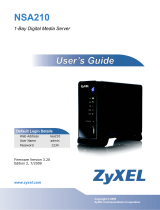Page is loading ...

www.zyxel.com
www.zyxel.com
NSA-220 Plus
Network Storage Appliance
Copyright © 2008
ZyXEL Communications Corporation
Firmware Version 3.10
Edition 1, 2/2009
Color: Black / White
Default Login Details
Web Address nsa220plus
User Name admin
Password 1234


About This User's Guide
NSA-220 Plus User’s Guide 3
About This User's Guide
Intended Audience
This manual is intended for people who want to configure the NSA using the web
configurator. A basic knowledge of TCP/IP networking concepts and topology will
be helpful.
Related Documentation
•Quick Start Guide
The Quick Start Guide is designed to help you get up and running right away. It
contains information on setting up your network and configuring for Internet
access.
• Web Configurator Online Help
Embedded web help for descriptions of individual screens and supplementary
information.
• Support Disc
Refer to the included CD for support documents.
• ZyXEL Web Site
Please refer to www.zyxel.com for additional support documentation and
product certifications.
User Guide Feedback
Help us help you. Send all User Guide-related comments, questions or suggestions
for improvement to the following address, or use e-mail instead. Thank you!
The Technical Writing Team,
ZyXEL Communications Corp.,
6 Innovation Road II,
Science-Based Industrial Park,
Hsinchu, 300, Taiwan.
E-mail: [email protected]om.tw
Customer Support
In the event of problems that cannot be solved by using this manual, you should
contact your vendor. If you cannot contact your vendor, then contact a ZyXEL
office for the region in which you bought the device. See http://www.zyxel.com/
web/contact_us.php for contact information. Please have the following information
ready when you contact an office.

About This User's Guide
NSA-220 Plus User’s Guide
4
• Product model and serial number.
•Warranty Information.
• Date that you received your device.
• Brief description of the problem and the steps you took to solve it.
Disclaimer
Graphics in this book may differ slightly from the product due to differences in
operating systems, operating system versions, or if you installed updated
firmware/software for your device. Every effort has been made to ensure that the
information in this manual is accurate.

Document Conventions
NSA-220 Plus User’s Guide 5
Document Conventions
Warnings and Notes
These are how warnings and notes are shown in this User’s Guide.
Warnings tell you about things that could harm you or your
device.
Note: Notes tell you other important information (for example, other things you may
need to configure or helpful tips) or recommendations.
Syntax Conventions
• The NSA may be referred to as the “NSA”, the “device” or the “system” in this
User’s Guide.
• Product labels, screen names, field labels and field choices are all in bold font.
• A key stroke is denoted by square brackets and uppercase text, for example,
[ENTER] means the “enter” or “return” key on your keyboard.
• “Enter” means for you to type one or more characters and then press the
[ENTER] key. “Select” or “choose” means for you to use one of the predefined
choices.
• A right angle bracket ( > ) within a screen name denotes a mouse click. For
example, Maintenance > Log > Log Setting means you first click
Maintenance in the navigation panel, then the Log sub menu and finally the
Log Setting tab to get to that screen.
• Units of measurement may denote the “metric” value or the “scientific” value.
For example, “k” for kilo may denote “1000” or “1024”, “M” for mega may
denote “1000000” or “1048576” and so on.
• “e.g.,” is a shorthand for “for instance”, and “i.e.,” means “that is” or “in other
words”.

Document Conventions
NSA-220 Plus User’s Guide
6
Icons Used in Figures
Figures in this User’s Guide may use the following generic icons. The NSA icon is
not an exact representation of your device.
NSA Computer Notebook computer
Server Televis i on Firewall
Router Switch Internet

Safety Warnings
NSA-220 Plus User’s Guide 7
Safety Warnings
• Do NOT use this product near water, for example, in a wet basement or near a swimming
pool.
• Do NOT expose your device to dampness, dust or corrosive liquids.
• Do NOT store things on the device.
• Do NOT install, use, or service this device during a thunderstorm. There is a remote risk
of electric shock from lightning.
• Connect ONLY suitable accessories to the device.
• Do NOT open the device or unit. Opening or removing covers can expose you to
dangerous high voltage points or other risks. ONLY qualified service personnel should
service or disassemble this device. Please contact your vendor for further information.
• ONLY qualified service personnel should service or disassemble this device.
• Make sure to connect the cables to the correct ports.
• Place connecting cables carefully so that no one will step on them or stumble over them.
• Always disconnect all cables from this device before servicing or disassembling.
• Use ONLY an appropriate power adaptor or cord for your device.
• Connect the power adaptor or cord to the right supply voltage (for example, 110V AC in
North America or 230V AC in Europe).
• Do NOT allow anything to rest on the power adaptor or cord and do NOT place the
product where anyone can walk on the power adaptor or cord.
• Do NOT use the device if the power adaptor or cord is damaged as it might cause
electrocution.
• If the power adaptor or cord is damaged, remove it from the power outlet.
• Do NOT attempt to repair the power adaptor or cord. Contact your local vendor to order
a new one.
• Do not use the device outside, and make sure all the connections are indoors. There is a
remote risk of electric shock from lightning.
• CAUTION: RISK OF EXPLOSION IF BATTERY (on the motherboard) IS REPLACED BY AN
INCORRECT TYPE. DISPOSE OF USED BATTERIES ACCORDING TO THE INSTRUCTIONS.
Dispose them at the applicable collection point for the recycling of electrical and
electronic equipment. For detailed information about recycling of this product, please
contact your local city office, your household waste disposal service or the store where
you purchased the product.
• Do NOT obstruct the device ventilation slots, as insufficient airflow may harm your
device.
Your product is marked with this symbol, which is known as the WEEE mark. WEEE
stands for Waste Electronics and Electrical Equipment. It means that used electrical
and electronic products should not be mixed with general waste. Used electrical and
electronic equipment should be treated separately.

Safety Warnings
NSA-220 Plus User’s Guide
8

Contents Overview
NSA-220 Plus User’s Guide 9
Contents Overview
Introduction ............................................................................................................................ 19
Getting to Know Your NSA ........................................................................................................ 21
Web Configurator Basics ........................................................................................................... 27
Tutorials ..................................................................................................................................... 49
System Setting, Storage, Network and Applications ....................................................... 103
System Setting ........................................................................................................................ 105
Storage .....................................................................................................................................111
Network ................................................................................................................................... 125
Applications ............................................................................................................................. 131
Sharing .................................................................................................................................. 183
Users ....................................................................................................................................... 185
Groups ..................................................................................................................................... 191
Shares ..................................................................................................................................... 195
Maintenance and Protecting Data ......................................................................................205
Maintenance Screens ............................................................................................................. 207
Protecting Your Data ................................................................................................................ 227
Troubleshooting and Specifications ..................................................................................229
Troubleshooting ...................................................................................................................... 231
Product Specifications ............................................................................................................. 245
Appendices and Index .........................................................................................................253

Contents Overview
NSA-220 Plus User’s Guide
10

Table of Contents
NSA-220 Plus User’s Guide 11
Table of Contents
About This User's Guide .......................................................................................................... 3
Document Conventions............................................................................................................5
Safety Warnings........................................................................................................................ 7
Contents Overview ................................................................................................................... 9
Table of Contents.................................................................................................................... 11
Part I: Introduction................................................................................. 19
Chapter 1
Getting to Know Your NSA.....................................................................................................21
1.1 NSA Overview ..................................................................................................................... 21
1.1.1 LEDs .......................................................................................................................... 23
1.1.2 COPY/SYNC Button ................................................................................................... 25
1.1.3 RESET Button ............................................................................................................ 25
Chapter 2
Web Configurator Basics .......................................................................................................27
2.1 Overview .............................................................................................................................. 27
2.2 Accessing the NSA Web Configurator ................................................................................. 27
2.2.1 Access the NSA Via NDU .......................................................................................... 28
2.2.2 Web Browser Access ................................................................................................. 28
2.3 Login .................................................................................................................................... 29
2.4 User-level Screens Overview ............................................................................................. 30
2.5 My NSA Screens ................................................................................................................. 31
2.5.1 My NSA Share Browsing Screen ............................................................................... 32
2.5.2 My NSA Share Browsing Move or Copy Screen ........................................................ 35
2.5.3 My NSA Configuration Screen ................................................................................... 36
2.5.4 My NSA Edit Share Screen ........................................................................................ 37
2.5.5 Share and Folder Names ........................................................................................... 38
2.5.6 Share Paths ............................................................................................................... 39
2.5.7 Password Screen ...................................................................................................... 40
2.6 Administration Screens ....................................................................................................... 41
2.6.1 Global Administration Icons ....................................................................................... 41
2.6.2 Navigation Panel ........................................................................................................ 42

Table of Contents
NSA-220 Plus User’s Guide
12
2.6.3 Main Window ..............................................................................................................44
2.6.4 Status Messages ........................................................................................................ 44
2.6.5 Common Screen Icons ............................................................................................... 44
2.7 The Status Screen ............................................................................................................... 46
2.7.1 Session Example (Windows) ..................................................................................... 48
Chapter 3
Tutorials ................................................................................................................................... 49
3.1 Overview .............................................................................................................................. 49
3.2 File Sharing Tutorials ........................................................................................................... 49
3.2.1 Creating a User Account ............................................................................................ 49
3.2.2 Creating a Share ........................................................................................................ 52
3.2.3 Creating a Group ........................................................................................................ 53
3.2.4 Accessing a Share From Windows Explorer .............................................................. 54
3.2.5 Accessing a Share Using FTP ................................................................................... 56
3.2.6 Accessing a Share Through the Web Configurator .................................................... 58
3.3 Download Service Tutorial ................................................................................................... 59
3.3.1 Copying/Pasting a Download Link ............................................................................. 59
3.3.2 Installing the Link Capture Browser Plugin ................................................................ 62
3.3.3 Using the Link Capture Browser Plugin ..................................................................... 67
3.3.4 Configuring the Download Service Preferences ........................................................ 69
3.3.5 Using Download Service Notification ......................................................................... 71
3.4 Broadcatching Tutorial ......................................................................................................... 75
3.5 Printer Server Tutorial .......................................................................................................... 78
3.6 Copy and Flickr Auto Upload Tutorial .................................................................................. 80
3.7 FTP Uploadr Tutorial ........................................................................................................... 82
3.8 Web Configurator’s Security Sessions ................................................................................ 86
3.8.1 Customizing the NSA’s Certificate .............................................................................. 86
3.8.2 Downloading and Installing Customized Certificate ................................................... 88
3.8.3 Turn on the NSA’s Web Security ................................................................................ 92
3.9 Using FTPS to Connect to the NSA .................................................................................... 98
3.10 Using a MAC to Access the NSA ...................................................................................... 99
3.10.1 Finder ..................................................................................................................... 100
3.10.2 Go Menu ................................................................................................................ 101
Part II: System Setting, Storage, Network and Applications ........... 103
Chapter 4
System Setting......................................................................................................................105
4.1 Overview ............................................................................................................................ 105
4.1.1 What You Can Do in the System Setting Screens ................................................... 105

Table of Contents
NSA-220 Plus User’s Guide 13
4.1.2 What You Need to Know About System Settings ..................................................... 105
4.2 The Server Name Screen .................................................................................................. 106
4.3 The Date/Time Screen ......................................................................................................107
Chapter 5
Storage................................................................................................................................... 111
5.1 Overview .............................................................................................................................111
5.1.1 What You Need to Know About Storage ...................................................................111
5.2 The Storage Screen ............................................................................................................112
5.2.1 Disk Replacement Restrictions .................................................................................112
5.2.2 Displaying the Storage Screen ..................................................................................113
5.3 Creating an Internal Volume ...............................................................................................115
5.3.1 Volume Status ...........................................................................................................116
5.4 Editing a Volume .................................................................................................................117
5.5 Creating an External Volume ..............................................................................................118
5.5.1 External Disks ...........................................................................................................119
5.6 Storage Technical Reference ............................................................................................. 120
5.6.1 Volumes and RAID ................................................................................................... 120
5.6.2 Choosing a Storage Method for a Volume ............................................................... 121
5.6.3 Storage Methods ...................................................................................................... 121
Chapter 6
Network.................................................................................................................................. 125
6.1 Overview ............................................................................................................................ 125
6.1.1 What You Can Do in the Network Screens .............................................................. 125
6.1.2 What You Need to Know About Network .................................................................. 125
6.2 The TCP/IP Screen ........................................................................................................... 126
6.2.1 Jumbo Frames ......................................................................................................... 126
6.2.2 Configuring the TCP/IP Screen ................................................................................ 127
6.3 The PPPoE Screen ...........................................................................................................129
Chapter 7
Applications .......................................................................................................................... 131
7.1 Overview ............................................................................................................................ 131
7.1.1 What You Can Do in the Application Screens .......................................................... 131
7.1.2 What You Need to Know About Applications ........................................................... 131
7.2 The FTP Screen ................................................................................................................ 133
7.3 The Media Server Screen .................................................................................................. 135
7.3.1 Sharing Media Files on Your Network ...................................................................... 135
7.3.2 Configuring the Media Server Screen ...................................................................... 136
7.4 The Download Service Screen .......................................................................................... 138
7.4.1 Download Service .................................................................................................... 138
7.4.2 Configuring the Download Service Screen .............................................................. 139

Table of Contents
NSA-220 Plus User’s Guide
14
7.4.3 Adding a Download Task .......................................................................................... 142
7.4.4 Link Capture Browser Plugin .................................................................................... 143
7.4.5 Download Service Notification ................................................................................. 144
7.4.6 Configuring Download Service General Settings ..................................................... 145
7.4.7 Configuring the BitTorrent Settings .......................................................................... 146
7.4.8 Displaying the Download Task Information .............................................................. 149
7.4.9 BitTorrent Security .................................................................................................... 150
7.5 The Web Publishing Screen .............................................................................................. 152
7.5.1 Web Publishing Example ......................................................................................... 153
7.5.2 Web Publishing ........................................................................................................ 155
7.6 The Broadcatching Screen ................................................................................................ 158
7.6.1 Adding or Editing a Broadcatching Channel ............................................................ 160
7.6.2 Channel Guides ....................................................................................................... 161
7.7 The Print Server Screen ....................................................................................................162
7.7.1 Printer Sharing ......................................................................................................... 162
7.7.2 Configuring the Print Server Screen ........................................................................ 162
7.7.3 Print Server Rename ................................................................................................ 163
7.8 The Copy/Sync Button Screen .......................................................................................... 164
7.8.1 Copying Files ........................................................................................................... 164
7.8.2 Synchronizing Files .................................................................................................. 165
7.8.3 Configuring the Copy/Sync Button Screen ............................................................... 167
7.9 The Flickr/YouTube Screen ............................................................................................... 169
7.9.1 Configuring the Flickr Settings ................................................................................. 170
7.9.2 Configuring the YouTube Settings ............................................................................ 175
7.10 The FTP Uploadr Screen ................................................................................................. 178
7.10.1 Adding or Editing an FTP Server Entry .................................................................. 180
7.10.2 The FTP Uploadr Preferences Screen ................................................................... 181
Part III: Sharing .................................................................................... 183
Chapter 8
Users ...................................................................................................................................... 185
8.1 Overview ............................................................................................................................ 185
8.1.1 What You Can Do in the Users Screen .................................................................... 185
8.2 The Users Screen .............................................................................................................. 186
8.2.1 User Icons ................................................................................................................ 187
8.3 Adding or Editing an Account ............................................................................................ 188
8.3.1 Usernames ............................................................................................................... 189
8.4 Displaying User Info .......................................................................................................... 190
Chapter 9
Groups ................................................................................................................................... 191

Table of Contents
NSA-220 Plus User’s Guide 15
9.1 Overview ............................................................................................................................ 191
9.1.1 What You Can Do in the Groups Screen .................................................................. 191
9.2 The Groups Screen ........................................................................................................... 191
9.2.1 Adding or Editing a Group ........................................................................................ 193
9.2.2 Group Names ........................................................................................................... 194
Chapter 10
Shares .................................................................................................................................... 195
10.1 Overview .......................................................................................................................... 195
10.1.1 What You Can Do in the Shares Screens .............................................................. 195
10.2 The Shares Screen .......................................................................................................... 196
10.3 Adding or Editing Share ...................................................................................................198
10.3.1 Configuring Advanced Share Access ..................................................................... 199
10.3.2 Public and ANONYMOUS Share Access Rights ................................................... 200
10.4 The Recycle-Bin Configuration Screen ........................................................................... 201
10.4.1 Recycle Bins .......................................................................................................... 201
10.4.2 Configuring Recycle Bins ....................................................................................... 201
10.5 The Share Browser Screen ............................................................................................. 202
10.5.1 Moving or Copying Files ......................................................................................... 204
Part IV: Maintenance and Protecting Data......................................... 205
Chapter 11
Maintenance Screens .......................................................................................................... 207
11.1 Overview .......................................................................................................................... 207
11.1.1 What You Can Do in the Maintenance Screens ..................................................... 207
11.2 The Power Management Screen ..................................................................................... 208
11.2.1 Editing the Power Control Schedule Screen .......................................................... 210
11.3 The Log Screen .............................................................................................................. 212
11.3.1 Log Classes ............................................................................................................ 213
11.4 Log Severity Levels .......................................................................................................... 213
11.4.1 Log Messages ........................................................................................................ 213
11.5 The Configuration Screen ............................................................................................... 220
11.6 SSL .................................................................................................................................. 221
11.6.1 Modifying or Creating a Certificate ......................................................................... 223
11.7 The Firmware Upgrade Screen ....................................................................................... 224
11.8 The Shutdown Screen .................................................................................................... 225
Chapter 12
Protecting Your Data............................................................................................................. 227
12.1 Overview .......................................................................................................................... 227

Table of Contents
NSA-220 Plus User’s Guide
16
12.2 Protection Methods .......................................................................................................... 227
12.2.1 Configuration File Backup and Restoration ............................................................ 228
12.2.2 Memeo Autobackup ............................................................................................... 228
Part V: Troubleshooting and Specifications...................................... 229
Chapter 13
Troubleshooting................................................................................................................... 231
13.1 Troubleshooting Overview ............................................................................................... 231
13.2 Power, Hardware, Connections, and LEDs ..................................................................... 231
13.3 NSA Login and Access .................................................................................................... 233
13.3.1 Reset the NSA ....................................................................................................... 234
13.3.2 Enabling Scripting of Safe ActiveX Controls .......................................................... 235
13.4 I Cannot Access The NSA ............................................................................................... 238
13.5 External USB Drives ........................................................................................................ 238
13.6 Some Features’ Screens Do Not Display ........................................................................ 239
13.7 Media Server Functions ................................................................................................... 239
13.8 Download Service and Broadcatching Functions ............................................................ 242
13.9 Web Publishing ................................................................................................................ 242
13.10 Auto Upload ................................................................................................................... 243
Chapter 14
Product Specifications .........................................................................................................245
14.1 Physical Features ............................................................................................................ 245
14.2 Firmware Features .......................................................................................................... 246
14.3 Specification Tables ......................................................................................................... 247
14.4 Supported Media Server Content Formats ...................................................................... 250
14.5 Supported iTunes Server Content Formats ..................................................................... 251
14.6 Power Consumption ........................................................................................................ 251
Part VI: Appendices and Index ........................................................... 253
Appendix A Setting up Your Computer’s IP Address............................................................255
Appendix B Pop-up Windows, JavaScripts and Java Permissions ...................................... 271
Appendix C Common Services ............................................................................................281
Appendix D Importing Certificates........................................................................................ 285
Appendix E Open Source Licences...................................................................................... 317

Table of Contents
NSA-220 Plus User’s Guide 17
Appendix F Legal Information ..............................................................................................355
Index....................................................................................................................................... 359

Table of Contents
NSA-220 Plus User’s Guide
18

20
/