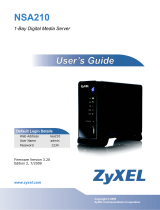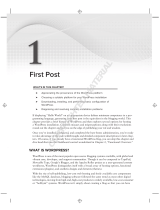Page is loading ...

1
NSA320S
Support
Notes
Version 1.00
Dec, 2013

2
Contents
Chapter 1 Applications..............................................................................................................4
1. NAS Starter Utility................................................................................................................4
1.1 NAS Starter Utility Installation.....................................................................................4
1.2 NSA320S Initialization..............................................................................................5
1.3 Network setting...........................................................................................................7
1.4 zPilot...........................................................................................................................7
1.5 Directory......................................................................................................................8
1.6 Device Management...................................................................................................9
1.7 Media Player............................................................................................................ 10
2. Auto Upload Service......................................................................................................... 13
2.1 Auto-upload pictures to Flickr...................................................................................13
3. Package Management.......................................................................................................19
3.1 Gallery......................................................................................................................20
4. Dropbox............................................................................................................................23
4.1 zDownload...............................................................................................................26
5. SmartPhone.....................................................................................................................27
5.1 File Browser.............................................................................................................28
6. Network IPv6....................................................................................................................29
7 Access NSA320S via samba on Linux............................................................................30
8. Log in NSA320S via ftp on Linux....................................................................................32
8.1 log in NSA320S via anonymous ftp on Linux.........................................................32
8.2 Access NSA320S with user name via ftp...............................................................33
9. Log in NSA320S via telnet on Linux...............................................................................36
10. Access NSA320S via NFS...........................................................................................38
Chapter 2 FAQ.......................................................................................................................44
1. What is RAID? ..................................................................................................................44
2. What kind of RAID is supported in NSA320S? ..............................................................44
3. What is the file system supported in NSA320S? ............................................................44
4. Which kind of the media server does NSA320S apply? .................................................44
5. Does NSA320S support DLNA media server? ...............................................................44

3
6. What is the feature “Wake On LAN”? ...............................................................................44
7. Which kind of video file formats are supported by NSA320S? .......................................45
8. Which kind of audio file formats are supported by NSA320S? ......................................45
9. Which kind of image file formats are supported by NSA320S? .....................................45
10. Which kind of web browsers are supported by NSA320S? ..........................................45

4
Chapter 1 –
Applications
1
1. NAS Starter Utility
1.1 NAS Starter Utility Installation
After you install a new hard drive on the NSA320S, please make sure to use
the NAS Starter Utility to discover and access the NSA320S to assign an IP
address by the DHCP server or a static option. The steps are as below.
a. Double-click setup.exe. NSU_2.10_build_1057
b. Click “Next” to begin the installation.
Figure 1. Click “Next”. Figure 2. Select a folder to install the utility.
Figure 3. Click “Install”. Figure 4. NSU Installation is processing.

5
Figure 5. Installation is finished.
1.2 NSA320S Initialization
After a successful installation, click on the “NAS Starter Utility”. The first
screen of the NSU will try to discover the NSA devices. Click on “NAS
Seeker”, and then choose the devices that you want to connect.
Figure 6. NAS Discovery. Figure 7. NAS Seeker.
Then click Run the Initialization Wizard to setup the NSA320S, and enter
the username and password to start the initialization. The default username is
admin and the password is 1234. These two words are case sensitive.
Figure 8. Run Initialization. Figure 9. Enter username and password.

6
Choose Default Configuration or Manual Configuration and then click
Next. Here, we recommend that users use Default Configuration. For
security purposes, we suggest the users change the admin’s password.
Figure 10. Choose a wizard type. Figure 11. Change the password.
Check if the settings are correct and click Next to begin configuring the
NSA320S.
Figure 12. Confirm settings.
Figure 13. NAS is under setting.
Figure 13. Configuration is finished.

7
1.3 Network Setting
After successful initialization, go back to the NSU main menu and click
Configuration > System Setting to start configuring. You can assign a new
hostname for this NSA320S, set the TimeZone and PPPoE connection
information as well as an IP address for the NSA320S.
Figure 14. NSU main menu.
Figure 15. Configure an IP address for
NSA320S.
1.4 zPilot
Click zPilot to launch zPilot. When you would like to upload files to NSA320S,
just drag the files onto the zPilot icon. The files will be automatically uploaded
and sorted based on their types: Music, Photos and Videos. The files which
are not categorized in Music, Photos or Videos will be uploaded to the Public
folder.
Figure 16. NSU main menu. Figure 17. Enter the username and password
to login.
Figure 18. zPilot icon

8
When users double-click on the zPilot icon, the detail status of zPilot will be
shown as follows. Click Clean Completed to clear the finished tasks.
Figure 19. The zPilot is transferring files to
NSA320S.
1.5 Directory
Click Network Drive and enter your username and password. Then the
directory of NSA320S will appear. You will see the files that you uploaded
through zPilot automatically categorized by their types.
Figure 20. NSU main menu. Figure 21. Enter the username and
password to login.
Figure 22.Select the NAS folder for directly on the PC Figure 23. Directory of NSA320S.

9
Figure 24. Use Guest to login. Figure 25. You are able to select that NSA
has shared public folder for directly on the PC.
Figure 26. Directory of NSA320S.
1.6 Device Management
Click Configuration > Administrator and enter the admin’s username and
password to access the NSA320S’s GUI. Then the administrator can manage
the device and change the configurations.
Figure 27. NSU main menu.
Figure 28. Enter admin’s username and
password to login to the GUI.

10
Figure 29. NSA320S’s GUI
1.7 Media Player
Click Media Player to enjoy the music, videos, and photos through the web
browser.
Figure 30. NSU main menu. Figure 31. Enter the username and
password. The username can be admin
or other regular users.

11
The Home screen displays. You can click on the icon to listen to the music,
watch the movies, or enjoy the photos stored in the NSA320S.
Figure 32. NSA320S Home Screen.
You can select one category in the list to play the music.
Figure 33. Play the music by selecting the category.
Just click on the song to start playing the music.
Figure 34. Music folder.

12
Figure 35. Music files.
If you find that the media files are not displayed correctly, please check the
status in Applications > Media Server. Usually, you will see the photos
displayed.

13
2. Auto-upload Service
ZyXEL NSA320S allows users to automatically upload their pictures to the
Flickr website ( http://www.Flickr.com) and video files to the YouTube website
( http://www.youtube.com). Additionally, automatic FTP uploading is
supported in the NSA320S. To use this feature, you need to download the
same package as the NSA210’s.
2.1 Auto-upload Pictures to Flickr
To share pictures on the Flickr website (http://www.Flickr.com), the
NSA320S supports automatic uploading of pictures from a given folder of
the NSA320S.
Configuration Procedure:
Enable auto-upload in Flickr service.
Configure the account Flickr account information.
Link your NSA320S with your Flickr account.
Specify the folders which you want NSA320S to automatically upload your
pictures.
Specify the grace period and other options in the auto-upload function.
Move pictures to the folders you specified in the previous step.
Check the result in the Flickr website.
Check the system log in the NSA320S.
First, log into the web GUI page in NSA320S, go to Auto Upload
>Flickr/YouTube. Then, enable Flickr service as shown below. After
enabling the Flickr service, you will see two more icons on the same page.
Figure 36. Enable Flickr service.

14
Click on the “config” icon to set a more detailed configuration. There will be
several system
Notifications to warn you that you are going to link to the
Flickr website. Meanwhile, please make sure that you have the Flickr account
information.
After configuring the account information, the system will inform you about the
connection to Flickr.
In the following pop-up browser, you need to authorize the connection between
your account and your NSA320S.
Figure 37. Authorization between your account and NSA320S.
The following figure shows that you can agree to this link after clicking on “OK”
button.
Figure 38. Successful authorization.

15
After allowing the agreement in the Flickr page, please also click on the “Get
ready” button in the NSA320S.
Figure 39. Click on “Get Ready”.
You can check the service status in the NSA320S under Auto Upload >
Flickr/YouTube.
In this case, we can see the storage status in your Fickr account.
Figure 40. Monitor the service status.
Afterwards, users need to set which folder(s) of the NSA320S will be
monitored and uploaded to the Flickr website. In this example, we are going to
set the folder named as ““ under the public folder to be monitored and upload all
the pictures to the Flickr website.

16
Figure 41. Configure “Grace Period” in the GUI.
In this example, we have configured the grace period as two minutes. This
means that the NSA320S will upload any newly added pictures from the folder
that you specified after 15 minutes from when you clicked on the “Apply”
button.
Figure 42. Configure “Grace Period” in the GUI.

17
Please specify the given folder that the NSA320S will monitor and upload the
pictures after applying the configuration.
Figure 43. Specify the folder.
Please remember to click on the “Apply” button after specifying the given folder.
The NSA320S will monitor any need added pictures in the folder you assigned
after you have clicked on the “Apply” button.
Figure 44. Click on “Apply” after specifying the folder.

18
After 15 minutes, the NSA320S will upload the newly added photos to the Flickr
website. In this example, we can see that one picture has been uploaded.
website.
Figure 45. Uploaded photo.

19
3. Package Management
Package management is used to set up more useful applications in the
NSA320S. This feature enables users to use the following applications:
BackupPlanner, DyDNS, Gallery, NFS, PHP-MySQL-phpMyAdmin,
SMART, SqueezeCenter, Wordpress and eMule.
Click System Setting > Firmware/Packages to display the screen. Then the
applications are will be listed as shown below.
Figure 46.
Figure 47. System setting - Firmware/Packages
After you have finished installing an application and enabling it, additional links
are displayed in the navigation panel. For example, you can see BackupPlanner,
Gallery, PHP-MySQL.

20
Figure 48. Original navigation panel before applications installed.
For Gallery, PHP-MySQL-phpMyAdmin, SqueezeCenter and Wordpress, you
can access the applications’ web configurators through the Package Management
screen or by specifying the IP address shown in the GUI in your web browser.
Figure 49. Applications’ link.
3.1
Gallery
Gallery is a web-based application that allows the NSA320S to host photos.
You can upload photos from the local computers or stored in the NSA320S.
Use the administrator account of the NSA320S to login to the Gallery GUI.
/