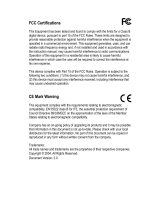Page is loading ...

www.zyxel.com
NSA-220
Network Storage Appliance
User’s Guide
Version 2.10
11/2007
Edition 1
DEFAULT LOGIN
Web Address nsa220
Password 1234


About This User's Guide
NSA-220 User’s Guide
3
About This User's Guide
Intended Audience
This manual is intended for people who want to configure the NSA using the web
configurator. A basic knowledge of TCP/IP networking concepts and topology will be helpful.
Related Documentation
• Quick Start Guide
The Quick Start Guide is designed to help you get up and running right away. It contains
information on setting up your network and configuring for Internet access.
• Web Configurator Online Help
Embedded web help for descriptions of individual screens and supplementary
information.
• Supporting Disk
Refer to the included CD for support documents.
• ZyXEL Web Site
Please refer to www.zyxel.com
for additional support documentation and product
certifications.
User Guide Feedback
Help us help you. Send all User Guide-related comments, questions or suggestions for
improvement to the following address, or use e-mail instead. Thank you!
The Technical Writing Team,
ZyXEL Communications Corp.,
6 Innovation Road II,
Science-Based Industrial Park,
Hsinchu, 300, Taiwan.
E-mail: [email protected]

Document Conventions
NSA-220 User’s Guide
4
Document Conventions
Warnings and Notes
These are how warnings and notes are shown in this User’s Guide.
1 Warnings tell you about things that could harm you or your device.
" Notes tell you other important information (for example, other things you may
need to configure or helpful tips) or recommendations.
Syntax Conventions
• The NSA may be referred to as the “NSA”, the “device” or the “system” in this User’s
Guide.
• Product labels, screen names, field labels and field choices are all in bold font.
• A key stroke is denoted by square brackets and uppercase text, for example, [ENTER]
means the “enter” or “return” key on your keyboard.
• “Enter” means for you to type one or more characters and then press the [ENTER] key.
“Select” or “choose” means for you to use one of the predefined choices.
• A right angle bracket ( > ) within a screen name denotes a mouse click. For example,
Maintenance > Log > Log Setting means you first click Maintenance in the navigation
panel, then the Log sub menu and finally the Log Setting tab to get to that screen.
• Units of measurement may denote the “metric” value or the “scientific” value. For
example, “k” for kilo may denote “1000” or “1024”, “M” for mega may denote “1000000”
or “1048576” and so on.
• “e.g.,” is a shorthand for “for instance”, and “i.e.,” means “that is” or “in other words”.

Document Conventions
NSA-220 User’s Guide
5
Icons Used in Figures
Figures in this User’s Guide may use the following generic icons. The NSA icon is not an
exact representation of your device.
NSA Computer Notebook computer
Server Televi sion Firewall
Router Switch Internet

Safety Warnings
NSA-220 User’s Guide
6
Safety Warnings
1 For your safety, be sure to read and follow all warning notices and instructions.
• Do NOT use this product near water, for example, in a wet basement or near a swimming
pool.
• Do NOT expose your device to dampness, dust or corrosive liquids.
• Do NOT store things on the device.
• Do NOT install, use, or service this device during a thunderstorm. There is a remote risk
of electric shock from lightning.
• Connect ONLY suitable accessories to the device.
• Do NOT open the device or unit. Opening or removing covers can expose you to
dangerous high voltage points or other risks. ONLY qualified service personnel should
service or disassemble this device. Please contact your vendor for further information.
• ONLY qualified service personnel should service or disassemble this device.
• Make sure to connect the cables to the correct ports.
• Place connecting cables carefully so that no one will step on them or stumble over them.
• Always disconnect all cables from this device before servicing or disassembling.
• Use ONLY an appropriate power adaptor or cord for your device.
• Connect the power adaptor or cord to the right supply voltage (for example, 110V AC in
North America or 230V AC in Europe).
• Do NOT allow anything to rest on the power adaptor or cord and do NOT place the
product where anyone can walk on the power adaptor or cord.
• Do NOT use the device if the power adaptor or cord is damaged as it might cause
electrocution.
• If the power adaptor or cord is damaged, remove it from the power outlet.
• Do NOT attempt to repair the power adaptor or cord. Contact your local vendor to order a
new one.
• Do not use the device outside, and make sure all the connections are indoors. There is a
remote risk of electric shock from lightning.
• CAUTION: RISK OF EXPLOSION IF BATTERY (on the motherboard) IS REPLACED
BY AN INCORRECT TYPE. DISPOSE OF USED BATTERIES ACCORDING TO
THE INSTRUCTIONS. Dispose them at the applicable collection point for the recycling
of electrical and electronic equipment. For detailed information about recycling of this
product, please contact your local city office, your household waste disposal service or the
store where you purchased the product.
• Do NOT obstruct the device ventilation slots, as insufficient airflow may harm your
device.
This product is recyclable. Dispose of it properly.

Safety Warnings
NSA-220 User’s Guide
7

Safety Warnings
NSA-220 User’s Guide
8

Contents Overview
NSA-220 User’s Guide
9
Contents Overview
Introduction ............................................................................................................................23
Getting to Know Your NSA ........................................................................................................25
Web Configurator Basics ........................................................................................................... 29
Tutorials ..................................................................................................................................... 45
Status Screen ............................................................................................................................ 63
System Setting and Applications .........................................................................................67
System Setting Screens ............................................................................................................69
Storage Screens ....................................................................................................................... 73
Network Screen ......................................................................................................................... 85
Application Screens ................................................................................................................... 89
User Accounts and Shares .................................................................................................113
Users ........................................................................................................................................115
Shares ......................................................................................................................................119
Maintenance, Protecting Data, and Media Client ..............................................................125
Maintenance Screens ............................................................................................................. 127
Protecting Your Data ................................................................................................................ 135
Media Client Software ............................................................................................................. 137
Memeo Autobackup Software .................................................................................................139
Troubleshooting and Specifications ..................................................................................141
Troubleshooting ...................................................................................................................... 143
Product Specifications ............................................................................................................. 155
Appendices and Index .........................................................................................................163

Contents Overview
NSA-220 User’s Guide
10

Table of Contents
NSA-220 User’s Guide
11
Table of Contents
About This User's Guide..........................................................................................................3
Document Conventions............................................................................................................4
Safety Warnings........................................................................................................................6
Contents Overview ...................................................................................................................9
Table of Contents....................................................................................................................11
List of Figures.........................................................................................................................17
List of Tables...........................................................................................................................21
Part I: Introduction................................................................................. 23
Chapter 1
Getting to Know Your NSA.....................................................................................................25
1.1 NSA Overview ..................................................................................................................... 25
1.1.1 LEDs ..........................................................................................................................26
1.1.2 COPY Button ..............................................................................................................28
Chapter 2
Web Configurator Basics.......................................................................................................29
2.1 Web Configurator Overview .................................................................................................29
2.2 Accessing the NSA Web Configurator ................................................................................. 29
2.2.1 Access the NSA Via NDU .......................................................................................... 29
2.2.2 Web Browser Access ................................................................................................. 30
2.3 Login .................................................................................................................................... 30
2.4 User-level Screens Overview ............................................................................................. 31
2.5 My NSA Screen ................................................................................................................... 33
2.5.1 My NSA Share Browsing Screen ............................................................................... 34
2.5.2 My NSA Share Browsing Move to or Copy to Screen ................................................ 35
2.5.3 My NSA Management Overview Screen .................................................................... 36
2.5.4 My NSA Change Share Properties Screen ............................................................... 36
2.5.5 Share and Folder Names ........................................................................................... 38
2.5.6 Share Paths ............................................................................................................... 39
2.5.7 Password Screen ...................................................................................................... 39
2.6 Administration Screens ....................................................................................................... 40

Table of Contents
NSA-220 User’s Guide
12
2.6.1 Global Administration Icons ....................................................................................... 41
2.6.2 Navigation Panel ........................................................................................................ 42
2.6.3 Main Window ..............................................................................................................43
2.6.4 Status Messages ........................................................................................................ 43
2.6.5 Common Screen Icons ............................................................................................... 43
Chapter 3
Tutorials...................................................................................................................................45
3.1 File Sharing Tutorials ........................................................................................................... 45
3.1.1 Creating a User Account ............................................................................................ 45
3.1.2 Creating a Share ........................................................................................................47
3.1.3 Accessing a Share From Windows Explorer .............................................................. 49
3.1.4 Accessing a Share Using FTP ................................................................................... 50
3.1.5 Accessing a Share Through the Web Configurator .................................................... 51
3.2 Download Service Tutorial ................................................................................................... 52
3.3 Broadcatching Tutorial ......................................................................................................... 56
3.4 Printer Server Tutorial .......................................................................................................... 59
Chapter 4
Status Screen..........................................................................................................................63
4.1 Status Screen ...................................................................................................................... 63
4.1.1 Session Example (Windows) ..................................................................................... 65
Part II: System Setting and Applications............................................. 67
Chapter 5
System Setting Screens.........................................................................................................69
5.1 System Setting Screens ..................................................................................................... 69
5.1.1 Windows/CIFS ........................................................................................................... 69
5.2 Server Name ....................................................................................................................... 69
5.3 Date/Time ........................................................................................................................... 70
5.3.1 Time Lag .................................................................................................................... 70
5.3.2 Date/Time Screen ...................................................................................................... 70
Chapter 6
Storage Screens.....................................................................................................................73
6.1 Storage Introduction ........................................................................................................... 73
6.2 Storage Overview Screen ....................................................................................................73
6.3 Creating an Internal Volume ................................................................................................74
6.4 Editing a Volume .................................................................................................................. 76
6.5 Volumes and RAID .............................................................................................................. 76

Table of Contents
NSA-220 User’s Guide
13
6.5.1 Choosing A Storage Method For a Volume ................................................................ 77
6.5.2 Volume Status ............................................................................................................77
6.6 Disk Replacement Restrictions ............................................................................................ 78
6.6.1 Resychronizing or Recovering a RAID 1 Volume ....................................................... 79
6.6.2 Disk Replacement and Volume Labels ...................................................................... 79
6.7 Creating an External Volume .............................................................................................. 79
6.8 External Disks ...................................................................................................................... 80
6.9 RAID .................................................................................................................................... 81
6.9.1 JBOD .......................................................................................................................... 82
6.9.2 RAID 0 ........................................................................................................................ 82
6.9.3 RAID 1 ........................................................................................................................ 83
6.9.4 RAID and Data Protection .......................................................................................... 83
Chapter 7
Network Screen.......................................................................................................................85
7.1 Network Settings ................................................................................................................. 85
7.1.1 IP Address .................................................................................................................. 85
7.1.2 DNS Server Address .................................................................................................. 85
7.1.3 Jumbo Frames ........................................................................................................... 85
7.2 Network Config Screen ........................................................................................................86
Chapter 8
Application Screens ...............................................................................................................89
8.1 Application Screens ............................................................................................................. 89
8.2 FTP Access for NSA Files ...................................................................................................89
8.3 Sharing Media Files on Your Network ................................................................................ 90
8.3.1 iTunes Server ............................................................................................................. 91
8.3.2 Songs and Videos from the iTunes Store ................................................................... 92
8.4 Media Server Screen ........................................................................................................... 92
8.5 Download Service ................................................................................................................ 93
8.5.1 BitTorrent ....................................................................................................................94
8.5.2 Protecting Your Network and NSA When Using BitTorrent ........................................ 94
8.6 Download Service Screen ................................................................................................... 96
8.7 Adding a Download Task ....................................................................................................99
8.8 Configuring Your General Download Preferences ............................................................100
8.9 Web Publishing ................................................................................................................. 101
8.9.1 Accessing Web-published Shares from the Internet ................................................ 101
8.9.2 Web Publishing Port Number ................................................................................... 102
8.10 Web Publishing Screen ................................................................................................... 102
8.11 Web Publishing Example ................................................................................................. 104
8.12 Broadcatching .................................................................................................................. 105
8.12.1 Channel Guides .....................................................................................................106
8.13 Broadcatching Screen ..................................................................................................... 106

Table of Contents
NSA-220 User’s Guide
14
8.14 Adding or Editing a Broadcatching Channel .................................................................... 108
8.15 Printer Sharing ................................................................................................................. 109
8.16 Print Server Screen ..........................................................................................................110
8.17 Print Server Rename ........................................................................................................110
Part III: User Accounts and Shares.....................................................113
Chapter 9
Users......................................................................................................................................115
9.1 User Accounts Introduction ...............................................................................................115
9.2 Users Overview Screen ......................................................................................................115
9.2.1 User Icons .................................................................................................................116
9.3 Adding or Editing an Account ............................................................................................116
9.3.1 Usernames ................................................................................................................117
9.4 Delete Account Screen .......................................................................................................118
Chapter 10
Shares.................................................................................................................................... 119
10.1 Shares Introduction ..........................................................................................................119
10.1.1 Share Icons .............................................................................................................119
10.1.2 Shares Screen ........................................................................................................119
10.2 Adding or Editing Share ..................................................................................................120
10.2.1 Public and ANONYMOUS Share Access Rights ................................................... 122
10.3 Share Path Browse Screen ............................................................................................. 122
Part IV: Maintenance, Protecting Data, and Media Client................. 125
Chapter 11
Maintenance Screens..........................................................................................................127
11.1 Maintenance Overview .................................................................................................... 127
11.2 Log .................................................................................................................................. 127
11.3 Log Classes .....................................................................................................................128
11.4 Log Severity Levels .......................................................................................................... 128
11.5 Log Messages .................................................................................................................. 129
11.6 Configuration ................................................................................................................... 131
11.7 Firmware Upgrade ..........................................................................................................131
11.8 Shutdown ........................................................................................................................ 132
Chapter 12
Protecting Your Data.............................................................................................................135

Table of Contents
NSA-220 User’s Guide
15
12.1 Protection Methods .......................................................................................................... 135
12.1.1 Configuration File Backup and Restoration ............................................................ 135
12.1.2 Memeo Autobackup ............................................................................................... 136
Chapter 13
Media Client Software...........................................................................................................137
13.1 Media Client Introduction .................................................................................................137
13.2 Using the Media Client Software ..................................................................................... 137
Chapter 14
Memeo Autobackup Software..............................................................................................139
14.1 Memeo Autobackup Introduction ..................................................................................... 139
14.2 Using the Memeo Autobackup Software ......................................................................... 139
Part V: Troubleshooting and Specifications...................................... 141
Chapter 15
Troubleshooting...................................................................................................................143
15.1 Troubleshooting Overview ...............................................................................................143
15.2 Power, Hardware, Connections, and LEDs .....................................................................143
15.3 NSA Login and Access .................................................................................................... 145
15.3.1 Reset the NSA ....................................................................................................... 146
15.3.2 Enabling Scripting of Safe ActiveX Controls .......................................................... 147
15.4 I Cannot Access The NSA ............................................................................................... 148
15.5 External USB Drives ........................................................................................................ 149
15.6 Some Features’ Screens Do Not Display ........................................................................ 150
15.7 Media Server Functions ...................................................................................................150
15.8 Download Service and Broadcatching Functions ............................................................ 152
15.9 Web Publishing ................................................................................................................152
Chapter 16
Product Specifications.........................................................................................................155
16.1 Physical Features ............................................................................................................ 155
16.2 Firmware Features .......................................................................................................... 155
16.3 Specification Tables .........................................................................................................156
16.4 Supported Media Server Content Formats ...................................................................... 160
16.5 Supported iTunes Server Content Formats ..................................................................... 160
16.6 Power Consumption ........................................................................................................160
16.7 Compatible Hard Disks .................................................................................................... 161

Table of Contents
NSA-220 User’s Guide
16
Part VI: Appendices and Index ........................................................... 163
Appendix A Setting up Your Computer’s IP Address............................................................165
Appendix B Pop-up Windows, JavaScripts and Java Permissions......................................179
Appendix C Common Services ............................................................................................187
Appendix D Open Source Licences .....................................................................................191
Appendix E Legal Information..............................................................................................221
Appendix F Customer Support.............................................................................................223
Index.......................................................................................................................................229

List of Figures
NSA-220 User’s Guide
17
List of Figures
Figure 1 Example of the NSA in a Home Network ................................................................................. 25
Figure 2 NSA Front Panel ..................................................................................................................... 26
Figure 3 NSA Rear Panel ...................................................................................................................... 27
Figure 4 NDU Main Screen .................................................................................................................... 30
Figure 5 NSA URL .................................................................................................................................. 30
Figure 6 NSA Login Screen .................................................................................................................... 31
Figure 7 Change Password Screen ........................................................................................................ 31
Figure 8 My NSA ................................................................................................................................... 32
Figure 9 My NSA ................................................................................................................................... 33
Figure 10 My NSA Share Browsing ....................................................................................................... 34
Figure 11 My NSA Share Browsing > Move to (or Copy to) .................................................................. 35
Figure 12 My NSA Management Overview ...........................................................................................36
Figure 13 My NSA Change Share Properties ........................................................................................ 37
Figure 14 Password ............................................................................................................................... 40
Figure 15 Status ................................................................................................................................... 41
Figure 16 Navigation Panel Links ........................................................................................................... 42
Figure 17 My NSA ................................................................................................................................. 45
Figure 18 Users ..................................................................................................................................... 46
Figure 19 Users > Create Example ...................................................................................................... 46
Figure 20 Users (Account Created) ...................................................................................................... 46
Figure 21 Shares .................................................................................................................................... 47
Figure 22 Shares > Create Example ...................................................................................................... 47
Figure 23 Shares > Create > Browse > Create Folder Example ............................................................ 48
Figure 24 Shares > Create > Browse > New Folder Example ................................................................ 48
Figure 25 Shares > Create Example ...................................................................................................... 49
Figure 26 NSA Top Level ....................................................................................................................... 49
Figure 27 Map Network Drive ................................................................................................................. 49
Figure 28 Enter Network Password ........................................................................................................ 50
Figure 29 Example Share Mapped (Folders View) ................................................................................. 50
Figure 30 FTP Example: Typing the FTP Target ....................................................................................51
Figure 31 FTP Example: Enter the Password ........................................................................................ 51
Figure 32 FTP Example: Logged In ........................................................................................................51
Figure 33 My NSA User Login ............................................................................................................... 52
Figure 34 My NSA User Login ............................................................................................................... 52
Figure 35 Download Link Example ........................................................................................................ 53
Figure 36 Copy Shortcut ........................................................................................................................ 54
Figure 37 Download Service Tutorial: My NSA .....................................................................................54
Figure 38 Download Service Tutorial: Download Service ...................................................................... 54

List of Figures
NSA-220 User’s Guide
18
Figure 39 Download Service Tutorial: Paste Link ..................................................................................55
Figure 40 Download Service Tutorial: Apply Pasted Link ...................................................................... 55
Figure 41 Download Service Tutorial: Download Task Added ............................................................... 55
Figure 42 Broadcatching Link Example ................................................................................................. 56
Figure 43 Copy Link Location ................................................................................................................ 57
Figure 44 Broadcatching Tutorial: My NSA ...........................................................................................57
Figure 45 Broadcatching Tutorial: Broadcatching .................................................................................. 58
Figure 46 Broadcatching Tutorial: Paste Link ......................................................................................... 58
Figure 47 Broadcatching Tutorial: Apply Pasted Link ...........................................................................58
Figure 48 Printer Sharing ...................................................................................................................... 59
Figure 49 Printer Connected to NSA: Windows Explorer ...................................................................... 59
Figure 50 Printer Connected to NSA: Windows Explorer Warning ........................................................ 59
Figure 51 Printer Driver Needed ............................................................................................................ 60
Figure 52 Applications > Print Server .................................................................................................... 60
Figure 53 Printer Screen in Windows Explorer ...................................................................................... 60
Figure 54 Status ..................................................................................................................................... 63
Figure 55 Session Example (Windows) .................................................................................................. 65
Figure 56 System Setting > Server Name .............................................................................................. 70
Figure 57 System Setting > Date/Time ................................................................................................... 71
Figure 58 System > Storage .................................................................................................................. 73
Figure 59 Delete a Volume Warning Screen .......................................................................................... 74
Figure 60 System > Storage > Create an Internal Volume .................................................................... 75
Figure 61 System > Storage > Edit ....................................................................................................... 76
Figure 62 System > Storage > Create an External Volume ................................................................... 80
Figure 63 Jumbo Frames ....................................................................................................................... 86
Figure 64 System Setting > Network > TCP/IP .....................................................................................87
Figure 65 Applications > FTP ................................................................................................................ 90
Figure 66 NSA link in iTunes ................................................................................................................. 91
Figure 67 Applications > Media Server .................................................................................................. 92
Figure 68 Firewall ................................................................................................................................... 95
Figure 69 Firewall Blocking Incoming BitTorrent Requests .................................................................... 95
Figure 70 Firewall Configured to Allow Incoming BitTorrent Requests ................................................... 96
Figure 71 Applications > Download Service .......................................................................................... 97
Figure 72 Applications > Download Service > Add ...............................................................................99
Figure 73 Applications > Download Service > Preferences ................................................................ 100
Figure 74 Web Publishing Port Number Example ................................................................................ 102
Figure 75 Applications > Web Publishing ............................................................................................. 103
Figure 76 Applications > Web Publishing (Example) ............................................................................ 104
Figure 77 Browsing to an NSA Share Example .................................................................................... 105
Figure 78 Feed Icon ............................................................................................................................. 106
Figure 79 Applications > Broadcatching .............................................................................................. 107
Figure 80 Applications > Broadcatching > Add ...................................................................................108
Figure 81 Printer Sharing .................................................................................................................... 109

List of Figures
NSA-220 User’s Guide
19
Figure 82 Applications > Print Server ...................................................................................................110
Figure 83 Applications > Print Server > Rename .................................................................................110
Figure 84 Users .....................................................................................................................................115
Figure 85 Users > Add or Edit an Account ...........................................................................................116
Figure 86 Users > Delete Account ........................................................................................................118
Figure 87 Shares ................................................................................................................................. 120
Figure 88 Shares > Add Share ........................................................................................................... 121
Figure 89 Share Path Browse ............................................................................................................. 122
Figure 90 Maintenance > Log ............................................................................................................... 127
Figure 91 Maintenance > Configuration .............................................................................................. 131
Figure 92 Maintenance > FW Upgrade ............................................................................................... 132
Figure 93 Maintenance > Shutdown .................................................................................................... 132
Figure 94 Maintenance > Shutdown > Confirm Restart ........................................................................133
Figure 95 Maintenance > Shutdown > Confirm Shutdown ................................................................... 133
Figure 96 Internet Options: Security ..................................................................................................... 147
Figure 97 Security Settings - Script Safe ActiveX Controls .................................................................. 148
Figure 98 iTunes Eject Button ............................................................................................................. 151
Figure 99 iTunes Reconnected ............................................................................................................ 151
Figure 100 WIndows 95/98/Me: Network: Configuration ...................................................................... 166
Figure 101 Windows 95/98/Me: TCP/IP Properties: IP Address .......................................................... 167
Figure 102 Windows 95/98/Me: TCP/IP Properties: DNS Configuration .............................................. 168
Figure 103 Windows XP: Start Menu .................................................................................................... 169
Figure 104 Windows XP: Control Panel ............................................................................................... 169
Figure 105 Windows XP: Control Panel: Network Connections: Properties ......................................... 170
Figure 106 Windows XP: Local Area Connection Properties ............................................................... 170
Figure 107 Windows XP: Internet Protocol (TCP/IP) Properties .......................................................... 171
Figure 108 Windows XP: Advanced TCP/IP Properties .......................................................................172
Figure 109 Windows XP: Internet Protocol (TCP/IP) Properties .......................................................... 173
Figure 110 Macintosh OS X: Apple Menu ............................................................................................ 174
Figure 111 Macintosh OS X: Network ................................................................................................... 174
Figure 112 Red Hat 9.0: KDE: Network Configuration: Devices .......................................................... 175
Figure 113 Red Hat 9.0: KDE: Ethernet Device: General .................................................................... 176
Figure 114 Red Hat 9.0: KDE: Network Configuration: DNS ............................................................... 176
Figure 115 Red Hat 9.0: KDE: Network Configuration: Activate .......................................................... 177
Figure 116 Red Hat 9.0: Dynamic IP Address Setting in ifconfig-eth0 ................................................ 177
Figure 117 Red Hat 9.0: Static IP Address Setting in ifconfig-eth0 .................................................... 177
Figure 118 Red Hat 9.0: DNS Settings in resolv.conf ........................................................................178
Figure 119 Red Hat 9.0: Restart Ethernet Card ................................................................................... 178
Figure 120 Red Hat 9.0: Checking TCP/IP Properties ........................................................................ 178
Figure 121 Pop-up Blocker ................................................................................................................... 179
Figure 122 Internet Options: Privacy .................................................................................................... 180
Figure 123 Internet Options: Privacy .................................................................................................... 181
Figure 124 Pop-up Blocker Settings ..................................................................................................... 181

List of Figures
NSA-220 User’s Guide
20
Figure 125 Internet Options: Security ...................................................................................................182
Figure 126 Security Settings - Java Scripting ....................................................................................... 183
Figure 127 Security Settings - Java ......................................................................................................183
Figure 128 Java (Sun) ..........................................................................................................................184
Figure 129 Mozilla Firefox: Tools > Options .........................................................................................185
Figure 130 Mozilla Firefox Content Security ......................................................................................... 185
/