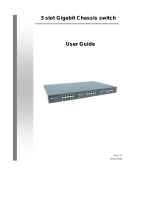Page is loading ...

Chapter 1:
Introduction
This newly redesigned 5Port and 8Port 10/100 Switch can
significantly increase your network traffic speed. A switch serves the
same function as a hub in a network design tying your network
equipment together. But unlike a simple-minded hub which divides
the network’s bandwidth among all the attached devices, a switch
delivers full network speeds at each port. Installing this cost-effective
5Port and 8Port 10/100 Switch can potentially increase your
network speed by five, eight times! It's the perfect way of integrating
10Mbps Ethernet and 100Mbps Fast Ethernet devices, too. All ports
are auto speed negotiating, and have automatic MDI/MDI-X
crossover detection, so you don’t have to worry about the cable type.
Each port independently negotiates for best speed and half- or
full-duplex mode, for up to 200Mbps of bandwidth per port. Fast
store-and-forward switching prevents damaged packets from being
passed on into the network.
The new, ultra-compact case design is sure to fit into your workgroup
environment. Let the 5, 8Port 10/100 Switch kick your 10/100
network into high gear.
Features
Complies with the IEEE802.3 10Base-T Ethernet, IEEE802.3u
100Base-TX
5/8 ports 10/100Mbps TX Auto-Negotiation Ethernet Switch
Full/Half-Duplex capability on every TX port
Supports TP interface Auto MDIX function for auto TX/RX
swap
Automatic Source MAC Address Learning and Aging
Supports Store & Forward architecture and performs
forwarding and filtering
Broadcast Storming Filter function
IEEE802.3x flow control for Full-duplex
Back Pressure function for Half-duplex operation
Runt and CRC Filtering eliminates erroneous packets to
optimize the network bandwidth
Support to handle up to 1522 bytes packet
LED indicators for simple diagnostics and management
Plug and Play
Package
One NWay switch
One external power adapter
User’s manual
Chapter 2:
Hardware Description
This section describes the hardware Features of the 5/8 Port Switch.
familiarize yourself with its display indicators, and ports. Front panel
illustrations in this chapter display the unit LED indicators. Before
connecting any network device to the Switch, read this chapter
carefully.
Front Panel
The unit front panel provides a simple interface monitoring the
Switch. It includes a power led and 5/8 led indicator for each port.
Figure of 5/8 Port Switch front panel
LED indicators
LED
Function
Color Description
PWR
Green
Lit: Power on
LNK/ACT Green
Lit: Indicates the adapter is connected
to switch
Flash: Indicates data in or out the port
Rear Panel
The rear panel of the 5/8 Port Switch indicates 5/8 RJ-45 PORT.
Figure of 5/8 Port Smart Switch rear panel
The 5/8Port Switch indicates a AC inlet, which accepts 100-240V
50-60Hz Power adapter.
Chapter 3:
Hardware Installation
Place the Switch on a smooth surface
Connect the output of power adapter to the DC-inlet of the
Switch.
Connect other IEEE802.3 compatible network
device(Hub ,Switch ,PC) to one port of the Switch using
Category 3/4/5 UTP/STP cabling.
Connect another IEEE802.3 compatible network device (Hub ,
Switch ,PC) to another port of the Switch by following the same
process as described in Step3.
Notice:
The cable distance between the Switch and other IEEE802.3
compatible network device should not exceed 100 meter.
Make sure the wiring is correct
It can be used Category 3/4/5 cable in 10 Mbps operation. To
reliably operate your network at 100Mbps, you must use an
Unshielded/shielded Twisted-Pair (UTP/STP) Category 5 cable, or
better Data Grade cabling. While a Category 3 or 4 cable may
initially seem to work, it will soon cause data loss.
All kinds of IEEE802.3 compatible network device (Hub ,
Switch ,PC)can connect to the Switch by using straight-through
wires or crossover wires because of Switch’s auto MDIX function.
1
3
2

Chapter 4:
Hardware Troubleshooting
This chapter contains information to help you solve problems. If the
Switch is not functioning properly, make sure the Switch was set up
according to instructions in this manual.
1. T
he Power LED is not lit
Solution:
a. Check if the DC power adapter is well connected.
Try to unplug and plug back the power adapter t
o
t
he LAN Switch or try another power adapter.
b. Check if the DC power source is in good condition.
2. The Link LED is not lit
Solution:
a. Make sure the Switch configuration is consistent
with the connecting device
b. Check the cable connections.
c. Make sure the cable distance between the Switch
and other IEEE802.3 compatible network devic
e
s
hould not exceed 100 meter.
3. Performance is bad
Solution:
a. Check the full duplex status of the Ethernet
Switching. If the Ethernet Switching is set to full
duplex and the partner is set to half duplex, t
hen
t
he performance will be poor.
b. Make sure the cable between the switch and other
IEEE802.3 compatible network device is Category
5 UTP at 100Mbps operation.
4. Some stations can not talk to other stations located on the other
port
Solution:
a. Check status of the Link LED to make sure the link is
correct.
b. Make sure that the workstation’s network
configuration is correct, modify the network
configuration of workstation if need.
c. Please reset the switch if need.
Chapter 5:
Specifications
Standard:
IEEE802.3 10Base-T Ethernet
IEEE802.3u 100Base-TX Fast Ethernet
Network Media:
100Base-TX – UTP/STP category 5 cable
10Base-T – UTP/STP category 3 or 5 cable
Connector: STP RJ-45 port for 10/100Mbps TX
LED indicators:
System – Power LED.
Individual port – link/activity LEDs
Dimension: 160mm(L) x 83mm(W) x 26mm(H)
Temperature:
Operating – 0℃ to 45℃
Storage – -20
℃ to 70℃
Humidity:
Operating – 10% to 90% RH
Storage – 5% to 90% RH
Input Power Requirement: 100 - 240VAC, 50 – 60Hz
Certification: FCC Part 15 Class A, CE
(P/N: 41NE-170508KB-A04)
5/8-port 10/100Mbps
Nway Fast Ethernet Switch
U
ser Manual
4
5
/