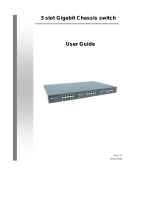16 port 10/100 Ethernet Switch
Hardware Installation
Place the 16 port Switch on a smooth surface
Connect the output of power cord to the AC-inlet of 16 port
Switch.
Connect other IEEE802.3 compatible network
device(Hub ,Switch ,PC) to one port of the 16 port Switch
using Category 3/4/5 UTP/STP cabling.
Connect another IEEE802.3 compatible network device
(Hub , Switch ,PC) to another port of 16 port Switch by
following the same process as described in Step3.
Notice:
The cable distance between 16 port Switch and other
IEEE802.3 compatible network device should not exceed
100 meter.
Make sure the wiring is correct
It can be used Category 3/4/5 cable in 10 Mbps operation.
To reliably operate your network at 100Mbps, you must use
an Unshielded/Shielded Twisted-Pair (UTP/STP) Category 5
cable, or better Data Grade cabling. While a Category 3 or
4 cable may initially seem to work, it will soon cause data
loss.
All kinds of IEEE802.3 compatible network device (Hub ,
Switch ,PC)can connect to Switch by using straight-through
wires or crossover wires because of Switch's auto MDIX
function.
1-6 Installation