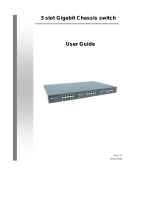Page is loading ...

16 port 10/100 Switch
Quick Installation Guide

16 port 10/100 Ethernet Switch
Introduction
The 16 port Ethernet Switch are designed to allow
simultaneous transmission of multiple packets via an internal
high-speed data channel. This means that it can partition a
network more efficiently than bridges or routers in most
environments. This 16 port Ethernet Switch is a highly
reliable network Switch and is the ideal device for bridging
Ethernet to Fast Ethernet workgroups or networks. Simple
and cost-effective, the 16 port Switch Ethernet supports
IEEE802.3 10Base-T Ethernet and IEEE802.3u 100Base-TX
Fast Ethernet.
The front panel of the 16 port Ethernet Switch provides LEDs
for Switch operation status and for troubleshooting. These
LEDs display the power status for the system and link status
speed, collision and receives status for each port.
Package Contents
- 16 port 10 / 100 switch
- One Power Cord and Accessory
- External power adapter 7.5V / 1.5A
- One Quick Installation Guide (this guide)
- 2 pcs mount brackets and 8 screws included
- Rubber Pads for tabletop and stackable hub
installation
1-1 Introduction

16 / port 10/100 Ethernet Switch
Spectification
Standard:
IEEE802.3 10Base-T Ethernet
IEEE802.3u 100Base-TX Fast Ethernet
Network Media:
100Base-TX - UTP/STP category 5 cable
10Base-T - UTP/STP category 3 or 5 cable
Connector: STP RJ-45 port for 10/100Mbps TX
LED indicators:
System – Power LED.
Individual port - link/activity and speed LEDs
Temperature: Operating 0 oC to 50 oC
Storage : -20 oC to 70 oC
Humidity: Operating 10% to 90% RH
Storage :5% to 90% RH
Input Power Requirement: 100 - 240VAC, 50 - 60Hz,
Auto-sensing
Registrations: FCC Part 15 Class A, CE
1-2 Spec

16 port 10/100 Ethernet Switch
Features
- Complies with IEEE 802.3/802.3u Ethernet
standard
- Provided with 16/24 10/100Mbps RJ-45 ports
- Flow control is provided
- Full and Half duplex mode operation
- Built-in Storage of more than 1K MAC address
- Automation source address learning
- IEEE802.3X flow control for full duplex operation
- Backpressure flow control support for half duplex
operation
- Per-port LEDs to indicate 10/100Mbps, Link/Activity
- Global power LED
- Supports Auto MDIX function
- Internal universal AC power is provided (16 port)
- External power Adapter is provided (16-port without
internal universal AC power)
- Plug and play
- FCC, CE certified
1-3 Features

16 port 10/100 Ethernet Switch
Hardware Overview
Before you start to setup your network with your
Switching Hub, browse through this section first and
familiarize yourself with the various components of the
hub. This section shows what the front and rear panels
look like and briefly explains what each component is
intended for.
Front panel of the Switching Hub consists of the
followings:
Normal 10Base-T / 100Base-TX UTP Ports
These ports allow connections to PCs, workstations
and servers in a 10Base-T or 100Base-TX network.
They can automatically detect the transmission speed
(that is, 10Mbps or 100Mbps) and adjust accordingly.
Each auto MDIX port is an 8-pin RJ-45 connector (see
figure below), and allow connection to a compatible
hub, hub stack or switch using straight through cable.
LED Indicators
The LED indicators at the front panel show the overall
hub status, individual port state and individual port
speed.
1-4 Hardware Overview

16 port 10/100 Ethernet Switch
LED Definition:
Please refer to the following table for LED definition
Front Panel
16 Ports 10/100 Internal Power Switch
LED Status Operation
Power
Green Lit: Power is on
Link/act
Green
Lit: Indicates the adapter is connected
to swich correctly
Flash: the port is transmitting/receiving
data.
10/100
Green
Lit: 100M bps
Not lit: 10M bps
Power Receptacle
The power receptacle allows you to connect the
provided
Back Panel of 16-port Switching Hub
1-5 Hardware Overview

16 port 10/100 Ethernet Switch
Hardware Installation
Place the 16 port Switch on a smooth surface
Connect the output of power cord to the AC-inlet of 16 port
Switch.
Connect other IEEE802.3 compatible network
device(Hub ,Switch ,PC) to one port of the 16 port Switch
using Category 3/4/5 UTP/STP cabling.
Connect another IEEE802.3 compatible network device
(Hub , Switch ,PC) to another port of 16 port Switch by
following the same process as described in Step3.
Notice:
The cable distance between 16 port Switch and other
IEEE802.3 compatible network device should not exceed
100 meter.
Make sure the wiring is correct
It can be used Category 3/4/5 cable in 10 Mbps operation.
To reliably operate your network at 100Mbps, you must use
an Unshielded/Shielded Twisted-Pair (UTP/STP) Category 5
cable, or better Data Grade cabling. While a Category 3 or
4 cable may initially seem to work, it will soon cause data
loss.
All kinds of IEEE802.3 compatible network device (Hub ,
Switch ,PC)can connect to Switch by using straight-through
wires or crossover wires because of Switch's auto MDIX
function.
1-6 Installation

16 port 10/100 Ethernet Switch
Connecting Computers to the Switching
Hub
After placing the Switching Hub to your desired location,
you can now start to setup your network. The first thing
you can do is to start connecting computers. You can
connect servers and workstations to the Switching
hub.
As you follow through the installation procedure in this
section, please take a close look on the connectivity
rules indicated. Make sure you follow them to setup
your network properly.
1. Connect each server or workstation to any of the
Normal ports on the Switching hub
2. To connect, plug one end of the UTP cable to the
network card on the computer and the other end to
a Normal port on the Switching hub.
When connecting a server or workstation to the
Switching hub, the cable length should not exceed 100
meters.
Connecting Computers to the Hub
1-7 connecting computers to the switch hub

16 port 10/100 Ethernet Switch
Interconnecting Hubs
Follow the setup diagram and procedure below to
connect a second Switching Hub or any compatible
Switch.
Connect a straight through UTP cable between Port 8
or any auto MDIX port of your Switching Hub and any
Normal or any auto MDIX port on the second hub or
switching hub
1-8 Interconnecting Hubs

16 port 10/100 Ethernet Switch
Troubleshooting
If the 16 port Switch is not functioning properly, make sure
the 16 port Switch was set up according to instructions in this
manual.
The Power LED is not lit
Solution:
a. Check if the AC power cord is well connected. Try to
unplug and plug back the power cord to the LAN Switch or
try another power cord.
b. Check if the AC power source is in good condition.
The Link LED is not lit
Solution:
a. Make sure the Switch configuration is consistent with the
connecting device
c. Check the cable connections.
d. Make sure the cable distance between 16/24 port
Switch and other IEEE802.3 compatible network device
should not exceed 100 meter. Performance is bad
Solution:
a. Check the full duplex status of the Ethernet Switching. If
the Ethernet Switching is set to full duplex and the partner is
set to half duplex, then the performance will be poor.
b. Make sure the cable between the switch and other
IEEE802.3 compatible network device is Category 5 UTP at
100Mbps operation.
Some stations can not talk to other stations located on
the other port
Solution:
a. Check status of the LNK LED to make sure the link is
correct.
b. Make sure that the workstation's network configuration is
correct, modify the network configuration of workstation if
need.
c. Please reset the switch if need.
1-9 Trouble Shooting
/