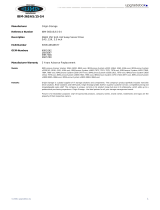Table 1. Features and specifications (continued)
RAID controllers:
v An IBM ServeRAID-BR10il SAS/SATA
Controller that provides RAID levels 0,
1, and 1E (comes standard on some
hot-swap SAS and hot-swap SATA
models).
v An optional IBM ServeRAID-MR10i
SAS/SATA Controller SAS/SATA
adapter that provides RAID levels 0, 1,
5, 6, and 10 can be ordered.
v An optional IBM ServeRAID-M1015
SAS/SATA controller that provides
RAID levels 0,1,10, and 5 can be
ordered.
Acoustical noise emissions:
v Sound power, idling: 6.5 bels maximum
v Sound power, operating: 6.5 bels
maximum
Environment:
v Air temperature:
– Server on: 10°C to 35°C (50.0°F to
95.0°F); altitude: 0 to 914.4 m (3000 ft)
– Server on: 10°C to 32°C (50.0°F to
89.6°F); altitude: 914.4 m (3000 ft) to
2133.6 m (7000.0 ft)
– Server off: 10°C to 43°C
(50°F to 109.4°F); maximum altitude:
2133.6 m (7000.0 ft)
– Shipping: -40°C to 60°C
(-104°F to 140°F)
v Humidity:
– Server on: 8% to 80%
– Server off: 8% to 80%
v Particulate contamination:
Attention: Airborne particulates and
reactive gases acting alone or in
combination with other environmental
factors such as humidity or temperature
might pose a risk to the server. For
information about the limits for
particulates and gases, see “Notices,” on
page 221.
Video controller (integrated into IMM):
v Matrox G200
v SVGA compatible video controller
v DDR2 128 MB SDRAM video memory
v Avocent Digital Video Compression
v Video memory is not expandable
Note: The maximum video resolution is
1280 x 1024
Size:
v Height: 43 mm (1.69 inches, 1U)
v Depth: 560.1 mm (22 inches)
v Width: 430 mm (17.3 inches)
v Maximum weight: 11.4 kg (25.1 lb)
when fully configured
Heat output:
Approximate heat output:
v Minimum configuration: 171 BTU per
hour (50 watts)
v Maximum configuration: 1024 BTU per
hour (300 watts)
Electrical input:
v Sine-wave input (50 / 60 Hz) required
v Input voltage low range:
– Minimum: 100 V ac
– Maximum: 127 V ac
v Input voltage high range:
– Minimum: 200 V ac
– Maximum: 240 V ac
v Input kilovolt-amperes (kVA),
approximately:
– Minimum: 0.102 kVA
– Maximum: 0.55 kVA
Notes:
1. Power consumption and heat output
vary depending on the number and
type of optional features installed and
the power-management optional
features in use.
2. The sound levels were measured in
controlled acoustical environments
according to the procedures specified
by the American National Standards
Institute (ANSI) S12.10 and ISO 7779
and are reported in accordance with
ISO 9296. Actual sound-pressure levels
in a given location might exceed the
average values stated because of room
reflections and other nearby noise
sources. The noise emission level stated
in the declared (upper limit)
sound-power level, in bels, for a
random sample of system.
3. There is no keyboard connector or
mouse connector on the server. You
can connect a USB keyboard and USB
mouse to the server by using the USB
connectors.
Software
Lenovo provides software to help get your server up and running.
EasyStartup
The ThinkServer EasyStartup program simplifies the process of configuring your RAID controllers and
installing supported Microsoft Windows and Linux operating systems and device drivers on your server.
The EasyStartup program is provided with your server on DVD. The DVD is self starting (bootable). The
User Guide for the EasyStartup program is on the DVD and can be accessed directly from the program
interface. For additional information, see “Using the EasyStartup DVD” on page 209.
12 ThinkServer ThinkServer RS210, Types 6531, 6532, 6533, and 6534: Hardware Maintenance Manual