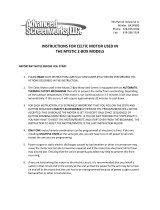Page is loading ...

INTRODUCTION
GUIDE TO PICTURES & TERMINOLOGY USED FOR INDOOR
TUBULAR MOTORS – Roller blinds, Aero, Vision, Triple
Shade & Trico shade
Control Buttons used for installation :
P1 Motor Program Button on 3N & 6N Tubular Motors (Green button)
P1 Motor program button on 1.1N Tubular motor (Small square hole) insert tip of pen or similar to activate motor
ALWAYS ENSURE THAT THE P1 MOTOR BUTTON IS ACCESSIBLE (FACING FORWARDS) WHEN INSTALLING BLINDS
P2 (Found on the back of remote control top left hand side of the battery area)
UP (Found on front of remote control)
STOP − (Found on front of remote control)
DOWN (Found on front of remote control)
CHANNEL SELECTION < > (Found on front of DD1802H Multi Channel Remote)
O
To ensure precise limit settings always rotate roller blinds up and down fully before
entering limits to allow fabric to settle properly after transit.

SETTING UP MOTOR TO REMOTE CONTROL
*IF YOU ARE USING MULTI CHANNEL REMOTE SELECT REQUIRED CHANNEL BEFORE PROGRAMMING*
PAIRING MOTOR TO REMOTE
Press and hold P1 on Motor – Blind will jog (release button) & beep
Press and hold Stop on remote control – Blind will jog (release button)& beep – Blind & Remote are now paired
CHECK DIRECTION
If blind is moving in the wrong direction hold the UP and DOWN button simultaneously – blind will jog & beep
SETTING TOP & BOTTOM LIMITS
At this stage the blind will move in jog mode - to take out of jog mode hold the desired direction button until the
blind moves at normal speed - when you press stop the blind will revert back to jog mode until the top and bottom
limits are set, allowing you precision setting.
TOP LIMIT
Run blind up to desired top limit press the Stop & Up buttons simultaneously – Blind will jog and beep – Your top limit
is now set.
BOTTOM LIMIT
Run blind down to desired bottom limit press the Stop & Down buttons simultaneously – Blind will jog and beep – Your
bottom limit is now set.
Now that your top and bottom limits are set the blind will now automatically be out of jog mode and moving at
normal speed.

RESET TO FACTORY MODE
To clear all settings and return to factory mode
Hold the P1 motor button for approx. 14 seconds
During this time the blind should have jogged 4 times with a lengthy pause
between jogs after the fourth jog release the P1 button – the blind will
respond with a series of jogs and beeps and will now be back to factory
setting mode and will no longer respond to the remote control.

USING YOUR REMOTE CONTROL
REMOTE CONTROL FUNCTIONS
CHANNEL DISPLAY SCREEN
BLIND UP
BLIND STOP OR
PRESS & HOLD FOR MID
SETTING LIMIT
BLIND DOWN
CHANNEL SELECT
MULTI CHANNEL REMOTE
Channel 0 will operate all
blinds as a group that are
programmed to the multi
channel remote control
P2 BUTTON
Button cell
lithium
batteries are a
danger if
swallowed
please keep the
remote controls
safely out of the
reach of small
children
WARNING

CHARGING LITHIUM BATTERY MOTORS
Lithium battery motors are supplied with a charger for each room/area it
takes approx. 3-4 hours to fully charge each motor.
Charger will show a red light indicator whilst charging
This light will turn green when fully charged
DM25LE/S 1.1N LITHIUM BATTERY
The circular charger port is
located next to the square P1
hole on the motor

CHARGING LITHIUM BATTERY MOTORS
DM35LE/S 3N LITHIUM BATTERY
You will find two wires at the end of the
motor the smaller is the signal wire the
other is the power lead, connect the
charger into power lead.
SIGNAL WIRE
POWER LINE
Please note: After charging the motor has been completed, wires can be tucked
away out of site but please ensure they are clear of any moving parts.
/