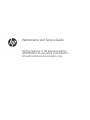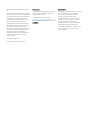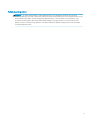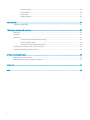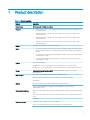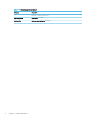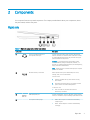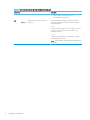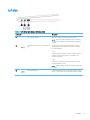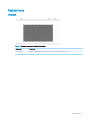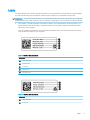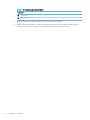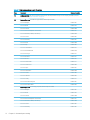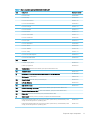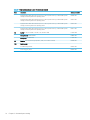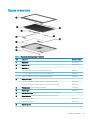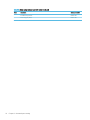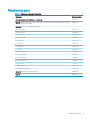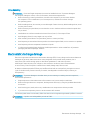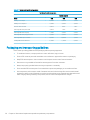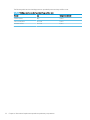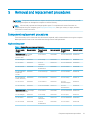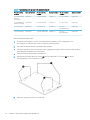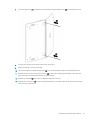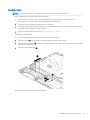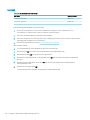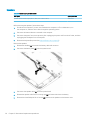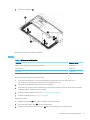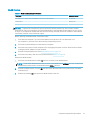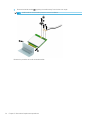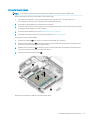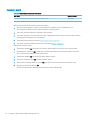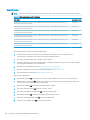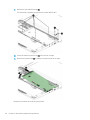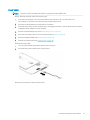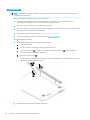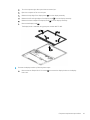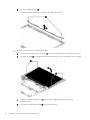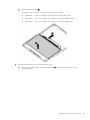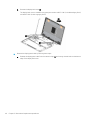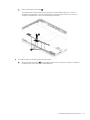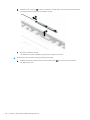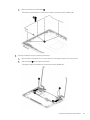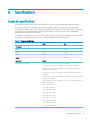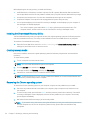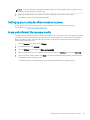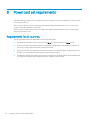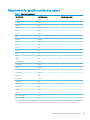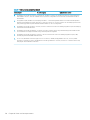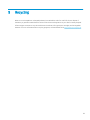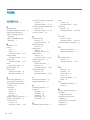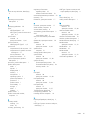HP Chromebook 11 G8 Education Edition IDS Base Model User guide
- Category
- Tablets
- Type
- User guide
This manual is also suitable for

Maintenance and Service Guide
HP Chromebook 11 G8 Education Edition
IMPORTANT! This document is intended for
HP authorized service providers only.

© Copyright 2020 HP Development Company,
L.P.
Bluetooth is a trademark owned by its proprietor
and used by HP Inc. under license. Chromebook
is a trademark of Google LLC. Intel and Celeron
are trademarks of Intel Corporation or its
subsidiaries in the U.S. and/or other countries.
SD Logo is a trademark of its proprietor.
The information contained herein is subject to
change without notice. The only warranties for
HP products and services are set forth in
the express warranty statements accompanying
such products and services. Nothing herein
should be construed as constituting an
additional warranty. HP shall not be liable for
technical or editorial errors or omissions
contained herein.
First Edition: January 2020
Document Part Number: L89292-001
Product notice
This guide describes features that are common
to most models. Some features may not be
available on the computer.
To access the latest user guides, go to
http://www.hp.com/support, and follow
the instructions to nd your product. Then select
User Guides.
Software terms
By installing, copying, downloading, or otherwise
using any software product preinstalled on
this computer, you agree to be bound by
the terms of the HP End User License
Agreement (EULA). If you do not accept these
license terms, your sole remedy is to return
the entire unused product (hardware
and software) within 14 days for a full refund
subject to the refund policy of the seller.
For any further information or to request a full
refund of the price of the computer, please
contact the seller.

Safety warning notice
WARNING! To reduce the possibility of heat-related injuries or of overheating the device, do not place
the device directly on your lap or obstruct the device air vents. Use the device only on a hard, at surface. Do not
allow another hard surface, such as an adjoining optional printer, or a soft surface, such as pillows or rugs
or clothing, to block airow. Also, do not allow the AC adapter to contact the skin or a soft surface, such as
pillows or rugs or clothing, during operation. The device and the AC adapter comply with the user-accessible
surface temperature limits.
iii

iv Safety warning notice

Table of contents
1 Product description .................................................................................................................................................................................. 1
2 Components .............................................................................................................................................................................................. 3
Right side ................................................................................................................................................................................... 3
Left side ..................................................................................................................................................................................... 5
Display ........................................................................................................................................................................................ 6
Keyboard area ........................................................................................................................................................................... 7
touchpad ............................................................................................................................................................... 7
Bottom ....................................................................................................................................................................................... 8
Labels ......................................................................................................................................................................................... 9
3 Illustrated parts catalog ........................................................................................................................................................................ 11
Computer major components .............................................................................................................................................. 11
Display components .............................................................................................................................................................. 15
Miscellaneous parts ............................................................................................................................................................... 17
4 Removal and replacement procedures preliminary requirements ................................................................................................ 18
Tools required ......................................................................................................................................................................... 18
Service considerations .......................................................................................................................................................... 18
Plastic parts ........................................................................................................................................................ 18
Cables and connectors ..................................................................................................................................... 18
Drive handling .................................................................................................................................................... 19
Electrostatic discharge damage .......................................................................................................................................... 19
Packaging and transporting guidelines .............................................................................................................................. 20
Workstation guidelines .......................................................................................................................................................... 21
Equipment guidelines ............................................................................................................................................................ 21
5 Removal and replacement procedures .............................................................................................................................................. 23
Component replacement procedures ................................................................................................................................. 23
Keyboard/top cover ........................................................................................................................................... 23
Touchpad cable .................................................................................................................................................. 27
Touchpad ............................................................................................................................................................ 28
Speakers ............................................................................................................................................................. 30
Battery ................................................................................................................................................................. 31
WLAN module .................................................................................................................................................... 33
Connector board cables .................................................................................................................................... 35
v

Connector board ................................................................................................................................................ 36
System board ..................................................................................................................................................... 38
Power cable ........................................................................................................................................................ 41
Display assembly ............................................................................................................................................... 42
6 Specications .......................................................................................................................................................................................... 51
Computer specications ........................................................................................................................................................ 51
7 Backing up, resetting, and recovering ................................................................................................................................................. 53
Backing up ............................................................................................................................................................................... 53
Resetting ................................................................................................................................................................................. 53
Recovering ............................................................................................................................................................................... 53
Installing the Chromebook Recovery Utility .................................................................................................. 54
Creating recovery media .................................................................................................................................. 54
Recovering the Chrome operating system .................................................................................................... 54
Setting up your computer after a reset or recovery ......................................................................................................... 55
Erase and reformat the recovery media ............................................................................................................................ 55
8 Power cord set requirements ............................................................................................................................................................... 56
Requirements for all countries ............................................................................................................................................ 56
Requirements for specic countries and regions ............................................................................................................. 57
9 Recycling .................................................................................................................................................................................................. 59
Index ............................................................................................................................................................................................................. 60
vi

1 Product description
Table 1-1 Product description
Category Description
Product Name HP Chromebook 11 G8 Education Edition
Processor ● Intel® Celeron™ N4120 1.1 GHz (SC turbo up to 2.6 GHz) quad core processor (4.0 MB L2 cache,
2400 MHz FSB, 6 W)
● Intel Celeron N4100 1.1 GHz (SC turbo up to 2.4 GHz) quad core processor (4.0 MB L2 cache,
2400 MHz FSB, 6 W)
● Intel Celeron N4020 1.1 GHz (SC turbo up to 2.8 GHz) dual core processor (4.0 MB L2 cache,
2400 MHz FSB, 6 W)
● Intel Celeron N4000 1.1 GHz (SC turbo up to 2.6 GHz) dual core processor (4.0 MB L2 cache,
2400 MHz FSB, 6 W)
Chipset Intel integrated with soldered-on-circuit (SoC) processor
Panel ● 11.6-inch, high-denition (HD) (1366×768), antiglare, white light emitting diode (WLED), UWVA,
liquid crystal display (LCD), eDP 1.2 without PSR, 50, slim touchscreen display; typical brightness:
220 nits
● 11.6-inch, HD (1366×768), antiglare, WLED, UWVA, LCD, eDP, 50, slim non-touchscreen display;
typical brightness: 220 nits
● 11.6-inch, HD (1366×768), antiglare, WLED, SVA, LCD, eDP, 45, slim non-touchscreen display;
typical brightness: 220 nits
Memory Support for the following:
LPDDR4-4266, 0.6 V, non-upgradeable, on-board system memory in 16-GB conguration
LPDDR4-3733, 1.1 V, non-upgradeable, on-board system memory in 16-GB and 8-GB congurations
Storage Embedded Multimedia Controller (eMMC): Supports MO-276 MMC v 5.0 in 64-, 32-, and 16-
GB congurations
Audio and video Fixed (no tilt), 720p HD WKCD camera integrated into display assembly
Single microphone with appropriate echo-cancellation, noise-suppression software
Dual speakers
Wireless Integrated wireless local area network (WLAN) with two built-in antennas
Support for the Intel 9560 ac 2×2 +Bluetooth 5.0
®
MU-MIMO M.2 2230 non-vPro MIPI
+BRI WW WLAN module
Keyboard/pointing devices Island-style, spill-resistant, textured standard notebook keyboard in chalkboard gray and pebble gray
nish
Island-style, spill-resistant, textured standard notebook keyboard in dark sage green and sage green
nish
Touchpad
Power requirements Supports a 2-cell, 47.36-WHr, 6.15-AHr, Li-ion battery
Supports a 45-W, AC adapter (non-PFC, standard USB Type-C, straight connector)
1

Table 1-1 Product description (continued)
Category Description
Supports a 1-meter C5 power cord
Operating system Preinstalled: Chrome64
Serviceability End user replaceable parts: AC adapter
2 Chapter 1 Product description

2 Components
Your computer features top-rated components. This chapter provides details about your components, where
they are located, and how they work.
Right side
Table 2-1 Right-side components and their descriptions
Component Description
(1) Audio-out (headphone)/Audio-in
(microphone) combo jack
Connects optional powered stereo speakers, headphones,
earbuds, a headset, or a television audio cable. Also connects
an optional headset microphone. This jack does not support
optional standalone microphones.
WARNING! To reduce the risk of personal injury, adjust
the volume before putting on headphones, earbuds, or a
headset. For additional safety information, see the Regulatory,
Safety, and Environmental Notices.
NOTE: When a device is connected to the jack, the computer
speakers are disabled.
(2) MicroSD™ memory card reader Reads optional memory cards that enable you to store,
manage, share, or access information.
To insert a card:
1. Hold the card label-side up, with connectors facing
the computer.
2. Insert the card into the memory card reader, and then
press in on the card until it is rmly seated.
To remove a card:
▲ Press in on the card, and then remove it from
the memory card reader.
(3) USB SuperSpeed port Connects a USB device, such as a cell phone, camera, activity
tracker, or smartwatch, and provides high-speed data transfer.
(4) AC adapter and battery light ● White: The AC adapter is connected and the battery
is fully charged.
● Amber: The AC adapter is connected and the battery
is charging.
Right side 3

Table 2-1 Right-side components and their descriptions (continued)
Component Description
● Blinking amber: The battery has an error.
● O: The battery is not charging.
(5) USB Type-C power connector and super
speed port
Connects an AC adapter that has a USB Type-C connector,
supplying power to the computer and, if needed, charging
the computer battery.
– and –
Connects a USB device that has a Type-C connector, such as a
cell phone, camera, activity tracker, or smartwatch, and
provides data transfer.
– and –
Connects a display device that has a USB Type-C connector,
providing DisplayPort™ output.
NOTE: Cables, adapters, or both (purchased separately) may
be required.
4 Chapter 2 Components

Left side
Table 2-2 Left-side components and their descriptions
Component Description
(1) Nano security cable slot Attaches an optional security cable to the computer.
NOTE: The security cable is designed to act as a deterrent,
but it may not prevent the computer from being mishandled
or stolen.
(2) USB Type C Power Connector and Super Speed
port.
Connects an AC adapter that has a USB Type-C connector,
supplying power to the computer and, if needed, charging
the computer battery.
– and –
Connects a USB device that has a Type-C connector, such as a
cell phone, camera, activity tracker, or smartwatch, and
provides data transfer.
– and –
Connects a display device that has a USB Type-C connector,
providing DisplayPort output.
NOTE: Cables, adapters, or both (purchased separately) may
be required.
(3) USB SuperSpeed port Connects a USB device, such as a cell phone, camera, activity
tracker, or smartwatch, and provides high-speed data transfer.
Left side 5

Display
Table 2-3 Display components and their descriptions
Component Description
(1) WLAN antennas* Send and receive wireless signals to communicate with wireless local
area networks (WLANs).
(2) Camera light On: The camera is in use.
(3) Camera Allows you to video chat, record video, and record still images.
(4) Internal microphone Record sound.
*The antennas are not visible from the outside of the computer, and antenna location varies. For optimal transmission, keep the areas
immediately around the antennas free from obstructions.
For wireless regulatory notices, see the section of the Regulatory, Safety, and Environmental Notices that applies to your country or region.
To access this guide, go to http://www.hp.com/support, type HP Documentation in the taskbar search box, and then select
HP Documentation.
6 Chapter 2 Components

Keyboard area
touchpad
Table 2-4 Touchpad components and their descriptions
Component Description
Touchpad zone Reads your nger gestures to move the pointer or activate items on the screen.
Keyboard area 7

Bottom
Table 2-5 Bottom components and their descriptions
Components Description
Speaker vents Enable airow to cool internal components.
NOTE: The computer fan starts up automatically to cool internal
components and prevent overheating. It is normal for the internal fan to cycle
on and o during routine operation.
8 Chapter 2 Components

Labels
The labels axed to the computer provide information you may need when you troubleshoot system problems
or travel internationally with the computer. Labels may be in paper form or imprinted on the product.
IMPORTANT: Check the following locations for the labels described in this section: the bottom of the computer,
inside the battery bay, under the service door, on the back of the display, or on the bottom of a tablet kickstand.
● Service label—Provides important information to identify your computer. When contacting support, you
may be asked for the serial number, the product number, or the model number. Locate this information
before you contact support.
Your service label will resemble one of the following examples. Refer to the illustration that most closely
matches the service label on your computer.
Table 2-6 Service label components
Component
(1) HP product name
(2) Model number
(3) Product ID
(4) Serial number
(5) Warranty period
Table 2-7 Service label components
Component
(1) HP product name
(2) Product ID
Labels 9

Table 2-7 Service label components (continued)
Component
(3) Serial number
(4) Warranty period
● Regulatory label(s)—Provide(s) regulatory information about the computer.
● Wireless certication label(s)—Provide(s) information about optional wireless devices and the approval
markings for the countries or regions in which the devices have been approved for use.
10 Chapter 2 Components

3 Illustrated parts catalog
NOTE: HP continually improves and changes product parts. For complete and current information on
supported parts for your computer, go to http://partsurfer.hp.com, select your country or region, and then follow
the on-screen instructions.
Computer major components
Computer major components 11

Table 3-1 Major component spare part information
Item Component Spare part number
(1) Display assembly: The display assembly is spared at the subcomponent level only. For more display assembly spare part
information, see Display components on page 15.
(2) Keyboard/top cover in chalkboard gray nish (includes keyboard cable):
For use in Belgium L90338-A41
For use in Brazil L90338-201
For use in Canada L90338-DB1
For use in the Czech Republic and Slovakia L90338-FL1
For use in Denmark, Finland, and Norway L90338-DH1
For use in France L90338-051
For use in Germany L90338-041
For use in Israel L90338-BB1
For use in Italy L90338-061
For use in Latin America L90338-161
For use in the Netherlands L90338-B31
For use in Portugal L90338-131
For use in Romania L90338-271
For use in Russia L90338-251
For use in Saudi Arabia L90338-171
For use in South Korea L90338-AD1
For use in Spain L90338-071
For use in Switzerland L90338-BG1
For use in Taiwan L90338-AB1
For use in Thailand L90338-281
For use in Turkey L90338-141
For use in the United Kingdom L90338-031
For use in the United States L90338-001
Keyboard/top cover in dark sage gray nish (includes keyboard cable):
For use in Belgium L90339-A41
For use in Brazil L90339-261
For use in Canada L90339-DB1
For use in the Czech Republic and Slovakia L90339-FL1
For use in Denmark, Finland, and Norway L90339-DH1
For use in France L90339-051
For use in Germany L90339-041
12 Chapter 3 Illustrated parts catalog

Table 3-1 Major component spare part information (continued)
Item Component Spare part number
For use in Israel L90339-BB1
For use in Italy L90339-061
For use in Latin America L90339-161
For use in the Netherlands L90339-B31
For use in Portugal L90339-131
For use in Romania L90339-271
For use in Russia L90339-251
For use in Saudi Arabia L90339-171
For use in South Korea L90339-AD1
For use in Spain L90339-071
For use in Switzerland L90339-BG1
For use in Taiwan L90339-AB1
For use in Thailand L90339-281
For use in Turkey L90339-141
For use in the United Kingdom L90339-031
For use in the United States L90339-001
(3a) Touchpad:
In chalkboard gray nish L89789-001
In dark sage gray nish L89790-001
(3b) Touchpad cable (included in the Cable Kit, spare part number L89767-001)
(3c) Touchpad bracket L89791-001
(4) Intel 9560 ac 2×2 + Bluetooth 5.0 MU-MIMO M.2 2230 non-vPro WLAN module L41693-005
WLAN bracket (not illustrated) M00452-001
(5a) Connector board (includes audio jack and USB port) L89792-001
(5b) Left-side I/O bracket L89793-001
(5c) Right-side I/O bracket L89793-001
(6a) Connector board high-speed cable (included in the Cable Kit, spare part number L89767-001)
(6b) Connector board low-speed cable (included in the Cable Kit, spare part number L89767-001)
(6c) Power cable (included in the Cable Kit, spare part number L89767-001)
(7) System board (includes processor, heat sink, and replacement thermal material):
Equipped with an Intel Celeron N4120 processor, 8 GB of system memory, 64 GB of eMMC system
storage, and the Google Chrome operating system
L89782-001
Equipped with an Intel Celeron N4120 processor, 8 GB of system memory, 32 GB of eMMC system
storage, and the Google Chrome operating system
L89781-001
Computer major components 13

Table 3-1 Major component spare part information (continued)
Item Component Spare part number
Equipped with an Intel Celeron N4120 processor, 4 GB of system memory, 32 GB of eMMC system
storage, and the Google Chrome operating system
L89780-001
Equipped with an Intel Celeron N4020 processor, 4 GB of system memory, 64 GB of eMMC system
storage, and the Google Chrome operating system
L89779-001
Equipped with an Intel Celeron N4020 processor, 4 GB of system memory, 32 GB of eMMC system
storage, and the Google Chrome operating system
L89778-001
Equipped with an Intel Celeron N4020 processor, 4 GB of system memory, 16 GB of eMMC system
storage, and the Google Chrome operating system
L89777-001
(8) Battery (2-cell, 47.36-WHr, 6.15-AHr, Li-ion; includes cable) L75783-005
Battery bracket (not illustrated) L98587-001
Battery tape (not illustrated) L14905-001
(9) Speakers (include left and right speakers, cables, and 2 rubber isolators) L89788-001
(10) Bottom cover:
In chalkboard gray nish L89764-001
In dark sage gray nish L89765-001
14 Chapter 3 Illustrated parts catalog
Page is loading ...
Page is loading ...
Page is loading ...
Page is loading ...
Page is loading ...
Page is loading ...
Page is loading ...
Page is loading ...
Page is loading ...
Page is loading ...
Page is loading ...
Page is loading ...
Page is loading ...
Page is loading ...
Page is loading ...
Page is loading ...
Page is loading ...
Page is loading ...
Page is loading ...
Page is loading ...
Page is loading ...
Page is loading ...
Page is loading ...
Page is loading ...
Page is loading ...
Page is loading ...
Page is loading ...
Page is loading ...
Page is loading ...
Page is loading ...
Page is loading ...
Page is loading ...
Page is loading ...
Page is loading ...
Page is loading ...
Page is loading ...
Page is loading ...
Page is loading ...
Page is loading ...
Page is loading ...
Page is loading ...
Page is loading ...
Page is loading ...
Page is loading ...
Page is loading ...
Page is loading ...
Page is loading ...
-
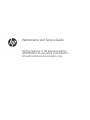 1
1
-
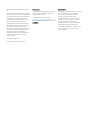 2
2
-
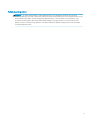 3
3
-
 4
4
-
 5
5
-
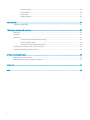 6
6
-
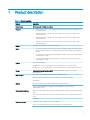 7
7
-
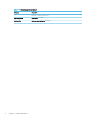 8
8
-
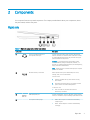 9
9
-
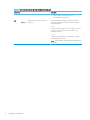 10
10
-
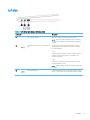 11
11
-
 12
12
-
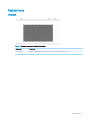 13
13
-
 14
14
-
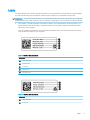 15
15
-
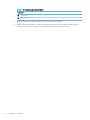 16
16
-
 17
17
-
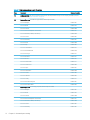 18
18
-
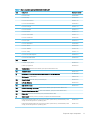 19
19
-
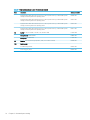 20
20
-
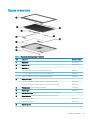 21
21
-
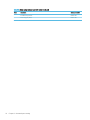 22
22
-
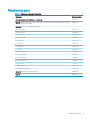 23
23
-
 24
24
-
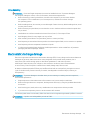 25
25
-
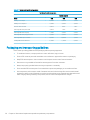 26
26
-
 27
27
-
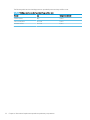 28
28
-
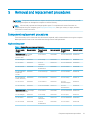 29
29
-
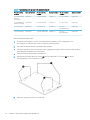 30
30
-
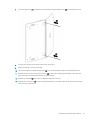 31
31
-
 32
32
-
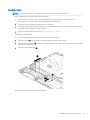 33
33
-
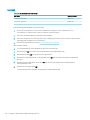 34
34
-
 35
35
-
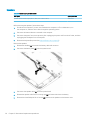 36
36
-
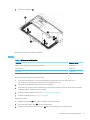 37
37
-
 38
38
-
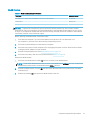 39
39
-
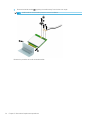 40
40
-
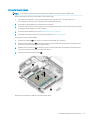 41
41
-
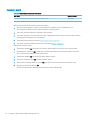 42
42
-
 43
43
-
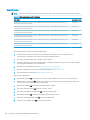 44
44
-
 45
45
-
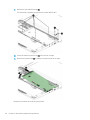 46
46
-
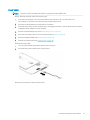 47
47
-
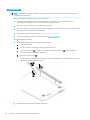 48
48
-
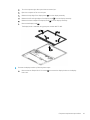 49
49
-
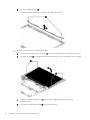 50
50
-
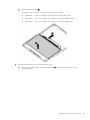 51
51
-
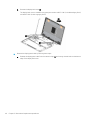 52
52
-
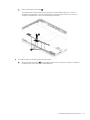 53
53
-
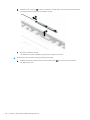 54
54
-
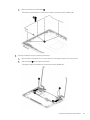 55
55
-
 56
56
-
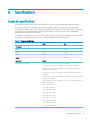 57
57
-
 58
58
-
 59
59
-
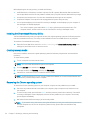 60
60
-
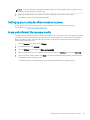 61
61
-
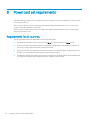 62
62
-
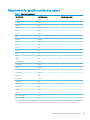 63
63
-
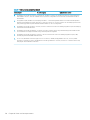 64
64
-
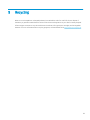 65
65
-
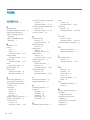 66
66
-
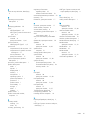 67
67
HP Chromebook 11 G8 Education Edition IDS Base Model User guide
- Category
- Tablets
- Type
- User guide
- This manual is also suitable for
Ask a question and I''ll find the answer in the document
Finding information in a document is now easier with AI
Related papers
-
HP Chromebook x360 - 14-da0300nd User guide
-
HP Chromebook 14 G6 Base Model User guide
-
HP Chromebook x360 - 14-da0502na Owner's manual
-
HP Chromebook - 11a-nb0210ng User manual
-
HP Chromebook - 15-de0300ng User guide
-
HP Chromebook 14b-na0000 (20X89AV) User guide
-
HP Stream 14 Pro Notebook PC User guide
-
HP Chromebook x360 14 inch 14c-cc0000 (27A38AV) User guide
-
HP Elite c1030 Chromebook (3M048AV) User guide
-
HP Chromebook 11 G8 Education Edition User guide
Other documents
-
Acer C738T Lifecycle Ext. Guide
-
Dell Inspiron Chromebook 11 3181 2-in-1 User manual
-
Lenovo 500e Chromebook User manual
-
Dell Inspiron Chromebook 11 3181 2-in-1 User manual
-
Sage 50 Single computer Installation guide
-
Dell Chromebook 3100 2-in-1 Owner's manual
-
Dell Chromebook 3400 Owner's manual
-
Quartet PCA410B Datasheet
-
Lenovo 81QB000AUS User guide
-
Dell Chromebook 3100 2-in-1 Owner's manual