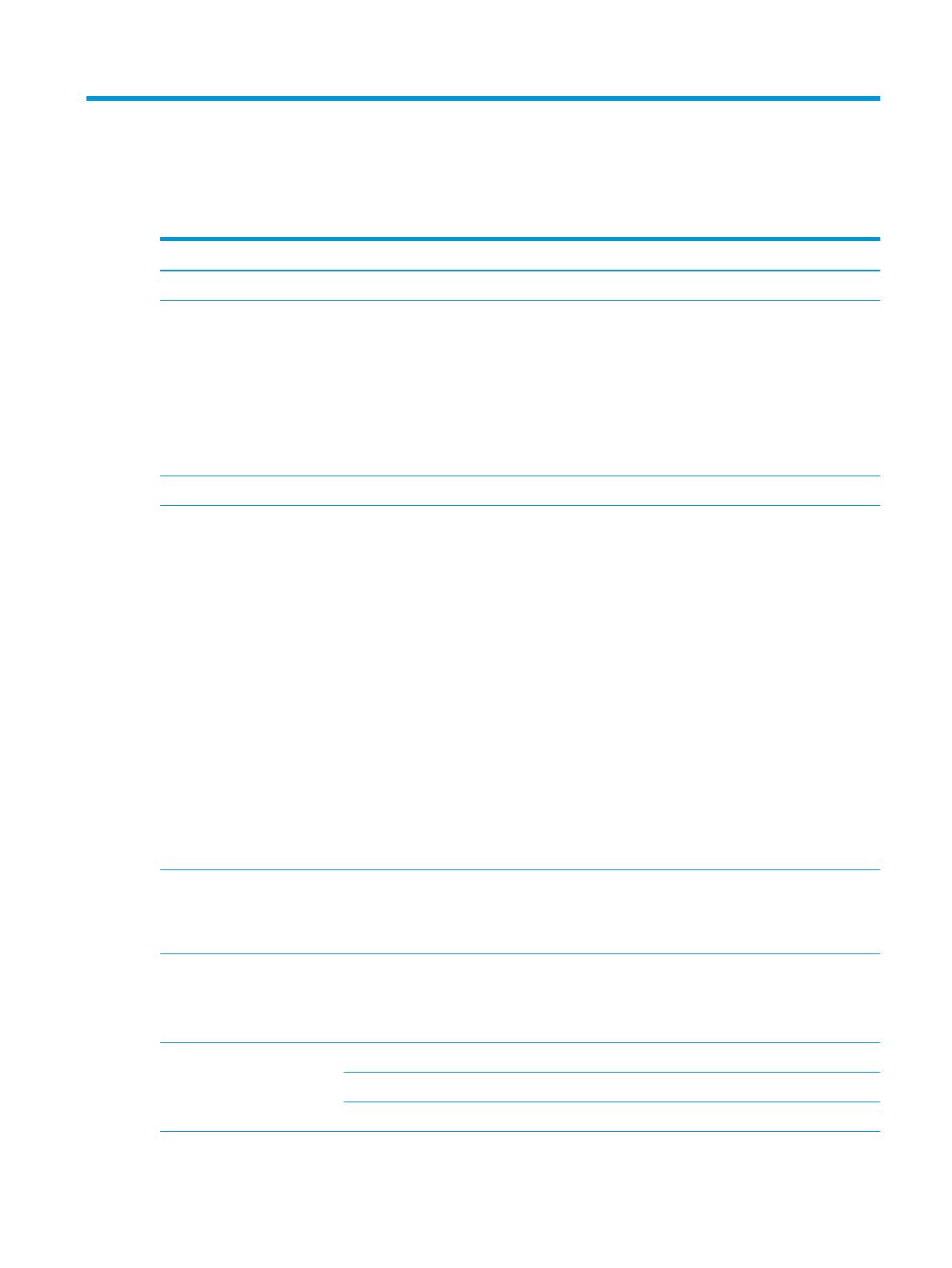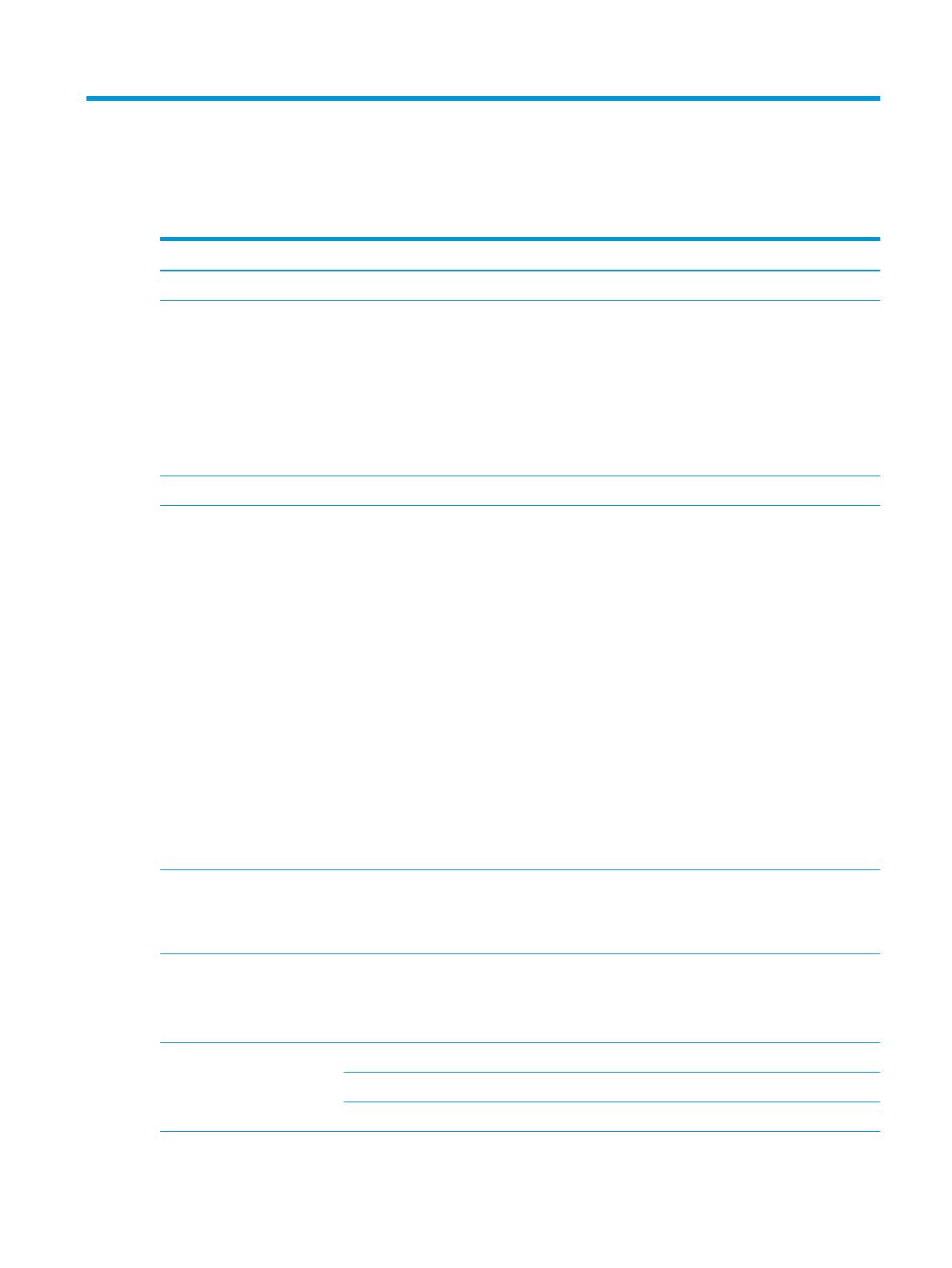
1 Product description
Table 1-1 Product description
Category Description
Product Name HP Chromebook™ 14 G6
Processor ● Intel® Celeron™ N4120 1.1 GHz (SC turbo up to 2.6 GHz) quad core processor (4.0 MB L2 cache,
2400 MHz FSB, 6 W)
● Intel Celeron N4100 1.1 GHz (SC turbo up to 2.6 GHz) quad core processor (4.0 MB L2 cache,
2400 MHz FSB, 6 W)
● Intel Celeron N4020 1.1 GHz (SC turbo up to 2.8 GHz) dual core processor (4.0 MB L2 cache,
2400 MHz FSB, 6 W)
● Intel Celeron N4000 1.1 GHz (SC turbo up to 2.6 GHz) dual core processor (4.0 MB L2 cache,
2400 MHz FSB, 6 W)
Chipset Intel integrated with processor
Panel ● 14.0 in, full high-denition (FHD) (1920×1080), antiglare, white light emitting diode (WLED),
UWVA, liquid crystal display (LCD), eDP, slim touchscreen display with narrow bezel and privacy
shutter; typical brightness: 250 nits
● 14.0 in, FHD (1920×1080), antiglare, WLED, UWVA, LCD, eDP, slim touchscreen display with
narrow bezel; typical brightness: 250 nits
● 14.0 in, FHD (1920×1080), antiglare, WLED, UWVA, LCD, eDP, slim non-touchscreen display with
narrow bezel and privacy shutter; typical brightness: 250 nits
● 14.0 in, FHD (1920×1080), antiglare, WLED, UWVA, LCD, eDP, slim non-touchscreen display with
narrow bezel; typical brightness: 250 nits
● 14.0 in, high-denition (HD) (1366×768), brightview, WLED, SVA, LCD, slim touchscreen display
with narrow bezel and privacy shutter; typical brightness: 220 nits
● 14.0 in, HD (1366×768), brightview, WLED, SVA, LCD, slim touchscreen display with narrow
bezel; typical brightness: 220 nits
● 14.0 in, HD (1366×768), antiglare, WLED, SVA, LCD, slim non-touchscreen display with narrow
bezel and privacy shutter; typical brightness: 220 nits
● 14.0 in, HD (1366×768), antiglare, WLED, SVA, LCD, slim non-touchscreen display with narrow
bezel; typical brightness: 220 nits
Memory Support for the following:
LPDDR4-4266, 0.6 V,nonupgradeable, on-board system memory in 16-GB conguration
LPDDR4-3733, 1.1 V,nonupgradeable, on-board system memory in 16-GB and 8-GB congurations
Storage Embedded Multimedia Controller (eMMC): Supports MO-276 MMC v 5.0 in 128 GB, 64 GB, 32 GB, and
16 GB congurations
Solid-state drive: Supports a 256 GB PCIE, NVME, value solid-state drive and a 128 GB M2, SATA-3,
solid-state drive with triple level cell (TLC)
Audio and video Fixed (no tilt), 720p HD camera with integrated into display assembly
Dual-array microphones with appropriate echo-cancellation, noise-suppression software
Dual speakers
1