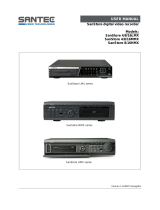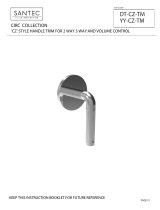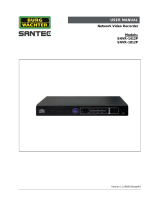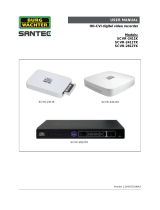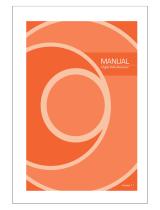Page is loading ...

Version 1.1sfi/0715/engl/A5
USER MANUAL
SanStore HD-SDI hybrid digital recorder
Models:
SanStore-4HDX
SanStore-8HDX
SanStore-16HDXS

Dear customer,
Thank you for purchasing a high quality SANTEC device.
We recommend that you read this manual thoroughly before operating your new system for
the first time. Please follow all instructions and observe the warnings contained in this
manual.
Please contact your local dealer or SANTEC directly if you have any questions or if you wish
to claim for a service or warranty.
You will find further information on our website:
www.santec-video.com
Imprint:
All rights reserved. This publication may not be reproduced, stored in a retrieval system or
transmitted, in any form or by any means (electronic, mechanical, photocopying, recording or
otherwise), without the written prior permission of SANTEC BW AG.
No reproduction of any part or excerpts thereof are permitted.
Errors excepted. Specifications are subject to change without notice for quality improvement.
SANTEC is a registered trademark of SANTEC BW AG. All other companies or products
mentioned in this publication are trademarks, registered trademarks or brands of the
respective company.
© Copyright: SANTEC BW AG
An der Strusbek 31
22926 Ahrensburg
Germany
www.santec-video.com

User manual
SanStore-4HDX, SanStore-8HDX, SanStore-16HDXS
_________________________________________________________________________________
- 3 -
Table of contents
1. General 5
1.1 Safety instructions and precautions 5
1.2 CE compliance 5
1.3 Important general notes 6
1.3.1 Assembly and installation 6
1.3.2 Repair and maintenance 6
1.3.3 Spare parts and accessories 7
1.4 Items included in the delivery 7
1.5 Apps for Apple iPhone and Android smartphones 8
1.6 General note 8
2. Control elements and indicators 9
2.1 Front view 9
2.2 Connections on recorder rear 10
2.3 Controlling via mouse 12
2.4 PC requirements and network connection 13
3. Firmware update 14
4. Switching the recorder on and off 15
4.1 Switching on 15
4.2 Logoff and switching off 17
5. Tool bar 19
5.1 Status display 19
5.2 Calling-up the main menu 20
5.3 Calling-up the backup menu 21
5.4 Calling-up the search menu 22
5.4.1 Search menu: Time 23
5.4.2 Search menu: Panorama 26
5.4.3 Search menu: Event 27
5.5 Calling-up the display menu 28
5.6 Calling-up the PTZ menu 29
5.7 Digital zoom 31
5.8 Log lists 33
6. Quick menu 34
7. Main menu 37
7.1 Camera 38
7.1.1 Title 38
7.1.2 Setup 39
7.1.3 PTZ 40
7.1.4 Motion detection 41
7.1.5 Privacy masking 43

User manual
SanStore-4HDX, SanStore-8HDX, SanStore-16HDXS
_________________________________________________________________________________
- 4 -
7.2 Display 44
7.2.1 OSD 44
7.2.2 Monitor 46
7.2.3 Sequence 47
7.2.4 Spot 48
7.3 Storage 49
7.3.1 Setup 49
7.3.2 Format 51
7.3.3 NAS information 52
7.4 System 53
7.4.1 Date and time 53
7.4.2 Management 54
7.4.3 Audio 56
7.4.4 RS-485 57
7.5 Event 58
7.5.1 Sensor input 58
7.5.2 Relay output 59
7.5.3 Buzzer output 60
7.5.4 E-mail 61
7.5.5 PTZ preset 62
7.5.6 Push alarm 63
7.6 User 64
7.6.1 Register 64
7.6.2 Authority 66
7.6.3 Logout 67
7.7 Record 68
7.7.1 Setup 68
7.7.2 Event 69
7.7.3 Schedule 70
7.7.4 Panic 69
7.7.5 Miscellaneous 72
7.8 Network 74
7.8.1 IP setup 74
7.8.2 DDNS 76
7.8.3 E mail 77
8. Remote access 78
8.1 Remote acess via web werver 78
8.1.1 Connection to web server 79
8.1.2 Configuration page 80
8.1.3 Web Viewer 92
8.1.4 Live view 92
8.1.5 JPEG snapshots, PTZ control, video configuration 94
8.1.6 Search & playback 95
8.2 Remote access via smartphone (Android Viewer, iOS Viewer) 98
9. Technical specifications 101

User manual
SanStore-4HDX, SanStore-8HDX, SanStore-16HDXS
_________________________________________________________________________________
- 5 -
1. General
Please read this user manual carefully before starting to operate this device. Please retain
this user manual for future reference.
1.1 Safety instructions and precautions
Overcharge
Never expose the power socket or the power cord to electrical overcharge. This may lead to
fire and life-threatening shocks.
Thunderstorms
If there is a thunderstorm or if the device has not been in use for a longer period of time,
please always disconnect the device from the power source. Disconnect the power cord.
This protects the device from lightning damages or overcharging.
Entry of liquids or items
Never poke with metalic items in the ventilation slots of the device. You may touch
dangerous live power items which may lead to an electronic shock, a short circuit or fire.
1.2 CE compliance
This appliance complies with the CE guidelines.
If you require an EC Declaration of Conformity for this device, please send a request to:
CE@santec-video.com
Attention:
Any changes or modifications to this appliance which have not been explicitly approved of by
the respective regulatory authority, may lead to a prohibition of usage of this appliance.
Important: Legal note
Monitoring, recording and storage of video surveillance data (images, audio),
is subject to strict legal regulations. Please respect the Data Privacy Act which
applies to your country.

User manual
SanStore-4HDX, SanStore-8HDX, SanStore-16HDXS
_________________________________________________________________________________
- 6 -
1.3 Important general notes
Please read the following instructions carefully.
1.3.1 Assembly and installation
On-site installation should only be performed by qualified maintenance personnel and
must meet local specifications and regulations.
Never operate the equipment without the respective protective cover near water, in dusty
rooms or extremely humid rooms. The equipment could be seriously damaged.
The openings on the equipment are intended for ventilation purposes and protect from
overheating. Never cover or close off these openings. Rack mounting is only permissible
if sufficient ventilation can be ensured. Overheating may damage the equipment or result
in fire due to short-circuit.
Power cables and other cables should be run so as to avoid being stepped on or
potential damage from falling objects. Damaged cables may result in short-circuit and
equipment damage as well as potentially fatal electrical shock.
When connecting the supply voltage please note correct polarity. Faulty connections
may damage or destroy the equipment.
Only use the power source specified on the nameplate. Please consult your electrician if
you are unsure whether the power supply on site is appropriate. Only use the supplied
power cables or power adapters or the specified recommended power supplies.
1.3.2 Maintenance and repair
Shut off and unplug the equipment from the power receptacle prior to every cleaning.
Only clean the equipment with a slightly dampened cloth. Do not use harsh cleaners or
spray cans. Using harsh solvents such as thinner or petrol may damage the housing
surface.
Immediately shut off the equipment and promptly disconnect it from the operating
voltage. The following damages must be handled by an authorized service centre:
o Damage to the power supply cable
o If a liquid spilled onto the equipment or an object penetrated the equipment
o If the equipment was exposed to water or another liquid
o If the equipment is not functioning properly despite observing the instructions
in these operating instructions. Only the controls specified in these operating
instructions may be adjusted. Incorrect settings to the other controls may
damage the equipment.
o If the equipment fell to the floor or the housing was damaged
o If the equipment performance is substantially the required performance
Never attempt to maintain the equipment yourself, as this may expose you to hazardous
voltages. Maintenance work should always be performed by qualified personnel only.
Attention:
Opening the appliance will result in loss of warranty. Do not try to repair the
appliance yourself but contact your local distributor or specialist.

User manual
SanStore-4HDX, SanStore-8HDX, SanStore-16HDXS
_________________________________________________________________________________
- 7 -
For digital recorders, it is mainly the HDD which subject to natural attrition. HDD attrition
may happen after approx. 8,000 to 10,000 hours of operating time which may lead to
malfunctions. We thus recommend to replace the HDD in specific intervals in order to
ensure a smooth operation of the appliance. Moreover, we recommend to clean the
built-in fan regularly from dust and dirt to avoid interferences caused by overheating.
Please do not hesitate to contact us in case of further questions.
Attention: Attrition of mechanical parts
We explicitely point out that any type of recording device, no matter if it is an
analogue or digital device, is subject to natural attrition. Every recording
device contains mechanical parts which – like any other device – need to be
maintained and checked regularly. This is particularly important for
appliances which run non-stop.
1.3.3 Spare parts and accessories
Only use auxiliary devices which are recommended by the manufacturer. Non-
recommended devices may influence the functionality and may cause electric shocks or
fire caused by short circuits.
Only use spare parts which are recommended by the manufacturer or which have
identical characteristics. Non-approved spare parts may cause harm to people (electric
shock) and may damage the device (fire).
1.4 Items included in the delivery
1x SanStore-4HDX, SanStore-8HDX or SanStore-16HDXS
1x Power cord
1x AC adapter (power adapter)
1x USB mouse
1x CD (user manual, document on GPL licence)
1x Set brackets for 19“ rack installation (only for SanStore-16HDXS)
1x Quick installation guide

User manual
SanStore-4HDX, SanStore-8HDX, SanStore-16HDXS
_________________________________________________________________________________
- 8 -
1.5 Apps for Apple iPhone and Android smartphones
The SanStore recorders can also be accessed by
using Apps which you can download from the
respective App stores. Further information is
available from the respective App provider.
Please also read chapter 8.2 “Remote access via
smartphones (Android, iOS)“.
1.6 General note
Windows, Android and iOS are trademarks or registered trademarks of Microsoft Corporation
in the USA and in other countries. All other companies or products mentioned in this
publication are trademarks, registered trademarks or brands of the respective company.
They are not connected in any way with SANTEC BW AG. Proprietary rights are with the
respective manufacturers or brand owners. Illustrations and pictures in this user manual are
for better understanding only and may differ from the actual product design. All technical
specifications are subject to change. Errors excepted.
Note on GPL licence:
Please note that the recorder contains Open Source Software which is exclusively licenced
by GNU General Public License (GPL). In order to ensure a GPL-compliant usage of the
programs, please refer to the GPL licence document. You will find this document on the
supplied CD.
You may receive the applied Source Codes from SANTEC BW AG by sending an e-mail to
licence@santec-video.com within 3 years of purchase date.

User manual
SanStore-4HDX, SanStore-8HDX, SanStore-16HDXS
_________________________________________________________________________________
- 9 -
2. Control elements and indicators
2.1 Recorder front panel
Status LED indicators
(Power, HDD, network, REC)
2x USB 2.0 ports
(mouse, USB-stick)

User manual
SanStore-4HDX, SanStore-8HDX, SanStore-16HDXS
_________________________________________________________________________________
- 10 -
2.2 Rear panel connections
SanStore-4HDX (4 channels):
SanStore-8HDX (8 channels):
SanStore-16HDXS (16 channels):

User manual
SanStore-4HDX, SanStore-8HDX, SanStore-16HDXS
_________________________________________________________________________________
- 11 -
1. Power on/off
2. e-SATA HDD connection
3. VGA main monitor connections (15 pin)
4. 4x audio input cinch
5. Power connection 12 V DC
6. Alarm inputs, RS-485, relay output:
4, 8 or 16 alarm inputs (depending on recorder model)
RS-485 signal: G = Ground, D+ = RX/TX+ signal, D- = RX/TX- signal
Relay output: Normal Open (NO)
7. RJ-45 Ethernet port:
Connect the recorder with the network
8. Spot monitor output (BNC)
9. Speaker output (cinch)
10. HDMI main monitor connection
11. 4, 8 or 16 camera inputs (to connect HD-SDI or analogue cameras)
Note on connected monitor:
It is recommended to connect a 16:9 monitor with 1080p resolution to ensure a proper image
format.
By factory default, the recorder comes with 1280 x 1024 resolution to also enable a proper
image on a 4:3 monitor. Please adjust the settings (if required) to 1080p in the monitor menu
of the recorder (also see chapter 7.2.2).

User manual
SanStore-4HDX, SanStore-8HDX, SanStore-16HDXS
_________________________________________________________________________________
- 12 -
2.3 Controlling via mouse
You can control the recorder using a mouse. Connect a mouse (e.g. the one supplied with
this shipment) to the USB port of the recorder’s front or rear panel.
Left mouse click:
Make a left mouse click to navigate through the menu and to make selections.
If you are in split-view mode and make a double left click on one channel, it will be displayed
as full screen.
Double click again to return to the split-view mode.
Right mouse click:
Make a right mouse click anywhere in the image to call-up the quick
menu.
Click anywhere in the image again to close the quick menu.
Further details are available in chapter 6.

User manual
SanStore-4HDX, SanStore-8HDX, SanStore-16HDXS
_________________________________________________________________________________
- 13 -
2.4 PC requirements for network connection
Note:
The connection and remote viewing of the recorder may not be successful on all PCs due to
the variety of PCs’ Internet connection settings.
Please contact the technical support for further assistance.
Minimum
Recommended
Operating system
Windows XP
Windows 7
CPU
Core2 Duo @2,53 GHz
Core i5 @3,3 GHz oder mehr
Memory (RAM)
1 GB
2 GB
Video memory card
512 MB
512 MB
HDD capacity
50 MB
2 GB
VGA resolution
1280 x 1024
1980 x 1080
DirectX
DirectX 7.0
DirectX 9.0c
Network
Ethernet 10/100B-TX

User manual
SanStore-4HDX, SanStore-8HDX, SanStore-16HDXS
_________________________________________________________________________________
- 14 -
3. Firmware update
If required, please install a new firmware update on the recorder.
A firmware update is required to improve the stability and reliability of the recorder or to add
new functions.
The latest firmware/software versions and instructions can be downloaded from our webshop
at the respective product section.
www.santec-video.com
Products & Shop
Videomanagement & recording
SanStore HD-SDI digital recorder
SanStore-4HDX (or SanStore-8HDX or Sanstore-16HDXS)
Downloads Firmware/Software
Information on which firmware version is currently installed on the recorder can be found
here:
System
Management
System Info
Info
You can use the USB port to install a new firmware version. This method is recommended.
Please format the USB stick at the recorder. Create a root directory at the USB port and
name it „dvr“. Then copy the downloaded firmware in this directory (please unzip the file
first).
Basically, it is also possible to make a firmware update via the web, thus remotely. Please
ensure that you use a safe and stable connection to make the update successful.
Please also read chapter 7.4.2 on firmware updates.
Note:
The firmware file name is structured in a way that you can see the firmware version number
already in the file name.

User manual
SanStore-4HDX, SanStore-8HDX, SanStore-16HDXS
_________________________________________________________________________________
- 15 -
4. Switching the recorder on and off
4.1 Switching on
Verify that the camera(s) are properly connected to the recorder and that they are
switched on.
Connect one or several monitors to the recorder (VGA, HDMI, spot monitor BNC).
Connect a mouse to the recorder‘s USB port on the front panel.
Connect the recorder to power. Use the power-on button on the recorder rear to
switch it on. The recorder boots, along with a beep sound.
When the recorder boots, the following screen is displayed:
Note on connected monitor:
It is recommended to connect a 16:9 monitor with 1080p resolution to ensure a proper image
format.
By factory default, the recorder comes with 1280 x 1024 resolution to also enable a proper
image on a 4:3 monitor. Please adjust the settings (if required) to 1080p in the monitor menu
of the recorder (also see chapter 7.2.2).
Once the recorder has booted, the scheduled recordings start automatically provided they
have properly been scheduled.
The recorder is now ready to use. The following split-view screen of the live view is
displayed.
The screenshot shown above is for 16 channels. Respective views apply for 4 and 8
channels.

User manual
SanStore-4HDX, SanStore-8HDX, SanStore-16HDXS
_________________________________________________________________________________
- 16 -
If you start the recorder for the first time, you have to enter your login details. The following
factory default login information are used.
User name: ADMIN
Password: 1234
To enter your password, left click on the virtual keyboard and confirm your entry by „Enter“
and then by „OK“.
Note:
It is highly recommended to change the default login information („ADMIN“ and „1234“).
Please also read chapter 7.6.1.
User
Add user
If you have previously been logged in and have not logged out before switching of the
recorder, you don’t need to login again but can start with the live view.
Further information on login can be found in chapter 7.4.2.
System
Management
Auto Login
If you wish to change the menu language, please read chapter 7.2.1
Display
OSD
Language

User manual
SanStore-4HDX, SanStore-8HDX, SanStore-16HDXS
_________________________________________________________________________________
- 17 -
4.2 Logout and switching the recorder off
There are 2 options to logout from the recorder: Manually or automatically after a specified
period of time.
Manual logout:
Click on this symbol in the tool bar:
The following window pops up:
If you click on “Log off”, you are logged off of the recorder and cannot use it anymore. If you
want to work with the recorder again, you need to first login again.
However, the recorder is not switched off yet and is still running. Only the user is logged off.
If you log off prior to switching off the recorder, you need to login when powering the recorder
again.
If you switch off the recorder without logging off, you are still logged in when powering the
recorder the next time and you don’t need to enter your password again.
Automatic logout:
To automatically logout after a specified period of time, please read chapter 7.6.3.

User manual
SanStore-4HDX, SanStore-8HDX, SanStore-16HDXS
_________________________________________________________________________________
- 18 -
Switching the recorder off:
In order to finally switch off the recorder, it is not required to logout first (see previous section
If you switch off the recorder without logging off, you are still logged in when powering the
recorder the next time and you don’t need to enter your password again.
To finally switch off the recorder, please use the power on/off button on the recorder rear. A
window is displayed prompting you for your password (default password for the “ADMIN” is
„1234“).
To enter your password, left click on the virtual keyboard and confirm your entry by „Enter“
and then by „OK“.
A warning message appears prompting you to confirm your action („Are you sure?“). Please
confirm by clicking “OK”. The recorder will shut down after a few seconds.
LOG OFF

User manual
SanStore-4HDX, SanStore-8HDX, SanStore-16HDXS
_________________________________________________________________________________
- 19 -
5. Tool bar
Once you have switched on the recorder as previously explained, the live view (split view
mode) of the connected cameras is displayed.
If you are in live view mode and move the mouse cursor to the edge of the image, the
following tool bar is displayed:
The tool bar is displayed for a defined period of time (5/10/15/20/30 sec, 1 min) or
permanently. To set the display time of the tool bar please go to:
(see chapter 7.2.1):
Display
OSD
Toolbar display time
5.1 Status display
The following information are displayed in the tool bar:
Date and time are displayed.
The network connection is displayed.
It is displayed whether a device is connected to the USB port.
The auto sequence is displayed.
It is displayed which HDD is currently recording.
It is displayed which audio channel is currently being recorded.

User manual
SanStore-4HDX, SanStore-8HDX, SanStore-16HDXS
_________________________________________________________________________________
- 20 -
5.2 Calling up the main menu
To call-up the main menu click on the following symbol in the tool bar:
The following menu window is displayed:
In the main menu, settings can be made for:
Camera
Display
Storage
System
Event
User
Record
Network
Left click on the menu item you with to edit.
To close the main menu, click on the little cross in the upper right corner. The live image will
be displayed again.
Please read the following chapters for further explanations.
Close main menu
/