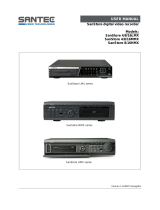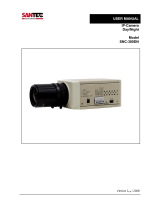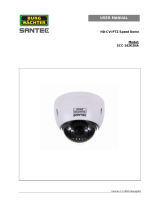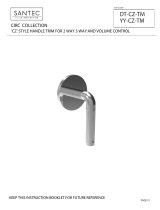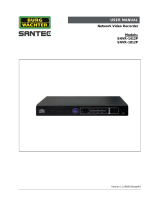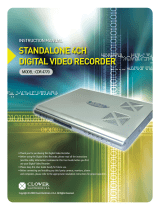Page is loading ...

Version 1.1sfi/0511/engl/A5
USER MANUAL
SanStore digital video recorder
Models:
SanStore-4EM
SanStore-8EM

Dear customer,
Thank you for purchasing a high quality SANTEC device.
We recommend that you read this manual thoroughly before operating your new
system for the first time. Please follow all instructions and observe the warnings
contained in this manual.
Please contact your local dealer or use the SANTEC Service Hotline if you have any
questions or if you wish to claim for a service or warranty.
You will find further information on our website:
www.santec-video.com
All rights reserved. This publication may not be reproduced, stored in a retrieval system or transmitted,
in any form or by any means (electronic, mechanical, photocopying, recording or otherwise), without
the written prior permission of Sanyo Video Vertrieb AG.
No reproduction of any part or excerpts thereof are permitted.
Errors excepted. Specifications are subject to change without notice for quality improvement.
SANTEC is a registered trademark of Sanyo Video Vertrieb AG. All other companies or products
mentioned in this publication are trademarks, registered trademarks or brands of the respective
company. They are not connected in any way with Sanyo Video Vertrieb AG.
© Copyright by Sanyo Video Vertrieb AG, Ahrensburg (Germany)
SANTEC Service Hotline:
+49 / 900 / 1 72 68 32
+49 / 900 / 1 SANTEC
(if available from your country)

User manual SanStore-4EM / SanStore-8EM
_________________________________________________________________________________
- 3 -
Table of content
1. PREFACE 5
1.1 Description of symbols 5
1.2 Safety instructions and precautions 6
1.3 Important general note 7
1.3.1 Assembly and installation 7
1.3.2 Maintenance and repair 7
1.3.3 Spare parts and accessories 8
1.4 Items included in the delivery 8
1.5 General note 9
2. CONTROLS 10
2.1 Front panel 10
2.2 Rear panel connectors 12
2.3 Remote control 13
2.4 Virtual keyboard for mouse control 14
3. INSTALLATION AND CONNECTIONS 15
3.1 Camera, monitor, audio, alarm sensor and power cord 15
3.2 HDD connection 16
3.3 PC system requirements for network connection 16
4. QUICK START 17
5. LIVE VIEWING 18
5.1 Display overview 18
5.2 Multi-screen display and sequencing 19
5.2.1 Screen display 19
5.2.2 Multi-screen display and switch sequencing display 20
5.3 Quick buttons for multi-screen display 20
5.4 Zooming 21
5.5 Spot monitor 22
6. OPERATION 23
6.1 Main menu overview 23
6.2 Display options 24
6.2.1 Display setup 24
6.2.2 Sequential setup (auto sequence) 25
6.2.3 Screen saver 26
6.3 Camera setup 27
6.4 Motion recording 29
6.5 Continuous (normal) recording 32
6.6 Alarm recording 34
6.6.1 Recording setup 34
6.6.2 Alarm setup 35
6.6.3 Alarm recording 36
6.7 Schedule 38
6.8 Network 41
6.8.1 IP settings 41
6.8.2 E-mail 43
6.8.3 DDNS 44
6.8.4 Miscellaneous 45

User manual SanStore-4EM / SanStore-8EM
_________________________________________________________________________________
- 4 -
6.9 System setup 46
6.9.1 General 46
6.9.2 Time 48
6.9.3 Account 49
6.9.4 Disk 50
6.9.5 Update 51
6.9.6 Info 52
7. PAN / TILT / ZOOM (PTZ) CONTROL 53
7.1 PTZ menu 53
7.2 Preset and tour 54
7.3 Custom functions 54
7.4 PTZ camera model 55
8. SEARCH / PLAYBACK 57
9.1 Time search 57
9.2 Log list search, alarm, motion detection 58
9. BACKUP 59
9.1 Internal CD/DVD-R/W drive 59
9.2 USB memory stick 60
9.3 Backup range setup 61
10. TECHNICAL SEPCIFICATIONS 62

User manual SanStore-4EM / SanStore-8EM
_________________________________________________________________________________
- 5 -
1. PREFACE
Please read this user manual carefully before starting to operate this device. Please retain
this user manual for future reference.
1.1 Description of symbols
Caution: Danger to life!
In the text, this sign symbolises life-threatening voltages which may lead to
damages to humans and to material.
Attention: Important note!
In the text, this sign refers to operation and maintenance notes which have to
be adhered to. Please ensure to follow theses notes.
General note!
In the text, this sign symbolises general notes and recommendations which
might not necessarily be in direct connection with the device’s operation.

User manual SanStore-4EM / SanStore-8EM
_________________________________________________________________________________
- 6 -
1.2 Safety instructions and precautions
Caution: Overcharge
Never expose the power socket or the power cord to electrical overcharge.
This may lead to fire and life-threatening shocks.
Caution: Thunderstorms
If there is a thunderstorm or if the device has not been in use for a longer
period of time, please always disconnect the device from the power source.
Disconnect the power cord. This protects the device from lightning damages
or overcharging.
Caution: Entry of liquids or items
Never poke with metalic items in the ventilation slots of the device. You may
touch dangerous live power items which may lead to an electronic shock, a
short circuit or fire.
Note:
This equipment has been tested and found to comply with the limits for a Class A digital
device, pursuant to part 15 of the FCC Rules. These limits are designed to provide
reasonable protection against harmful interference when the equipment is operated in a
commercial environment. This equipment generates, uses, and can radiate radio frequency
energy and, if no installed and used in accordance with the instruction manual, may cause
harmful interference to radio communications. Operation of this equipment in a residential
area is likely to cause harmful interference in which case the user will be required to correct
the interference at his own expense.
Caution:
Risk of explosion if the lithium battery is not installed correctly or if it is
replaced by an incorrect type. Only use batteries which are compatible to the
device and are recommended by the manufacturer. Dispose of used batteries
only in accordance with local regulations.

User manual SanStore-4EM / SanStore-8EM
_________________________________________________________________________________
- 7 -
1.3 Important general note
Please read the following instructions carefully.
1.3.1 Assembly and installation
On-site installation should only be performed by qualified maintenance personnel and
must meet local specifications and regulations.
Never operate the equipment without the respective protective cover near water, in dusty
rooms or extremely humid rooms. The equipment could be seriously damaged.
The openings on the equipment are intended for ventilation purposes and protect from
overheating. Never cover or close off these openings. Rack mounting is only permissible
if sufficient ventilation can be ensured. Overheating may damage the equipment or result
in fire due to short-circuit.
Power cables and other cables should be run so as to avoid being stepped on or
potential damage from falling objects. Damaged cables may result in short-circuit and
equipment damage as well as potentially fatal electrical shock.
When connecting the supply voltage please note correct polarity. Faulty connections
may damage or destroy the equipment.
Only use the power source specified on the nameplate. Please consult your electrician if
you are unsure whether the power supply on site is appropriate. Only use the supplied
power cables or power adapters or the specified recommended power supplies.
1.3.2 Maintenance and repair
Shut off and unplug the equipment from the power receptacle prior to every cleaning.
Only clean the equipment with a slightly dampened cloth. Do not use harsh cleaners or
spray cans. Using harsh solvents such as thinner or petrol may damage the housing
surface.
Immediately shut off the equipment and promptly disconnect it from the operating
voltage. The following damages must be handled by an authorized service centre:
o Damage to the power supply cable
o If a liquid spilled onto the equipment or an object penetrated the equipment
o If the equipment was exposed to water or another liquid
o If the equipment is not functioning properly despite observing the instructions
in these operating instructions. Only the controls specified in these operating
instructions may be adjusted. Incorrect settings to the other controls may
damage the equipment.
o If the equipment fell to the floor or the housing was damaged
o If the equipment performance is substantially the required performance
Never attempt to maintain the equipment yourself, as this may expose you to hazardous
voltages. Maintenance work should always be performed by qualified personnel only.

User manual SanStore-4EM / SanStore-8EM
_________________________________________________________________________________
- 8 -
Attention:
Opening the appliance will result in loss of warranty. Do not try to repair the
appliance yourself but contact your local distributor or specialist.
For digital recorders, it is mainly the HDD which subject to natural attrition. HDD attrition
may happen after approx. 8,000 to 10,000 hours of operating time which may lead to
malfunctions. We thus recommend to replace the HDD in specific intervals in order to
ensure a smooth operation of the appliance. Moreover, we recommend to clean the
built-in fan regularly from dust and dirt to avoid interferences caused by overheating.
Please do not hesitate to contact us in case of further questions.
Attention: Attrition of mechanical parts
We explicitely point out that any type of recording device, no matter if it is an
analogue or digital device, is subject to natural attrition. Every recording
device contains mechanical parts which – like any other device – need to be
maintained and checked regularly. This is particularly important for
appliances which run non-stop.
1.3.3 Spare parts and accessories
Only use auxiliary devices which are recommended by the manufacturer. Non-
recommended devices may influence the functionality and may cause electric shocks or
fire caused by short circuits.
Only use spare parts which are recommended by the manufacturer or which have
identical characteristics. Non-approved spare parts may cause harm to people (electric
shock) and may damage the device (fire).
1.4 Items included in the delivery
1x video recorder SanStore-4EM or SanStore-8EM
1x remote control
2x battery
1x power cord
1x AC adapter
1x software CD
1x user manual
4x screws

User manual SanStore-4EM / SanStore-8EM
_________________________________________________________________________________
- 9 -
1.5 General note
Windows 98/SE/ME, Windows 2000, Windows XP and Windows Vista are trademarks or
registered trademarks of Microsoft Corporation in the USA and in other countries. All other
companies or products mentioned in this publication are trademarks, registered trademarks
or brands of the respective company. They are not connected in any way with SANYO
VIDEO Vertrieb AG. Proprietary rights are with the respective manufacturers or brand
owners. Illustrations and pictures in this user manual are for better understanding only and
may differ from the actual product design. All technical specifications are subject to change.
Errors excepted.
SANTEC and the SANTEC logo are registered trademarks of Sanyo Video Vertrieb AG.

User manual SanStore-4EM / SanStore-8EM
_________________________________________________________________________________
- 10 -
2. CONTROLS
2.1. Front panel
1. Mode Indicator : 2 LEDs display the status of the Digital Video Recorder.
Power (Green) and Recording (RED)
2. Playback /Record control: These functions are defined by if it’s in Live Mode or
Playback mode.
1) [Direction]: In Menu setup mode, used to
move the cursor.
2) [Clear/Still or Playback]:
Clear: This button is used to hide the On-Screen-
Display information such as time, date and channel
icons. This button also removes any of the alert icons on the corner of the screen
(AL, VL and PL). This button is also used to turn off the alarm buzzer.
Still or Playback: This button is used to still or 1 x playback during playback mode.
3) [Schedule/F step or FF] :
Schedule : Press this button to make scheduled recording standby. You can
toggle to start Schedule record or to stop.
Forward step: This button is used to move forward field by field (picture by
picture) during STILL mode
F.F. : This button is used to Fast Forwarding during PLAYBACK mode.
4) [Time Search/ Playback Stop]
Time Search : This button accesses the time search menu. Use the directional
buttons to select the date and the time. Press [Enter] button to start the playback
of the selection.
Stop: This button stops playback
Built in CD RW or DVD RW

User manual SanStore-4EM / SanStore-8EM
_________________________________________________________________________________
- 11 -
5) [REC/ R step or FR]
REC: Press this button to start recording. You can toggle to start record or
stop.
Reverse Step: This button is used to move reverse field by field during STILL
mode.
Fast Rewind: This button is used to fast rewind during PLAYBACK mode.
3. Menu Button:
1) Menu/ Cancel
Menu: Press this button to display the MAIN MENU screen.
Cancel: Press this button to exit menu without saving.
2 ) Enter/Display
ENTER: Press this button to save menu settings
Display : Press this button to display the cameras in multi-screen mode
4. Channel / Numeric Buttons:
These buttons have a number of functions to enter data and to make selections.
They are used to enter numerical data when prompted for the password, to make
channel/camera selection, to choose the day in schedule option.
[-, +] : To Decrease settings , To Increase settings
5. Remote control signal receiver:
Do not block the receiver as the remote controller needs the line of sight to the
receiver.
6. POWER button :
Press this button to turn the power on; press again to turn the power off. . The
POWER LED lights/goes off when the power is on/off.
7. SATA (Option) : Used for extended Recording .( Not available at the moment!)
8. USB connection : USB compliant port allows use of memory sticks to backup
video files.

User manual SanStore-4EM / SanStore-8EM
_________________________________________________________________________________
- 12 -
2.2. Rear panel connectors
SanStore-4EM:
SanStore-8EM:
1) Camera Inputs: BNC input connectors
2) Spot out connector
3) Composite Monitor Output: BNC standard composite video output connector.
4) AUDIO Input /Output connectors: RCA
5) VGA out connector
6) RJ-45 Ethernet Port(Lan): For connecting to remote PC via Ethernet network.
7) RS-232C [D-SUB 9PIN] : Development purposes only.
8) ALARM IN/OUT: For connecting alarm inputs) and alarm out relays.
9) RS-422 : For connecting to PTZ camera.
10) DC power Adaptor Socket

User manual SanStore-4EM / SanStore-8EM
_________________________________________________________________________________
- 13 -
2.3. Remote control
Note:
“Ext. search” is not supported by this model.
STOP
PLAY
BACK UP
DVR ID
MENU
LOG
FAST FORWARD
DISPLAY MODE
SCHEDULE REC ON/OFF
ENTER
INFORMATION
CANCEL / OSD OFF
EXT. SEARCH
REWIND
NUMBERS & ALPHABET
TIME SEARCH
ZOOM
STEP
RECORD
- BUTTON
+ BUTTON
PAN/TILT/ZOOM

User manual SanStore-4EM / SanStore-8EM
_________________________________________________________________________________
- 14 -
2.4. Virtual keyboard for mouse control
This DVR provides a virtual on-screen keyboard to perform the control by mouse. Connect a
mouse via USB port before use. If you click right button of your mouse in live mode and
playback mode, you will see following virtual controller. This virtual keyboard operates
similarly, but display different fields depending on the task being performed.
Live
Playback
Virtual keyboard

User manual SanStore-4EM / SanStore-8EM
_________________________________________________________________________________
- 15 -
3. INSTALLATION AND CONNECTIONS
3.1 Camera, monitor, microphone, alarm sensor and power cord
Up to 4 cameras
CAMERA#1
MIC
SENSOR
PAN/TILT
CAMERA
PC MONITOR
U
SB
US
B
MONITOR2
US
B
MONITOR1
RS-422 connection:
TX + - : Connect to PTZ camera

User manual SanStore-4EM / SanStore-8EM
_________________________________________________________________________________
- 16 -
3.2 HDD connection
Please ensure that the HDD is firmly connected with the HDD rack bay.
1. Secure the hard drive by fastening the screws included with the package.
2. Secure the rack by fastening the screws included with the package.
Note:
Do not replace the HDD while the unit is recording.
3.3 PC system requirements for network connection
Intel DualCore 2,2 GHz
2 GB RAM
256 MB memory, DirectX 9 compatible
Monitor: XGA resolution (1024 x 768)
100 Mbit/sec network card
50 MB HDD for installation
Windows Vista Home Basic 32 bit; Windows XP Home SP2
DirectX 9.0
Microsoft DirectX 9.0c: It is recommended to have installed DirectX 9.0c. It can be
downloaded from the Microsoft homepage:
www.microsoft.com/windows/directx
Note:
Avoid bridging the network card on this computer.
The connection and remote viewing of the DVR may not be successful on all PCs due to
the variety of PCs’ Internet connection settings.
Please contact the technical support for further assistance.

User manual SanStore-4EM / SanStore-8EM
_________________________________________________________________________________
- 17 -
4. QUICK START
To turn on the DVR, press the [POWER] button on the front panel or on the remote control.
When the recorder is powered on, the live viewing screen will appear in about 30 seconds.
Before starting the quick setup, make sure to stop all recordings. While the DVR is
recording, the time and recording menu are not active.
When prompted for a password, enter it using the numeric buttons.
The factory default password is “000000”.
Time and date setting:
When the DVR is powered on for the very first time, the time and date are set as default to
January 1, 2006 Sunday 01:00:00. Before any other operation of the Digital Video Recorder,
it is important to setup the time and the date.

User manual SanStore-4EM / SanStore-8EM
_________________________________________________________________________________
- 18 -
5.LIVE VIEWING
5.1. Display overview
(1) (2) (3)
Event indicator
(1) Alarm: The alarm has been triggered. Press the [CANCEL / ESC] button on the
recorder or the [CLR] button on the remote control to hide the alarm indicator.
(2) Motion detection: A motion has been detected. Press the [CANCEL / ESC] button on
the recorder or the [CLR] button on the remote control to hide the motion detection
indicator.
(3) Video loss: Video loss during recording. Press the [CANCEL / ESC] button on the
recorder or the [CLR] button on the remote control to hide the video loss indicator.
Status bar
(1) Indicates that the built-in Cd/RW is connected. It changes to blue while in backup
mode.
(2) Indicates that a USB device is connected on front panel. It changes to blue while it’s
doing backup.
(3) Indicates that a recording is in process.
(4) Indicates that a schedule is active. During recording it turns blue.
(5) Indicates that audio data is stored. During playback it turns blue.
(6) Indicates the number of users in the network (max. 3).
Status bar
Displays the date, day of the week and time.
Status bar
Displays the remaining recording time of the DVR. If the remaining HDD capacity is less than
4 GB, this blue “recycling” icon will light up.
Recording
mode
Event
indicator
Camera number
and title
Stauts bar
1 2 3 4 5 6

User manual SanStore-4EM / SanStore-8EM
_________________________________________________________________________________
- 19 -
5.2. Multi-screen display and sequencing
5.2.1. Screen display
Select any camera for full screen display by pressing the number button of the desired
camera.
5.2.2. Multi-screen display and switch sequencing display
Press the [DISPLAY] button to activate the multiscreen display. It changes the order as
defined in the SPLIT MODE.
If you are in 16-screen-display, press the [DISPLAY] button for 1 second to begin full screen
sequencing.
The sequence mode and dwell times are programmable. If the sequence mode is not
activated, it moves to quad mode instead of sequencing.
2
3
4 5 6
1
6-way(1~6)
4
8
3
7
2
6
10
1
5
9
11 12
13 14 15 16
5 6
7 8
Quad(5,6,7,8)
5 6
7 8
Quad(9,10,11,12)
5 6
7 8
Quad(13,14,15,16)
8
9
10 11 12
7
6-way(7~12)8-way(9 ~16)
1 2
3 4
Quad(1,2,3,4)
2
3
4
8765
1
8-way(1 ~9)
10
11
12
16151413
9
1 2 3
4 5 6
7 8 9
9-way

User manual SanStore-4EM / SanStore-8EM
_________________________________________________________________________________
- 20 -
5.3. Quick buttons for multi-screen display
1) Press the F1 button on the remote controller + <Number> . For example, press the F1
button, then number 8.
4
8
3
7
2
6
10
1
5
9
11 12
13 14 15 16
2
3
4
8765
1
The eight channel view mode will be displayed.
Note: 4, 6, 8, 10, 13 split mode must be checked on <Spit mode> to use this function.
2) Repositioning
It is possible to reposition the camera from the bigger window with the one from a
smaller one. It is used on 6, 7, 8, 9, 10, 13, 16 split mode
a. Press the F2 button on the remote controller. Mark will be displayed.
b. Press the numeric button you wish to switching display.
c. Press [Enter] button to exit here with saving changes.
Press [Cancel] to exit without change.
Press [Menu] button to rearrange.
/