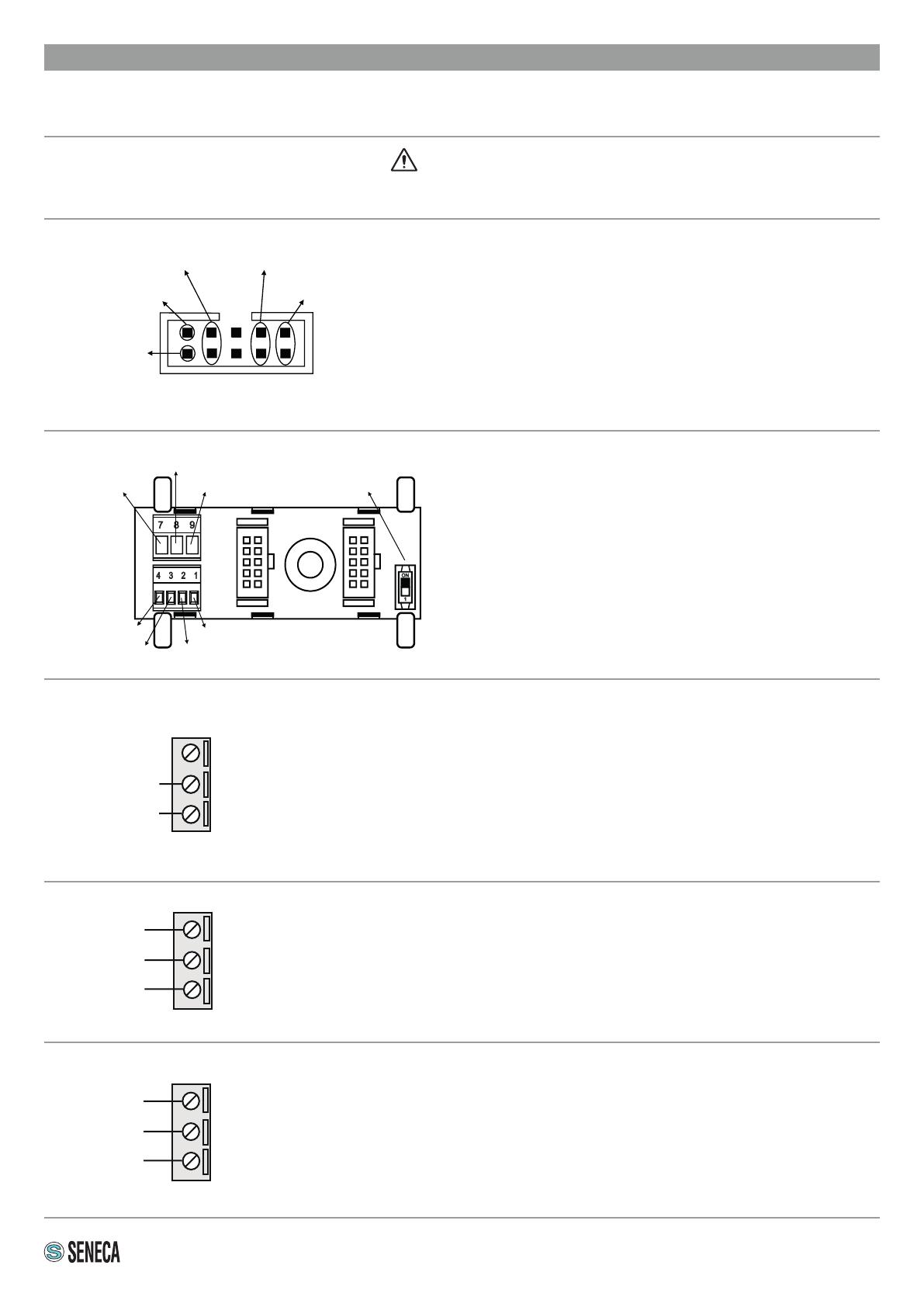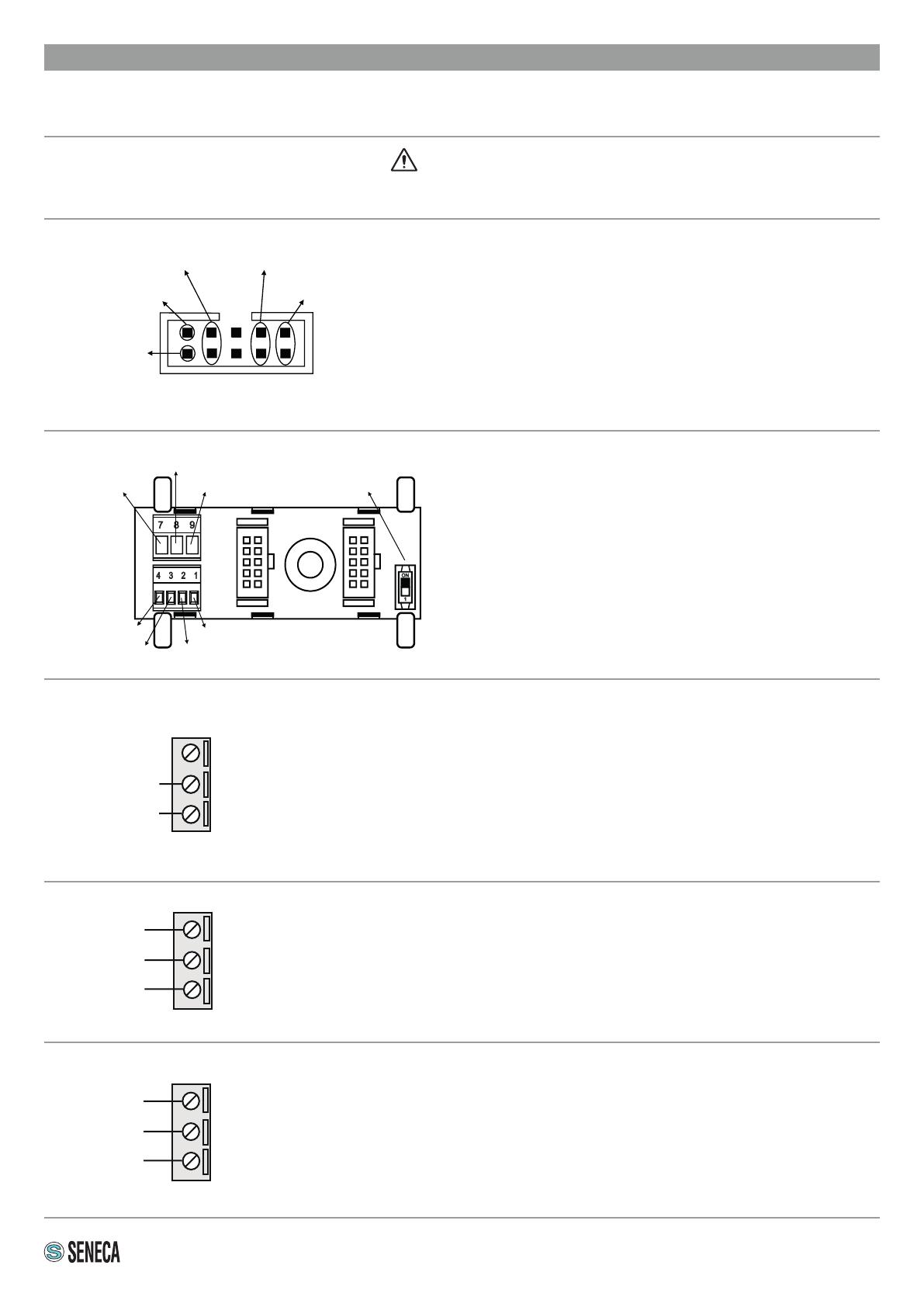
5/7
ELECTRICAL CONNECTIONS
Power supply and Modbus interface are available using the Seneca DIN rail bus, via the IDC10 rear connector, or
the Z-PC-DINAL-17.5 accessory.
RS485 GND
RS485 A
RS485 B
Power Supply AC / +
Power Supply AC / -
IDC 10
1
Back connector (IDC 10)
The illustration shows the meanings of the various
IDC10 connector pins if signals are to be sent via
them directly.
Power Supply AC
Ground
Power Supply AC
GNDSHLDG ND
CANL / BCANL / A
DIP SWITCH
(1230 Ohm terminator)
Z-PC-DINAL2-17.5 accessory use
If the Z-PC-DINAL2-17.5 accessory is used, signals
can be sent via terminal boards. The illustration
shows the meaning of the various terminals and
DIP-switch position (found in all supports for the DIN
rail listed in Accessories) for the termination of the
CAN network (not used for the Modbus network).
GNDSHLD:
Connection cable signal protection shield
(recommended).
Power supply
Terminals 2 and 3 can be used to provide the module with power supply as an
alternative to the connection using the Z-PC-DINx bus.
The power supply voltage must remain in the range of either 19 and 40V Vdc (any
polarity), or 19 and 28V Vac.
The upper limits must not be exceeded as this can seriously damage the
module.
If the power supply source is not protected against overload, a safety fuse with a 1 A
max permissible value must be installed in the power supply line.
Serial port 2: RS485 SW2 = OFF
Z- KEY WIFI has a serial port that can be set with the SW2 switch.
If switch SW2 is in the OFF position, the RS485 COM 2 port is available at terminals
10-11-12. The illustration shows how to complete connections.
N.B.: the indication of the RS485 connection polarity is not standardised and in some
devices may be inverted.
1
2
3
10
11
12
Serial port 2: RS232 SW2 = ON
Z- KEY WIFI has a serial port that can be set with the SW2 switch.
If switch SW2 is in the ON position, the RS232 COM 2 port is available at terminals
10-11-12.
The illustration shows how to complete connections.
The RS232 interface is fully settable.
10
11
12
GND
A (+)
B (-)
GND
RX
TX
Vac/Vdc
Vac/Vdc
Use only copper or copper-clad aluminium or AL-CU or CU-AL conductors
ATTENTION