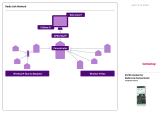Red Lion Controls Worldwide Headquarters FLEXIBLE. RELIABLE. POWERFUL.
20 Willow Springs Circle, York, PA, 17406 T +1 717 767 6511
© 2013. Sixnet. All Rights Reserved.
TABLE OF CONTENTS
1 General Information ............................................................................................................................................7
1.1 General Specification .............................................................................................................................................. 8
1.2 Sixnet Software Tools .............................................................................................................................................. 8
1.3 Getting Started with Sixnet Hardware .................................................................................................................... 9
1.4 Using Sixnet Windows Software ........................................................................................................................... 10
2 Assembly and Installation .................................................................................................................................. 11
2.1 Panel Assembly ..................................................................................................................................................... 11
3 Power and ST_BUS Wiring ................................................................................................................................. 13
3.1 Power Requirements ............................................................................................................................................ 13
3.2 Current Requirements .......................................................................................................................................... 14
3.3 ST-Bus Wiring Guidelines ...................................................................................................................................... 14
3.4 Screw Torque ........................................................................................................................................................ 15
4 Communications ............................................................................................................................................... 16
4.1 Communication Ports ........................................................................................................................................... 16
5 Configuring EtherTRAK I/O ................................................................................................................................ 20
5.1 Operation .............................................................................................................................................................. 20
5.2 RS232 Wiring ......................................................................................................................................................... 20
5.3 RS232 Mode Selection .......................................................................................................................................... 20
5.4 Sixnet I/O Toolkit................................................................................................................................................... 21
5.5 Modes of Operation .............................................................................................................................................. 21
5.6 EtherTRAK LEDs ..................................................................................................................................................... 22
5.7 I/O Module Status LEDs ........................................................................................................................................ 22
5.8 Expander or Concentrator Status LED................................................................................................................... 23
5.9 Status LED Wink Feature ....................................................................................................................................... 23
5.10 Expander or Concentrator TD/RD LEDs ................................................................................................................ 23
5.11 ACT/LNK LEDs ........................................................................................................................................................ 23
6 Discrete I/O Modules ........................................................................................................................................ 24
6.1 ET-8DI2-8DO2 Overview ....................................................................................................................................... 24
6.2 Wiring and Jumpers .............................................................................................................................................. 24
6.3 TPO Feature .......................................................................................................................................................... 24
6.4 I/O Registers .......................................................................................................................................................... 25
6.5 ET-16DI2 Overview ................................................................................................................................................ 25
6.6 Wiring and Jumpers .............................................................................................................................................. 25
6.7 I/O Registers .......................................................................................................................................................... 26
6.8 ET-8CNT Overview ................................................................................................................................................ 26
6.9 Input Wiring .......................................................................................................................................................... 27
6.10 I/O Registers .......................................................................................................................................................... 27
7 Discrete Output Modules .................................................................................................................................. 28
7.1 ET-16DO2 Overview .............................................................................................................................................. 28
7.2 Wiring .................................................................................................................................................................... 28
7.3 TPO Feature .......................................................................................................................................................... 28
7.4 I/O Registers .......................................................................................................................................................... 29
8 Discrete Analog Modules ................................................................................................................................... 30
8.1 ET-8DI2-8AI2 Overview ......................................................................................................................................... 30
8.2 Wiring and Jumpers .............................................................................................................................................. 30
8.3 Current Shunts ...................................................................................................................................................... 30
8.4 I/O Registers .......................................................................................................................................................... 31