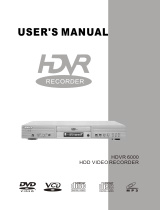2 3
ENGLISH
Important Safety Instructions
1. Read these instructions.
2. Keep these instructions.
3. Heed all warnings.
4. Follow all instructions.
5. Do not use this apparatus near water.
6. Clean only with a dry cloth.
7. Do not block any ventilation openings. Install in accordance with the manufacturer’s instructions.
8. Do not install near any heat sources such as radiators, heat registers, stoves or other apparatus
(including amplifiers) that produce heat.
9. Do not defeat the safety purpose of the polarized or grounding-type plug. A polarized plug has two
blades with one wider than the other. A grounding-type plug has two blades and a third grounding
prong. The wide blade or the third prong is provided for your safety. If the provided plug does not fit
into your outlet, consult an electrician for replacement of the obsolete outlet.
10. Protect the power cord from being walked on or pinched, particularly at plugs, convenience
receptacles and the point where they exit from the apparatus.
11. Only use attachments/accessories specified by the manufacturer.
12. Use only with the cart, stand, tripod, bracket or table specified by the manufacturer
or sold with the apparatus. When a cart is used, use caution when moving the cart/
apparatus combination to avoid injury from tip-over.
13. Unplug this apparatus during lightning storms or when unused for long periods of time.
14. Refer all servicing to qualified service personnel. Servicing is required when the apparatus has
been damaged in any way, such as power supply cord or plug is damaged, liquid has been spilled
or objects have fallen into the apparatus, the apparatus has been exposed to rain or moisture, does
not operate normally, or has been dropped.
15. Do not expose this apparatus to dripping or splashing and ensure that no objects filled with liquids,
such as vases, are placed on the apparatus.
16. To completely disconnect this apparatus from the AC Mains, disconnect the power supply cord plug
from the AC receptacle.
17. The mains plug of the power supply cord shall remain readily operable.
18. Do not expose batteries to excessive heat such as sunshine, fire or the like.
SEE MARKING ON BACK OF PRODUCT.
WARNING: TO REDUCE THE RISK OF
FIRE OR ELECTRIC SHOCK, DO NOT
EXPOSE THIS APPARATUS TO RAIN
OR MOISTURE.
THE LIGHTNING FLASH WITH AN ARROWHEAD SYMBOL,
WITHIN AN EQUILATERAL TRIANGLE, IS INTENDED TO ALERT
THE USER TO THE PRESENCE OF UNINSULATED “DANGEROUS
VOLTAGE” WITHIN THE PRODUCT’S ENCLOSURE THAT MAYBE
OF SUFFICIENT MAGNITUDE TO CONSTITUTEA RISK OF ELECTRIC
SHOCK TO PERSONS.
RISK OF ELECTRIC SHOCK
DO NOT OPEN
CAUTION
THE EXCLAMATION POINT WITHIN AN EQUILA-TERAL
TRIANGLE IS INTENDED TO ALERT THE USERTO THE PRESENCE
OF IMPORTANT OPERATING AND MAINTENANCE (SERVICING)
INSTRUCTIONS IN THE LITERATURE ACCOMPANYING THE
PRODUCT.
Verify Line Voltage Before Using
Your HS 280/HS 210 receiver has been designed for use with 100 – 240 volt ~
50/60Hz AC power. Your HKTS200SUB subwoofer has been designed for use with
220 – 240 volt ~50/60Hz AC current. Connection to a line voltage other than that
for which the unit is intended can create a safety and fire hazard, and may damage
the unit. If you have any questions about the voltage requirements for your specific
model, or about the line voltage in your area, contact your selling dealer before
plugging the unit into a wall outlet.
Unpacking
The carton and shipping materials used to protect your new receiver during shipment
were specially designed to cushion it from shock and vibration. We suggest that you
save the carton and packing materials for use in shipping if you move or if the unit
ever needs repair.
To minimize the size of the carton in storage, you may wish to flatten it. You can do
it by carefully slitting the tape seams on the carton’s bottom and collapsing it. You
can store cardboard inserts in the same manner. Packing materials that cannot be
collapsed should be saved along with the carton in a plastic bag.
If you do not wish to save the packaging materials, please note that the carton and
other sections of the shipping-protection materials are recyclable. Please respect the
environment and discard those materials at a local recycling center.
Remove the protective plastic film from the front-panel lens. Leaving the film in place
will affect the performance of your remote control.
Installation Location
To ensure proper operation and to avoid the potential for safety hazards, place the
•
unit on a firm and level surface. When placing the unit on a shelf, be certain that
the shelf and any mounting hardware can support the weight of the product.
Provide proper space both above and below the unit for ventilation. If this product
•
will be installed in a cabinet or other enclosed area, make certain that there is
sufficient air movement within the cabinet. Under some circumstances, a fan may
be required.
Do not place the unit directly on a carpeted surface.
•
Avoid installation in extremely hot or cold locations, or in an area that is exposed
•
to direct sunlight or heating equipment.
Avoid moist or humid locations.
•
Do not obstruct the ventilation slots on the top and sides of the unit or place
•
objects directly over or next to them.
Due to the weight of the
•
HS 280/HS 210 receiver and the heat that its amplifier
generates, there is the remote possibility that the rubber padding on the bottom
of the unit’s feet may leave marks on certain wood or wood veneer materials.
Use caution when placing the unit on soft woods or other materials that heat or
heavy objects may damage. Some surface finishes may be particularly sensitive
to absorbing such marks, due to a variety of factors beyond Harman Kardon's
control, including the nature of the finish, cleaning materials used, normal heat
and vibration caused by the use of the product, or other factors. Exercise caution
in choosing an installation location for the component and in performing normal
maintenance practices, as your warranty will not cover this type of damage to
furniture.
Cleaning
When the unit gets dirty, wipe it with a clean, soft, dry cloth. If necessary, and only
after unplugging the AC power cord, wipe it with a soft cloth dampened with mild
soapy water, then a fresh cloth with clean water. Wipe it dry immediately with a dry
cloth. NEVER use benzene, aerosol cleaners, thinner, alcohol or any other volatile
cleaning agent. Do not use abrasive cleaners, as they may damage the finish of metal
parts. Avoid spraying insecticide near the unit.
Moving the Unit
Before moving the unit, disconnect any interconnection cords with other components,
and disconnect the unit from the AC outlet.
This product incorporates copyright protection technology that is protected by U.S. patents and other intellectual property rights. Use of this copyright protection technology
must be authorized by Macrovision, and is intended for home and other limited viewing uses only unless otherwise authorized by Macrovision. Reverse engineering or
disassembly is prohibited.