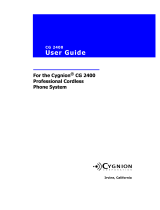Page is loading ...

Model 8662 User Guide
Inter-Tel 7000


1
QUICK REFERENCE GUIDE FOR
FREQUENTLY USED FEATURES
This guide provides basic instructions for frequently used system features. Refer
to the user guide for more information on these and other features.
PLACING AN EMERGENCY CALL
Dial ( / Eur.) to place an emergency call. You do
not have to select an outside line first.
If your endpoint is locked, you can still use it to dial emergency service num-
bers. Press
after dialing the emergency service number to immediately place
the call ( ). Otherwise, there will be a 4-second system pause
before the system places the call. Refer to Locking Your Endpoint in the
Advanced Features section of the user guide for more information.
PLACING AN INTERCOM CALL
With or without the handset lifted, dial the subscriber’s extension number. When
using Auto Answer, speak when the intercom (IC) confirmation appears.
PLACING AN OUTSIDE CALL
1. With or without the handset lifted, do one of the following:
• Press .
• Press
the OUTGOING menu button.
• Press the Outgoing Call access code ( ).
2. Dial the number. If you enter an incorrect digit, press to move
the cursor backward, deleting the last digit(s) entered.
ANSWERING A CALL
To answer a call, do one of the following:
• Lift the handset.
• Press .
• Press .
• Press the
ANSWER menu button.
• Press .
To answer a waiting call, either end your current call or place it on hold. Then
answer the call as described above.
IMPORTANT
Before using your endpoint, contact your system administrator
to make sure your system is correctly configured for emer-
gency service.
9
1 1
9
9 9
1
1 2
#
9
1 1 #
OUTGOING
9
MUTE
LINE
ANSWER
© Inter-Tel (Delaware), Inc. October 2006 printed in U.S.
Part no. 835.3066

2
R
EDIALING A NUMBER
To redial the last number called: Press or .
PLACING A CALL ON HOLD
While on the call, press or the HOLD menu button
To return to the call, press or the flashing
button.
TRANSFERRING A CALL
1. While on the call, press or the XFR menu button.
2. If you are transferring the call to a subscriber, dial the extension number.
If you are transferring the call to an outside number, press
or
to connect to an outgoing line, and then dial the number.
3. Wait for an answer, announce the call (if desired), and then hang up.
If the extension transferred to is unavailable, press the flashing button
to return to the caller.
PLACING A CONFERENCE CALL
1. While on the first call, press or the CNF menu button to place
the call on hold.
2. Add the conference parties:
If you are adding subscribers:
a. Dial the extension number, and then announce the conference.
b. Press the flashing button or the
CNF menu button to add the
party to the conference.
If you are adding outside parties:
a. Press
or .
b. Dial the number, and then announce the conference.
c. Press the flashing button or the
CNF menu button to add the
party to the conference.
3. After gathering all conference parties, press the flashing button
or the
CONN TO CNF menu button to start the conference.
PAGING SUBSCRIBERS
1. Press or .
2. Enter the page group number.
3. Place the page announcement, and then hang up.
REDIAL
0
0
LINE
TRANSFER
OUTGOING
9
LINE
CONF
CONF
OUTGOING
9
CONF
CONF
PAGE
7
5

3
U
SING REACH ME
1. Press the REACH ME menu button or .
2. Press the
BROWSE menu button, and then NEXT/PREVIOUS menu button
or to scroll through the options.
3. Press the
ACCEPT menu button or to accept the Reach Me setting.
If you selected
FORWARD TO, enter the extension or outside number, and
then press the
ACCEPT menu button or to accept the setting.
USING HOT RULES
1. While on a call or while a call is ringing, press the HOT RULES menu but-
ton.
2. Do one of the following:
• Press the
APPLY menu button or to accept the Hot Rule.
• Press the
NEXT/PREVIOUS menu button or to scroll through
the options, and then press the
APPLY menu button or .
If you selected current location, enter the extension number, or press
, and then enter the outside number.
CHANGING YOUR STATUS
1. Press or the STATUS menu button.
2. Press the
BROWSE menu button, and then press the NEXT/PREVIOUS
menu button or to scroll through the options.
If the status includes a time, date, or forwarding number, enter the informa-
tion using the dialpad buttons. See the following table for dialpad button
character descriptions.
3. Press the
ACCEPT menu button or to set the status.
NUMBER OF TIMES BUTTON IS PRESSED (IN ALPHA MODE)
BUTTON
1 2 3 4 5 6 7 8 9 10 11 12 13
1!|’:;,/\><)(
ABC2abc
DEF3de f
GHI 4gh i
JKL5 j k l
MNO 6mn o
PQRS7 p q r s
TUV8 t u v
WX Y Z 9 w x y z
0.@#*-_&%=$~+
5 6 0
#
#
#
#
OUTGOING
STATUS
#
1
2
3
4
5
6
7
8
9
0

4
L
EAVING TEXT MESSAGES
1. Do one of the following:
• Press , and then press the
LEAVE MESSAGE menu button.
• Press .
2. Dial the extension number.
CANCELING A SENT TEXT MESSAGE
1. Do one of the following:
• Press , and then press the
CANCEL MESSAGE menu button.
• Press .
2. Dial the extension number.
3. Press the
DELETE menu button or to cancel the message.
VIEWING, REPLYING TO, OR DELETING A TEXT MESSAGE
1. While the handset is on-hook, press or the VIEW MESSAGE
menu button. Then lift the handset if desired.
2. If there is more than one message, press the
>>/<< menu button or
to scroll through the messages. Press the
VIEW TEXT menu button to view
the message.
3. Press the
REPLY menu button or to call the subscriber, or press the
DELETE menu button or to delete the message.
USING YOUR CALL LOG
1. Press or the CALLS menu button.
2. Select one of the following options:
• Press
or the MISSED CALLS menu button for missed calls.
• Press
or the INCOMING menu button for incoming calls.
• Press
or the OUTGOING menu button for outgoing calls.
3. Press the
NEXT/PREVIOUS menu button or to scroll through the
options.
4. If the call is from an outside caller, press the
CALL menu button or to
dial the number.
If the call is from a subscriber,
a. Press the
CONTACT menu button or to display the Outbound Com-
munication menu.
b. Press the
NEXT/PREVIOUS menu button or to scroll through
the options.
c. Press the
CONTACT menu button or to activate the selection.
MESSAGE
5 2 0
MESSAGE
5 2 2
1
MESSAGE
1
2
CALL LOG
1
2
3
#
#
#

5
A
CCESSING YOUR MAILBOX
Contact your system administrator for the voice mail number and password.
To access your mailbox: Dial the system voice mail number, and then enter
your password when prompted. If you are not prompted for your password,
press , and then enter your password. Press
to accept the entry.
LISTENING TO VOICE MAIL MESSAGES
You can listen to all voice mail messages in your mailbox, or you can select a
specific (new) message.
To listen to all messages:
1. Access your mailbox as described above.
2. If E-Mail Reader is enabled for your mailbox, press or
say “Voice
Mail
.”
If E-Mail Reader is not enabled for your mailbox, skip this step.
3. Select one of the following:
• Press
or say “New” to listen to new messages.
• Press
or say “Saved” to listen to saved messages.
To listen to a specific message (Message button and lamp are flashing):
1. While the handset is on-hook, press
or the VIEW MESSAGE
menu button. Then lift the handset if desired.
2. If there is more than one message, press the
>>/<< menu button or
to scroll through the messages.
3. Press the
LISTEN menu button or to connect to your mailbox, enter
your password, and then press .
NOTE
The following instructions include Automatic Speech Recognition
(ASR) spoken commands, which can be used instead of pressing
the dialpad buttons if ASR is enabled for your system.
DURING THE MESSAGE AFTER THE MESSAGE
BACK UP REPLAY
PAUSE FORWARD
MOVE FORWARD GO TO PREVIOUS
SAVE GO TO NEXT
DELETE SAVE
SKIP TO END DELETE
#
1 1
2 3
3 4
7 6
9 7
# 9
1
1
3
MESSAGE
#
#

6
F
EATURE CODES
Press before entering the feature code.
FEATURE NAME CODE FEATURE NAME CODE
Agent Help Request 84 Last Call Return 69
Agent Help Reject 62 LCD Contrast Level 39
Annoyance Call Trace 57 Location Information 610
Auto Answer Incoming – On/Off 432 Location Validation 611
Auto Answer Outgoing – On/Off 382 Lock Endpoint 31
Auto Line Answer – On/Off 322 Message Menu 521
Auto Redial 35 Mute – On/Off 33
Background Music – On/Off 51 Off-Hook Voice Announce 59
Barge-In 81 Outbound Caller ID – Block 67
Billing Code – Enable 50 Outbound Caller ID – Unblock 82
Caller ID On/Off 34 Page 75
Call Log – Select Type 410 Personal Assistant 64
Call Park 98 Queue (Callback) Request 44
Call Park Pick Up 99 Reach Me – Follow Rules 564
Clear Alarm – Current 631 Reach Me – Select Type 560
Clear Alarms – All 630 Record-A-Call 85
Conference 55 Record-A-Memo 58
Contacts – Search 301 Redial 00
Contacts – Select Type 300 Send to Destination 48
Direct Account Access 97 Silent Monitor 80
Direct Endpoint Access 96 Silent Monitor – Barge In 91
Directed Call Pickup 53 Speed Dial – Station 01–19
Display User Info/Time/Date 65 Speed Dial – System 2
00–299
Group Call Pickup 54 Station Monitor 83
Group Listen – On/Off 492 Status 89
Headset – On/Off 402 Text Message – Delete 522
Hold 36 Text Message – Send 520
Hot Desking – Log In/Log Out 872 Transfer on Connect 79
Hot Rules 42 Transfer to Hold 46
Hunt Group – Log In/Log Out 882 Transfer to Ring 45
Hunt Group – Wrap Up 86 Voice Mail Message – Leave 93

NOTICE
This user guide is released by Inter-Tel, Inc. and provides information necessary to use
the Model 8662 endpoint. The guide contents, which reflect current Inter-Tel standards,
are subject to revision or change without notice.
Some features or applications mentioned may require a future release and are not avail-
able in the initial release. Future product features and applications are subject to availabil-
ity and cost. Some features or applications may require additional hardware, software, or
system administrator assistance.
For sales, service, or technical support, contact your local authorized
Inter-Tel provider:
Comments about this user guide or other technical documentation should
be directed to Inter-Tel’s Technical Publications Department at:
All product names and services mentioned in this publication are the trademarks, service
marks, registered marks, or registered service marks of their respective owners.
Inter-Tel
®
is a registered trademark of Inter-Tel, Incorporated.
Microsoft
®,
Windows
®
, Internet Explorer
®
,
and Outlook
®
are registered trademarks of
Microsoft Corporation.
PowerSense™ is a trademark of Red Hawk/CDT, Incorporated.
© 2006 Inter-Tel (Delaware), Incorporated: Personal use of this material is permitted.
However, permission to reprint/republish this material for advertising or promotional pur-
poses or for creating new collective works for resale or redistribution to servers or lists,
or to reuse any copyrighted component of this work in other works must be obtained
from Inter-Tel (Delaware), Incorporated.
Enter provider information above

REGULATORY INFORMATION
Product Disposal Instructions
This symbol indicates that the product is classified as electrical or electronic
equipment and should not be disposed of with other commercial or house-
hold waste at the end of its working life. For appropriate disposal and recy-
cling instructions, contact your local recycling authority or Inter-Tel
provider.
The Waste of Electrical and Electronic Equipment (WEEE) Directive (2002/96/EC) was established by the
European Union to minimize negative impact on the environment, control hazardous substances, and curtail
landfill expansion by using the best available recovery and recycling techniques.
FCC Regulations
This equipment has been tested and found to comply with the limits for a Class B digital
device, pursuant to Part 15 of the Federal Communications Commission (FCC) Rules.
These limits are designed to provide reasonable protection against harmful interference in
a residential installation. This equipment generates, uses, and can radiate radio frequency
energy and, if not installed and used in accordance with the instructions, may cause harm-
ful interference to radio communications. However, there is no guarantee that interfer-
ence will not occur in a particular installation. If this equipment does cause harmful
interference to radio or television reception, which can be determined by powering the
equipment off and on, the user is encouraged to try to correct the interference by one or
more of the following measures:
• Reorient or relocate the receiving antenna.
• Increase the separation between the equipment and receiver.
• Connect the equipment into an outlet on a circuit different from that to which the
receiver is connected.
• Consult the dealer or an experienced radio/TV technician for help.

iii
© Inter-Tel (Delaware), Inc. October 2006 printed in U.S.
CONTENTS PAGE
Table of Contents
GETTING STARTED . . . . . . . . . . . . . . . . . . . . . . . . . . . . . . . . . . . . . . . . . . . . . . . . . . . 1
Welcome. . . . . . . . . . . . . . . . . . . . . . . . . . . . . . . . . . . . . . . . . . . . . . . . . . . . . . . . . . . . . . . . . 1
Inter-Tel Personal Communicator . . . . . . . . . . . . . . . . . . . . . . . . . . . . . . . . . . . . . . . . . . . . 2
About Your Endpoint . . . . . . . . . . . . . . . . . . . . . . . . . . . . . . . . . . . . . . . . . . . . . . . . . . . . . . 3
Feature Buttons . . . . . . . . . . . . . . . . . . . . . . . . . . . . . . . . . . . . . . . . . . . . . . . . . . . . . . . 4
LCD and Menu Buttons . . . . . . . . . . . . . . . . . . . . . . . . . . . . . . . . . . . . . . . . . . . . . . . . . 5
What You See and Hear. . . . . . . . . . . . . . . . . . . . . . . . . . . . . . . . . . . . . . . . . . . . . . . . . 6
Endpoint Connectors . . . . . . . . . . . . . . . . . . . . . . . . . . . . . . . . . . . . . . . . . . . . . . . . . . . 6
Power Requirements . . . . . . . . . . . . . . . . . . . . . . . . . . . . . . . . . . . . . . . . . . . . . . . . . . . 7
Software and Firmware . . . . . . . . . . . . . . . . . . . . . . . . . . . . . . . . . . . . . . . . . . . . . . . . . 7
Endpoint Setup . . . . . . . . . . . . . . . . . . . . . . . . . . . . . . . . . . . . . . . . . . . . . . . . . . . . . . . . . . . 8
Adjusting the Viewing Angle. . . . . . . . . . . . . . . . . . . . . . . . . . . . . . . . . . . . . . . . . . . . . . 8
Adjusting the LCD Contrast Level . . . . . . . . . . . . . . . . . . . . . . . . . . . . . . . . . . . . . . . . . 8
Adjusting Volume Settings . . . . . . . . . . . . . . . . . . . . . . . . . . . . . . . . . . . . . . . . . . . . . . . 9
Changing Endpoint Ring Tones . . . . . . . . . . . . . . . . . . . . . . . . . . . . . . . . . . . . . . . . . . . 9
Listening to Background Music. . . . . . . . . . . . . . . . . . . . . . . . . . . . . . . . . . . . . . . . . . . 10
Resetting the Endpoint . . . . . . . . . . . . . . . . . . . . . . . . . . . . . . . . . . . . . . . . . . . . . . . . . 10
Using a Headset . . . . . . . . . . . . . . . . . . . . . . . . . . . . . . . . . . . . . . . . . . . . . . . . . . . . . . 10
Validating Your Location for Placing Emergency Calls . . . . . . . . . . . . . . . . . . . . . . . . 10
Voice Mail Setup . . . . . . . . . . . . . . . . . . . . . . . . . . . . . . . . . . . . . . . . . . . . . . . . . . . . . . . . . 11
Initializing Voice Mail . . . . . . . . . . . . . . . . . . . . . . . . . . . . . . . . . . . . . . . . . . . . . . . . . . 11
Recording Your Personal Greeting(s) . . . . . . . . . . . . . . . . . . . . . . . . . . . . . . . . . . . . . 12
BASIC FEATURES . . . . . . . . . . . . . . . . . . . . . . . . . . . . . . . . . . . . . . . . . . . . . . . . . . . 13
Answering Calls . . . . . . . . . . . . . . . . . . . . . . . . . . . . . . . . . . . . . . . . . . . . . . . . . . . . . . . . . 14
Using Auto Answer. . . . . . . . . . . . . . . . . . . . . . . . . . . . . . . . . . . . . . . . . . . . . . . . . . . . 14
Answering Waiting Calls. . . . . . . . . . . . . . . . . . . . . . . . . . . . . . . . . . . . . . . . . . . . . . . . 15
Using Automatic Line Answer. . . . . . . . . . . . . . . . . . . . . . . . . . . . . . . . . . . . . . . . . . . . 15
Using Call Drop . . . . . . . . . . . . . . . . . . . . . . . . . . . . . . . . . . . . . . . . . . . . . . . . . . . . . . 15
Placing Calls . . . . . . . . . . . . . . . . . . . . . . . . . . . . . . . . . . . . . . . . . . . . . . . . . . . . . . . . . . . . 16
Placing Emergency Calls . . . . . . . . . . . . . . . . . . . . . . . . . . . . . . . . . . . . . . . . . . . . . . . 16
Placing Intercom Calls . . . . . . . . . . . . . . . . . . . . . . . . . . . . . . . . . . . . . . . . . . . . . . . . . 16
Using Camp-on. . . . . . . . . . . . . . . . . . . . . . . . . . . . . . . . . . . . . . . . . . . . . . . . . . . . . . . 16
Placing an Off-Hook Voice Announce . . . . . . . . . . . . . . . . . . . . . . . . . . . . . . . . . . . . . 17
Queuing for a Subscriber . . . . . . . . . . . . . . . . . . . . . . . . . . . . . . . . . . . . . . . . . . . . . . . 17
Placing Outside Calls . . . . . . . . . . . . . . . . . . . . . . . . . . . . . . . . . . . . . . . . . . . . . . . . . . 18
Using Billing Codes . . . . . . . . . . . . . . . . . . . . . . . . . . . . . . . . . . . . . . . . . . . . . . . . . . . 18
Redialing a Phone Number . . . . . . . . . . . . . . . . . . . . . . . . . . . . . . . . . . . . . . . . . . . . . 18
Using Auto Redial. . . . . . . . . . . . . . . . . . . . . . . . . . . . . . . . . . . . . . . . . . . . . . . . . . . . . 18
Using Last Call Return . . . . . . . . . . . . . . . . . . . . . . . . . . . . . . . . . . . . . . . . . . . . . . . . . 18
Using Speed Dial . . . . . . . . . . . . . . . . . . . . . . . . . . . . . . . . . . . . . . . . . . . . . . . . . . . . . 19
Table of Contents
GETTING
STARTED
BASIC
FEATURES
ADVANCED
FEATURES
VOICE MAIL
FEATURES
TROUBLESHOOTING
TOOLS

iv
CONTENTS PAGE
Features Used While on a Call . . . . . . . . . . . . . . . . . . . . . . . . . . . . . . . . . . . . . . . . . . . . . . 20
Placing Calls On Hold. . . . . . . . . . . . . . . . . . . . . . . . . . . . . . . . . . . . . . . . . . . . . . . . . . 20
Using Call Park. . . . . . . . . . . . . . . . . . . . . . . . . . . . . . . . . . . . . . . . . . . . . . . . . . . . . . . 20
Using the Mute Feature . . . . . . . . . . . . . . . . . . . . . . . . . . . . . . . . . . . . . . . . . . . . . . . . 21
Displaying Your User Information. . . . . . . . . . . . . . . . . . . . . . . . . . . . . . . . . . . . . . . . . 21
Displaying Caller ID Information. . . . . . . . . . . . . . . . . . . . . . . . . . . . . . . . . . . . . . . . . . 21
Blocking Outbound Caller ID Information . . . . . . . . . . . . . . . . . . . . . . . . . . . . . . . . . . . 21
Using Annoyance Call Trace . . . . . . . . . . . . . . . . . . . . . . . . . . . . . . . . . . . . . . . . . . . . 21
Transferring Calls . . . . . . . . . . . . . . . . . . . . . . . . . . . . . . . . . . . . . . . . . . . . . . . . . . . . . 22
Using Send to Destination . . . . . . . . . . . . . . . . . . . . . . . . . . . . . . . . . . . . . . . . . . . . . . 23
Using Directed Call Pickup. . . . . . . . . . . . . . . . . . . . . . . . . . . . . . . . . . . . . . . . . . . . . . 23
Using Group Call Pickup . . . . . . . . . . . . . . . . . . . . . . . . . . . . . . . . . . . . . . . . . . . . . . . 23
Placing Conference Calls . . . . . . . . . . . . . . . . . . . . . . . . . . . . . . . . . . . . . . . . . . . . . . . 24
Using Messages . . . . . . . . . . . . . . . . . . . . . . . . . . . . . . . . . . . . . . . . . . . . . . . . . . . . . . . . . 25
Using Text Messages . . . . . . . . . . . . . . . . . . . . . . . . . . . . . . . . . . . . . . . . . . . . . . . . . . 25
Leaving and Listening to Voice Mail Messages . . . . . . . . . . . . . . . . . . . . . . . . . . . . . . 26
Paging Subscribers . . . . . . . . . . . . . . . . . . . . . . . . . . . . . . . . . . . . . . . . . . . . . . . . . . . 26
ADVANCED FEATURES . . . . . . . . . . . . . . . . . . . . . . . . . . . . . . . . . . . . . . . . . . . . . . . 27
Presence Management . . . . . . . . . . . . . . . . . . . . . . . . . . . . . . . . . . . . . . . . . . . . . . . . . . . . 27
Changing Your Status . . . . . . . . . . . . . . . . . . . . . . . . . . . . . . . . . . . . . . . . . . . . . . . . . 27
Using Reach Me . . . . . . . . . . . . . . . . . . . . . . . . . . . . . . . . . . . . . . . . . . . . . . . . . . . . . . 29
Advanced Subscriber Features . . . . . . . . . . . . . . . . . . . . . . . . . . . . . . . . . . . . . . . . . . . . . 30
Locking Your Endpoint . . . . . . . . . . . . . . . . . . . . . . . . . . . . . . . . . . . . . . . . . . . . . . . . . 30
Using Direct Endpoint Access . . . . . . . . . . . . . . . . . . . . . . . . . . . . . . . . . . . . . . . . . . . 31
Using Direct Account Access . . . . . . . . . . . . . . . . . . . . . . . . . . . . . . . . . . . . . . . . . . . . 31
Using Hot Rules . . . . . . . . . . . . . . . . . . . . . . . . . . . . . . . . . . . . . . . . . . . . . . . . . . . . . . 31
Using Personal Assistant . . . . . . . . . . . . . . . . . . . . . . . . . . . . . . . . . . . . . . . . . . . . . . . 32
Using Record-A-Call. . . . . . . . . . . . . . . . . . . . . . . . . . . . . . . . . . . . . . . . . . . . . . . . . . . 32
Recording a Voice Memo . . . . . . . . . . . . . . . . . . . . . . . . . . . . . . . . . . . . . . . . . . . . . . . 33
Hot Desking . . . . . . . . . . . . . . . . . . . . . . . . . . . . . . . . . . . . . . . . . . . . . . . . . . . . . . . . . 33
Using Group Listen. . . . . . . . . . . . . . . . . . . . . . . . . . . . . . . . . . . . . . . . . . . . . . . . . . . . 34
Using Monitor Account . . . . . . . . . . . . . . . . . . . . . . . . . . . . . . . . . . . . . . . . . . . . . . . . . 34
Using the Outbound Communication Menu . . . . . . . . . . . . . . . . . . . . . . . . . . . . . . . . . 35
Using Your Call Log . . . . . . . . . . . . . . . . . . . . . . . . . . . . . . . . . . . . . . . . . . . . . . . . . . . 36
Using Contact Lists. . . . . . . . . . . . . . . . . . . . . . . . . . . . . . . . . . . . . . . . . . . . . . . . . . . . 37
Searching for a Contact . . . . . . . . . . . . . . . . . . . . . . . . . . . . . . . . . . . . . . . . . . . . . . . . 38
Using Inter-Tel Personal Communicator for Voice . . . . . . . . . . . . . . . . . . . . . . . . . . . . 39
Inter-Tel Personal Communicator for Voice Flowchart . . . . . . . . . . . . . . . . . . . . . . . . . . 42
Hunt Groups . . . . . . . . . . . . . . . . . . . . . . . . . . . . . . . . . . . . . . . . . . . . . . . . . . . . . . . . . . . . 43
Logging into and out of Advanced Hunt Groups. . . . . . . . . . . . . . . . . . . . . . . . . . . . . . 43
Wrapping Up a Hunt Group Call. . . . . . . . . . . . . . . . . . . . . . . . . . . . . . . . . . . . . . . . . . 43
Requesting Agent Help. . . . . . . . . . . . . . . . . . . . . . . . . . . . . . . . . . . . . . . . . . . . . . . . . 44
Using Bridged Line Appearance. . . . . . . . . . . . . . . . . . . . . . . . . . . . . . . . . . . . . . . . . . 45

v
CONTENTS PAGE
VOICE MAIL FEATURES . . . . . . . . . . . . . . . . . . . . . . . . . . . . . . . . . . . . . . . . . . . . . . . 47
About Voice Mail . . . . . . . . . . . . . . . . . . . . . . . . . . . . . . . . . . . . . . . . . . . . . . . . . . . . . . . . . 47
Mailbox Features. . . . . . . . . . . . . . . . . . . . . . . . . . . . . . . . . . . . . . . . . . . . . . . . . . . . . . . . . 48
Accessing Your Mailbox . . . . . . . . . . . . . . . . . . . . . . . . . . . . . . . . . . . . . . . . . . . . . . . . 48
Listening to Voice Mail Messages . . . . . . . . . . . . . . . . . . . . . . . . . . . . . . . . . . . . . . . . 48
Re-recording or Changing Your Directory Name . . . . . . . . . . . . . . . . . . . . . . . . . . . . . 48
Changing Your Voice Mail Password . . . . . . . . . . . . . . . . . . . . . . . . . . . . . . . . . . . . . . 49
Changing the Message Search Order . . . . . . . . . . . . . . . . . . . . . . . . . . . . . . . . . . . . . 49
Changing Your Message Envelope . . . . . . . . . . . . . . . . . . . . . . . . . . . . . . . . . . . . . . . 50
Recording and Sending Voice Mail Messages . . . . . . . . . . . . . . . . . . . . . . . . . . . . . . . 50
Canceling Unheard Voice Mail Messages . . . . . . . . . . . . . . . . . . . . . . . . . . . . . . . . . . 50
Using Special Delivery Options . . . . . . . . . . . . . . . . . . . . . . . . . . . . . . . . . . . . . . . . . . 51
Recovering Deleted Voice Mail Messages . . . . . . . . . . . . . . . . . . . . . . . . . . . . . . . . . . 51
Searching for a Voice Mail Contact . . . . . . . . . . . . . . . . . . . . . . . . . . . . . . . . . . . . . . . 51
Screening Calls . . . . . . . . . . . . . . . . . . . . . . . . . . . . . . . . . . . . . . . . . . . . . . . . . . . . . . 52
Programming Remote Messaging . . . . . . . . . . . . . . . . . . . . . . . . . . . . . . . . . . . . . . . . 52
Voice Mail Flowchart (without E-Mail Reader) . . . . . . . . . . . . . . . . . . . . . . . . . . . . . . . . . 54
E-Mail Reader . . . . . . . . . . . . . . . . . . . . . . . . . . . . . . . . . . . . . . . . . . . . . . . . . . . . . . . . . . . 55
Entering Your E-Mail Password . . . . . . . . . . . . . . . . . . . . . . . . . . . . . . . . . . . . . . . . . . 55
Using Main Menu E-Mail Reader Count . . . . . . . . . . . . . . . . . . . . . . . . . . . . . . . . . . . . 57
Accessing Fax Messages. . . . . . . . . . . . . . . . . . . . . . . . . . . . . . . . . . . . . . . . . . . . . . . 57
Voice Mail Flowchart (with E-Mail Reader) . . . . . . . . . . . . . . . . . . . . . . . . . . . . . . . . . . . . 58
TROUBLESHOOTING TOOLS . . . . . . . . . . . . . . . . . . . . . . . . . . . . . . . . . . . . . . . . . . . 59
Contact Information . . . . . . . . . . . . . . . . . . . . . . . . . . . . . . . . . . . . . . . . . . . . . . . . . . . . . . 59
Troubleshooting Tips . . . . . . . . . . . . . . . . . . . . . . . . . . . . . . . . . . . . . . . . . . . . . . . . . . . . . 60
Default Access Codes . . . . . . . . . . . . . . . . . . . . . . . . . . . . . . . . . . . . . . . . . . . . . . . . . . . . 64
Outside Line Access Codes . . . . . . . . . . . . . . . . . . . . . . . . . . . . . . . . . . . . . . . . . . . . . . . . . . 64
Speed Dial and Attendant Access Codes. . . . . . . . . . . . . . . . . . . . . . . . . . . . . . . . . . . 64
Feature Codes . . . . . . . . . . . . . . . . . . . . . . . . . . . . . . . . . . . . . . . . . . . . . . . . . . . . . . . . . . . 65
INDEX . . . . . . . . . . . . . . . . . . . . . . . . . . . . . . . . . . . . . . . . . . . . . . . . . . . . . . . . . . . . . . 69

vi

1
Inter-Tel
®
Model 8662 Endpoint User Guide
GETTING
STARTED
Getting Started
WELCOME
The instructions in this user guide are for using the
Model 8662 Session Initiation Protocol (SIP) end-
point
*
on the Inter-Tel
®
7000 Network Communica-
tions Solution.
The removable Quick Reference Guide is an over-
view of frequently used features.
This guide includes the following sections:
• Getting Started: An overview of the endpoint,
how to set up your endpoint, and how to initial-
ize your voice mail account.
• Basic Features: How to use common endpoint
features such as answering and placing calls,
features used while on a call, and using mes-
sages.
• Advanced Features: How to use advanced fea-
tures such as presence management, advanced
subscriber tools, and hunt groups.
• Voice Mail Features: How to use voice mail
features, including advanced voice mail tools such as Automatic Speech Recog-
nition (ASR) and E-Mail Reader.
• Troubleshooting Tools: Tips and tools to help troubleshoot possible problems.
* The term “endpoint” describes an entity on one end of a Transmission Control Protocol/Internet Protocol
(TCP/IP) connection. In this context, this guide uses the term endpoint to describe the Inter-Tel 7000
family of digital and IP phones.
NOTICE
Because many endpoint features can be programmed to perform expanded or
different tasks, some features may work differently than the descriptions in this
guide. Contact your system administrator for more information on how your system
varies.

2
Inter-Tel
®
Model 8662 Endpoint User Guide
GETTING
STARTED
INTER-TEL PERSONAL COMMUNICATOR
Inter-Tel Personal Communicator is an integrated software component of the Inter-Tel
7000 Network Communications Solution and adds advanced features to your system,
including:
• Presence management: Change your status and availability (see page 27).
• Call routing: Route calls based on preset conditions (see page 29).
• Contacts: Connect to others using contact features (see page 37).
• Messages: Contact other subscribers using text messages, voice mail messages,
and instant messages
*
(see page 25).
• Feature options: Modify or add settings to system features.
Most Inter-Tel Personal Communicator features can be accessed from your endpoint,
however, some features or settings may require at least one of the following portals:
• Inter-Tel Personal Communicator for Web (shown below)
• Inter-Tel Personal Communicator for Windows
®
• Inter-Tel Personal Communicator for Internet Explorer
®
• Inter-Tel Personal Communicator for Outlook
®
• Inter-Tel Personal Communicator for Voice
Except for Inter-Tel Personal Communicator for Voice (see page 39), this user guide
does not include instructions for using portals. For portal instructions, refer to the
context-sensitive Help sections included in each portal.
* Instant messaging may or may not be enabled for your system. Contact your system administrator for
more information.
Help Link

3
Inter-Tel
®
Model 8662 Endpoint User Guide
GETTING
STARTED
ABOUT YOUR ENDPOINT
The model 8662 endpoint features include:
• Liquid crystal display (LCD): Displays user and system information and a fea-
ture menu.
• Message Indicator lamp: Indicates message activity.
• LCD menu buttons: Select feature options from the LCD.
• Hold button: Places calls on hold.
• Special button: Activates features.
• Feature buttons: Provide quick access to system features.
• Dialpad buttons: Used for entering numbers, letters, and symbols.
• Volume Control button: Changes volume settings—also used for scrolling
through feature options.
• Speaker button: Switches from handset to handsfree or headset calls.
• Handset: Includes a hearing aid-compatible speaker.
• External speaker and microphone: Allow handsfree calls (see page 14).
NOTE
This is the default Model 8662 configuration. Your endpoint features
may not be programmed or located as displayed above. Contact your
system administrator for more information.
Handset
Message Indicator
Feature Buttons
Volume Control
Speaker Button
Special Button
Dialpad Buttons
Menu Buttons
Hold Button
External Speaker
LCD
External Microphone
(behind slot on underside)
Lamp
Button

4
Inter-Tel
®
Model 8662 Endpoint User Guide
GETTING
STARTED
Feature Buttons
Feature buttons provide quick access to commonly used endpoint features. Some
default feature buttons are described in the following table.
NOTE
If your feature buttons are not labeled, or if they are labeled incor-
rectly, you can print new labels using Inter-Tel Personal Communicator
for Web. If necessary, contact your system administrator to have the
correct labels installed.
BUTTON ACTION PAGE
Switch between handset and handsfree calls. 14
Adjust volume settings or scroll through feature options. 9
Place a call on hold. 20
Select an outside line or answer a call. 16
Mute the microphone or backspace when entering dialpad digits. 21
Change status settings. 27
Place a page. 26
Access your Personal contact list. 37
Access the Directory contact list. 38
Redial the last number called. 18
Place a conference call. 24
Transfer a call. 22
View, leave, or retrieve messages or toggle between alpha and
numeric modes.
25
Forward calls or move forward when entering dialpad digits. 29
Park a call to an orbit number. 20
Pick up (answer) a parked call. 20
View recent missed, incoming, and outgoing calls. 36
Search the Directory contact list. 38
Browse Group contact lists. 37
Answer a call. 14
Place an outgoing call. 18
Activate a feature. 13
LINE
MUTE
STATUS
PAGE
PERSONAL
DIR
REDIAL
CONF
TRANSFER
MESSAGE
FORWARD
PARK
PICKUP
CALL LOG
SEARCH
GROUP
ANSWER
OUTGOING

5
Inter-Tel
®
Model 8662 Endpoint User Guide
GETTING
STARTED
LCD and Menu Buttons
The Model 8662 has a six-line LCD. When the endpoint is idle, the top two lines
show user and system information, including:
• Extension number
• Subscriber name
• Time and date
• Call information (during a call)
• Message indication (after receiving messages)
If your status is not set to available (see page 27), your status setting displays on the
first line instead of your display name and extension number. The system time and
date or a status return time or date display on the second line.
The bottom four lines display a feature menu, which changes according to the feature
you are using. Press the menu button closest to an option to select it.
Some features displayed on the LCD may be abbreviated because the LCD displays
only 16 characters on each line. See the following table for feature abbreviations.
ABBREVIATION WORD/PHRASE
CNF Conference
CUR LOC Current Location
DCP Direct Call Pickup
HOLD CL Hold Call
LCR Last Call Received
PKUP Pickup
VMAIL Voice Mail
XFR Transfer
10:30 MON OCT 24
68089 John Smith
9:00 WED OCT 26
Unavailable
Available Status Unavailable Status
Feature Menu
Display Name (or Status)
and System Information
(default configuration,
your system may vary)

6
Inter-Tel
®
Model 8662 Endpoint User Guide
GETTING
STARTED
What You See and Hear
The model 8662 has many audio and visual signals to indicate feature activity. The
following are a few helpful tips:
• Feature lamps may be unlit ( ), lit ( ), or flashing ( )
to indicate call or feature activity.
• A red lamp indicates that a call is ringing, holding, or active on your endpoint.
• All feature lamps illuminate at the same time for a few seconds when the end-
point is resetting or powering on (see page 10).
• The following errors may cause an error tone:
— Pressing an invalid button combination
— Trying to select a restricted feature
— Dialing a restricted or invalid number
— Dialing too slowly between digits
— Waiting too long before performing the next step
To correct, hang up and try again.
• Many features “time-out” if you wait too long before performing the next step. If
this happens, you must start over.
• “Off-hook” means the handset is lifted—“on-hook” means the handset is in the
cradle.
• The Message Indicator lamp flashes when there are waiting mes-
sages and duplicates the button signals.
Endpoint Connectors
The Model 8662 endpoint connectors include:
• Handset jack: Connects to a handset.
• Headset jack: Connects to a headset.
• Personal computer (PC) port: Connects
to a PC or another 10/100 Ethernet device.
• LAN/Power jack: Connects to a power
supply.
Contact your network administrator for more
information about the endpoint connectors and
supported ethernet devices.
LINE LINE LINE
MESSAGE
PC Port LAN/Power Jack
Headset Jack Handset Jack
/