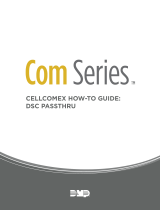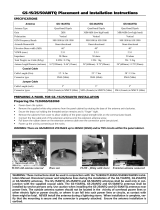16
ATTENTION à lire attentivement
Note pour les installateurs
Cette mise en garde contient des informations vitales. En tant que seul
individu en contact avec les utilisateurs du système, c’est à vous
qu’incombe la responsabilité d’attirer l’attention des utilisateurs du sys-
tème sur chaque élément de cette mise en garde.
Pannes de Système
Ce système à été soigneusement conçu pour être aussi efficace que pos-
sible. Toutefois, dans des circonstances, où il y a feu, cambriolage ou
autre genre d’urgences, il ne peut pas fournir de protection. Tout sys-
tème d’alarme quel qu’il soit peut être saboté ou peut ne pas fonctionner
comme prévu pour plusieurs raisons. Certaines de ces raisons sont
notamment :
• Mauvaise Installation
Un système de sécurité doit être correctement installé pour fournir une
protection adéquate. Chaque installation doit être évaluée par un profes-
sionnel de la sécurité pour s’assurer que tous points d’accès et aires sont
couvertes. Serrures et loquets sur les fenêtres et portes doivent être bien
fermés et fonctionner comme prévu. Les matériels de construction des
fenêtres, portes, murs, plafonds et autres doivent assez solides pour
assurer le niveau de protection attendue. Une réévaluation doit être
effectuée pendant et après toute construction. Une évaluation par les
sapeurs-pompiers et/ou les services de police est grandement recom-
mandée si ce service est offert.
• Connaissances Criminelles
Ce système contient des fonctions de sécurité reconnues efficaces au
moment de la fabrication. Il est possible que des personnes ayant des
intentions criminelles élaborent des techniques qui réduisent l’efficacité
de ces fonctions. Il est important qu’un système sécurité soit réexaminé
périodiquement pour assurer que ces fonctions restent fonctionnelles et
pour les actualiser ou les remplacer si elles n’assurent plus la protection
attendue.
• Accès par des Intrus
Des intrus peuvent entrer par un point d’accès non protégé en contour-
nant une unité de détection, échapper à une détection en se déplaçant
dans une zone à couverture insuffisante, déconnecter une unité d’alerte,
ou interférer avec le système ou empêcher son fonctionnement normal.
• Panne de Courant
Les unités de Contrôle, les détecteurs d’intrusion, les détecteurs de
fumée et bien d’autres dispositifs de sécurité nécessitent une alimenta-
tion électrique pour fonctionner normalement. Si un dispositif fonc-
tionne à partir de piles, il est possible que les piles faiblissent. Même si
les piles ne sont pas faibles, elles doivent être changées, en bonne con-
dition et installées correctement. Si un dispositif ne fonctionne que par
courant électrique, toute interruption, même brève, rendra ce dispositif
inopérant pendant la durée de la coupure de courant. Les coupures de
courant, quelle qu’en soit la durée, sont souvent accompagnées par des
fluctuations de voltage qui peuvent endommager l’équipement électro-
nique tel qu’un système de sécurité. Après qu’une coupure de courant
s’est produite, effectuez immédiatement un test complet du système
pour vous assurer que le système fonctionne correctement
• Panne de Piles Remplaçables
Les transmetteurs sans fils de ce système ont été conçus pour fournir
plusieurs années d’autonomie de piles sous des conditions normales. La
durée de vie de la pile dépend de l’environnement du dispositif, de util-
isation et du type de pile. Les conditions ambiantes telles que l’humidité
élevée, des températures très élevée ou très bases, ou de grosses dif-
férences de température peuvent réduire la durée de vie de la pile. Bien
que chaque dispositif de transmission possède un dispositif de surveil-
lance de pile faible et qu’il indique quand les piles ont besoin d’être
remplacée, il peut ne pas fonctionner comme prévu. Des tests et un ent-
retien régulier garderont le système dans de bonne condition de fonc-
tionnement.
• Limites de fonctionnement des Dispositifs de Fréquence Radio
(Sans Fils)
Les signaux peuvent ne pas atteindre le récepteur dans toutes les circon-
stances qui pourraient inclure objets métalliques placés sur ou à côté du
chemin radio ou blocage délibéré ou autre interférence du signal radio
commis par inadvertance.
• Les Utilisateurs du Système
Un utilisateur peut ne pas être en mesure de faire fonctionner un inter-
rupteur de panique ou d’urgence à cause d’une invalidité permanente
ou temporaire, d’une incapacité d’atteindre le dispositif à temps, ou
d’un manque de connaissance de la bonne fonction. Il est important que
tous les utilisateurs du système soient formés sur le bon fonctionnement
du système d’alarme pour qu’ils sachent comment réagir quand le sys-
tème indique une alarme.
• Détecteurs de Fumée
Les détecteurs de fumée qui font partie du système peuvent ne pas bien
alerter les occupants d’un endroit en feu pour un certains nombre de rai-
sons, en voici quelques une. Le détecteurs de fumée peuvent avoir été
mal installés ou positionnés. La fumée peut ne pas pouvoir atteindre le
détecteurs de fumée, par exemple : un incendie dans une cheminée,
murs ou toits, ou de l’autre côté de portes fermées. Les détecteurs de
fumée peuvent ne pas détecter la fumée provenant d’incendies à un
autre niveau de la résidence ou du bâtiment.
Tous les incendies différent par la quantité de fumée produite et le taux
de combustion. Les détecteurs de fumée ne peuvent pas détecter de la
même manière tous les types d’incendies. Les détecteurs de fumée ne
fournissent pas d’avertissement opportun d’un incendie causé par une
imprudence ou un manque de sécurité tels que fumer dans le lit, explo-
sions violentes, fuites de gaz, mauvais rangement de produits inflam-
mables, circuits électriques surchargés, enfants jouant avec des
allumettes.
Même si le détecteur de fumée fonctionne comme prévu, dans certaines
circonstances il n’y a pas assez de préavis pour permettre à tous les
occupants de s’enfuir à temps pour éviter blessure ou mort.
• Détecteurs de mouvement
Les détecteurs de mouvement ne peuvent détecter le mouvement que
dans les zones désignées, conformément aux instructions d’installation.
Ils ne peuvent pas distinguer entre intrus et occupants. Les détecteurs de
mouvement ne fournissent pas de protection de zone volumétrique. Ils
ont de multiples rayons de détection et les mouvements ne peuvent être
détectés que dans des zones non obstruées et couvertes par ces rayons.
Ils ne peuvent détecter les mouvements qui se produisent derrière les
murs, plafonds, sol, portes fermées, cloisons vitrées, portes vitrées ou
fenêtres. Tout type de problème qu’il soit intentionnel ou non tels cam-
ouflage, peinture ou vaporisation de matériel sur les lentilles, miroirs,
fenêtres ou toute autre partie du système de détection l’empêchera de
son fonctionner normalement.
Les Détecteurs de mouvement à infra-rouge passif fonctionnent en
détectant les changements de température. Cependant leur fonction-
nement peut être inhibé quand la température ambiante s’approche ou
dépasse la température du corps ou s’il y a des sources de chaleur inten-
tionnelles ou non intentionnelles dans de la zone de détection ou à côté
de celle-ci. Quelques une de ces sources de chaleur peuvent être chauff-
ages, radiateurs, fours, barbecues, cheminées, lumière du soleil, éclai-
rages, etc.
• Dispositifs d’Avertissement
Les dispositifs d’avertissement tels que sirènes, cloches, klaxons ou
lumières stroboscopiques n’avertissent pas les gens ou ne réveillent pas
quelqu’un qui dort s’il y a un mur ou une porte fermée. Si les dispositifs
d’avertissement sont placés à un autre niveau de la résidence ou du
local, alors il est que probable que les occupants ne seront pas alertés ou
réveillés. Les dispositifs d’avertissement audibles peuvent interférer
avec d’autres sources de bruit tels stéréo, radios, télévisions, climatisa-
tions ou autres unités électriques, ou la circulation. Les dispositifs
d’avertissement audibles, même bruyants, ne peuvent pas être entendus
par une personne malentendante.
• Lignes Téléphoniques
Si les lignes téléphoniques sont utilisées pour transmettre des alarmes,
elles peuvent être hors d’usage ou occupées pendant une certaine péri-
ode de temps. Un intrus peut également couper la ligne téléphonique ou
provoquer son dérangement par des moyens plus sophistiqués parfois
difficiles à détecter.
• Insuffisance de temps
Ils peut y avoir des circonstances où le système fonctionne comme pré-
vu, mais où les occupants ne seront pas protégés à cause de leur inca-
pacité à répondre aux avertissements dans un temps alloué. Si le
système est connecté à un poste de surveillance, l’intervention peut ne
pas arriver à temps pour protéger les occupants ou leurs biens.
• Panne d’un élément
Bien que tout les efforts ont été faits pour rendre le système aussi fiable
que possible, le système peut mal fonctionner à cause de la panne d’un
élément.
• Test Insuffisant
La plupart des problèmes qui pourraient empêcher un système d’alarme
de fonctionner normalement peuvent être découverts en testant et
entretenant le système régulièrement. L’ensemble du système devrait
être testé hebdomadairement et immédiatement après une entrée par
effraction, une tentative d’entrée par effraction, un incendie, une
tempête, un tremblement de terre, un accident ou toute sorte de con-
struction à l’intérieur des lieux. Le test doit comporter tous les dis-
positifs de détection, claviers, consoles, dispositifs d’indication
d’alarme et tout autre dispositif de fonctionnement qui font partie du
système.
n Sécurité et Assurance
Sans tenir compte de ses capacités, un système d’alarme n’est pas un
substitut d’assurance sur la propriété ou d’assurance vie. Un système
d’alarme n’est pas un substitut de propriétaire, locataires ou autres
occupants pour agir prudemment afin d’empêcher ou de minimiser les
effets nuisibles d’une situation d’urgence.