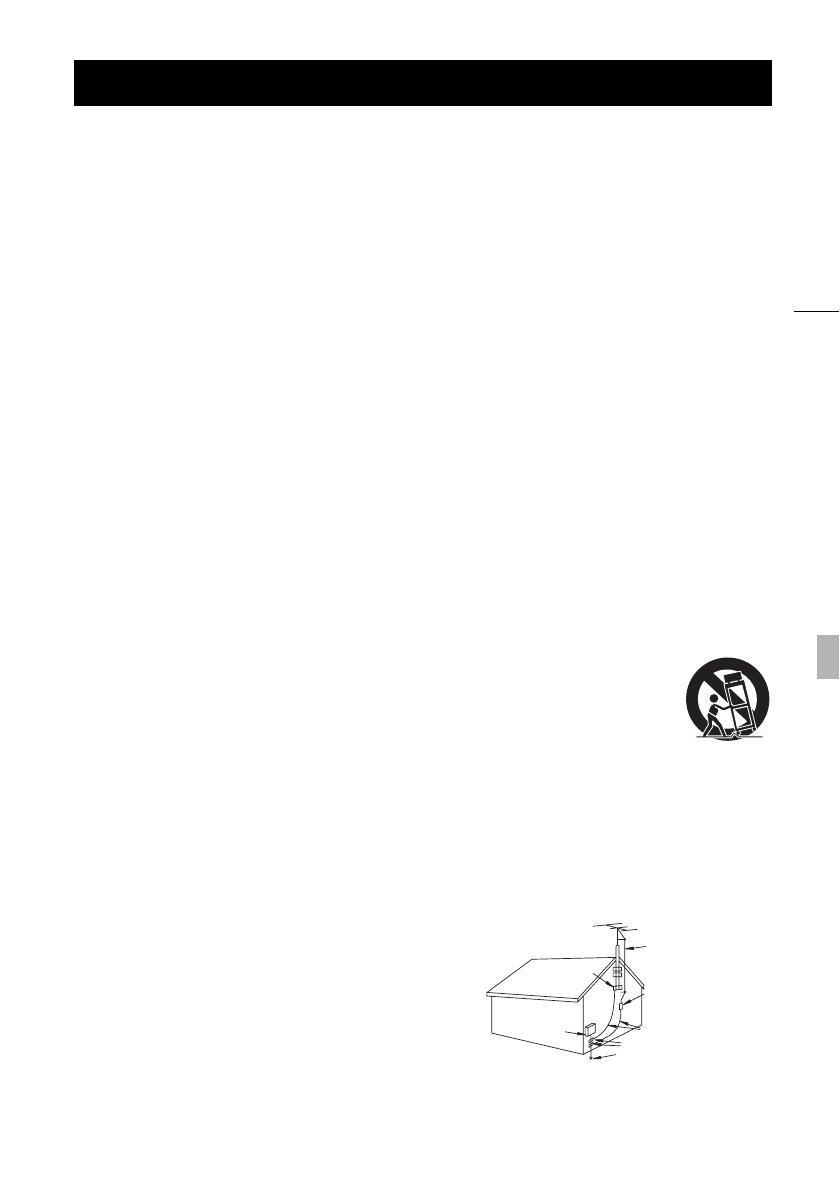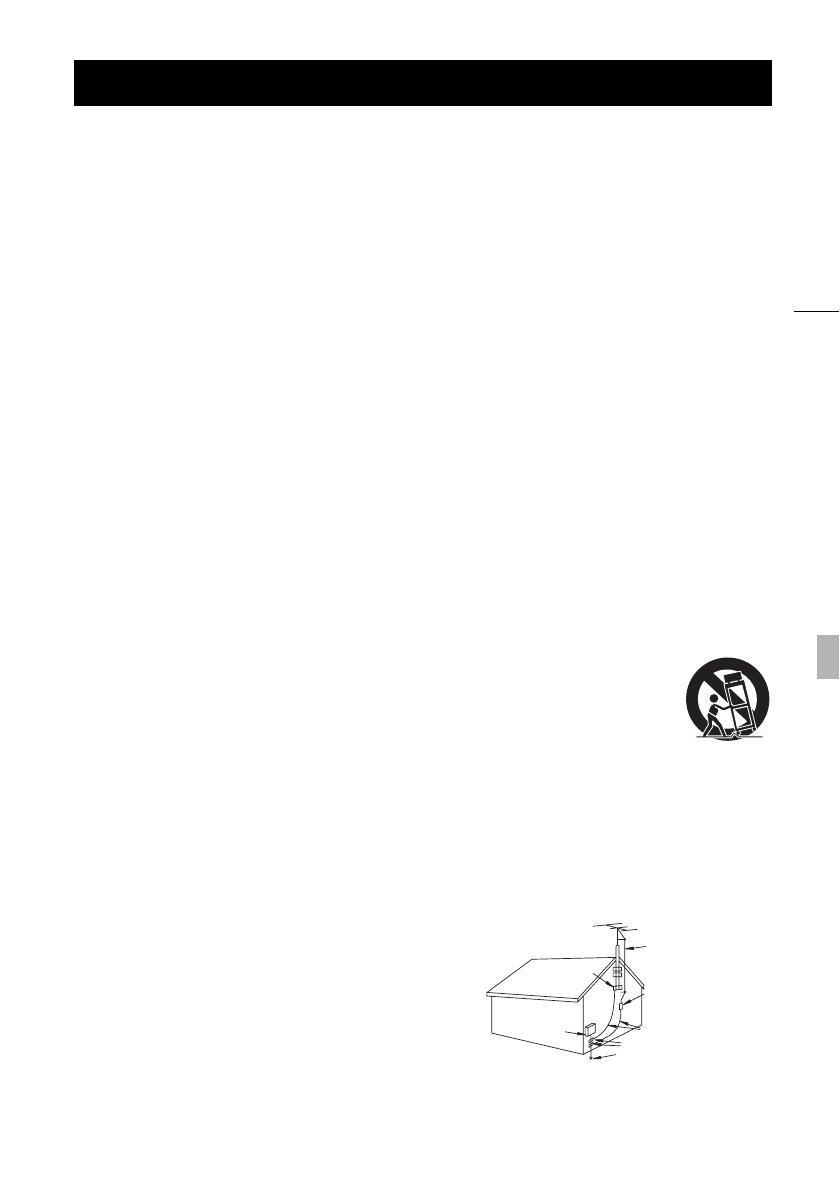
3
In these safety instructions the word “product” refers to the Canon HD Camcorder XA10 A and all its accessories.
1 Read these instructions.
2 Keep these instructions.
3 Heed all warnings.
4 Follow all instructions.
5 Do not use this apparatus near water.
6 Clean only with dry cloth.
7 Do not install near any heat sources such as radiators, heat registers, stoves, or other apparatus (including amplifiers) that
produce heat.
8 Do not defeat the safety purpose of the polarized or grounding-type plug. A polarized plug has two blades with one wider than the
other. A grounding type plug has two blades and a third grounding prong. The wide blade or the third prong are provided for your
safety. If the provided plug does not fit into your outlet, consult an electrician for replacement of the obsolete outlet.
9 Protect the power cord from being walked on or pinched particularly at plugs, convenience receptacles, and the point where they
exit from the apparatus.
10 Only use attachments/accessories specified by the manufacturer.
11 Unplug this apparatus during lightning storms or when unused for long periods of time.
12 Refer all servicing to qualified service personnel. Servicing is required when the apparatus has been damaged in any way, such as
power-supply cord or plug is damaged, liquid has been spilled or objects have fallen into the apparatus, the apparatus has been
exposed to rain or moisture, does not operate normally, or has been dropped.
13 Read Instructions — All the safety and operating instructions should be read before the product is operated.
14 Retain Instructions — The safety and operating instructions should be retained for future reference.
15 Heed Warnings — All warnings on the product and in the operating instructions should be adhered to.
16 Follow Instructions — All operating and maintenance instructions should be followed.
17 Cleaning — Unplug this product from the wall outlet before cleaning. Do not use liquid or aerosol cleaners. The product should be
cleaned only as recommended in this manual.
18 Accessories — Do not use accessories not recommended in this manual as they may be hazardous.
19 Avoid magnetic or electric fields — Do not use the camera close to TV transmitters, portable communication devices or other
sources of electric or magnetic radiation. They may cause picture interference, or permanently damage the camera.
20 Water and Moisture — Hazard of electric shock — Do not use this product near water or in rainy/moist situations.
21 Placing or Moving — Do not place on an unstable cart, stand, tripod, bracket or table. The product may fall,
causing serious injury to a child or adult, and serious damage to the product.
A product and cart combination should be moved with care. Quick stops, excessive force, and uneven surfaces
may cause the product and cart combination to overturn.
22 Power Sources — The CA-570 Compact Power Adapter should be operated only from the type of power source
indicated on the marking label. If you are not sure of the type of power supply to your home, consult your
product dealer or local power company. Regarding other power sources such as battery power, refer to
instructions in this manual.
23 Polarization — The CA-570 Compact Power Adapter is equipped with a polarized 2-prong plug (a plug having one blade wider
than the other). The 2-prong polarized plug will fit into the power outlet only one way. This is a safety feature. If you are unable to
insert the plug fully into the outlet, try reversing the plug. If the plug still fails to fit, contact your electrician to replace your obsolete
outlet. Do not defeat the safety purpose of the polarized plug.
24 Power Cord Protection — Power cords should be routed so that they are not likely to be walked on or pinched by items placed
upon or against them. Pay particular attention to plugs and the point from which the cords exit the product.
25 Outdoor Antenna Grounding — If an outside antenna is connected to
the product, be sure the antenna is grounded so as to provide some
protection against voltage surges and built-up static charges. Section
810 of the National Electrical Code, ANSI / NFPA No. 70—1984,
provides information with respect to proper grounding of the mast and
supporting structure, grounding of the lead-in wire to an antenna
discharge unit, size of grounding conductors, location of antenna
discharge unit, connection to grounding electrodes, and requirements
for the grounding electrode. See figure 1.
26 Lightning — For added protection of this product during a lightning
storm, or when it is left unattended and unused for long periods of
time, disconnect it from the wall outlet and disconnect the antenna.
This will prevent damage to the product due to lightning and power-
line surges.
27 Overloading — Do not overload wall outlets and extension cords as
this can result in a risk of fire or electric shock.
IMPORTANT SAFETY INSTRUCTIONS
EXAMPLE OF ANTENNA GROUNDING AS
PER NATIONAL ELECTRICAL CODE
ANTENNA LEAD IN WIRE
ANTENNA DISCHARGE
UNIT (NEC SECTION
810-20)
GROUNDING
CONDUCTORS
(NEC SECTION 810-21)
GROUND CLAMPS
POWER SERVICE GROUNDING
ELECTRODE SYSTEM
(NEC ART 250. PART H)
NEC - NATIONAL
ELECTRICAL CODE
ELECTRIC
SERVICE
EQUIPMENT
GROUND
CLAMP
Fig. 1