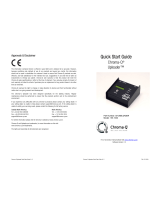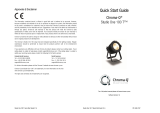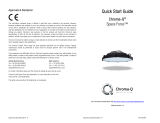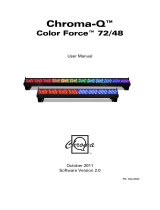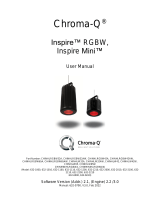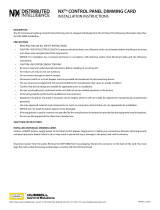Page is loading ...

Studio Force D / V 48 & 72 Quick Start Guide V2.0 Studio Force D / V 48 & 72 Quick Start Guide V2.0 PN: 622-0503
Approvals & Disclaimer
The information contained herein is offered in good faith and is believed to be accurate. However, because
conditions and methods of use of our products are beyond our control, this information should not be used in
substitution for customer's tests to ensure that Chroma-Q products are safe, effective, and fully satisfactory
for the intended end use. Suggestions of use shall not be taken as inducements to infringe any patent.
Chroma-Q sole warranty is that the product will meet the Chroma-Q sales specifications in effect at the time of
shipment. Your exclusive remedy for breach of such warranty is limited to refund of purchase price or
replacement of any product shown to be other than as warranted.
Chroma-Q reserves the right to change or make alteration to devices and their functionality without notice due
to on-going research and development.
The Chroma-Q Studio Force D / V 48 & 72 range has been designed specifically for the lighting industry.
Regular maintenance should be performed to ensure that the products perform well in the entertainment
environment.
If you experience any difficulties with any Chroma-Q products please contact your selling dealer. If your selling
dealer is unable to help please contact sup[email protected]. If the selling dealer is unable to satisfy your
servicing needs, please contact the following for full factory service:
Outside North America: North America:
Tel: +44 (0)1494 446000 Tel: +1 416-255-9494
Fax: +44 (0)1494 461024 Fax: +1 416-255-3514
support@chroma-q.com support@chroma-q.com
For further information please visit the Chroma-Q website at www.chroma-q.com.
Chroma-Q and Studio Force are trademarks, for more information on this visit
www.chroma-q.com/trademarks.
The rights and ownership of all trademarks are recognised.
Quick Start Guide
Chroma-Q™
Studio Force™
D 48 & 72
V 48 & 72
For a full product manual please visit www.chroma-q.com
Software Version 2.0

Studio Force D / V 48 & 72 Quick Start Guide V2.0 Studio Force D / V 48 & 72 Quick Start Guide V2.0
1. Overview
The Studio Force™ 48 & 72 LED fixtures range features a choice of 6,100K CCT, daylight white (Studio Force D 48 & 72) &
3,000K – 6,100K CCT, variable white (Studio Force V 48 & 72) models. The Studio Force D & Studio Force V line-ups each
feature a choice of 1.2m / 4ft (48) & 1.8m / 6ft (72) batten lengths. The 1.2m / 4ft Studio Force D 48 & V 48 batten lengths
utilise eight light engines featuring 24 high powered LEDs per engine / a total of 192 LEDs per fixture. The 1.8m / 6ft Studio
Force D 72 & V 72 batten lengths utilise 12 light engines featuring 24 high powered LEDs per engine / a total of 288 LEDs per
fixture. Each Studio Force D batten length features 24 cold white LEDs per engine, whereas the Studio Force V batten lengths
feature 12 cold white & 12 warm white LEDs per engine. The Studio Force D / V 48 & 72 features built-in power supplies which
can operate as a stand-alone unit or remotely controlled through ANSI E1.11 USITT DMX 512-A protocol.
2. Safety
Caution
1. This product is for professional use only. It is NOT intended for domestic or outdoor use.
2. The bright flash of light during power-up & continuous strobe effect may cause epileptic seizure.
3. This product must be used with safety cable.
3. Cabling
The Studio Force D / V 48 & 72 utilise PowerCon connectors for power input & through. The DMX control data input & through
connections from an external control console are via two XLR 5-pin connectors. The chassis are ground bonded.
Note: The maximum number of Studio Force D 72 / V 72 fixtures running off a single power input cable is 2 at 120V AC or 4 at
240V AC. The maximum number of Studio Force D 48 / V 48 fixtures running off a single power input cable is 3 at 120V AC or 6
at 240V AC. Please refer to ANSI & AWG standards for the maximum data & power cable lengths.
4. Mounting
The Studio Force D / V 48 & 72 are equipped with built-in adjustable mounting brackets for floor, wall & truss mounting
applications. Use the pair of quick release levers for easy tilt adjustment. Secure the fixture with a safety bond through the fixing
hold that is built into the end plates of the fixture.
5. Orientation
The Studio Force D / V 48 & 72 are built with near/far lenses that optimise the beam spread when used on a wall or cyclorama.
The side with near-field lenses is indicated by the narrow edge border, which should be adjacent to the wall or cyc. The side with
far-field lenses is indicated by the wider edge border, which should be facing away from the wall or cyc.
6. Cyc & Border Lens
“Cyc Lens” & “Border Lens” are slide-in optical accessories available to adjust the light output. Cyc Lens is an acrylic panel with
a 60°x10° diffusion film & the Border Lens is 40°x40°. Two accessory slots are available for locking. Spring Plungers are pre-
installed at the far ends of both accessory slots to lock in-place the slide-in panels. The height of the spring plungers are preset
& fixed with no need for further adjustment.
7. Control
The control functions of the Studio Force D / V 48 & 72 are accessed through the LCD display at the rear of the fixture with 4
push buttons.
Control Function
Exit Back to previous menu
Up Arrow Increases (+) the mode level or value
Down Arrow Decreases (-) the mode level or value
Back Arrow (Enter) Stores the menu choice
Control Menu
Home / DMX Address
To set the DMX start address, press Enter, press Up/Down buttons to adjust DMX start address, press Enter for 2 seconds to
save settings.
Control Mode
There are 5 DMX controlled modes featuring: 2 grouping options (single, all-grouped), pre-programmed looks & stand-alone
effects. Refer to the list below for details. Press Enter, press Up/Down buttons to select control mode, & press Enter for 2
seconds to save.
Studio Force D 48 & 72: Control Mode – Software Version 2.0
Mode Name Group Ch Description
1 Dim32 / Dim48 Single 32/48 32 x W (SF 48 ) 48 x W (SF 72)
2 FxDim All 2 1 x Intensity Fx + W
3 Dim8/Dim12 Single 8/12 8 x W 12 x W
4 Dim1x All 1 1 x W
11 Look Sel 1 Look Select
12 Mastr StndAlon Stand-alone Master
13 Slave StndAlon Stand-alone Slave
Manual Manual
Manual: From the main menu, press Up/Down to access “Control Mode”, press Up/Down to select “Manual”, & then press
Enter for 2 seconds to save the setting. Press Exit & the display will show “Manual Control” & the intensity level “00% Intensity”.
To adjust the levels press Enter once & “00%” will flash. Use the Up/Down buttons to adjust the levels. Press Enter for 2
seconds to save the settings.
Studio Force V
48 & 72
: Control Mode
–
Software Version 2.0
Mode Name Group Ch Description
1 Dim32 / Dim48 Single 32/48 (16 x WW) + (16 x CW) (24 x WW) + (24 x CW)
2 FxCTI All 3 1 x Intensity Fx + 1 x Colour Temp + 1 x Intensity
3 WW/CW All 2 (1 x WW) + (1 x CW)
4 CTI All 2 1 x Colour Temp + 1 x Intensity
11 Look Sel 1 Look Select
12 Mastr StndAlon Master stand-alone
13 Slave StndAlon Slave stand-alone
Manual Manual
Manual:
From the main menu, press Up/Down to access “Control Mode”, press Up/Down to select “Manual”, & then press
Enter for 2 seconds to save the setting. Press Exit & the display will show “Manual Control” – the color temperature level “CT
00%” & the intensity level “Int 00%”. To adjust the levels press enter once & the CT level will flash. Use the Up/Down buttons
to adjust the value & press Enter again once & the “Int” level will flash. Use the Up/Down buttons to adjust the value & press
Enter for 2 seconds to save the settings.
When DMX is Lost
If DMX is not detected various output options can be selected: Press Enter, press Up/Down to select mode & options, press
Enter for 2 seconds to save settings. Off - will snap to off; Hold - will hold the last valid DMX state; Look 1-31 will snap to the
Look of your choice.
Look Store
31 internal preset FX Looks are available for stand-alone operation, 1-23 are pre-programmed.
To replay a Look in stand-alone operation, press Up/Down to select Look Store, press Enter, press Up/Down to select the
desired Look & press Enter for 2 seconds to save settings.
To replay a Look with a DMX console, press Up/Down to Control Mode11& press Enter for 2 seconds. Use the DMX console
with the assigned channel to playback the various looks stored. (1-31 looks in 1 single channel) Note:
::
: DMX has priority over
internal Looks.
Looks can be recorded to the internal flash memory by users & will be preserved on power down. Looks will be returned to
default settings upon reset. There are two ways to record a look: Simple, with DMX console & Advanced, stand-alone. (DMX is
unplugged): refer to user manual for control details.
Technical
Frequency settings & pre-programmed engines can be uploaded in this mode.
Press Up/Down to access ‘Frequency’ - 4 frequency settings are available - 600, 1200, 2400 & 4800 to allow for the LED
scan rate to be synchronized with the video camera & avoid a flickering effect. Select frequency & press Enter for 2 seconds to
save settings.
Press Enter, Up/Down to select ‘Upload Engines’ & press Enter for 2 seconds to save. Connect to the Chroma-Q Uploader &
proceed with the uploading process. See Quick Start Guide of the Chroma-Q Uploader for the uploading connection &
operation.
Reset to Default
Press Up/Down to access this mode, press Enter & display will show ‘reset?’, press Enter for 2 seconds & display will show ‘resetting’ ;
display will show ‘done’ when complete & menu settings have bee reset to factory defaults: DMX address = 001, Control Mode = 1,
When DMX is Lost = Hold, Looks = 00, Display = On, Frequency = 600
8. Further Information
Please refer to the Chroma-Q Studio Force D / V 48 & 72 manual for more detailed information. A copy of the manual can be found at the
Chroma-Q website – www.chroma-q.com – under Support.
/