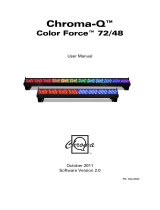Page is loading ...

ETC Installation Guide
ColorSource
®
CYC v1.6
Corporate Headquarters
Middleton, Wisconsin, USA
Tel +608 831 4116
Service (Americas)
London, UK
Tel +44 (0)20 8896 1000
Service: (UK) se[email protected]
Rome, IT
Tel +39 (06) 32 111 683
Service: (UK) se[email protected]
Holzkirchen, DE
Tel +49 (80 24) 47 00-0
Service: (DE) [email protected]
Hong Kong
Tel +852 2799 1220
Service: (Asia) [email protected]
Web: etcconnect.com
© 2017 Electronic Theatre Controls, Inc.
Product information and
specifications subject to change.
ETC intends this document to be provided in its entirety.
US Patents
8,384,294 . 8,403,523 . 8,593,074 . 8,633,649 . 8,723,450 . 8,878,455 . 9,041,308
EU Patents 2638781 . 6020110157302
All other patents pending.
7415M2100-1.6
Rev A
Released 2017-10
Overview
The ColorSource CYC is an affordable LED fixture that uses the RGBI-L (red,
green, blue, indigo, and lime) color system to provide a rich, bright light.
Safety
Read the entire manual before using this equipment.
Note:
Features described in this document require the latest
version of software. For information on updating fixture
software, see Updating the fixture software on page 9.
CAUTION:
• Risk of eye injury. Do not stare directly into the light.
• Do not operate in proximity to flammable materials.
WARNING:
Disconnect the fixture from power and DMX and allow
it to cool before performing any cleaning and
maintenance.

ETC Installation Guide
ColorSource CYC v1.6
ColorSource CYC v1.6 Page 2 of 12 ETC
Environment
The ColorSource CYC operates in ambient temperatures of 0°C–40°C.
Electrical
• Operates between 100V and 240VAC at a frequency of 50/60Hz.
• Maximum power consumption is 160W.
• Up to 9 luminaires (15A max) may be linked via power thru connector
(10 luminaires total per circuit) when used with an R20 Relay Module
or Unison Echo
®
Relay Panel. Consult breaker trip curves when used
with other equipment. Requires power from a non-dimmable source.
• Inrush:
- 120V: 39A (first half-cycle)
- 240V: 74A (first half-cycle)
Typical power consumption
Note:
The ColorSource CYC is for indoor use only.
Note:
• Maximum recommended ambient operating
temperature: Ta = 40°C (104°F)
• Maximum anticipated external surface temperature
at 40°C ambient: Tmax = 110°C (230°F)
• External temperatures after 5 minutes of full-
brightness operation at 25°C (77°F) ambient:
49°C (119°F)
• External temperature (steady state achieved) at
25°C (77°F): 88°C (190°F)
100V 120V 230V
Idle Power/Current
1.66W/0.0414A 1.38W/0.04A 1.18W/0.0486A
Direct at Full/Current
133.7W/1.34A 132.6W/1.11A 130.4W/0.594A

ETC Installation Guide
ColorSource CYC v1.6
ColorSource CYC v1.6 Page 3 of 12 ETC
Installation
Mounting
The ColorSource CYC is
designed for floor
mounting. You can also use
the yoke accessory
(included) for top-hang
pipe mounting with a
C-clamp. Use the included
yoke locking knobs and
washers (see image at right)
to attach the yoke
accessory to the fixture. Tilt
the fixture so that the base
of the fixture is
perpendicular to the cyclorama. See
Adjusting the tilt
on
page 4
.
Safety cable
The safety cable (or other approved safety device) must be attached to the
fixture when it is mounted using the optional yoke and C-clamp (see image
above).
Connectors
• Power: Two powerCON
®
connectors for power in and thru
• Data (DMX512/RDM): Two five-pin XLR connectors
OR
two RJ45
connectors for data in and thru
Conversion cables are available from ETC. Please contact your ETC customer
service representative and request part number W6538 for RJ45 to female
XLR or part number W6539 for RJ45 to male XLR.
Note:
This fixture is not Ethernet/data network compatible.
Note:
The ColorSource CYC is not self terminating. You must
terminate the last fixture in line with a 120 Ohm resistor.
XLR terminators are not available from ETC.
To purchase an RJ45 terminator, please contact your ETC
customer service representative and request part
number N4086.
Safety cable
anchor point
Yoke
locking
knob
Washer

ETC Installation Guide
ColorSource CYC v1.6
ColorSource CYC v1.6 Page 4 of 12 ETC
Setting up the fixture
1: Plug power cord into the powerCON In connector on the rear of the
fixture.
2: Make any power-thru cable connections prior to applying a power
source.
3: Make any DMX connections, and if the fixture is the last in a DMX line,
terminate the fixture. See
Connectors
on
page 3
.
4: Position the fixtures appropriately:
• Setback: Minimum recommended distance from the cyclorama is
2 ft (.61 m).
• Spacing: Position the fixtures arrayed with a 1.7-1 spacing for
optimal coverage, with a maximum spacing of 2-1. For example, if
fixtures are 2 ft (.61 m) from the cyclorama, position them a
maximum of 4 ft (1.22 m) apart from each other.
5: Plug power cord into power source.
Powering up
1: Press any button to wake the display. The display shows the DMX
address. See
Setting the DMX address
on
page 5
.
2: Press the Mode button to access the Presets/Sequences menu. See
Setting presets and sequences
on
page 7
.
Adjusting the tilt
When pipe-mounting the fixture, tilt the fixture so that the base of the fixture
is perpendicular to the cyclorama.
1: Loosen, but do not remove the yoke locking knobs.
2: Tilt the fixture so that the base of the fixture is perpendicular to the
cyclorama.
3: Tighten the yoke locking knobs.
Adjusting the spill
control
Adjust the angle of the spill
control as needed.
Spill
control

ETC Installation Guide
ColorSource CYC v1.6
ColorSource CYC v1.6 Page 5 of 12 ETC
User interface
The user interface allows you to set the
start address of the fixture, access the
stand-alone presets and sequences, and
set the DMX control mode.
• The DMX address will blink when
no DMX is present and a preset or
sequence is not active. The
inactivity time-out is disabled
while in a data loss state.
• After 5 seconds of inactivity when
DMX is present, the display goes
dark.
Mode button
Pressing the Mode button activates the Preset/Sequence menu; the last active
preset or sequence plays automatically. Pressing the Mode button a second
time deactivates the selected preset or sequence. The display will revert to
show the DMX start address.
• If DMX data is present, the current preset or sequence plays in the
background and DMX data continues to take priority.
• If DMX data is lost and a preset is active in the background, the last
selected preset or sequence automatically plays.
Setting the DMX address
1: Press any button to wake the display. The display shows the DMX
address.
2: Use the Up and Down buttons to select the DMX address for the
fixture.
You can also use RDM for DMX addressing. See
RDM values
on
page 10
.

ETC Installation Guide
ColorSource CYC v1.6
ColorSource CYC v1.6 Page 6 of 12 ETC
Changing the DMX control mode
You can set the DMX control mode for the fixture to one of four available
mode options.
1: Press any button to wake the display. The display shows the DMX
address.
2: Press and hold the Mode button for 3 seconds. The display shows the
current DMX control mode.
3: Press the Up and Down buttons to change the DMX control mode.
•
: 5-channel mode (intensity, red, green, blue, and strobe)
•
: Direct emitter control (intensity, red, green, blue, indigo,
lime, and strobe)
•
: 1-channel mode controls the intensity of preset 1 (defaults to
3200K White)
•
: RGB mode (red, green, and blue)
4: Press the Mode button to confirm your selection.
The display will automatically return to the DMX address after 10 seconds of
inactivity, and edits to the DMX control mode will not be saved. This cancels
unsaved changes.
DMX control channels
Note:
Direct mode (
) on the ColorSource CYC is not a
calibrated mode. As a result, you may see discrepancies
in color between fixtures. ETC recommends operating in
one of the calibrated modes.
DMX
Channel
(5 Channel)
(Direct)
(1 Channel)
(RGB)
1 Intensity Intensity Intensity Red
2 Red Red
Green
3 Green Green Blue
4Blue
Blue
5 Strobe Indigo
6
Lime
7
Strobe

ETC Installation Guide
ColorSource CYC v1.6
ColorSource CYC v1.6 Page 7 of 12 ETC
Setting presets and sequences
There are twelve factory-configured presets followed by five factory-
configured sequences built into the fixture. From the Preset/Sequence menu,
press the Up and Down buttons to scroll through the list. The sequence or
preset plays immediately upon selection. All presets and sequences can be re-
recorded through an RDM device.
Re-recording a preset
1: Using DMX or RDM, set the desired levels.
2: Press the Mode button to access the Preset/Sequence menu.
3: Using the Up and Down buttons, navigate to the preset number that
you want to re-record.
4: Press and hold the Mode button for 3 seconds to confirm the preset
selection. The user interface will show a 3-second countdown. The
preset number blinks once to confirm that the preset has been
recorded.
It is possible to activate a known preset or sequence from a connected fixture
when DMX is not present. If a connected fixture activates a preset or
sequence that is not recognized by the fixture, the fixture will hold its last
look. When DMX is restored, the DMX takes priority.
Note:
When the fixture is in Direct mode (
) or 1-channel
mode (
), you cannot re-record presets.
When you re-record presets with the fixture in RGB
mode (
), the intensity is set to full and the strobe is
turned off.
See Changing the DMX control mode on page 6.

ETC Installation Guide
ColorSource CYC v1.6
ColorSource CYC v1.6 Page 8 of 12 ETC
Pre-configured presets
Pre-configured sequences
Adjusting the intensity of presets
1: Ensure that DMX data is not present.
2: Press the Mode button to access the Preset/Sequence menu, and then
press the Up and Down buttons to select the preset that you want to
edit.
3: Press and hold the Mode button for 3 seconds. The display shows
: ## where the number is an intensity level from , or .
4: Press the Up and Down buttons to change the intensity level of the
preset in real time.
5: Press the Mode button to confirm your selection and return to the
Preset/Sequence menu.
The display will automatically return to the Preset/Sequence menu after
10 seconds of inactivity, and edits to the preset intensity will not be saved.
Preset Name Preset Name
1 3200K White 7 Magenta
2 5600K White 8 Yellow
3 Red 9 Orange
4 Green 10 Light Yellow
5 Blue 11 Light Blue
6 Cyan 12 Light Pink
Sequence Name
1 Rainbow Fast
2 Rainbow Slow
3Warm Colors Fast
4 Cool Colors Fast
5 Random

ETC Installation Guide
ColorSource CYC v1.6
ColorSource CYC v1.6 Page 9 of 12 ETC
Locking the user interface
After you have set up the fixture, you can lock the user interface to prevent
additional changes.
1: Press and hold the Up and Down buttons simultaneously for 3
seconds. The display will show
to indicate that the user interface
is locked.
2: To unlock the user interface, press and hold the Up and Down buttons
simultaneously for 3 seconds.
Updating the fixture software
ETC recommends using UpdaterAtor software to manage software updates.
For more information on UpdaterAtor, see the
UpdaterAtor Software Quick
Guide
,
which you can download for free from etcconnect.com.
When you add a ColorSource fixture running a newer software version or
update a ColorSource fixture to a newer software version using UpdaterAtor,
you can use that fixture to push the newer software version to all connected
ColorSource fixtures.
You can push newer software versions from a connected fixture only on
ColorSource fixtures running software v1.3.0 or newer. Use UpdaterAtor to
update individual fixtures running versions older than v1.3.0.
1: Remove power and DMX from the master fixture that is running the
software version that you want to push to other fixtures.
2: Press and hold the Up and Down buttons simultaneously while
restoring power.
3: The display will show
to indicate the update mode is
selected.
4: Press the Mode button to start the update process.
• The display will alternate between
and the percentage
complete while updating.
• The master fixture will reboot once the update is complete.
Restoring factory defaults
Press and hold the Mode, Up, and Down buttons simultaneously for
5 seconds. The DMX start address will blink once to confirm that defaults
have been restored.
Cleaning
If necessary, clean the mirror and diffusion surface with a blast of oil-free air
or wipe with a clean, lint-free cloth. Isopropyl alcohol, distilled water, or a
50%-50% mixture of each can be used to clean the surface.

ETC Installation Guide
ColorSource CYC v1.6
ColorSource CYC v1.6 Page 10 of 12 ETC
Error codes
There are three error codes that may be shown on the user interface.
• : Screen toggles between and to indicate a problem
with the color calibration. The fixture will need to be returned to the
ETC factory; contact your local dealer to set up a repair.
•
: Screen toggles between and to indicate that the
fixture has gone into over-temperature protection mode to avoid
damaging the fixture. Once the fixture has self-cooled, the error will
automatically clear.
•
: Screen toggles between and to indicate that the
upgraded fixtures have a software issue. Reload software to clear the
error. If the error persists, contact ETC.
RDM values
Manufacturer ID: 0x6574 (Electronic Theatre Controls)
Model ID: 0x0215 (ETC ColorSource CYC)
Parameter RDM PID Value
DMX Start
Address
0x00F0 Range = 1–512
Personality ID 0x00E0
1 = 5 Channel
2 = Direct
3 = 1 Channel
4 = RGB
Output
Frequency
0x8123
0 = Standard (1.2 kHz)
1 = High (25 kHz)

ETC Installation Guide
ColorSource CYC v1.6
ColorSource CYC v1.6 Page 11 of 12 ETC

ETC Installation Guide
ColorSource CYC v1.6
ColorSource CYC v1.6 Page 12 of 12 ETC
Quick reference
DMX control channels
Error codes
There are three error codes that may be shown on the user interface.
• : Screen toggles between and to indicate a problem
with the color calibration. The fixture will need to be returned to the
ETC factory; contact your local dealer to set up a repair.
•
: Screen toggles between and to indicate that the
fixture has gone into over-temperature protection mode to avoid
damaging the fixture. Once the fixture has self-cooled, the error will
automatically clear.
•
: Screen toggles between and to indicate that the
upgraded fixtures have a software issue. Reload software to clear the
error. If the error persists, contact ETC.
DMX
Channel
(5 Channel)
(Direct)
(1 Channel)
(RGB)
1 Intensity Intensity Intensity Red
2 Red Red
Green
3 Green Green Blue
4Blue
Blue
5 Strobe Indigo
6
Lime
7
Strobe
/