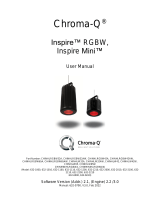Page is loading ...

Studio One 100 T Quick Start Guide V1.6 Studio One 100 T Quick Start Guide V1.6 PN: 638-0707
Approvals & Disclaimer
The information contained herein is offered in good faith and is believed to be accurate. However,
because conditions and methods of use of our products are beyond our control, this information should
not be used in substitution for customer's tests to ensure that Chroma-Q products are safe, effective,
and fully satisfactory for the intended end use. Suggestions of use shall not be taken as inducements to
infringe any patent. Chroma-Q sole warranty is that the product will meet the Chroma-Q sales
specifications in effect at the time of shipment. Your exclusive remedy for breach of such warranty is
limited to refund of purchase price or replacement of any product shown to be other than as warranted.
Chroma-Q reserves the right to change or make alteration to devices and their functionality without notice
due to ongoing research and development.
The Chroma-Q Studio One 100 range has been designed specifically for the lighting industry. Regular
maintenance should be performed to ensure that the products perform well in the entertainment
environment.
If you experience any difficulties with any Chroma-Q products please contact your selling dealer. If your
selling dealer is unable to help please contact [email protected]. If the selling dealer is unable to
satisfy your servicing needs, please contact the following for full factory service:
Outside North America: North America:
Tel: +44 (0)1494 446000 Tel: +1 416-255-9494
Fax: +44 (0)1494 461024 Fax: +1 416-255-3514
support@chroma-q.com [email protected]
For further information please visit the Chroma-Q website at www.chroma-q.com.
Chroma-Q and Studio One 100 T are trademarks, for more information on this visit
www.chroma-q.com/trademarks.
The rights and ownership of all trademarks are recognised.
Quick Start Guide
Chroma-Q
®
Studio One 100 T™
For a full product manual please visit www.chroma-q.com
Software Version 1.6

Studio One 100 T Quick Start Guide V1.6 Studio One 100 T Quick Start Guide V1.6
1. Overview
The Chroma-Q® Studio One 100 T is a tungsten LED Par fixture with a fully homogenised beam. Built with an internal power
supply, the fixture operates as a standalone unit with the wireless IR Remote or controlled via an external DMX console.
2. Safety
Caution
CautionCaution
Caution
1.
This product is for professional use only. It is NOT intended for domestic or
outdoor use.
2. The bright flash of light during power-up & continuous strobe may cause epileptic seizure.
3. This product must be used with safety cable.
3. Cabling
The Studio One 100 T is built with chassis mount powerCon connectors for power input/through and chassis mount XLR 5-
pin for DMX input/through.
The chassis is ground bonded.
4. Mounting
The Studio One 100 T is built with a split yoke system for floor mounting and overhead hanging applications. Secure the
fixture with a safety bond. A provision for the fixing hold is built into the enclosure.
5. Optics
The Studio One 100 T is built with optical lens that provide a fully homogenised beam angle of approximately ~18°.
6. Control
The control functions are accessed through the LCD display at the rear with 4 push buttons:
Back Arrow (Enter) Stores the menu choice
Up Arrow Increases (+) the mode level or value
Down Arrow Decreases (-) the mode level or value
Exit Back to the previous menu
Power-Up Display:
The software version is displayed on power up then proceeds to the Main Menu. The Main Menu shows the model name,
DMX status and start address, set control mode (Personality) and number of assigned DMX channels.
Display Mode:
The LCD display is backlit when you access the menu and turns off when left undisturbed for 5 seconds.
IR Remote:
The remote infrared control unit features control buttons for: On, Off, Fade Up, Fade Down; and buttons applicable to the
Color One 100 model - various colours, white and 4 effects (Flash, Strobe, Fade, Smooth). Set the fixture for IR Remote
control by selecting IR Remote in the menu No DMX Present. Point the IR Remote towards the fixture.
Control Menu
To navigate the Control Menu options from the Main Menu,
• Use the Up and Down arrows to navigate the control menu options
• Press the Back arrow (Enter) to select a control menu option
• Press the Back arrow (Enter) to save the setting and display shows Done
• Press Exit to return to the Main Menu
Main Menu
Main MenuMain Menu
Main Menu
DMX Address
DMX AddressDMX Address
DMX Address
From the Main Menu, press Enter to adjust the DMX start address
1
11
1
-
--
-
Personality
PersonalityPersonality
Personality
Select from the following control mode options:
Mode Display Ch Description
1 1-Dimmer 1 Intensity control of all LED
2 2-Master 0 Master Standalone
3 3-Slave 0 Slave Standalone
2
22
2
-
--
-
No
No No
No
DMX
DMX DMX
DMX
Present
PresentPresent
Present
If DMX is not detected, various output options can be selected:
1-OFF Fixture has no light output
2-Hold Last Fixture holds the last valid DMX state
3-IR Remote Fixture is controlled via remote infrared control unit
4-Look 1 Fixture snaps to the recorded Look 1
5-Look 2 Fixture snaps to the recorded Look 2
6-Look 3 Fixture snaps to the recorded Look 3
7-Look 4 Fixture snaps to the recorded Look 4
8-Look 5 Fixture snaps to the recorded Look 5
3
33
3
-
--
-
Look Store
Look StoreLook Store
Look Store
5 Looks can be stored for standalone operation.
To recall a Look in standalone operation, use the Up/Down arrows to scroll through Look 1-5, press Enter to recall
the Look, press Up/Down to increase or decrease the Intensity “I”, and then press and hold Enter to save the Look.
Looks can be recorded to Looks 1-5, and will be preserved on power down. Looks will be returned to default settings
upon reset.
To record a look with a DMX console, use the DMX console to create the Look, and then go to Look Store, scroll
through and select/recall from Look 1–5 then press Enter to save.
To create, edit and record a look in standalone mode, go to Look Store, scroll and select/recall from Look 1-5, use
the Up/Down arrows to toggle and adjust the value of the intensity channel, press and hold Enter until the display
shows Recorded, Look and Mode.
4
44
4
-
--
-
Technical
TechnicalTechnical
Technical
Software Version, DMX Data settings, internal Temperature and LED Calibration values are displayed; Frequency
settings of the fixture can be changed. In the Frequency menu, select from the following options: 750, 1500, 3000
and 6000 (Hz), which allows for the LED scan rate to be synchronised with the video camera and avoid a flickering
effect.
5
55
5
-
--
-
Reset
Reset Reset
Reset
All control menu commands are reset to factory defaults: DMX address: 1, Personality: Dimmer, No DMX Present:
Hold Last, Look Store: Look 1, Frequency: 750 Hz
7. Further Information
Please refer to the Chroma-Q Studio One 100 T manual for more detailed information. A copy of the manual can be found at
the Chroma-Q website – www.chroma-q.com – under Support.
/