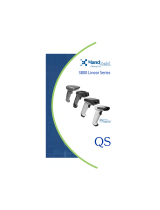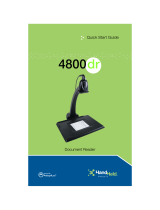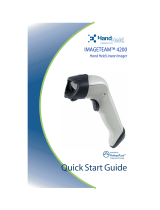Page is loading ...

USB Interfaces
For USB-Capable Adaptus Imaging Technology Imagers:
2020-5B, 3800i, 3800r, 4600g, 4800i, 5X00, and 5X80
Application Note

Disclaimer
Hand Held Products, Inc. (“Hand Held Products”) reserves the right to make changes in specifications and other information
contained in this document without prior notice, and the reader should in all cases consult Hand Held Products to determine
whether any such changes have been made. The information in this publication does not represent a commitment on the part
of Hand Held Products.
Hand Held Products shall not be liable for technical or editorial errors or omissions contained herein; nor for incidental or
consequential damages resulting from the furnishing, performance, or use of this material.
This document contains proprietary information that is protected by copyright. All rights are reserved. No part of this document
may be photocopied, reproduced, or translated into another language without the prior written consent of Hand Held Products.
© 2006 Hand Held Products, Inc. All rights reserved.
Web Address: www.handheld.com
Microsoft
®
Windows
®
98, Windows
®
2000, and Windows XP
®
are either registered trademarks or trademarks of Microsoft
Corporation in the United States and/or other countries.
Apple® Mac® and Mac®OS are trademarks of Apple Computer, Inc., registered in the United States and/or other countries.
IBM SurePOS is a trademark of IBM Corporation in the United States.
Other product names mentioned in this document may be trademarks or registered trademarks of other companies and are the
property of their respective owners.

USB Interfaces User’s Guide i
Chapter 1 - USB Interfaces for the Adaptus Imaging Family
Overview ............................................................................................................................................. 1-1
Devices ......................................................................................................................................... 1-1
Supported USB Interfaces ............................................................................................................ 1-1
Keyboard Emulation ........................................................................................................................... 1-2
PC Keyboard Layout .................................................................................................................... 1-2
Apple MacIntosh Keyboard Layout ............................................................................................. 1-2
Composite Device......................................................................................................................... 1-2
HID Driver for Windows 98......................................................................................................... 1-2
HID Driver for Windows 2000 and Windows XP ....................................................................... 1-2
COM Port Emulation .......................................................................................................................... 1-3
Hardware and Software Flow Control.......................................................................................... 1-3
Baud Rate, Data Bits, Stop Bits, and Parity ................................................................................. 1-3
COM Port Emulation Driver ........................................................................................................ 1-4
HID POS Interface ............................................................................................................................ 1-11
Access the Device in Your Program........................................................................................... 1-11
Getting Scanned Data ................................................................................................................. 1-11
Trigger the Device ...................................................................................................................... 1-12
Send Serial Data to the Device ................................................................................................... 1-12
Redirect Output........................................................................................................................... 1-12
IBM SurePos Interface...................................................................................................................... 1-12
USB Serial Number........................................................................................................................... 1-13
When the Serial Number Should be Ignored.............................................................................. 1-13
Ignoring the Serial Number in Windows 2000/XP .................................................................... 1-13
VID and PID Table..................................................................................................................... 1-15
Registry Entries .......................................................................................................................... 1-16
Chapter 2 - FAQs
Chapter 3 - Customer Support
Technical Assistance........................................................................................................................... 3-1
Online Technical Assistance ........................................................................................................ 3-1
Table of Contents

USB Interfaces User’s Guide 1 - 1
1
USB Interfaces for the Adaptus Imaging Family
Overview
This Application Note describes various aspects of the USB interface for the Adaptus Imaging Technology family of bar code
readers. Before using this document, you should understand the basic concepts of USB and other interfaces.
Devices
This document applies to the following USB-capable Adaptus Imaging Technology family of devices:
Supported USB Interfaces
Keyboard Emulation
Keyboard emulation is for PC and Mac layouts. The keyboard emulation (keyboard wedge) is the simplest interface to use. Your
application program does not need to know anything about reading bar codes. You can configure the reader to send certain
keystrokes before and after the bar code to move the cursor to the right place. The actual bar code is sent by simulating a human
typist.
The price for this simplicity is speed (typical 10-15 mSec per character), and potential non-US keyboard layouts and character
problems (it supports more than 70 countries and various code pages).
See
Keyboard Emulation
beginning on page 1-2 for complete keyboard emulation information.
COM Port Emulation
COM port emulation is based on CDC class. If your application used regular COM ports in the past, COM port emulation is a
good choice. In most cases, no code change is required in your application, although existing applications may not support hot
plugging the COM ports.
Note: The COM port emulation does not require any baud rate, parity, and number of data and stop bit parameters. The transfer
speed is independent of these settings and is typically much faster than the original serial ports.
See
COM Port Emulation
beginning on page 1-2 for complete COM port emulation information.
HID POS Interface
The HID POS interface conforms to the USB standard document "HID Point of Sales Usage Tables" V1.02 (http://www.usb.org/
developers/devclass_docs/pos1_02.pdf). HID POS is the official USB method for connecting a bar code reader. See
HID POS
Interface
beginning on page 1-11 for complete HID POS interface information.
IBM SurePOS Interface
This selection connects to an IBM SurePOS cash register. See
IBM SurePos Interface
beginning on page 1-12 for complete IBM
SurePOS interface information.
2020-5B 5080
3800i 5100
3800r 5180
4600g 5300
4800i 5380
5000

1 - 2 USB Interfaces User’s Guide
Keyboard Emulation
Scan one of the bar codes below to program the imager for your keyboard interface. Keyboard Emulation does not require a
custom driver installation. However, a HID interface on Windows 98 does. See page 1-2 for further information.
Note: You must select the correct country code (default is U.S.A.). See the Country Codes section in your imager’s User’s Guide
for further information.
Once the appropriate keyboard interface bar code is scanned, no further interface programming is required. However, if you
wish to program other parameters for your imager, please refer to your User’s Guide.
PC Keyboard Layout
This is the same layout used by the legacy ENHANCED PC keyboard (sometimes called AT keyboard). Some keyboard style
settings of our ENHANCED PC keyboard wedge interface (Terminal ID = 03) are not required by the USB keyboard because we
know the state of the Caps Lock all the time. The device therefore ignores these styles.
International support is the same as those found with the ENHANCED PC keyboard interface (more than 70 countries).
Apple MacIntosh Keyboard Layout
This is the same layout as used by the Apple ADB keyboards. International support is the same as those found with the Apple
ADB keyboard (13 countries).
Composite Device
Keyboard emulation is implemented as part of a composite device. The other part is the HID POS interface (see
HID POS
Interface
beginning on page 1-11). The device complies with the "Composite Device" model of USB, so the operating system
generates two logical devices:
• HID keyboard
• HID bar code reader (HID POS)
Two different interfaces for one device offers more features than a single keyboard emulation. If you don't need the additional
features of HID POS, just ignore that interface. All output leaves the device via the keyboard interface by default. HID POS
allows application programs to control the trigger and disable bar code reading. HID POS is the only way to implement such a
communication under Windows 2000 and Windows XP. These operating systems open all keyboards for exclusive access.
See Trigger the Device on page 1-12 for further information.
HID Driver for Windows 98
Windows 98 asks for a driver when the device is first plugged in. All HID interfaces use the standard driver that comes with the
operating system. Accept all default values to install the driver.
Sometimes Windows will start the installation again after you have clicked Finish. Some Hand Held Products interfaces are for
composite devices. Windows installs a separate HID driver for both parts of a composite device, as well as a virtual hub driver.
Because of this, Windows may run through the installation several times.
HID Driver for Windows 2000 and Windows XP
In Windows 2000 and Windows XP, the installation occurs in the background.
COM Port Emulation
The COM Port interface emulates a regular serial RS-232 COM port. The device is implemented according to the USB CDC
ACM (Communication Device Class Abstract Control Model) specification. (See
Universal Serial Bus Class Definitions for
Communication Devices
at www.usb.org/developers/devclass_docs/usbcdc11.pdf for further information.) This specification is
written for modems, but also supports regular serial ports.

USB Interfaces User’s Guide 1 - 3
For some operating systems you need to install a driver; others automatically use a common class driver. See COM Port
Emulation Driver on page 1-4 for further information.
Scan the following bar code to program the imager for a COM port interface.
Hardware and Software Flow Control
USB has built in flow control, so there is no need to simulate any flow control. The (Windows) driver ignores any flow control
setting.
Hardware Flow Control
If you turn on RTS/CTS mode in the device, it raises its RTS output before sending any data. The device also monitors its CTS
input before sending a block of data (a scanned bar code). There is no check for this “line” on a character-by-character basis.
Note: An asterisk (*) denotes the default setting.
Software Flow Control
The device supports two modes of software flow control:
Xon/Xoff: Not supported by this interface
ACK/NAK: Works as expected (including a resend if you respond with NAK)
Note: An asterisk (*) denotes the default setting.
Baud Rate, Data Bits, Stop Bits, and Parity
Baud rate, number of data and stop bits, and parity are important settings for any RS-232 connection, however they are
unnecessary with this interface. USB has its own transfer parameters and is much safer than a regular RS-232 connection.
There is no need for error detection on the application level. If your application sets these parameters, they are ignored.
Response Timing
USB transfers data in blocks, using 1millisecond frames. This has some influence on turnaround time and minimum character
transfer time. If just a single character is sent it might take up to a few milliseconds to arrive - the same amount of time it takes
to send several kilobytes.
Transfer Speed
COM port emulation is much faster than a regular COM port. The speed varies depending on operating system, drivers, and
other devices connected to the same bus. On a Macintosh you can expect about 640 Kbit/sec. Windows systems can reach
more than 7 Mbit/sec with custom serial COM port emulation drivers. This type of driver is available at www.handheld.com.

1 - 4 USB Interfaces User’s Guide
COM Port Naming
Windows operating systems use COMxxx names to access the serial interfaces, with xxx representing a range of 1 to 255. Once
the driver is installed (see COM Port Emulation Driver on page 1-4), the OS uses the next available COMxxx name and binds it
to the new device. There are two different methods that can be used to assign a COMxxx name to a device. Scanning one of
the bar codes below has the following effect:
Using the serial number to bind a COMxxx name to a device is best for most users. If this method is
not
used, the OS uses the
USB port tree to choose the COMxxx name, which is affected by the order in which each device is plugged in.
If you are a distributor and connect a different device to your PC every hour, you probably want to use the USB Port Number
Tree method (Serial Number OFF). To achieve this, the PC must either ignore the serial number, or the device must not publish
it. On Windows 2000 and XP you have both options. The firmware has a menu setting that hides the serial number, so your PC
uses the USB Port Number Tree method.
See
USB Serial Number
beginning on page 1-13 for more details about ignoring the serial number.
Note: An asterisk (*) denotes the default setting.
COM Port Emulation Driver
Hand Held Products provides a custom serial COM port emulation USB driver for use with its Adaptus Imaging Technology
products. This driver allows data transfer speeds of up to 7 meg-bits per second. The COM port emulation driver is required for
Windows 2000 (see below), Windows XP (see page 1-7), and Windows 98 (see page 1-9).
Windows 2000
Hand Held Products provides a specific CDC driver for Adaptus Imaging Technology devices. When Windows asks for a driver,
locate the file
cdc.inf. The rest of the process is automated. The operating system uses the next available COM port number.
Note: The COM port number is bound to the serial number of the device. Therefore, you can plug the device into any USB port
without changing the COM port number.
Note: COMxxx has a maximum of 256. Each time you try a device, your port number increases. Some programs cannot access
higher numbered ports. See FAQs beginning on page 2-1 for further information.
Serial Number ON Serial Number OFF
This device always has the same name. Name changes if USB port is changed.
Replacing a broken device requires a manual
change of the COM Port name.
Name changes if any USB hub is changed.
Every new device uses a new COM port name. Name changes if USB host controller gets replaced.

USB Interfaces User’s Guide 1 - 7
Open the Device Manager to make sure the device is under the Ports
section. Select the device and right click to view the properties of the device.
To change the port
number, go to Port
Settings and click on
Advanced.
Select the port number you wish to use.
Note:The FIFO settings are not needed and are therefore
ignored.
Windows XP
This driver installation is similar to Windows 2000. When you plug in the device, the following screens appear:

1 - 8 USB Interfaces User’s Guide
Select Install from a list ... and click on Next.
Click on Include this location in the search and enter the path where
hhpcdc.inf is stored. You may also use the Browse button to navigate to
the file location. Click on Next.
If this message appears, click on Continue Anyway.
Click on Finish.

USB Interfaces User’s Guide 1 - 9
Windows 98, 98SE, ME
When you plug in the device, the following screens appear:
Click on Next.
Click on Search for the best driver ... and click Next.
Click on Specify a location and enter the path where hhpcdc.inf is stored.
You may also use the Browse button to navigate to the file location. Click
on Next.
Click on Next.

1 - 10 USB Interfaces User’s Guide
Click on Finish.
To change the port number, open the device manager, select the device, and
click on Properties.
Select the port number you wish to use.
Windows 95, Windows NT, and Older
These operating systems do not support USB or the support is not reliable. Upgrade to Windows 2000 or Windows XP.
Apple Mac OS9 and OS X
Mac OS9 and OS X do not need a driver installation. These operating systems recognize the device automatically as a USB
CDC ACM device.

USB Interfaces User’s Guide 1 - 11
HID POS Interface
Note: HID POS does not require a custom driver installation. However, a HID interface on Windows 98 does. See page 1-2 for
further information.
The HID POS interface is recommended for new applications. It can send up to 56 characters in a single USB report and is much
faster than keyboard emulation. It conforms to the USB standard documents "Device Class Definition for Human Interface
Devices (HID)" V1.11 (http://www.usb.org/developers/devclass_docs/HID1_11.pdf
), and "HID Point of Sales Usage Tables"
V1.02 (http://www.usb.org/developers/devclass_docs/pos1_02.pdf
).
Features:
• HID based, no custom driver required
• Much faster than keyboard emulation and traditional RS-232
• Symbology identifiers (AIM and Hand Held Products) are always contained in the input report, which uses USB
direction names: input (to the PC) and output (to the device)
Scan the following bar code to program the imager for a HID POS interface.
Access the Device in Your Program
CreateFile opens the device as a HID, then ReadFile delivers the scanned data to the application. Use WriteFile to send data
to the device.
For complete information on USB and HID interfaces, please see www.USB.com
or refer to one of the following manuals:
USB Complete
, by Jan Axelson, ISBN: 096508919-3-1(www.lvr.com)
USB Design By Example
, by John Hyde, ISBN: 0-471-37048-7(www.wiley.com/compbooks).
Getting Scanned Data
After scanning and decoding a bar code, the device sends the following input report:
Bit
Byte76543210
0 Report ID = 2
1 Length of the bar code (field "Decoded Data")
2 AIM Symbology Identifier 0 (always ']')
3 AIM Symbology Identifier 1
4 AIM Symbology Identifier 2
5-60 Decoded Data (1-56)
61 Hand Held Products Symbology Identifier
62 Reserved
63 -------
Decode
Data
Continued

1 - 12 USB Interfaces User’s Guide
Trigger the Device
You can trigger and untrigger the device with a HID command (out report). The report has the following format:
Examples:
Two bytes 04h,04h triggers the device, 04h,02h untriggers it.
04h, 20h initiates an error beep (3 beeps).
Send Serial Data to the Device
This output report is used to send raw serial data to the device, like an RS-232 interface. All menu commands can be used.
Redirect Output
This feature report is used only when the HID POS interface is part of a composite device, such as with keyboard emulation.
A pure HID POS interface does not need this command, but it is a good idea to add it into the initialization sequence and ignore
a possible error. That way your software can work automatically with both the pure HID POS, and the composite keyboard/HID
POS.
The HID POS is interface 1 in the composite model, so use 1 as the interface number.
IBM SurePos Interface
Note: IBM SurePos does not require a custom driver installation.
IBM SurePos communicates via USB with an interface similar to that used in the 4680 cash register. It can run the 4690 OS,
Windows 98, Windows 2000, or Windows XP.
To program this interface, just plug in the device and scan one of the bar codes below. In some cases, you must reboot the cash
register.
Bit
Byte7654321 0
0 Report ID = 4
1 - Sound
Good
Read
Beep
Sound
Error
Beep
--Initiate
bar code
read
(Trigger)
Prevent
read of bar
code
(Untrigger)
-
Bit
Byte76543210
0 Report ID = 253
1 Length of the data
2 Output data (1-62)
Bit
Byte76543210
0 Report ID = 254
1---- USB interface number

USB Interfaces User’s Guide 1 - 13
Scan one of the following bar codes to program the imager for a SurePos interface.
Make sure the cash register is set up with the appropriate configuration. By default, the scanner ignores any settings commands
from the cash register. Once the cash register is up and running, you can enable the settings commands. Scan one of the
following bar codes to program the imager to ignore or use the cash register’s configuration commands.
Hand Held Device is the recommended setting for Adaptus Imaging Technology devices. However, if two Adaptus Imaging
Technology devices are connected, set one of them as the Hand Held Device, and the other as a Tabletop Device Emulation.
Some older versions of 4690OS require UPC/EAN data to be sent in BCD rather than ASCII. (Newer versions accept both
formats.) Scan one of the following bar codes to program the imager to send UPC/EAN data as either BCD or ASCII.
USB Serial Number
Note: If you scanned the Serial Number OFF bar code (page 1-4), none of the following USB Serial Number programming is
required.
Hand Held Products writes a unique serial number string to all of its USB devices. No matter which USB port the device is
plugged into, the operating system uses the serial number to identify the device. See COM Port Naming, page 1-4, for further
information.
When the Serial Number Should be Ignored
Whenever a USB device is connected, an entry is made in the computer’s registry. If there is
no
serial number associated with
the device, the entry is built with the USB tree in the name. All similar devices share that entry if they are plugged into the same
USB port.
When the device has a serial number, the entry is built with the serial number in the name. This can result in many entries; one
for each individual device. Usually this is not a problem, but if you plug many devices into your PC, the registry can fill quickly.
In this case, you may wish to ignore the serial numbers of the devices. You can instead assign a COM port number to each USB
port. Then any device plugged into that USB port assumes the assigned COM port number.
Ignoring the Serial Number in Windows 2000/XP
If you want to turn off and on serial number reporting for all Adaptus Imaging Technology products, scan one of the following bar
codes.

1 - 14 USB Interfaces User’s Guide
However, you may want to turn off and on serial number reporting just for particular product IDs. If you wish to do this, use the
following directions for changing your computer registry.
Only change your computer registry if you know exactly what you are doing. If you delete or change
important entries, your computer may stop working properly, resulting in loss of data.
In Windows 2000 and XP
1
, you can ignore the serial number for a certain device. The registry key is:
[HKEY_LOCAL_MACHINE\SYSTEM\CurrentControlSet\Control\UsbFlags]
To ignore the serial number of a device, create an entry under the above …\UsbFlags key. The name must start with
“IgnoreHWSerNum” followed by the vendor and product ID of the device. The value for the entry is 1 for disable. For example:
IgnoreHWSerNum0536016A= 1
The Hand Held Products vendor ID (VID) is 0536 (hex). The product ID (PID) depends on the interface you choose. See VID
and PID Table below for the PID of a given device. You can also use the MS tool, UsbView.exe, to find this information.
The entry below appears after a fresh installation, and enables the serial numbers globally.
We recommend leaving this setting
unchanged.
GlobalDisableSerNumGen = 1
Details for COM Port Emulation
If you have Administrator rights, you can create a text file that ignores serial numbers for the COM port emulation interface of
Adaptus Imaging Technology device(s). Below is text that can be copied and saved as a file with a .reg extension (for example,
IgnoreSerialNumbersForComPortEmulation.reg). This
must
be saved as a plain text (ASCII) file. Double click on the .reg file to
add this information to the registry.
Windows Registry Editor Version 5.00
[HKEY_LOCAL_MACHINE\SYSTEM\CurrentControlSet\Control\UsbFlags]
"IgnoreHWSerNum0536016a"=hex:01
"IgnoreHWSerNum0536018a"=hex:01
"IgnoreHWSerNum053601ca"=hex:01
"IgnoreHWSerNum053601ea"=hex:01
"IgnoreHWSerNum0536022a"=hex:01
"IgnoreHWSerNum0536020a"=hex:01
"IgnoreHWSerNum0536026a"=hex:01-
1. These registry settings do not work in Windows 9X. See Registry Entries on page 1-19 for further information.
!

USB Interfaces User’s Guide 1 - 15
VID and PID Table
USB uses two numbers to identify a device and find the correct drivers. The first is the VID (Vendor ID), assigned by the USB
Implementers Forum. The Hand Held Products vendor ID (VID) is 0536 (hex). The second is the PID (Product ID). A range of
PIDs is used for each Hand Held Products product sub family, so each PID contains a base number and an interface type
(keyboard, COM port, etc.).
For example, the 3800r has the base number 400; the COM port emulation with the CDC ACM class has the number 0A. The
resulting PID is 040A (VID and PID are hex).
Device
(PNAME)
Interface Type PID
(Hex)
PID
(Dec)
IT5600 Base 160 352
HID Keyboard (PC) 161 353
HID Keyboard (Mac) 162 354
SurePos (HH) 163 355
SurePos (TT) 164 356
HIDPOS 167 359
CDC ACM (COM port emulation) 16A 362
3800r (formerly the IT5600) Base 400 1024
HID Keyboard (PC) 401 1025
HID Keyboard (Mac) 402 1026
SurePos (HH) 403 1027
SurePos (TT) 404 1028
HIDPOS 407 1031
CDC ACM (COM port emulation) 40A 1034
IT5800 Base 180 384
HID Keyboard (PC) 181 385
HID Keyboard (Mac) 182 386
SurePos (HH) 183 387
SurePos (TT) 184 388
HIDPOS 187 391
CDC ACM (COM port emulation) 18A 394
3800i (formerly the IT5800) Base 420 1056
HID Keyboard (PC) 421 1057
HID Keyboard (Mac) 422 1058
SurePos (HH) 423 1059
SurePos (TT) 424 1060
HIDPOS 427 1063
CDC ACM (COM port emulation) 42A 1066

1 - 16 USB Interfaces User’s Guide
IT4800 Base 1C0 448
HID Keyboard (PC) 1C1 449
HID Keyboard (Mac) 1C2 450
SurePos (HH) 1C3 451
SurePos (TT) 1C4 452
HIDPOS 1C7 455
CDC ACM (COM port emulation) 1CA 458
4800i (formerly the IT4800 Base 460 1120
HID Keyboard (PC) 461 1121
HID Keyboard (Mac) 462 1122
SurePos (HH) 463 1123
SurePos (TT) 464 1124
HIDPOS 467 1127
CDC ACM (COM port emulation) 46A 1130
IT4600 Base 200 512
HID Keyboard (PC) 201 513
HID Keyboard (Mac) 202 514
SurePos (HH) 203 515
SurePos (TT) 204 516
HIDPOS 207 519
CDC ACM (COM port emulation) 20A 522
4600g (formerly the IT4600) Base 440 1088
HID Keyboard (PC) 441 1089
HID Keyboard (Mac) 442 1090
SurePos (HH) 443 1091
SurePos (TT) 444 1092
HIDPOS 447 1095
CDC ACM (COM port emulation) 44A 1098
IT2020 Base 260 608
HID Keyboard (PC) 261 609
HID Keyboard (Mac) 262 610
SurePos (HH) 263 611
SurePos (TT) 264 612
HIDPOS 267 615
CDC ACM (COM port emulation) 26A 618
Device
(PNAME)
Interface Type PID
(Hex)
PID
(Dec)
/