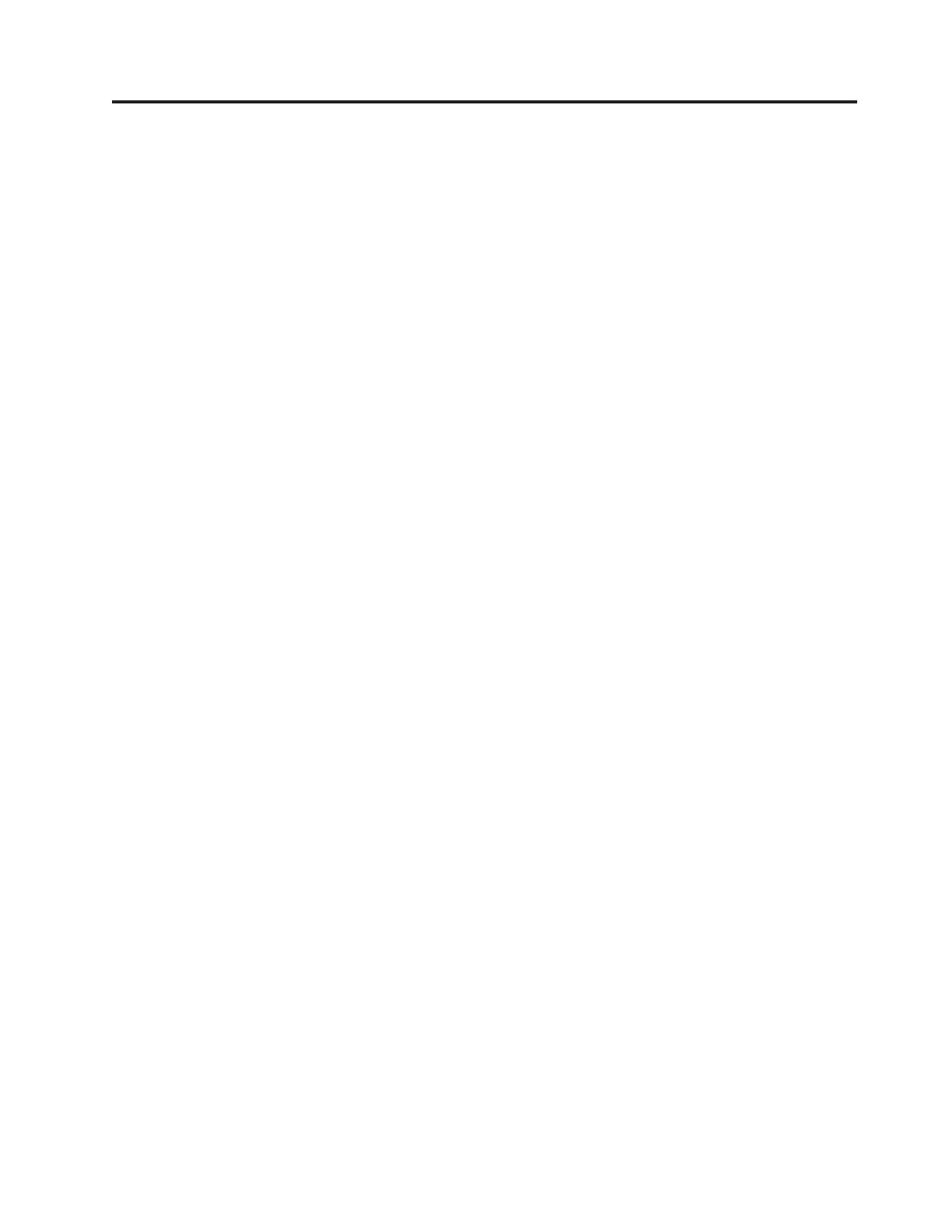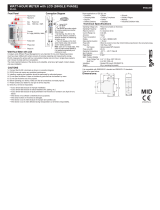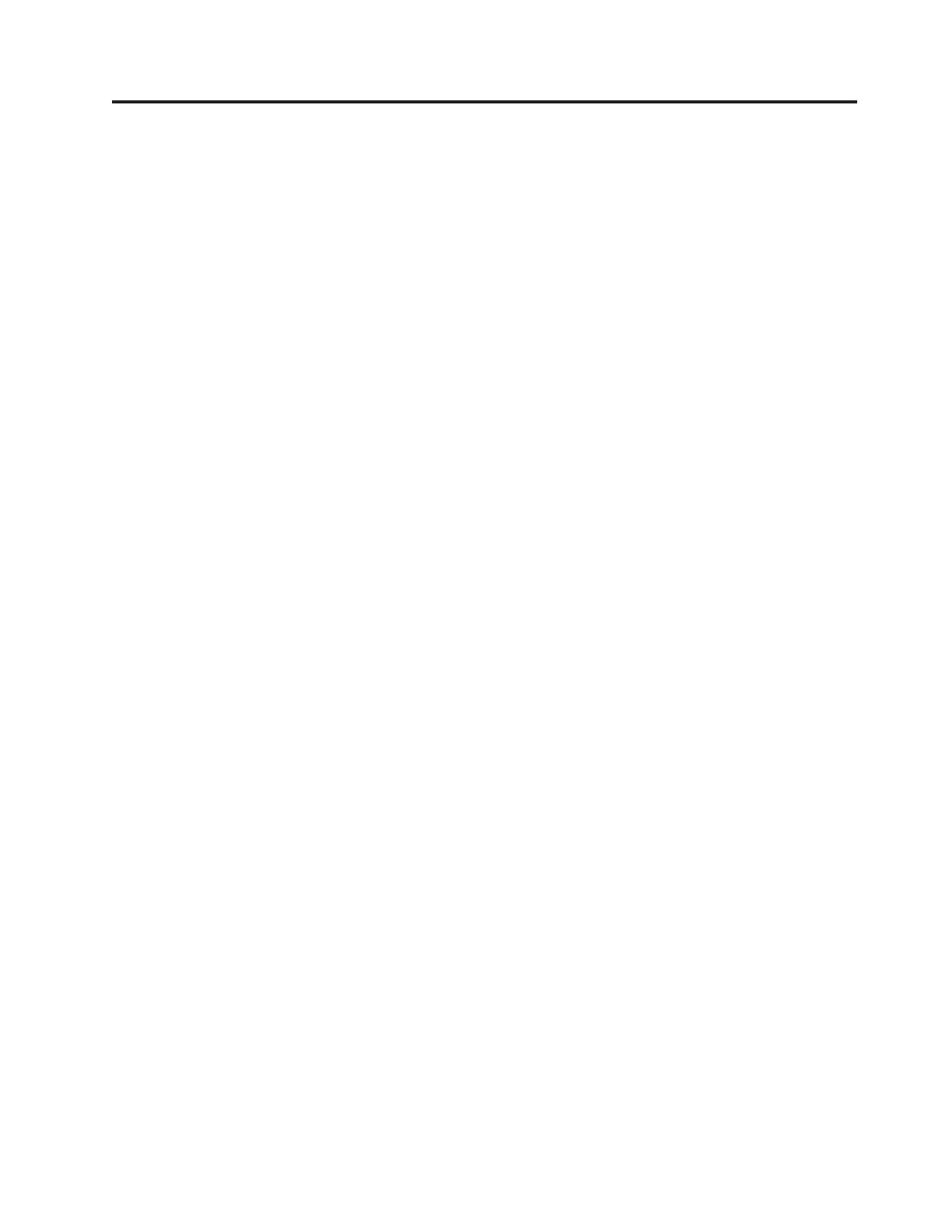
Contents
Chapter 1. About this manual . . . . .1
Important Safety Information . . . . . . . . .1
Strategy for replacing FRUs for CTO, CMV, and GAV
products . . . . . . . . . . . . . . . .2
Product definition . . . . . . . . . . .2
FRU Identification for CTO, CMV, and GAV
products . . . . . . . . . . . . . . .2
Important information about replacing RoHS
compliant FRUs . . . . . . . . . . . . .3
Chapter 2. Safety information . . . . .5
General safety . . . . . . . . . . . . . .5
Electrical safety . . . . . . . . . . . . .5
Safety inspection guide . . . . . . . . . . .7
Handling electrostatic discharge-sensitive devices . .8
Grounding requirements . . . . . . . . . .8
Safety notices (multi-lingual translations) . . . . .9
Chapter 3. General information . . . .41
The Access IBM program . . . . . . . . . .41
Additional information resources . . . . . . .41
Specifications . . . . . . . . . . . . . .42
Chapter 4. General Checkout . . . . .43
Problem determination tips . . . . . . . . .44
Chapter 5. Diagnostics using
PC-Doctor for DOS . . . . . . . . .47
Starting PC-Doctor from the Rescue and Recovery
workspace . . . . . . . . . . . . . . .47
Starting PC-Doctor from a diagnostic diskette or
CD-ROM . . . . . . . . . . . . . . .48
Diagnostics program download . . . . . . . .48
Navigating through the diagnostics programs . . .48
Running diagnostics tests . . . . . . . . . .48
Test selection . . . . . . . . . . . . .49
Test results . . . . . . . . . . . . .49
Fixed disk advanced test (FDAT) . . . . . .49
Quick and Full erase - hard drive . . . . . .51
Viewing the test log . . . . . . . . . . .52
Chapter 6. Using the Setup Utility . . .53
Starting the Setup Utility program . . . . . . .53
Viewing and changing settings . . . . . . . .53
Exiting from the Setup Utility program . . . . .53
Using passwords . . . . . . . . . . . .53
Password considerations . . . . . . . . .54
User Password . . . . . . . . . . . .54
Administrator Password . . . . . . . . .54
IDE Drive User Password . . . . . . . .54
IDE Drive Master Password . . . . . . . .54
Setting, changing, and deleting a password . . .55
Using Security Profile by Device . . . . . . .55
Selecting a startup device . . . . . . . . . .56
Selecting a temporary startup device . . . . .56
Changing the startup device sequence . . . .56
Advanced settings . . . . . . . . . . . .56
Chapter 7. Symptom-to-FRU Index . . .57
Hard disk drive boot error . . . . . . . . .57
Power Supply Errors . . . . . . . . . . .57
Diagnostic error codes . . . . . . . . . . .59
Beep symptoms . . . . . . . . . . . . .80
No-beep symptoms . . . . . . . . . . . .82
POST error codes . . . . . . . . . . . .83
Miscellaneous error messages . . . . . . . .86
Undetermined problems . . . . . . . . . .88
Chapter 8. Replacing FRUs . . . . . .89
Locating connectors on the front . . . . . . .89
Locating the connectors on the rear . . . . . .90
Opening the cover . . . . . . . . . . . .90
Locating components . . . . . . . . . . .91
Identifying parts on the system board . . . . .92
Removing and replacing a memory module . . .92
Removing and replacing a PCI adapter . . . . .93
Removing and replacing the battery . . . . . .94
Removing and replacing the power supply . . . .96
Removing and replacing the system board . . . .97
Removing and replacing the microprocessor . . . 100
Removing and replacing an optical drive . . . . 102
Removing and replacing a hard disk drive . . . 103
Completing the FRU replacement. . . . . . . 104
Chapter 9. FRU lists . . . . . . . . 105
Machine Type 8086 . . . . . . . . . . . 105
Machine Type 8087 . . . . . . . . . . .115
Machine Type 8088 . . . . . . . . . . . 122
Machine Type 8089 . . . . . . . . . . . 129
Machine Type 8090 . . . . . . . . . . . 135
Machine Type 8094 . . . . . . . . . . . 142
Chapter 10. Additional Service
Information . . . . . . . . . . . . 149
Security features . . . . . . . . . . . . 149
Hardware controlled Passwords . . . . . . 149
Operating system password . . . . . . . 149
Vital product data . . . . . . . . . . . 149
Management Information Format (MIF) . . . 149
BIOS levels . . . . . . . . . . . . . . 150
Flash update procedures . . . . . . . . . . 150
Updating (flashing) BIOS from a diskette or
CD-ROM . . . . . . . . . . . . . . 150
Updating (flashing) BIOS from your operating
system . . . . . . . . . . . . . . 150
Recovering from a POST/BIOS update failure 151
Power management . . . . . . . . . . . 152
© Lenovo 2005, 2008. Portions © IBM Corp. 2005. iii