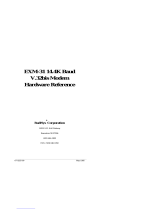Page is loading ...

11
INSTALLATION
GUIDE
ETX-200
DVB-T Terrestrial Processor
design for TV
English

22
Contents
1. Introduction
2. Unpacking the unit
3. Connections and indications
4. Settings
5. About remultiplexing
6. Installation
7. SW options
8. SNMP
9. Technical specification
10.Declaration of conformity
11.Glossary
English

33
1 Introduction
Thank you for purchasing an A2B Electronics product. The ETX-200 is a
revolutionary solution for reception and modification of terrestrially transmitted
TV-content into various transmission formats for cable-TV and SMATV.
The ETX-200 is delivered with hardware and software that supports DVB-T
reception, MPEG2/MPEG4 H.264 AVC, ASI output, VSB RF modulation with
NICAM or A2 audio, SNMP Interface, IP control and management. All hardware
needed for upgrade with software options is available from the start. See
section 7 SW options for more information.
ETX-200 can be upgraded for enhanced functionality and various formats for
transmission and processing of digital-TV content by upgrade of its firmware.
Software options will be available from A2B Electronics, please ask us for the
specifications and complete price list of all options.
A2B Electronics AB
Phone: +46 (0)141 229115
E-mail: [email protected]
Also visit our web site www.a2b.se for further support.
English

44
Following components are included in the package:
Amount Description
1 ETX-200 Terrestrial Processor
1 Installation guide
2 Front panel screws
NOTE! There is no SW CD, nor any Controll Software CD. The unit is
delivered with all necessary SW embedded including web server for control
and settings of the unit.
Every unit is quality controlled by us before delivery. Should any items be
missing when unpacking please contact our support service (see page 3 for
contact info).
English
2 Unpacking the unit
Important information about power
supply to ETX-200
To avoid problems with ETX-200 and/or
EPP-100 it is very important that both
DC plugs on the EXM power cord are
inserted into the EPP-100, i.e. each
EXM unit needs to be fed from two DC
outputs at the rear end of EPP-100.
(See picture to the right).
NOTE! Never connect two EPP units to
feed one ETX-200

55
Common Interface Insert your Common Interface Conditional
Access module into this slot
Power on indicator Green light indicates that power is on.
Rx error Red light indicates that the receiver is not
locked to the terrestrial transmission.
Access/Tx error Red light indicates that the smart card is not
authorised or that decryption is not working
properly.
Ethernet port Ethernet for connection to a PC or handheld
device with web browser
Antenna in Connect your outdoor aerial to this input.
RF out Connection to Cable TV or SMATV network.
English
Ethernet port (RJ 45) for
control, settings
IPTV out and SNMP
Access/Tx error
indicator
Antenna
in
RF out
ASI out
COFDM Rx error
indicator
Power on indicator
Front panel view of
ETX-200
ASI in
DC in
Rear panel view of
ETX-200
3 Connections and indications
Common Interface slot
A/V out

66
A/V out *) Connection for monitoring or to an RF
modulator.
ASI in *) Input for ASI (Asynchronous Serial Interface)
for high speed transport stream reception.
ASI out Output for ASI (Asynchronous Serial Interface)
for high speed transport stream transmission.
DC in Connect a DC voltage to this input (6-10V).
*) Optional function i.e. SW option is needed
NOTE! We recommend to use only A2B original power supply
for correct functionality and life cycle. Warranty will be void in
case of damages caused by power supplies not supplied by A2B.
English
3 Connections and indications (continued)
ETX-200 has an embedded web
server allowing standard web
browsers
(Internet Explorer, Firefox, Opera
etc.) to connect to the unit for
settings and management.
No controller software is needed.
The ETX-200 has by default a static
IP address for connecting your PC to
the unit.
The ETX-200 is delivered with IP
address: 192.168.0.20. First time
installation requires that you set a
static IP address on your computer.
For example set your PC to IP
address: 192.168.0.19 and Net
mask: 255.255.255.0
4 Settings

77
4.1 TCP/IP settings for Windows XP (setting your PC to 192.168.0.19)
Click ”Start”, select ”Control panel” and select ”Network connections” and then
select “Network and Internet settings”.”Right click” on [Settings for local network]
and select [Properties].
4 Settings (continued)
In Properties click [Internet protocol
(TCP/IP)] and select [Properties].
Select [Use this IP adress] and write:
192.168.0.19 and select [Net mask]
255.255.255.0. Click [OK] and then
click [Close].
NOTE! For PC with other Operating
Systems (OS) than Windows, please
consult the Owners manual for your PC
for [IP/Network settings].
4.2 Connecting your PC to ETX-200
Connect the ETX-200 to a DC power supply (EPP-100).
See section 6 for installation.
Next connect your PC to the ETX-200 with a network cable.
Start your web browser (IE, Firefox, Opera etc.) and write the
IP address 192.168.0.20 in the address field in your browser.
English

88
4.3 EXM Web Control Interface
4.3.1 System menu
The following [System] menu
should appear when you connect
to the ETX-200. The [System]
menu contains basic information
about current settings and SW
options.
Menu buttons for [Input],
[Output], [IPTV],[Service
management], [CI] and [Upload]
are available at the top of the
menu.
4.3.2 IP address settings
The ETX-200 is set to an default IP address from factory (192.168.0.20 ). However, it
is possible to change the IP address and/or the Netmask and/or the Gateway. This is
an important function when you install two or more EXM units in a Head End and
want to connect all units together through a switch or a router.
4 Settings (continued)
Current settings
Contains information of current input and output signals, if the tuner is
locked to a signal, serial number and firmware revision.
Software options
Show what software options that are available in this unit (e.g. output
signal format, input signal etc.) See section 7 for more information.
System options
This menu contains current IP address for the ETX-200.
[Reset unit] gives a possibility to restart the unit at any time.
[System diagnostic]
By a click on the ”Download diagnostic file” you can save a file that you
can email to [email protected] for analysis if there is a problem with a unit.
English

99
IP address settings (continued)
Setting new static IP address in
the ETX-200
Connect your PC to each EXM
unit after that you have done all
other settings in the units and
change to a specific IP address
for every unit.
A recommendation is to use from
192.168.0.21 and higher.
NOTE! Almost every switch/router
use 192.168.0.1 as default IP
address so make sure you don’t
use the same IP address in any
ETX-200 unit.
To continue settings press [Input]
4.3.3 Tuner settings
Select the bandwith of the channel
you want to receive. Next select
the channel number according to
CCIR or enter the correct
frequency (in MHz). Be sure to
press [Set] to enter the frequency
to the ETX-200.
A list of the available services
from the multiplex you tuned to,
will be shown on the right hand
side.
Below [Tuner settings] information
of the received signal is displayed.
If only ASI in is used you can
Disable the tuner
Note! We recommend that the
[Level] reading is better than -55
dBm and C/N better than 25 dB for
best performance.
4 Settings (continued)
English

1010
4.3.4 Output settings
ASI mode
The output selection ASI disables
all RF modulation on the outputs
and all selected services will be
transmitted only through the ASI
output connector. ASI is a high
speed interface for digital TV
transport streams. Use this output
mode if you run IPTV out.
Under [ASI options] you can select
the output bitrate which is the same
bitrate as for IPTV out.
Analogue mode
The selection [Analogue] is set as
factory default as RF output .
You can select output [Channel
name] (E2 to E69) or [Frequency]
within steps of 1 kHz (for example
306,167 MHz). Country specific
settings can be done by selecting
[Country]. By selecting a specific
country, transmission standard and
languages are automatically preset.
[Audio language] gives you the
choosen language if there is more
than one language ín the received
signal.
In this menu you can also do
settings for Subtitling priority, type,
charset, language, conversion and
subtitle WSS.
We suggest that you consult your local terrestrial operator for correct parameters
for each multiplex you want to receive.
Click [Output] to continue with the output settings.
4Settings (continued)
English

1111
4.3.5 Analogue mode (cont.)
It is possible to select scaling of the
picture format to fit with connected TV-
sets. This is handled in the [Aspect ratio]
drop down list where it’s possible to
choose between the different types.
[WSS] (Wide Screen Signalling) is
available in the video for signalling the
aspect ratio to be displayed by the TV
sets.
[Bitrate] can be set and this gives you
what the bitrate will be at the ASI output.
NOTE! Refer to the table in page 16
about correct values.
[Attenuation] can be choosed between 0
to -31 dB
The [Frequency] can be set in steps of
1kHz (e.g. 306.167 MHz) in all three
output modes (Analogue, COFDM or
QAM). Click [Set] to save all settings.
4 Settings (continued)
English
QAM mode (SW option)
When selecting [QAM] DVB-C
output, there are settings for Output
channel (E2 to E69) or Frequency,
QAM mode (16, 32, 64, 128 or
256QAM), Baud rate (kHz) and
Output signal attenuation
(0 to -31dB).
Note! Some of the choices may
need optional software to be
uploaded before they can be
selected.

1212
4 Settings (continued)
4.3.5 Service Management
The Service management menu
gives an overview of available
services from antenna input or the
ASI input (if enabled).
Remultiplexing (remuxing) is
possible after downloading a
appropriate SW option. To build
your own MUX you combine
several incoming services. These
can be received either from the
tuner or from the ASI in. Under the
[Digital output] section in this
meny you can see the actual
“Outgoing data rate”. This helps
you to avoid overload for the
output (see page 16 for
information).
English
COFDM mode (SW option)
For [COFDM] (DVB-T) output you
can select Output channel (E2 to
E69) or Frequency and Output
signal attenuation (0 to -31dB).
You can also select bandwidth (6,7
or 8 MHz). For max recommended
output bitrate see page 16.
Click [Set] to save settings.
Click [Service management] to
select service(s) and or create new
multiplexes.

1313
The ASI output contains the services you have selected for [Digital output].
For decryption you mark the service by a click on the service name line and by clicking
on “Enable” under the [Decryption] headline.
Note! To decrypt more than one service requires a multidecryption CA module and a
smartcard that is activated for more than one service. Some smartcards can handle
two or three services at a time. Please, refer to your smartcard service provider for
further information.
Network settings
Click the [Network settings] button to display the Network settings menu. Here you can
write Network Provider Name, Network ID, Original Network ID, TransportStream ID
and select Logical channel type. When one or more choices has been made, you
have to click on [Save] to store your settings.
The DVB standard recommends following Network ID ranges:
DVB-S: 0 to 8191 (0 should be avoided)
DVB-T: 8193 to 13568 (Boxer in Sweden use 8945)
DVB-C: 40961 to 65281 (ComHem in Sweden 41001 and up)
The ETX-200 is designed to perform remultiplexing fully automatically of both audio
and video streams as well as full remultiplexing and regeneration of PSI/SI data.
The advantage for you as a user is much lower risk of failure and the process is
much less time consuming.
In the menu section
Available
services
all services the unit
receives, both from the [Tuner input]
and from the [ASI input] is listed.
To select the service or services you
want at the [Digital output] mark a
service by clicking the line where the
service is presented and than click
the “Set digital” button. Now an “X”
should appear in the “Dig” column.
Do the same to choose a service as
“Analogue out”. Make your choice of
which services you want to select as
outputs and you will see the selected
service(s) in the [Digital output] list in
the menu.
4 Settings (continued)
English

1414
4.3.6 Upload
Update of the ETX-200 firmware or
upload of enhanced functionality is
done via the Upload menu.
NOTE! Always read the Instructions
carefully before starting an upgrade.
Select [Browse] and search for the
correct file on your computer. When
the file is selected press [Upload] and
the file is uploaded into the ETX-200.
When upload is ready you should get
a message “Upload completed”.
Always do a power reset after
finished upload to ensure that the
ETX-200 reboots with the uploaded
software.
Please refer to the installation
information for each specific SW.
4.3.5 LCN settings
Before starting, ensure that you
have selected the correct [Logical
channel type] (see page 13).For
setting the LCN (Logical Channel
Number) you click on the [+] sign
under the column named
[Options]. In the box under the
label [Logical channel number]
you write the LCN number you
want for the service you have
chosen and click the [Set] button.
Note! LCN is not supported in all
DVB receivers i.e. refer to your
manufacturer for specification for
the DVB receivers in your cable
TV network.
4 Settings (continued)
English

1515
4.2.6 IPTV output (SW option)
This menu allows for settings
required to transmit a digital-TV
transport stream as IPTV. IPTV
output is optional and can be
ordered separately as a SW option
(see chapter 7, SW Options).
Note! To avoid overload it’s not recommended to run other RF
output at the same time i.e. choose ASI as Output. The
choosen bitrate will be the same on the ASI output
For IPTV out you have to set [UDP/RTP] values for Port and Address.
For example: IP address 239.192.0.10 and Port 1234. In the box named ”Bitrate”
you can choose what bitrate you want on the IPTV TS out and the maximum value
is 55Mb/s. Click [Set bitrate] to save settings. Click on [Start] to get the IPTV stream
on the output (RJ 45 connector). To check the IPTV out signal you can use a player
like VLC Player. We recommend that you visit our website www.a2b.se for updated
info about this function.
4 Settings (continued)
4.2.7 CI and Smart card
information
This menu allows you to view
information about your CA
System and current subscriptions
etc.
English

1616
English
16
To be sure that you don’t exceed maximum bit rate for an output MUX, please
control that you don’t select to many services.
The table below gives max bit rates for COFDM and QAM out from ETX-200.
Due to bit rate fluctuations from statistical multiplexing, we recommend that you
only use 85% of the maximum available bit rate
Output signal Modulation Baudrate/BW Max bitrate (Mb/s) 85%
COFDM 64QAM 8 MHz 31,67 26,92
COFDM 64QAM 7 MHz 27,71 23,55
COFDM 64QAM 6 MHz 23,75 20,19
QAM 16QAM 6.875 Mbaud/s 25,34 21,54
QAM 32QAM 6,875 Mbaud/s 31,68 26,93
QAM 64QAM 6.875 Mbaud/s 38,01 32,31
QAM 128QAM 6.875 Mbaud/s 44,35 37,70
QAM 256QAM 6.875 Mbaud/s 50,69 43,08
5 About remultiplexing
Table 1. Max bit rates for COFDM and QAM.
The formula for calculating QAM output bitrate is: [ Baudrate x ”A”/(204/188) ]
where ”A” is 4 for 16QAM, 5 for 32QAM, 6 for 64QAM, 7 for 128QAM and 8 for
256QAM mode.

1717
The ETX-200 can be installed either as a stand alone unit (Wall mount plate) or in
base unit (EBU-100).
Before connecting power to the ETX-200, make sure that all other connections
have been made. A coaxial cable of good quality with a F-connector should be
connected from the aerial to the Antenna input and another one from the RF
output to the cable TV network. Connect a power supply and make all necessary
settings as described in section 4.
Note! Important information in page 4 about connecting the DC cable
.
EPP-100 power
supply100W,
11 outputs
Wall mount
plate
DC-cable for
ETX-200
Installation in a base unit with 5 EXM
modules and common power supply.
Accessories
EBU-100 Base unit
for 5 ETX-200 modules
and power supply
6 Installation
English

1818
6.1.2 Installation of 3 pcs of ETX-200 and one QAM mux out.
6.1 Installation examples
6.1.1 Installation of 3 pcs of ETX-200 and one COFDM mux out.
NOTE! Unit #2 and unit #3 has SW option for enhanced functionality with ASI in
and COFDM out. VSB RF is default modulation format.
NOTE! Unit #2 and unit #3 has SW option for added functionality as ASI in and
QAM out. VSB RF is default modulation format.
ETX-200 #1 ETX-200 #2 ETX-200 #3
ASI ASI
VSB RF
out
VSB RF
out
COFDM
out
ETX-200 #1 ETX-200 #2 ETX-200 #3
ASI ASI
VSB RF
out
VSB RF
out
QAM
out
English

1919
6.1.3 Installation of ETX-200 units through a switch with DHCP with possibility for
remote management over VPN connection between office and Head end.
NOTE! If you have questions about how to set up the VPN connection ask your
network administrator for detailed information.
ETX-200 connected through
a switch with DHCP
VPN connection
English

20
7 SW options
It’s possible to upgrade your ETX-200 with one or more SW options. Below you
can read about available optons. For price list, contact your distributor, see
www.a2b.se , Partners.
In the System menu you can see what SW options there are in the ETX-200.
7.1 EXM-Basic, Basic Functionality
If you have purchased a ETX-200 without any SW options you have this basic
entitlement which include DVB-T input and
analogue output. ASI output is available. ASI input is disabled.
7.2 EXM-RC, Remux and QAM out
This SW option allows you to do remuxing and QAM modulation.
7.3 EXM-RT, Remux and COFDM out
This SW option allows you to do remuxing and get COFDM modulation.
7.4 EXM-RIPout, Remux and IPTV out
This SW option allows you to do remuxing and get IPTV out.
7.5 EXM-AV, Audio/Video out
This SW option allows you to get A/V out at the back plane A/V connector.
7.6 EXM-ALL, software package.
This SW option include EXM-RC, EXM-RT, EXM-RIPout and EXM-AV
7.7 EXM-Demo, software package
30 days evaluation SW option (include same options as EXM-ALL).
English
/