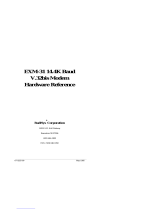Page is loading ...

______________________________________________________________________
07-0060-03 July 1993
EXM-9
Disk Controller
Reference
®
RadiSys Corporation
15025 S.W. Koll Parkway
Beaverton OR 97006
(503) 646-1800
FAX: (503) 646-1850

EXM-9 Hardware Reference
Page ii
EPC is a registered trademark and EPConnect and RadiSys are trademarks of
RadiSys Corporation. OS/2, IBM, and PC/AT are trademarks of International
Business Machines Corporation. Microsoft and MS-DOS are registered trademarks of
Microsoft Corporation.
July 1990
Copyright © 1990, 1993 by RadiSys Corporation
All rights reserved.

EXM-9 Hardware Reference
Page iii
Hardware Warranty
RadiSys Corporation ("RadiSys") warrants the EPC system and component modules
to the original purchaser for two years from the product's shipping date. If an EPC
product fails to operate in compliance with its specification during this period,
RadiSys will, at its option, repair or replace the product at no charge. The customer
is, however, responsible for shipping the product; RadiSys assumes no responsibility
for the product until it is received. This warranty does not cover repair of products
that have been damaged by abuse, accident, disaster, misuse, or incorrect installation.
RadiSys' limited warranty covers products only as delivered. User modification, such
as the addition of memory arrays or other devices, may void the warranty, and if the
product is damaged during installation of the modifications, this warranty does not
cover repair or replacement.
This warranty in no way warrants suitability of the product for any specific
application.
IN NO EVENT WILL RADISYS BE LIABLE FOR ANY DAMAGES,
INCLUDING LOST PROFITS, LOST SAVINGS, OR OTHER INCIDENTAL OR
CONSEQUENTIAL DAMAGES ARISING OUT OF THE USE OR INABILITY
TO USE THE PRODUCT EVEN IF RADISYS HAS BEEN ADVISED OF THE
POSSIBILITY OF SUCH DAMAGES, OR FOR ANY CLAIM BY ANY PARTY
OTHER THAN THE PURCHASER.
THE ABOVE WARRANTY IS IN LIEU OF ANY AND ALL OTHER WAR-
RANTIES, EXPRESSED OR IMPLIED OR STATUTORY, INCLUDING THE
WARRANTIES OF MERCHANTABILITY, FITNESS FOR A PARTICULAR
PURPOSE OR USE, TITLE AND NONINFRINGEMENT. Repair or replacement
as provided above shall be the Purchaser's sole and exclusive remedy and RadiSys'
exclusive liability for any breach of warranty.

EXM-9 Hardware Reference
Page iv
NOTES

EXM-9 Hardware Reference
Page v
Table of Contents
1. Getting Started.............................................................................................. 1
Specifications.................................................................................... 2
2. Installation .................................................................................................... 3
Insertion in an EXM Carrier ............................................................ 3
Configuring the BIOS Setup............................................................. 4
Enabling the EXM Module................................................. 4
3. Operation ...................................................................................................... 7
Translating Sector Information......................................................... 7
Fixed Translation Mode...................................................... 7
Universal Translation Mode............................................... 7
Disk Partitioning................................................................. 9
Troubleshooting................................................................................ 9
Connectors....................................................................................... 10
4. Programming Interface ............................................................................... 13
5. Support and Service..................................................................................... 17
In North America............................................................................. 17
Technical Support.............................................................. 17
Bulletin Board.................................................................... 17
Repair Services.................................................................. 18
Warranty Repairs............................................................... 18
Non-Warranty Repairs....................................................... 18
Arranging Service.............................................................. 19
In Other Countries ........................................................................... 20

EXM-9 Hardware Reference
Page vi
Figures Figure 1. EXM Setup Screen ........................................................... 4
Figure 2. EXM Slot Numbering......................................................... 5
Figure 3. Front Panel Connectors .................................................... 10
Figure 4. Cable Connection Instructions......................................... 12
Tables Table 1. EXM-HD Environmental and Electrical Specifications ... 2
Table 2. OB1 Configuration Bit........................................................ 5
Table 3. EXM-9 40-Pin IDE Connector Pin-Out............................. 11
Table 4. Cable Recommendations.................................................... 12

Page 1
11
1. Getting Started
This manual contains the information you will need to install and use the EXM-9 disk
controller.
The EXM-9 disk controller allows you to use external floppy disk and IDE
(integrated device electronics) hard disk devices. It is designed to plug into any slot
in an EXMbus carrier. The floppy and IDE interfaces in the EXM-9 are independent
from each other and can be individually enabled or disabled.
Note that if your system is to contain both an IDE drive and a floppy diskette drive,
both must be connected to the EXM-9; you cannot use a different controller for the
floppy drive. Thus you cannot use an EXM-9 in a system containing an integrated
EXP-MS/MX drive.
If you are using an external floppy drive that receives power form a power source that
has its own on/off switch (separate from the processor), it is possible that data
corruption can occur on a floppy diskette in the external floppy drive. When the
system is powered off, the controller chip asserts the WRITE ENABLE bit.
Two possible ways to prevent this data corruption are:
1. Remove the floppy diskette from the external floppy drive before powering off
the system.
2. Turn off the power to the floppy drive before powering off the system.

EXM-9 Hardware Reference
Page 2
11
Specifications
The following table defines the power and environmental specifications of the
EXM-9.
Characteristic Value
Temperature operating 0 to 60°C ambient
storage -40 to 125°C
Humidity operating 0 to 90% non condensing
storage 0 to 95% non condensing
Altitude operating 10,000 ft (3000 m)
storage 50,000 ft (15,000 m)
Vibration operating 0.015 inch (0.38 mm) Peak to Peak
displacement with 2.5 g peak (max) acceleration
over 5 to 2000 Hz
storage 0.030 inch (0.76 mm) P-P displacement with 5.0
g peak (max) acceleration over 5-2000 Hz
Shock operating 30 g, 11 ms duration, half-sine shock pulse
storage 50 g, 11 ms duration, half-sine shock pulse
Table 1. EXM-9 Environmental and Electrical Specifications.

Page 3
22
2. Installation
Before installing the EXM-9, unpack and inspect it for shipping damage.
DO NOT REMOVE THE MODULE FROM ITS ANTI-STATIC BAG
UNLESS YOU ARE IN A STATIC-FREE ENVIRONMENT. THE EXM-9,
LIKE MOST OTHER ELECTRONIC DEVICES, IS SUSCEPTIBLE TO ESD
DAMAGE. ESD DAMAGE IS NOT ALWAYS IMMEDIATELY OBVIOUS,
IN THAT IT CAN CAUSE A PARTIAL BREAKDOWN IN SEMICON-
DUCTOR DEVICES THAT MIGHT NOT IMMEDIATELY RESULT IN A
FAILURE.
ENSURE THAT THE INSTALLATION PROCESS AS DESCRIBED HEREIN
IS ALSO PERFORMED IN A STATIC-FREE ENVIRONMENT.
Insertion in an EXM Carrier
Once the header pins are set, insertion of the EXM-9 into an EXM carrier is
straightforward. Remove a blank EXM panel from the carrier (by unscrewing the
thumbscrews) and insert the EXM-9 into the card guides. Firmly press the
EXM-9 front panel to ensure that the module is properly seated in the subplane and
secure it with the thumbscrews.
MAKE SURE THAT POWER TO YOUR SYSTEM IS OFF. THIS EXM IS
NOT DESIGNED TO BE INSERTED OR REMOVED FROM A LIVE
SYSTEM.
WHEN INSERTING THE EXM, AVOID TOUCHING THE CIRCUIT
BOARD, AND MAKE SURE THE ENVIRONMENT IS STATIC-FREE.
INSERT IT WITH ADEQUATE CONTINUOUS FORCE RATHER THAN
TAPPING OR HAMMERING ON IT.

EXM-9 Hardware Reference
Page 4
22
Configuring the BIOS Setup
Once the EXM-9 is inserted into the carrier, turn the system on and boot it up. The
EXM configuration data in the EPC to which the EXM-9 is connected now must be
modified to recognize and enable the card and select from the available options.
Invoke the BIOS setup function from the command line by pressing the CTRL-ALT-
ESC keys simultaneously.
Enabling the EXM module
Once in the setup program, a menu displays specifying which function keys are
available for further configuration. Press the F2 function key to invoke the EXM
menu. The screen display resembles the figure below.
ID OB1 OB2
Slot 0 DC 00 00
1 DB C1 00
2 F6 07 00
3 DE 00 39
4 F5 05 00
5 DC F5 00
Figure 1. EXM Setup Screen.
The EXM Setup Screen displays the EXM configuration data (in hexadecimal) stored
in nonvolatile memory which the EPC uses at power-up to recognize and configure
each installed EXM. An example of configuration data for the EXM-9 is shown in
bold in slot 2. The displayed data shows SLOT, ID, OB1 and OB2. These are
defined as follows:
SLOT indicates the slot in which the EXM is installed. See the diagram
below to determine which EXM slot the EXM-9 occupies. Note
that dashed lines indicate EXM slots that may not be available on
all systems.

Installation
Page 5
22
EXM Slots
C
P
U
0
1
24
35
01234567
VME
EMC
8 9 10 11
Figure 2. EXM Slot Numbering.
ID is a hard-wired ID value. Each EXM has a unique ID value.
OB1/OB2 are two bytes of option information.
Note that all slots are listed on the screen even if the actual system configuration does
not have all the possible EXM slots. All slots not occupied by an EXM module
should show an ID of FF and OB1/OB2 of 00 00 indicating that no EXM is
present.
To add or change an EXM configuration, use the cursor keys (arrows) to move
between the fields on the screen. Move the cursor to the appropriate slot entry and
type in the correct value.
The ID for the EXM-9 should be set to F6h.
OB1 should be set according to the following bit definitions:
00 EXM-9 disabled
03 IDE interface enabled, floppy controller disabled
05 Floppy enabled, IDE interface disabled
07 IDE and floppy interfaces enabled
Table 2. OB1 Configuration Bit.
For instance, a typical OB1 value is 07h, representing IDE and floppy interfaces
enabled.

EXM-9 Hardware Reference
Page 6
22
OB2 is not used and should be set to 00.
NOTES

Page 7
33
3. Operation
This chapter discusses the main setup and connectors of the EXM-9.
In addition to configuring the EXM-9 using the EXM Setup Screen, you will also
need to describe your connected disk configuration on the main setup screen. If you
have a floppy drive connected and enabled, select the diskette drive A option that
matches your floppy drive. If you have an IDE drive connected and enabled, enter
the fixed-disk menu, select "AT" as the type for fixed disk C, and then select a
numeric type that matches the characteristics of your drive.
Translating Sector Information
To select the correct IDE drive type number, you must first determine how your disk
drive translates sector information. There are two common modes: fixed translation
mode and universal translation mode.
Fixed Translation Mode
If your drive uses fixed translation mode, you must select a drive type with the exact
number of sectors per track and heads per cylinder as specified by the drive's manu-
facturer. What doesn't need to be exact is the number of cylinders. Find an entry on
the BIOS fixed-disk menu that matches the number of sectors per track and heads per
cylinder and whose number of cylinders is less than or equal to your actual drive.
Typically this will be in the range of AT drive types 1-23.
Universal Translation Mode
If your drive uses the universal translation mode, you do not have to use the exact
physical parameters of the drive. Instead, you may follow this procedure:
1. Determine the total number of blocks (sectors) on your drive. Call this
value B. If this is not specified directly by the manufacturer, it can be
computed as the number of cylinders times the number of heads times
the sectors per track.

EXM-9 Hardware Reference
Page 8
33
2. For use by the translation mapping, select either 63 or 17 sectors per
logical track. Call this value S. Use S of 63 for drives greater than 136
MB, and S of 17 for smaller drives.
3. Compute the minimum number of logical heads needed to cover the
capacity of the drive. Call this value H. H is computed as
H = ___B___
1024 × S
Round H up to the next higher integer.
4. Find a drive type entry in the BIOS fixed-disk menu whose logical
number of sectors per track (S) matches the number you've selected (17
or 63) and whose number of heads is the smallest number at least as large
as H.
5. Some programs (e.g., FDISK in earlier versions of DOS) need to under-
stand the number of cylinders. If you need this value, the number of
logical cylinders on the drive is given by the integer no larger than
__B__
H × S
Use this value for software that needs to understand the number of cylin-
ders on the drive (e.g., the FDISK disk partitioning program).
As an example, consider the Conner Peripherals CP3204F 200 MB drive. The
number of blocks on the drive is specified as 415,264. Because of the size of the
drive we use 63 sectors per logical track (S). The number of logical heads is
415264/(1024×63), which rounds up to 7. Drive type 36 in the EPC BIOS's fixed-
disk menu is the proper choice.
For two other commonly used IDE drives, the Conner Peripherals CP3044 and
CP30104, the appropriate drive types are 24 and 33 respectively.

Operation
Page 9
33
Disk Partitioning
If you have used the universal translation mode, you may have noticed that the
number of logical cylinders, heads, and sectors per track of the drive type
selected on the fixed-disk menu produces a product that exceeds the actual
capacity of your drive. This can confuse disk-partitioning programs, which
must understand the actual capacity of the drive. For the FDISK program in
DOS version 4 and beyond and OS/2, use the actual capacity of the drive in
MB. For the FDISK program in earlier versions of DOS, use the number of
cylinders calculated in step 5 above. For Unix, use H times the value
calculated in step 5 to describe the number of tracks available.
Troubleshooting
Mating a disk controller to a new set of cables and the wide variety of drives
available can be an exasperating experience. If you have trouble, try the following
before calling for assistance.
If you cannot boot from a floppy disk, the problem could be (1) the software
configuration, (2) the drive configuration, (3) power to the drive, (4) the cable, (5) an
improperly formatted diskette, or (6) the EXM-9. Invoke the BIOS setup program
and ensure that the floppy drive specification matches that of your drive, that the
EXM-9 is in the proper slot, and that the EXM-9 configuration data specifies that
both the EXM-9 and floppy controller are enabled. Review the bullets at the end of
the previous chapter to ensure that the drive is configured correctly. Ensure that you
are supplying power to the drive. Check the cable connections and the cable itself.
Ensure that you have a bootable diskette (e.g., try booting from it in another PC). Try
the drive and cable in another PC.
If you cannot boot from or access an IDE drive, the problems listed above apply. In-
voke the BIOS setup program and ensure that you have the fixed disk specified as
AT. Ensure that the EXM-9 is in the proper slot (consistent with the EXM
configuration information) and that the configuration data specifies that both the
EXM-9 and IDE interface are enabled. Ensure the fixed disk numeric type is
consistent with your drive. Check power to the drive. Check the cable connections
and the cable itself. If the trouble is booting, ensure that the device has been for-
matted as a system disk (which will require connecting and booting from a floppy to
do so).

EXM-9 Hardware Reference
Page 10
33
Some error messages that might appear and their interpretations are
Disk boot failure. No boot disk could be found by the BIOS.
Diskette drives or types mismatch error. The BIOS setup information is inconsistent with the drives de-
tected (or absent).
Error initializing hard disk controller. The BIOS could not find the EXM-9 (e.g., missing or disabled).
Floppy disk cntrlr error. The BIOS could not find the EXM-9 (e.g., missing or disabled).
General failure... Usually indicates an unformatted disk or diskette.
Non-system disk. Trying to boot from a disk or diskette that is not formatted as a bootable system disk.
Connectors
The EXM-9 has two connectors on its front panel: a 40-pin IDE connector and a
34-pin floppy disk drive connector.
2 4 6 8 10 12 14 16 18 20 22 24 26 28 30 32 34
1 3 5 7 9 11 13 15 17 19 21 23 25 27 29 31 33
2 4 6 8 10 12 14 16 18 20 22 24 26 28 30 32 34 36 38 40
1 3 5 7 9 11 13 15 17 19 21 23 25 27 29 31 33 35 37 39
34
2 1
2 1
40
Figure 3. Front Panel Connectors.

Operation
Page 11
33
The 40-pin IDE connector on the front panel of the EXM-9 mates with a ribbon cable
to an IDE drive. The pins are defined below.
Pin Signal Pin Signal
1 -RST 21 not used
2 Ground 22 Ground
3 DD7 23 -DIOW
4 DD8 24 Ground
5 DD6 25 -DIOR
6 DD9 26 Ground
7 DD5 27 not used
8 DD10 28 DALE
9 DD4 29 not used
10 DD11 30 Ground
11 DD3 31 IRQ14
12 DD12 32 -IOCS16
13 DD2 33 DA1
14 DD13 34 DIAG
15 DD1 35 DA0
16 DD14 36 DA2
17 DD0 37 -HCS0
18 DD15 38 -HCS1
19 Ground 39 HACT
20 KEY 40 Ground
Table 3. EXM-9 40-pin IDE Connector Pin-Out.
This product is designed to provide connectivity for external floppy drives and/or
hard disks via ribbon cables from the front panel connectors. You should be aware
that, as with all electrical cables, these ribbon cables can cause severe system
problems if they short to the chassis.

EXM-9 Hardware Reference
Page 12
33
This condition can occur if the ribbon cable extends beyond the edge of the
connector, as shown below:
Figure 4. Cable Connection Instructions.
To help alleviate problems, the following cables are recommended:
Manufacturer Floppy Connector
(34 pin) IDE Connector
3M 3414-7000 3417-7000
Ansley 609-3430CE 609-4030Ce
Table 4. Cable Recommendations.
WRONG CORRECT

Page 13
44
4. Programming Interface
This chapter contains information needed to write custom software drivers for the
EXM-9. Anyone just using the EXM-9 as a BIOS-controlled interface to external
disks can skip reading this chapter.
The EXM-9 defines the following registers in the I/O space.
Bit 7 Bit 6 Bit 5 Bit 4 Bit 3 Bit 2 Bit 1 Bit 0 I/O Port
1 1 1 1 0 1 1 0 100
Device ID Register
FLEN IDEN CDEN 102
Configuration Option Byte 1 Register
1F0
Data Register (16 bits)
1F1
Error/Write Precompensation Register
1F2
Sector Count Register
1F3
Sector Number Register
1F4
Cylinder Low Register
1F5

EXM-9 Hardware Reference
Page 14
44
Cyliner High Register
1F6
SDH Register
1F7
Status / Command Register
3F2
Floppy Operations Register
3F4
Floppy Command Register
3F5
Floppy Data Register
3F6
Alt. Status/Digital Output Register
3F7
Drive Address (IDE)/Floppy Control
The first two are standard EXM registers for device identification and configuration.
The EXM-9 responds to accesses to these ports only if EXMbus line -EXMID is
asserted. An 8-bit read from I/O address 100h returns the value F6, the device ID of
the EXM-9. A read/write configuration register appears at I/O address 102h. The de-
fined bits are as follows:
FLEN specifies whether the floppy diskette controller is enabled (1) or disabled (0).
If FLEN and CDEN are set, the I/O addresses 3F0-3F7 and the floppy diskette
controller are active.
IDEN specifies whether the IDE Interface is enabled (1) or disabled (0). If IDEN and
CDEN are set, the I/O addresses 1F0-1F7 and 3F6-3F7 are active.
CDEN specifies whether the EXM-9 is enabled (1) or disabled (0). If disabled, the
EXM-9 will not respond to the 1F0-1F7 and 3F0-3F7 I/O addresses; it will only
/