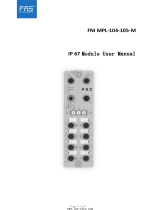99
99
9
CAUTION!
1. This motherboard supports native FSB1600/1333/1066/800 MHz. For
normal operation, you do no need to adjust the jumper settings. For
special overclocking mode, please refer to page 23 for proper jumper
settings.
2. About the setting of “Hyper Threading Technology”, please check page
45.
3. This motherboard supports Untied Overclocking Technology. Please read
“Untied Overclocking Technology” on page 40 for details.
4. This motherboard supports Dual Channel Memory Technology. Before
you implement Dual Channel Memory Technology, make sure to read
the installation guide of memory modules on page 20 for proper
installation.
5. Please check the table below for the CPU FSB frequency and its
corresponding memory support frequency.
CPU FSB Frequency Memory Support Frequency
1600 DDR2 800, DDR2 1066,
DDR3 1066, DDR3 1333
1333 DDR2 667, DDR2 800, DDR2 1066,
DDR3 1066, DDR3 1333
1066 DDR2 667, DDR2 800, DDR2 1066,
DDR3 1066
800 DDR2 667, DDR2 800
6. Due to the operating system limitation, the actual memory size may be
less than 4GB for the reservation for system usage under Windows® XP
and Windows® VistaTM. For Windows® XP 64-bit and Windows® VistaTM
64-bit with 64-bit CPU, there is no such limitation.
7. For microphone input, this motherboard supports both stereo and mono
modes. For audio output, this motherboard supports 2-channel, 4-
channel, 6-channel, and 8-channel modes. Please check the table on
page 13, 14 and 15 for proper connection.
8. Before installing SATAII hard disk to SATAII connector, please read the
“SATAII Hard Disk Setup Guide” on page 34 to adjust your SATAII hard
disk drive to SATAII mode. You can also connect SATA hard disk to SATAII
connector directly.
9. This motherboard supports eSATAII interface, the external SATAII
specification. Please read “eSATAII Interface Introduction” on page 31
for details about eSATAII and eSATAII installation procedures.
10. Power Management for USB 2.0 works fine under Microsoft® Windows®
VistaTM 64-bit / VistaTM / XP 64-bit / XP SP1 or SP2 / 2000 SP4.
11. WiFi/E header supports WiFi+AP function with ASRock WiFi-802.11g or
WiFi-802.11n module, an easy-to-use wireless local area network
(WLAN) adapter. It allows you to create a wireless environment and
enjoy the convenience of wireless network connectivity. Please visit our
website for the availability of ASRock WiFi-802.11g or WiFi-802.11n
module. ASRock website http://www.asrock.com