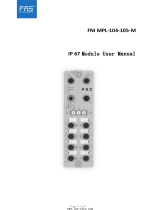P43-A7/P45D2-A7 BIOS Manual
9
C1E Support
C1E is “Enhanced Halt State” function, this function helps to save power and
decrease heat by lowering CPU frequency while the processor is not working.
Options: Enabled (Default) / Disabled
Hardware Prefetcher
The processor has a hardware prefetcher that automatically analyzes its requirements
and prefetches dat a and instructions from the memory into the Level 2 cache that are
likely to be required in the near future. This reduces the latency associated with
memory reads.
Options: Enabled (Default) / Disabled
Adjacent Cache Line Prefetch
The processor has a hardware adjacent cache line prefetch mechanism that
automatically fetches an extra 64-byte cache line whenever the processor requests for
a 64-byte cache line. This reduces cache latency by making the next cache line
immediately available if the processor requires it as well.
Options: Enabled (Default) / Disabled
Max CPUID Value Limit
When the computer is booted up, the operating system executes the CPUID
instruction to identify the processor and its capabilities. Before it can do so, it must
first query the processor to find out the highest input value CPUID recognizes. This
determines the kind of basic information CPUID can provide the operating system.
Options: Disabled (Default) / Enabled
Intel(R) Virtualization Tech
Virtualization Technology can virtually separate your system resource into several
parts, thus enhance the performance when running virtual machines or multi
interface systems.
Options: Enabled (Default) / Disabled
CPU TM Function
The CPU TM Function is to throttle the clock speed of higher speed Prescott's to
help keep them cool.
Options: Disabled (Default) / Enabled