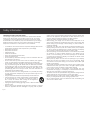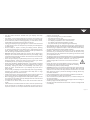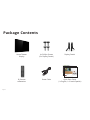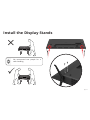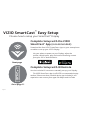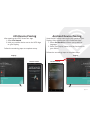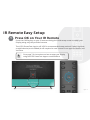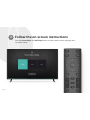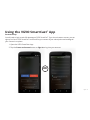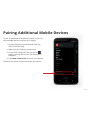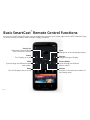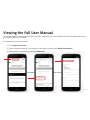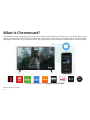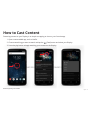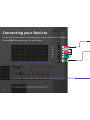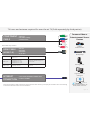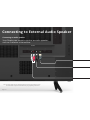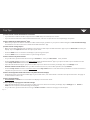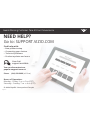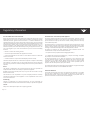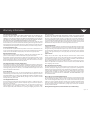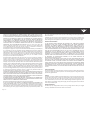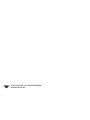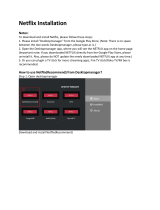Please read this guide before using the product.
VIZIO
HOME THEATER DISPLAY
QUICK START GUIDE
E43-E2, E50-E1, E50x-E1, E50-E3, E55-E1, E55-E2,
E60-E3, E65-E0, E65-E1, E70-E3, E75-E1, E75-E3, & E80-E3
Download the
VIZIO SmartCast
™
App
to get started

English - ii
IMPORTANT SAFETY INSTRUCTIONS
Your Display is designed and manufactured to operate within dened
design limits. Misuse may result in electric shock or re. To prevent
your Display from being damaged, the following instructions should
be observed for the installation, use, and maintenance of your Display.
Read the following safety instructions before operating your Display.
Keep these instructions in a safe place for future reference.
• To reduce the risk of electric shock or component damage, switch o the
power before connecting other components to your Display.
• Read these instructions.
• Keep these instructions.
• Heed all warnings.
• Follow all instructions.
• Do not use this apparatus near water.
• Clean only with dry cloth.
• Do not block any ventilation openings. Install in accordance with the
manufacturer’s instructions.
• Do not install near any heat sources such as radiators, heat registers,
stoves, or other apparatus (including ampliers) that produce heat.
• Do not defeat the safety purpose of the polarized or grounding-type
plug. A polarized plug has two blades with one wider than the other.
A grounding type plug has two blades and a third grounding prong.
The wide blade or the third prong are provided for your safety. If the
provided plug does not t into your outlet, consult an electrician for
replacement of the obsolete outlet.
• Protect the power cord from being walked on or pinched particularly
at plugs, convenience receptacles, and the point where they exit from
the apparatus.
• Only use attachments/accessories specied by the manufacturer.
• Use only with the cart, stand, tripod, bracket, or table specied
by the manufacturer, or sold with the apparatus. When a
cart is used, use caution when moving the cart/apparatus
combination to avoid injury from tip-over.
• Unplug this apparatus during lightning storms or when unused for long
periods of time.
• Refer all servicing to qualied service personnel. Servicing is required
when the apparatus has been damaged in any way, such as power-
supply cord or plug is damaged, liquid has been spilled or objects have
fallen into the apparatus, the apparatus has been exposed to rain or
moisture, does not operate normally, or has been dropped.
• Unplug the power cord before cleaning your Display.
• When moving your Display from an area of low temperature to an
area of high temperature, condensation may form in the housing. Wait
before turning on your Display to avoid causing re, electric shock, or
component damage.
• A distance of at least three feet should be maintained between your
Display and any heat source, such as a radiator, heater, oven, amplier
etc. Do not install your Display close to smoke. Operating your Display
close to smoke or moisture may cause re or electric shock.
• Slots and openings in the back and bottom of the cabinet are provided
for ventilation. To ensure reliable operation of your Display and to
protect it from overheating, be sure these openings are not blocked
or covered. Do not place your Display in a bookcase or cabinet unless
proper ventilation is provided.
• Never push any object into the slots and openings on your Display
cabinet. Do not place any objects on the top of your Display. Doing
so could short circuit parts causing a re or electric shock. Never spill
liquids on your Display.
• Your Display should be operated only from the type of power source
indicated on the label. If you are not sure of the type of power supplied
to your home, consult your dealer or local power company.
• Do not apply pressure or throw objects at your Display. This may
compromise the integrity of the Display. The manufacturer’s warranty
does not cover user abuse or improper installations.
• The power cord must be replaced when using dierent voltage than the
voltage specied. For more information, contact your dealer.
• When connected to a power outlet, power is always owing into your
Display. To totally disconnect power, unplug the power cord.
• Do not overload power strips and extension cords. Overloading can
result in re or electric shock.
Safety Information

English - iii
• The wall socket should be installed near your Display and easily
accessible.
• Only power of the marked voltage can be used for your Display. Any
other voltage than the specied voltage may cause re or electric shock.
• Do not touch the power cord during lightning. To avoid electric shock,
avoid handling the power cord during electrical storms.
• Unplug your Display during a lightning storm or when it will not be used
for long period of time. This will protect your Display from damage due
to power surges.
• Do not attempt to repair or service your Display yourself. Opening
or removing the back cover may expose you to high voltages, electric
shock, and other hazards. If repair is required, contact your dealer and
refer all servicing to qualied service personnel.
• WARNING: Keep your Display away from moisture. Do not expose your
Display to rain or moisture. If water penetrates into your Display, unplug
the power cord and contact your dealer. Continuous use in this case may
result in re or electric shock.
• Do not use your Display if any abnormality occurs. If any smoke or odor
becomes apparent, unplug the power cord and contact your dealer
immediately. Do not try to repair your Display yourself.
• Avoid using dropped or damaged appliances. If your Display is dropped
and the housing is damaged, the internal components may function
abnormally. Unplug the power cord immediately and contact your
dealer for repair. Continued use of your Display may cause re or
electric shock.
• Do not install your Display in an area with heavy dust or high humidity.
Operating your Display in environments with heavy dust or high
humidity may cause re or electric shock.
• Follow instructions for moving your Display. Ensure that the power cord
and any other cables are unplugged before moving your Display.
• When unplugging your Display, hold the AC/DC power adapter, not the
cord. Pulling on the power cord may damage the wires inside the cord
and cause re or electric shock.
• To reduce risk of electric shock, do not touch the connector with wet
hands.
• Insert batteries in accordance with instructions. Incorrect polarities may
cause the batteries to leak which can damage the remote control or
injure the operator. Do not expose batteries to excessive heat such as
sunshine, re or the like.
• If any of the following occurs, contact the dealer:
• The power cord fails or frays.
• Liquid sprays or any object drops into your Display.
• Your Display is exposed to rain or other moisture.
• Your Display is dropped or damaged in any way.
• The performance of your Display changes substantially.
• This apparatus shall not be exposed to dripping or splashing and no
objects lled with liquids, such as vases, shall be placed on the apparatus.
• The mains plug or appliance coupler is used as the disconnect device,
the disconnect device shall remain readily operable.
• CAUTION - These servicing instructions are for use by qualied service
personnel only. To reduce the risk of electric shock, do not perform any
servicing other than that contained in the operating instructions unless
you are qualied to do so.
• The lightning ash with arrowhead symbol within an equilateral triangle
is intended to alert the user to the presence of uninsulated DANGEROUS
VOLTAGE within the product’s enclosure that may be of
sucient magnitude to constitute a risk of electrical shock to
persons.
• Please use caution around the Display: pulling or pushing on
the Display may cause the Display to tip or fall over resulting
in personal injury and/or property damage.
• WARNING: Exposure to loud sounds can damage your hearing causing
hearing loss and tinnitus (ringing or buzzing in the ears). With continued
exposure to loud noises, ears may become accustomed to the sound
level, which may result in permanent damage to hearing without any
noticeable discomfort.
• Install the Display where it cannot be pulled, pushed or knocked over.
• Do not allow children to hang onto the product.
• Store the accessories (remote, batteries, etc.) in a location safely out of
the reach of children.
• The American Academy of Pediatrics discourages television viewing for
children younger than two years of age.
• Use only with a UL-Listed wall mount bracket rated for the weight/load
of the display.
h

English - 4
Package Contents
Quick Start Guide
(1 x English, 1 x French/Spanish)
Home Theater
Display
Display Stands4 x Phillips Screws
(For Display Stands)
Power CableIR Remote
w/Batteries
Please read this guide before using the product.
VIZIO
QUICK START GUIDE
E50-E3, E60-E3, E70-E3
Download the
VIZIO SmartCast
™
App
to get started
Please read this guide before using the product.
VIZIO
QUICK START GUIDE
E50-E3, E60-E3, E70-E3
Download the
VIZIO SmartCast
™
App
to get started

English - 5
We recommend two people for a
safer handling.
P
Î
Install the Display Stands

English - 6
VIZIO SmartCast
™
Easy Setup
Choose how to setup your SmartCast
™
Display
Complete Setup with the VIZIO
SmartCast
™
App (recommended)
Complete Setup with IR Remote
Next page
Go to page 11
Download the free VIZIO SmartCast
™
App on your smartphone
or tablet to set up your VIZIO Display.
Use your phone to power on your Display, adjust the
volume, switch inputs, play and control streaming content
from your iOS or Android device.
Use the included IR remote to manually set up your Display.
The VIZIO SmartCast
™
App is still VIZIO's recommended setup
method. Please note that a mobile device (not included) is still
required to cast content from apps like Netix and YouTube.

English - 7
* A mobile device (Android
™
4.4+ smartphones and tablets; iOS 8.0+ iPhone
®
, iPad
®
, and iPod
®
) and VIZIO SmartCast
™
App are required to setup your
Display. Chromecast–enabled apps may require a subscription to access certain content and may not be available in all regions. Mobile device not
included.
VIZIO SmartCast
™
Easy Setup
Go to http://www.vizio.com/smartcastapp to get started.
*
1
Download the VIZIO SmartCast
™
App

English - 8
Plug in Your Display
Plug your Display into a power outlet and turn it on.
2
Pair Your Mobile Device to Your Display
Open the VIZIO SmartCast
™
App on your mobile device and follow the on-screen
instructions to pair it with your Display. The VIZIO SmartCast
™
App lets you control
your E-Series settings and browse all your favorite content in one app. The VIZIO
SmartCast
™
App lets you power on/o, adjust the volume, switch inputs, cast
content to the big screen and much more —from any room in your home.
3

English - 9
Android Device PairingiOS Device Pairing
Note the Wi-Fi setup name on the top corner of your
Display. After opening the VIZIO SmartCast
™
App:
1. Select Get Started and Select your preferred
language.
2. Select your Display name from the list shown on
your device.
Follow the remaining steps to complete setup.
After opening the VIZIO SmartCast
™
App:
1. Select Get Started.
2. Hold your mobile device next to the VIZIO logo
on your Display.
Follow the remaining steps to complete setup.
Display Display
Device Screen Device Screen

English - 10
4
5
Connect to
Wi-Fi
Name Your
Display
Locate your Display to name it or use a custom name.
Naming your Display helps dierentiate it from other
cast devices you may have in your home.
Select your home Wi-Fi network and enter your
password.

English - 11
IR Remote
Easy Setup
Press OK on Your IR Remote
1
Press the OK/Play key on your IR remote during the initial setup screen to setup your
Display using only the provided remote.
The VIZIO SmartCast
™
App is still VIZIO's recommended setup method. Please note that
a mobile device (not included) is still required to cast content from apps like Netix and
YouTube.
Go to page 7 for instructions on how to setup your Display
using the VIZIO SmartCast
™
App on a mobile device.

English - 12
2
Follow the on-screen instructions
Use the Arrow Keys and OK/Play button to select and conrm settings and
complete setup.

English - 13
OR
You will need to login to take full advantage of VIZIO SmartCast
™
. If you do not have an account, you can
sign up for free. A VIZIO SmartCast
™
account will let you connect all your subscriptions and manage all
your content in one place.
1. Open the VIZIO SmartCast
™
App.
2. Tap the Create an Account button or Sign In to log into your account.
Account Setup
Using the VIZIO SmartCast
™
App

English - 14
Selecting Quick Start Mode and Calibrated
Picture Mode
Please note that by customizing the picture
settings on this Display, the energy consumption
required to operate this Display will change
Your Display is set to Eco Mode by default. When the
Display is powered o, Eco Mode setting uses less than
0.5W of power. Please note that by changing this setting
the energy consumption required to operate this device
will change.
Quick Start Mode enables your Display to power on
faster as well as automatically power on when casting
content.
When you rst setup a VIZIO SmartCast
™
device,
the VIZIO SmartCast
™
App will prompt you to switch
to Quick Start Mode. If you chose not to, you can
change this setting anytime by tapping on the icons
Settings à System à Power Mode à Quick Start.
Calibrated Picture Mode allows your Display to deliver
the most accurate picture quality for most environments.
Please note that by customizing the picture settings
on this Display, the energy consumption required to
operate this Display will change.
When you rst setup a VIZIO SmartCast
™
device, the
VIZIO SmartCast
™
App will prompt you to switch to
Calibrated Picture Mode. If you chose not to, you can
change this setting anytime by tapping on the icons
Settings à Picture à Picture Mode à Calibrated

English - 15
To pair an additional smart phone or tablet, so you can
have multiple devices to control your Display:
1. On the new device, download and install the
VIZIO SmartCast
™
App.
2. Make sure your Display is powered on.
3. On the VIZIO SmartCast
™
App, tap on the
button in the top left corner. The side menu is
displayed.
4. Tap Setup a new Device from the list of options.
Follow the on-screen instructions to pair your device.
Pairing Additional Mobile Devices

English - 16
Basic SmartCast
™
Remote Control Functions
You can turn on/o, change the input, mute, and adjust the volume of your Display right from the VIZIO SmartCast
™
App.
To access the basic functions, make sure your Display is selected.
Power
Turn Display on or o.
Wide
Cycles through the dierent aspect
ratio modes.
Mute
Turn the Display audio on or o
Volume
Increase or decrease the loudness of
the Display audio.
Input
Change the currently displayed input.
Settings
Change settings of Display.
Picture Modes
Cycles through the dierent
picture modes.
Device List
Select and control dierent
VIZIO SmartCast
™
devices
CAST

English - 17
For a more detailed look at how the VIZIO SmartCast
™
App works, you can download the full User Manual directly on
your phone, tablet, or computer.
To download the full user manual:
1. Go to support.vizio.com
2. Type the model number of your Display into the search bar and select Model Information.
3. Download the User Manual by selecting Download.
Viewing the Full User Manual

English - 18
What is Chromecast?
Chromecast is a technology that lets you cast your favorite entertainment and apps from your device right to your
Display. You can access over 200,000 TV shows and movies from mobile apps you already know and love. By simply
tapping the Cast button on your favorite mobile apps, easily watch content from your mobile screen to the big screen.
Watch Stranger Things now on Netix
Discover more apps by visting google.com/cast/apps
1000s+
APPS

English - 19
How to Cast Content
Streaming content to your Display is as simple as tapping an icon on your favorite app.
1. Open a cast-enabled app, such as Netix.
2. Choose something you want to watch and tap the (Cast) button and select your Display.
3. Press the play button to begin watching your content on the Display.
Watch Stranger Things now on Netix

English - 20
IR Remote
Volume Up / Down
Increase or decrease the loudness of the audio.
Mute
Turn the audio on or o.
Power
Turn Display on or o.
Menu
Display the on-screen menu.
Channel Up / Down
NOT SUPPORTED ON THIS MODEL.
Dash
NOT SUPPORTED ON THIS MODEL.
Last
NOT SUPPORTED ON THIS MODEL
Input
Change the currently displayed input.
Exit
Close the on-screen menu.
OK/Play/Pause
Select the highlighted menu option and
play or pause content.
Back
Go to the previous on-screen menu.
Info
Display the info window.
Arrow
Navigate the on-screen menu.
Closed Caption
Turn closed captions on or o.
Setup/ Link
Activate pairing mode on the Display.
Number Pad
NOT SUPPORTED ON THIS MODEL.
Pic
Cycle through the dierent picture setting modes.
Wide
Cycle through the dierent aspect ratio modes.
Page is loading ...
Page is loading ...
Page is loading ...
Page is loading ...
Page is loading ...
Page is loading ...
Page is loading ...
Page is loading ...
Page is loading ...
Page is loading ...
Page is loading ...
Page is loading ...
-
 1
1
-
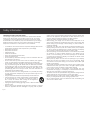 2
2
-
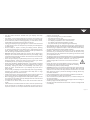 3
3
-
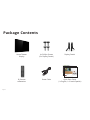 4
4
-
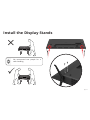 5
5
-
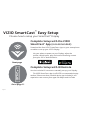 6
6
-
 7
7
-
 8
8
-
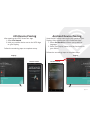 9
9
-
 10
10
-
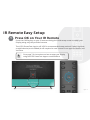 11
11
-
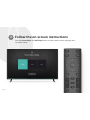 12
12
-
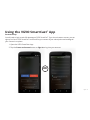 13
13
-
 14
14
-
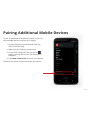 15
15
-
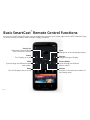 16
16
-
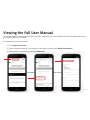 17
17
-
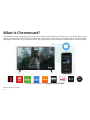 18
18
-
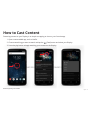 19
19
-
 20
20
-
 21
21
-
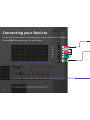 22
22
-
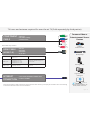 23
23
-
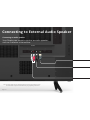 24
24
-
 25
25
-
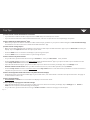 26
26
-
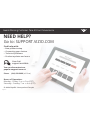 27
27
-
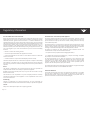 28
28
-
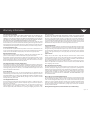 29
29
-
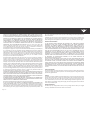 30
30
-
 31
31
-
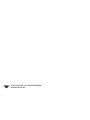 32
32
Vizio E75-E1 Quick start guide
- Type
- Quick start guide
Ask a question and I''ll find the answer in the document
Finding information in a document is now easier with AI
in other languages
- français: Vizio E75-E1 Guide de démarrage rapide
Related papers
Other documents
-
SDMC S905X4 4K Android TV OTT Box User guide
-
Amazon Renewed SB3651-E6B User manual
-
 SDMC Amlogic S905Y4 User manual
SDMC Amlogic S905Y4 User manual
-
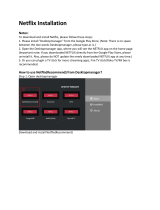 NETFLIX Desktop Manager App Installation guide
NETFLIX Desktop Manager App Installation guide
-
Insignia NS-RMTVIZ17 Quick setup guide
-
Sony SSE-TN1W Warranty
-
Google GA03131-US Chromecast User manual
-
Insignia NS-RMTVIZ21 Quick setup guide
-
Bauhn ATV50UHD-0719 4K UHD LCD Television User guide
-
Brookstone BIG BLUE STUDIO User manual