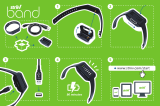Page is loading ...

QUICK START GUIDE
14” and 15.6” Thin + Light Touch
VIZIO
Keep your new PC up to date! Download the latest updates at VIZIO.com.

Package Contents ........................................................................ 1
Getting Started .............................................................................. 2
Getting to Know Your PC
Ports ................................................................................... 6
Function Keys ....................................................................8
Touchpad .......................................................................... 10
What’s New in Windows 8 ............................................................. 14
Gestures in Windows 8 .................................................................. 15
Learning More About Windows 8 ................................................. 18
Connecting a USB Device ............................................................20
Pairing a Bluetooth
®
Device ..........................................................22
Troubleshooting .............................................................................26
Limited Warranty ............................................................................ 28
Table of Contents
PRINTED ON BAMBOO PAPER
RENEWABLE • RECYCLABLE • RESPONSIBLE

1
This Quick
Start Guide
VIZIO Thin + Light Touch
AC Adapter Power Cable
Package Contents




5
4
Your PC is ready to use. Save the product packaging. It
can be used to ship the PC if servicing is needed.

6
Getting to Know Your PC - Ports
Right Side
USB 3.0 - Connect USB
devices. (Thumb drives,
tablets, phones, mp3
players, printers, etc.)
HDMI Out - Connect to HDMI
TVs or monitors to share video,
presentations, or to use dual
displays.

7
Left Side
Power - Connect AC
adapter here.
USB 3.0 - Connect USB
devices. (Thumb drives,
tablets, phones, mp3 players,
printers, etc.)
Headphone - Connect
3.5mm headphone jack.
This port can be used
with headsets that have
a microphone.


9
V Key - Launch VIZIO
experience page. (Internet
access required)
Display Toggle - Cycle
between PC screen, mirror
mode, and external display.
Wireless - Turn the wireless
on or off. This key affects
both WiFi and Bluetooth.
Brightness Off - Turn
brightness of Display
completely off. Press again
to return to previous setting.
Brightness Down -
Decrease the brightness of
the Display.
Brightness Up - Increase
the brightness of the
Display.
Mute - Turn speakers off or
on.
Volume Down - Decrease
loudness of speakers.
Volume Up - Increase
loudness of speakers.
Previous - When playing
media, go to the last
chapter or track.
Play/Pause - When playing
media, stop or resume
playback.
Next - When playing media,
advance to next chapter
or track.

10
Getting to Know Your PC - Touchpad
Left Click Area Right Click Area




14
Windows has been reimagined to focus on your life. It’s smooth, intuitive, and gives
you instant access to your people, apps, and stuff, so you spend less time searching
and more time doing.
You’ll love browsing through the Windows Store and downloading apps to help you
work more efficiently, or installing the latest games so you can compete with friends.
No matter what you want to do, you can get it done quickly in Windows 8.
What’s New in Windows 8




18
1
Learning More About Windows 8
To learn more about Windows 8, go to
store.VIZIO.com/windows8
/