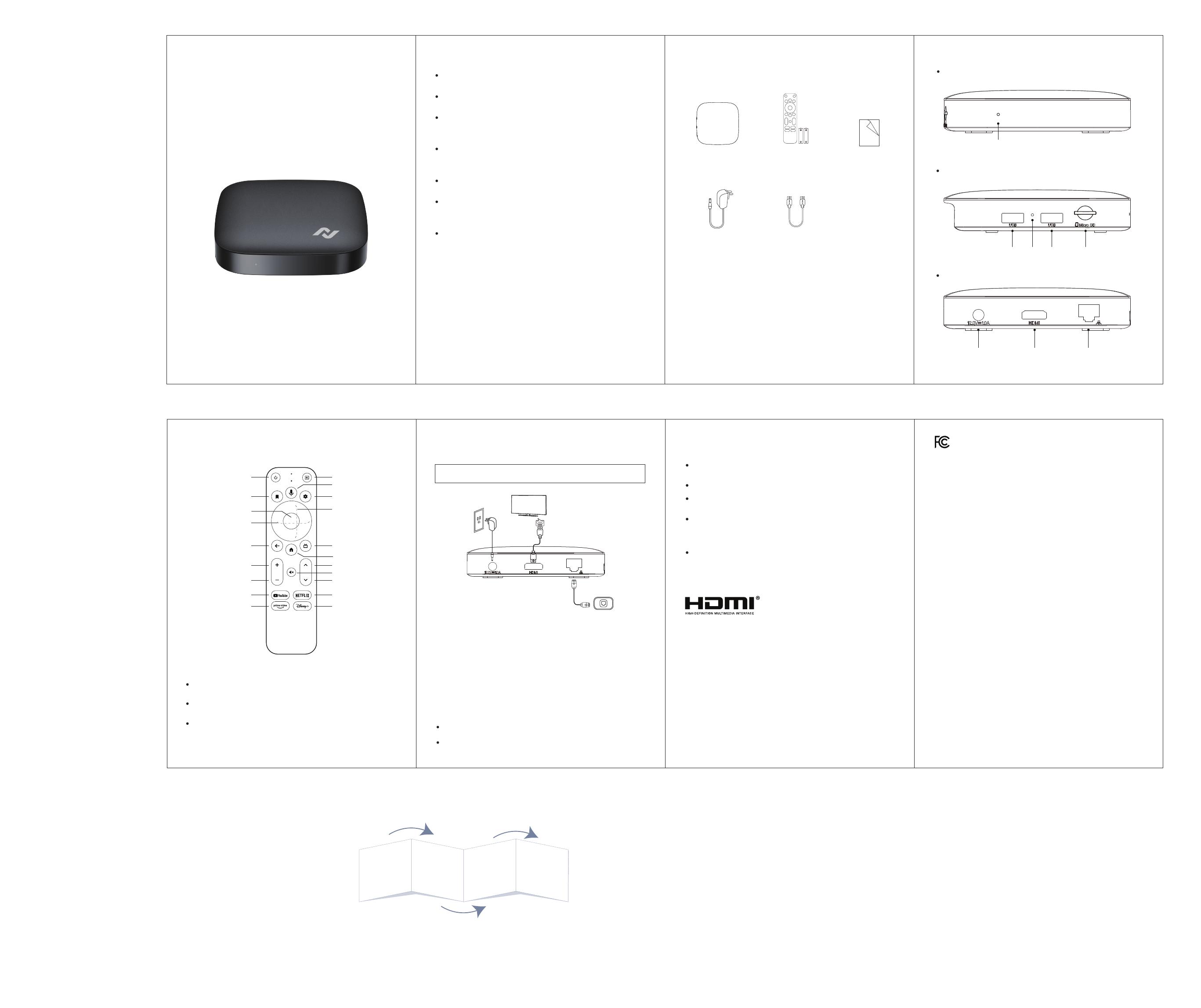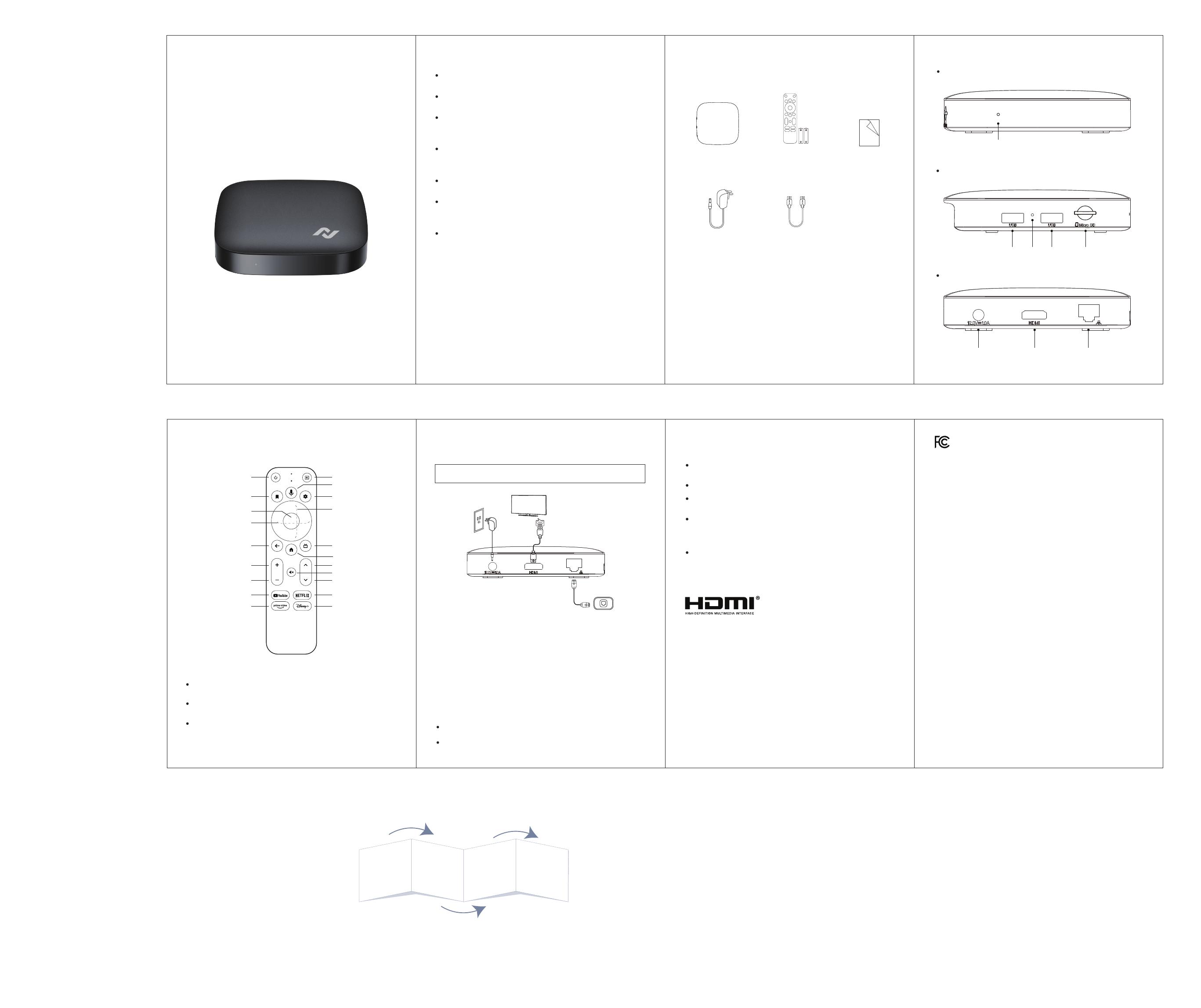
Remote Control System Connection
Safety instructions
Presence of live parts inside the device! Do not open. Risk of electric shock!
No parts should be repaired by users.
Place the device on a at, rm and stable surface. Do not put it on a carpet or
rug.
Place the device in a well-ventilated location to prevent the accumulation of
internal heat.
Protect the device from high temperatures, humidity, water and dust.
Do not place any objects near your device that may damage it (e.g. liquid-lled
objects or candles).
Do not mix old and new batteries and Do not mix alkaline, standard
(carbon-zinc) or rechargeable (ni-cab, ni-mh, etc.) batteries.
SUMTV_BOX
4K ANDROID TV™ OTT BOX
Quick Reference Guide
Please read the user manual before operating the TV box
Instructions
Indicator Light: Pressed any keys and indicator light ashes and the indicator
will ashes quickly when the voltage is low
Bluetooth Pairing: Pressed the “OK+ Volume-”keys together on your Remote
Control for 10 seconds.
Google assistant: Press the dedicated button on your remote to quickly access
entertainment, get answers on screen, and more using your voice.
* Google and Android are trademarks of Google LLC. Wi-Fi: Select your Wi-Fi network & key in the password.
Ethernet: Use the Ethernet cable to connect the LAN port of the TV box and the
port of the home broadband network.
Step1: Connection with TV
Connect HDMI cable to HDMI port of the TV box and TV set.
Step2: Connection with Power
Connect the power adapter to the TV box. After power is on, it can start
automatically.
Step3: Set up your device
Follow the on-screen instructions to set up your device.
Step4: Connection with network
The TV box supports both Ethernet and Wi-Fi connections.
Please refer to below instructions to connect TV, Power, Network and other devices.
Note: Please turn o all equipment before connecting.
HDMIHDMI
HDMIHDMI
Hardware Structure
Left Side Panel
Back Panel
EthernetHDMI output
USB1 USB2
DC IN
Led Indicators
Reset Micro SD slot
Front Panel
Power Input
Internet Connection
Troubleshooting
No display after power on?
Conrm your device connected to the TV well and set the correct HDMI Input from your TV
conguration.
TV has images but no sound?
Make sure your TV is not in mute and low volume.
Fail to connect to network?
Make sure the Ethernet cable is properly connected. Make sure Wi-Fi is functional and your
box has a strong enough signal from your router.
Remote Control Failure?
-Replace the battery of the remote control with a new one, and make sure it is placed in the
correct polarity.
-Make sure the remote control is within the range of the TV box.
-Go to the Setting menu to unpair and re-pair the remote control.
Please use our accessories to avoid any risk.
Compliance
The terms HDMI, HDMI High-Denition Multimedia interface, and the HDMI Logo are
trademarks or registered trademarks of HDMI Licensing Administrator, Inc.
Google, Android, Google Play, YouTube and other marks are trademarks of Google LLC.
Netix is a trademark of Netix, Inc. All brands contained herein are trademarks of their
respective owners.
Compliance
FCC Statement
This equipment has been tested and found to comply with the limits for a Class B digital
device, pursuant to part 15 of the FCC Rules. These limits are designed to provide
reasonable protection against harmful interference in a residential installation. This
equipment generates, uses and can radiate radio frequency energy and, if not installed
and used in accordance with the instructions, may cause harmful interference to radio
communications. However, there is no guarantee that interference will not occur in a
particular installation. If this equipment does cause harmful interference to radio or
television reception, which can be determined by turning the equipment o and on, the
user is encouraged to try to correct the interference by one or more of the following
measures:
- Reorient or relocate the receiving antenna.
- Increase the separation between the equipment and receiver.
- Connect the equipment into an outlet on a circuit dierent from that to which the
receiver is connected.
- Consult the dealer or an experienced radio/TV technician for help.
FCC Radiation Exposure Statement
This device complies with FCC radiation exposure limits set forth for an uncontrolled
environment. This equipment must be installed and operated in accordance with
provided instructions and the antenna(s) used for this transmitter must be installed to
provide a separation distance of at least 20 cm from all persons.
This device complies with Part 15 of the FCC Rules. Operation is subject to the following
two conditions:
(1) this device may not cause harmful interference, and
(2) this device must accept any interference received, including interference that may
cause undesired operation.
Caution!
Any changes or modications not expressly approved by the party responsible for
compliance could void the user's authority to operate the equipment.
Please open the package and check the following accessories:
Accessory List
Power Adapter x1 HDMI Cable x1
Remote Control x1
Battery x2
TV Box x1 User Manual x1
Up/Down
Direction Keys
Standyby On/O
Left/Right
Direction Keys
Back
Enter/Conrm/Ok
Volume Down
Open YouTube
Open Prime Video
Volume Up
Input
Guide(Live TV)
Home
Volume Up
Open Netflix
Open Disney+
Bookmark Settings
Assistant
Mute
Volume Down
折叠方式示意图