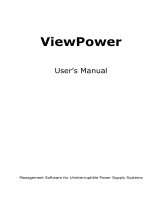Page is loading ...

ViewPower
User Manual
Management Software for Uninterruptible Power Supply Systems
www.legrand.us/upsdownloads
rev.01/19
71602000 – ViewPower User Manual

Table of Contents
1.
ViewPower Overview ............................................................................... 1
1.1. Introduction .............................................................................................................. 1
1.2. Structure ................................................................................................................... 1
1.3. Applications ............................................................................................................... 1
1.4. Features .................................................................................................................... 1
2.
ViewPower Install and Uninstall ............................................................. 2
2.1. System Requirement .................................................................................................. 2
2.2. Software Install ......................................................................................................... 3
2.3. Software Uninstall ...................................................................................................... 7
3.
Service Tray Application ........................................................................... 7
3.1. Start Monitor ............................................................................................................. 7
3.2. Stop Monitor .............................................................................................................. 7
3.3. Configuration ............................................................................................................. 8
3.3.1. Port Modification .............................................................................................. 8
3.3.2. Legrand Start And Exit Setting ........................................................................... 8
3.3.3. Software Upgrades ........................................................................................... 8
3.3.4. Configuration Saved ......................................................................................... 9
3.4. Software Update ........................................................................................................ 9
3.5. Debug Mode ............................................................................................................ 11
3.6. Open Monitor
.......................................................................................................... 12
3.7. Message Board ........................................................................................................ 12
3.8. Exit ......................................................................................................................... 12
4.
ViewPower User Interface ..................................................................... 13
4.1. Refresh ................................................................................................................... 13
4.2. UPS Searching ......................................................................................................... 14
4.3. UPS Navigation ........................................................................................................ 15
4.3.1. Monitored UPS Information ............................................................................. 15
4.3.2. UPS Remote Control & Monitor ........................................................................ 16
5.
ViewPower Function Menu .................................................................... 17
5.1. ViewPower Configuration .......................................................................................... 17
5.1.1. Password Configuration................................................................................... 17
5.1.2. SMS Configuration .......................................................................................... 18
5.1.3. E-mail Configuration ....................................................................................... 20
5.1.4. Event Action Configuration .............................................................................. 22
5.1.5. Wake-on-LAN ...................................................................................................... 23
5.1.6. Com. Port Plug And Play Setting ....................................................................... 23
5.1.7. Log Setting .................................................................................................... 24
5.1.8. ModBus Communication Setting ....................................................................... 25
5.2. UPS Setting .............................................................................................................
26
5.2.1. Local Shutdown .............................................................................................. 26
5.2.2. Remote Shutdown .......................................................................................... 28
5.2.3. Parameter Setting .......................................................................................... 29

5.2.4. Purchasing Information ................................................................................... 31
5.3. Control .................................................................................................................... 32
5.3.1. Real-time Control ........................................................................................... 32
5.3.2. Scheduled On/Off ........................................................................................... 33
5.3.3. Scheduled Battery Self-Test ................................................................................. 34
5.4. View ..................................................................................................................................35
5.4.1. Status ........................................................................................................... 35
5.4.2. History .......................................................................................................... 38
5.5. Format .................................................................................................................... 42
5.6. Language ................................................................................................................ 42
5.7. Help ....................................................................................................................... 42
Appendix A: Glossary ........................................................................................ 43

1
1. ViewPower Overview
1.1. Introduction
ViewPower is UPS management software to monitor and manage a UPS in a networked
environment, either LAN or internet. With configuration settings, the ViewPower software can
prevent data loss from power outages and safely shutdown systems. It can also store
programming data and schedule shutdowns of a UPS.
All UPS software is available for download at: www.legrand.us/upsdownloads
1.2. Structure
The ViewPower software will communicate with a UPS, record events, notify users of events, and
execute commands according to users’ request.
The ViewPower GUI is operated in an internet browser. Users can monitor a UPS for real-time
information and modify setting parameters via the GUI.
When the ViewPower software is activated, there is an orange plug icon displayed in the taskbar.
Supported browsers: Internet Explorer, Google Chrome, Mozilla Firefox, Netscape Navigator,
Safari, Opera, Avant Browser, and Deepnet Explorer
1.3. Applications
Monitor and manage the local UPS connected to local computer
Monitor and manage other UPSs (with software installed) in LAN
Remotely monitor and manage other UPSs via internet from remote PC (with software
installed)
1.4. Features
Allows control and monitoring of multiple UPSs via LAN and internet
Real-time dynamic graphs of UPS data (voltage, frequency, load level, battery capacity)
Safely OS shutdown and protection from data loss during power failure
Warning notifications via audible alarm, pop-up screen, broadcast, SMS, and e-mail
Scheduled UPS on/off, battery test, programmable outlet control, and audible alarm control

2
Password security protection and remote access management
2. Legrand Install and Uninstall
2.1. System Requirements
512 MB physical memory at least (1 GB is recommended)
1 GB hard disk space at least
Administrator authority is required
More than 16-bit color and 800 x 600 or above resolution display is recommended
TCP/IP protocol must be installed for network management
An available communication port (RS232 serial port or USB port) is needed
Platforms supported by software are listed below:
Windows Server 2008 / 2008R2 / 2012 / 2016 (32-bit & x 64-bit)
Windows 7 / 8 / 10 (32-bit & x 64-bit)
Windows SBS 2011
Linux RedHat Enterprise AS3, AS5 (32-bit)
Linux RedHat Enterprise 5.x / AS6 / 8 / 9 (32-bit & x 64-bit)
Linux Cent OS 5.x / 6.x / 7 (32-bit & x 64-bit)
Linux Ubuntu 8.X, 9.X (32-bit)
Linux Ubuntu 10.x/ 12.x / 14.x / 15.x (32-bit & x 64-bit)
Linux Mint 14.x (32-bit & x 64-bit)
Linux Fedora 5
Linux OpenSUSE 10.x/ 11.x / 12.x / 13.x (32-bit & x 64-bit)
Linux Debian 5.x (32-bit)
Linux Debian 6.x / 8.x (32- bit & x 64- bit)
Mac OS 10.5 (32-bit)
Mac OS 10.6 / 10.7 / 10.8 / 10.9 / 10.10 / 10.11/10.12 / 10.13 (x 64-bit)
Supported browser versions include IE browser (IE10 or newer), Google Chrome,
Mozilla Firefox. All browsers should support HTML5.

3
2.2. Software Install
Step 1: Download the ViewPower software from: www.legrand.us/upsdownloads
Upon download, the installation menu will pop-up, or you can run autorun.exe to start
the installation.
Refer to the diagram 2-1.
Diagram 2-1
Step 2: The following screen will pop-up, as seen in Diagram 2-2. Click “Install” to begin the
installation wizard.
Diagram 2-2
Step 3: Upon selecting “Install,” the following window will appear showing the installation progress,
as seen in Diagram 2-3.

4
Diagram 2-3
Step 4: Click “Next” to proceed to the next screen, as seen in Diagram 2-4.
Diagram 2-4
Step 5: Select the folder location and click “Next.” Refer to the following Diagram 2-5.

5
Diagram 2-5
Step 6: Choose the shortcut folder location. Click “Next” once complete. Refer to the following
Diagram 2-6.
Diagram 2-6

6
Step 7: Review the software summary before installation. Click “Install” to start the installation, as
seen in Diagram 2-7.
Diagram 2-7
Step 8: Click “Done” to complete the installation process.
Diagram 2-8

7
2.3. Software Uninstall
Note: Before uninstalling the software, you must close all other programs and log in as
“Administrator.”
Please choose Start >> All Programs >> Legrand ViewPower >> Uninstall
Then follow the on-screen instruction to uninstall the software.
3. Service Tray Application
The installation wizard will leave a shortcut icon on your desktop. Double click the icon to start the
software. Note that an orange plug icon will be located in the taskbar during use. To launch the
program GUI, double click the plug icon or right click and choose “Open Monitor.”
Alternatively, use the Start Menu method Start >> All Programs >> Legrand ViewPower
Shortcut icon ViewPower icon
3.1. Start Monitor
This software will be automatically activated when first installed. Users can remotely monitor a
connected UPS through a web browser interface. If the program fails to open, right click the plug
icon and click “Start Monitor” to manually launch.
3.2. Stop Monitor
Click “Stop Monitor” to stop the monitoring application.

8
3.3. Configuration
3.3.1. Port Modification
If a port conflict occurs, you may modify the value of the tray port. The default setting for the tray
port is listed as below (Refer to section A in Diagram 3-1):
o Web Service port: 15178
o Web service shutdown port: 8005
o AJP port: 8009
You may modify the value of tray port to any number between 0 to 65536. If the entered value is
already used, the system will prompt to enter another number.
NOTE: Please do not modify the port value unless port conflict occurs. This modification
will affect the remote monitoring website. For example, if changing the web service port to
15177, then the remote monitoring website will change to:
http://xxx.xxx.xxx.xxx:15177/Legrand
To avoid possible conflicts, please do NOT enter a value with less than 4 digits.
3.3.2. ViewPower Start And Exit Setting
Refer to Section B in Diagram 3-1 for the detailed configuration of the ViewPower start and exit setting:
Server startup type: If “Automatic” is selected, the software will automatically
start up when PC is turned on. If “Manual” is selected, users will have to manually
start the ViewPower software.
Exit to stop monitoring: If selected, it will completely exit the software monitoring
service. If unselected, it will continue the monitoring service in the background, even
if the software has been closed.
3.3.3. Software Upgrades
Refer to Section C in Diagram 3-1 for the detailed configuration for online upgrade:
Specify the URL for update files: This is the directory to online update software.
Save files to: The directory to save files.
Online auto-update: If selected, it will automatically check if there is any new version

9
launched online every 1 hour.
If applying online upgrade, please follow below for configuration:
1. Select “Apply the proxy configuration”
2. Enter the IP address and port number of server
3. If ID identification is requested, select “Enable authentication” and enter User
Name and Password.
Connection test: Click this button to test if all configurations are set up well.
Diagram 3-1
3.3.4. Configuration Saved
Click “Apply” button to save all changes in the configuration page. Click “Cancel” to cancel the
changes.
3.4. Software Update
Software update includes online updates and manual updates:

10
Online Update:
Click “Online Update” to search the latest software version. If there is new version, it will
automatically download and update. Refer to Diagram 3-2:
Diagram 3-2
Manually Update:
Users can manually update the software. Follow below steps:
1.Click “Manually Update” from function menu. Refer to Diagram 3-3.
Diagram 3-3
2.Click “Browse” to choose file directory. And then click “Upgrade” to upgrade software.
Refer to Diagram 3-4.
Diagram 3-4

11
3.5. Debug Mode
If debug mode is activated, the software will record the process of UPS searching and
communication result into the log so that it can be analyzed when communication failure occurs.
Start: Click “Start” to activate debug mode. Refer to Diagram 3-5. Click “Stop” to stop
recording. Refer to Diagram 3-6.
Diagram 3-5
Diagram 3-6
Logs: Click “Logs” to check the log records. Refer to Diagram 3-7.
Diagram 3-7

12
3.6. Open Monitor
Click “Open Monitor” to open the monitor page.
3.7. Message Board
Users can check message board for the event list. Refer to Diagram 3-8:
Diagram 3-8
3.8. Exit
Click “Exit” to exist service application

13
4. Legrand ViewPower User Interface
The user interface has five sections as marked in the illustration below:
Diagram 4-1
A. Function Menu offers a complete tool-set for navigating and setting the user interface
B. Shortcut Menu provides shortcuts to more commonly used functions
C. Current Monitoring Information displays user ID and current monitored UPS name
D. UPS Navigation indicates all UPS locations in networked environment
E. Main Window contains information and/or controls that change with each function menu or
shortcut menu selected
4.1. Refresh
Click the Refresh icon to refresh the screen (Refer to Diagram 4-2).

14
Diagram 4-2
4.2. UPS Searching
Click the UPS Search icon to search UPS devices in LAN or internet.
Diagram 4-3

15
Auto LAN search: Select the web segment from drop-down menu and click “Search”
Manual Internet search:
1. Precise search: Enter the designated IP address and then select “Search”
2. Related search: Enter the IP address range and then select “Search”
Note: The search duration is based on the provided range of IP addresses
4.3. UPS Navigation
Displays all UPSs found through the UPS search function. CURRENT indicates physically connected
local PC and UPS devices. LAN indicates connected PCs and UPS devices in local area network.
INTERNET indicates connected PCs and UPS devices in wide area network.
4.3.1. Monitored UPS Information
Select one UPS from the UPS navigation to display details for that device. Refer to Diagram 4-4.
UPS rated information includes rated VA, rated output voltage, rated output frequency,
rated output current and rated battery voltage.
Battery information includes battery group numbers.
Purchasing information includes UPS purchasing date, battery purchasing date, warranty
for UPS and warranty for battery.

16
Diagram 4-4
NOTE: This display screen may vary based on the UPS type.
4.3.2. UPS Remote Control & Monitor
There are two ways to remotely monitor UPS:
Method 1: Double click any UPS from LAN or internet. A pop-up message window will
confirm the monitoring action. Refer to below Diagram 4-5.
Diagram 4-5

17
Select “Yes” to open a new window to display remote UPS information. Refer to Diagram 4-6.
Diagram 4-6
NOTE: This display screen may vary based on the UPS type.
Method 2: Open a browser and enter the remote PC IP address and 15178. For example,
if the remote PC IP address is 202.16.53.142, then enter enter
http://202.16.53.142:15178/Legrand in browser.
Refer to Diagram 4-7
Diagram 4-7
5. Legrand Function Menu
5.1. Legrand Configuration
5.1.1. Password Configuration
One must be logged in under administrator to configure the password settings. Before configuring
the password settings, the default password must be changed. The default password is
/