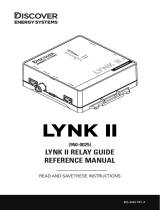Table of contents / Inhaltsverzeichnis / Sommaire
1. Introduction ....................................................................................................................................................... 4
1.1 Box content ................................................................................................................................................................................................................................ 4
1.2 Licenses...................................................................................................................................................................................................................................... 4
1.3 IP output module ...................................................................................................................................................................................................................... 4
1.4 Module positioning ................................................................................................................................................................................................................... 4
1.5 IP output module placed in slot 3 .......................................................................................................................................................................................... 5
1.6 IP output module placed in slot 6 .......................................................................................................................................................................................... 5
1.7 IP output module placed in slot 3 and 6 ............................................................................................................................................................................... 5
1.8 Labels .......................................................................................................................................................................................................................................... 6
1.9 Network hardware configuration ........................................................................................................................................................................................... 6
1.10 Optional hardware .................................................................................................................................................................................................................... 6
1.11 Software version ....................................................................................................................................................................................................................... 6
2. Hardware installation ........................................................................................................................................ 7
2.1 Hardware installation ............................................................................................................................................................................................................... 7
2.2 IP output module ...................................................................................................................................................................................................................... 7
2.3 Auxiliary board ........................................................................................................................................................................................................................... 7
2.4 SFP transceiver ......................................................................................................................................................................................................................... 7
2.5 Installing CAM / Smart card ................................................................................................................................................................................................... 7
3. TDX service tool ................................................................................................................................................ 8
3.1 Log in........................................................................................................................................................................................................................................... 8
3.2 Applying changes of configuration changes ....................................................................................................................................................................... 9
3.3 Administration window – open and expand settings ..................................................................................................................................................... 10
3.4 CA window .............................................................................................................................................................................................................................. 11
3.5 CA modules configuration window .................................................................................................................................................................................... 11
3.6 Common interface / Smart card information .................................................................................................................................................................. 12
3.7 Setting Smart card parameters .......................................................................................................................................................................................... 13
3.10 Troubleshooting ..................................................................................................................................................................................................................... 15
4. Output window ................................................................................................................................................ 16
4.1 Definitions ............................................................................................................................................................................................................................... 16
4.2 Configuration of IP modules ................................................................................................................................................................................................ 17
4.3 IP packet ratio ........................................................................................................................................................................................................................ 17
4.4 Combination area .................................................................................................................................................................................................................. 17
4.5 Creating IP/Service combinations ...................................................................................................................................................................................... 18
4.6 Editing IP/Service combinations......................................................................................................................................................................................... 19