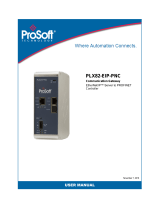Page is loading ...

RLX2-IHx Series
802.11a, b, g, n
Industrial Hotspots
March 16, 2021
USER MANUAL

Your Feedback Please
We always want you to feel that you made the right decision to use our products. If you have suggestions,
comments, compliments or complaints about our products, documentation, or support, please write or call
us.
How to Contact Us
ProSoft Technology, Inc.
+1 (661) 716-5100
+1 (661) 716-5101 (Fax)
www.prosoft-technology.com
RLX2-IHx Series User Manual
March 16, 2021
ProSoft Technology
®
, is a registered copyright of ProSoft Technology, Inc. All other brand or product names
are or may be trademarks of, and are used to identify products and services of, their respective owners.
In an effort to conserve paper, ProSoft Technology no longer includes printed manuals with our product
shipments. User Manuals, Datasheets, Sample Ladder Files, and Configuration Files are provided at our
website: www.prosoft-technology.com
Content Disclaimer
This documentation is not intended as a substitute for and is not to be used for determining suitability or
reliability of these products for specific user applications. It is the duty of any such user or integrator to
perform the appropriate and complete risk analysis, evaluation and testing of the products with respect to
the relevant specific application or use thereof. Neither ProSoft Technology nor any of its affiliates or
subsidiaries shall be responsible or liable for misuse of the information contained herein. Information in this
document including illustrations, specifications and dimensions may contain technical inaccuracies or
typographical errors. ProSoft Technology makes no warranty or representation as to its accuracy and
assumes no liability for and reserves the right to correct such inaccuracies or errors at any time without
notice. If you have any suggestions for improvements or amendments or have found errors in this
publication, please notify us.
No part of this document may be reproduced in any form or by any means, electronic or mechanical,
including photocopying, without express written permission of ProSoft Technology. All pertinent state,
regional, and local safety regulations must be observed when installing and using this product. For reasons
of safety and to help ensure compliance with documented system data, only the manufacturer should
perform repairs to components. When devices are used for applications with technical safety requirements,
the relevant instructions must be followed. Failure to use ProSoft Technology software or approved software
with our hardware products may result in injury, harm, or improper operating results. Failure to observe this
information can result in injury or equipment damage.
Copyright © 2021 ProSoft Technology, Inc. All Rights Reserved.
Printed documentation is available for purchase. Contact ProSoft Technology for pricing and availability.
For professional users in the European Union
If you wish to discard electrical and electronic equipment (EEE), please contact your dealer or
supplier for further information.
Warning – Cancer and Reproductive Harm – www.P65Warnings.ca.gov

Important Safety Information
The following Information and warnings pertaining to the radio module must be heeded:
WARNING – EXPLOSION HAZARD – DO NOT REPLACE ANTENNAS UNLESS POWER HAS BEEN
SWITCHED OFF OR THE AREA IS KNOWN TO BE NON-HAZARDOUS.
"THIS DEVICE CONTAINS ONE OF THE FOLLOWING TRANSMITTER MODULES:
FCC ID: OQ7IHG, RYK-WMIA199NI, NKRDCMA82, SWX-XR5
PLEASE SEE FCC ID LABEL ON BACK OF DEVICE."
"THIS DEVICE USES AN INTERNAL COMPACT FLASH RADIO MODULE AS THE PRIMARY RADIO
COMPONENT. THE COMPACT FLASH RADIO MODULE DOES NOT HAVE AN FCC ID LABEL. THE
COMPACT FLASH RADIO MODULE HAS NO USER SERVICEABLE PARTS."
"THIS DEVICE COMPLIES WITH PART 15 OF THE FCC RULES. OPERATION IS SUBJECT TO THE
FOLLOWING TWO CONDITIONS: (1) THIS DEVICE MAY NOT CAUSE HARMFUL INTERFERENCE, AND
(2) THIS DEVICE MUST ACCEPT ANY INTERFERENCE RECEIVED, INCLUDING INTERFERENCE
THAT MAY CAUSE UNDESIRED OPERATION."
"CHANGES OR MODIFICATIONS NOT EXPRESSLY APPROVED BY THE PARTY RESPONSIBLE FOR
COMPLIANCE COULD VOID THE USER’s AUTHORITY TO OPERATE THE EQUIPMENT."
"This device is configured for operation in the USA during manufacturing. These configuration controls are
not present in the software with which the unit is shipped; therefore the end user cannot change the max
power settings or the country/region. The models sold & shipped within the U.S. are identified within the
model number with –A as part of the identifier."
China RoHS Hazardous Material Declaration Table

WARNING – EXPLOSION HAZARD – SUBSTITUTION OF COMPONENTS MAY IMPAIR SUITABILITY
FOR CLASSI, DIV.2
WARNING – EXPLOSION HAZARD – WHEN IN HAZARDOUS LOCATIONS, TURN OFF POWER BEFRE
REPLACING OR WIRING MODULES
WARNING – EXPLOSION HAZARD – DO NOT DISCONNECT EQUIPMENT UNLESS POWER HAS
BEEN SWITCHED OFF OR THE AREA IS KNOWN TO BE NON-HAZARDOUS
Industry Canada Requirements:
"THIS DEVICE HAS BEEN DESIGNED TO OPERATE WITH AN ANTENNA HAVING A MAXIMUM GAIN
OF 24 dB. AN ANTENNA HAVING A HIGHER GAIN IS STRICTLY PROHIBITED PER REGULATIONS OF
INDUSTRY CANADA. THE REQUIRED ANTENNA IMPEDANCE IS 50 OHMS."
"TO REDUCE POTENTIAL RADIO INTERFERENCE TO OTHER USERS, THE ANTENNA TYPE AND ITS
GAIN SHOULD BE CHOSEN SUCH THAT THE EQUIVALENT ISOTROPICALLY RADIATED POWER
(EIRP) IS NOT MORE THAN THAT REQUIRED FOR SUCCESSFUL COMMUNICATION."
"THE INSTALLER OF THIS RADIO EQUIPMENT MUST INSURE THAT THE ANTENNA IS LOCATED OR
POINTED SUCH THAT IT DOES NOT EMIT RF FIELD IN EXCESS OF HEALTH CANADA LIMITS FOR
THE GENERAL POPULATION; CONSULT SAFETY CODE 6, OBTAINABLE FROM HEALTH CANADA."
Agency Approvals & Certifications
Please visit our website: www.prosoft-technology.com
RLX2-IHNF, RLX2-IHA, RLX2-IHG, RLX2-IHW
This equipment is Suitable For Use in Class I, Division2, Groups A, B, C, D or Non-Hazardous Location
Only.
WARNING – EXPLOSION HAZARD – Substitution of Any Components May Impair Suitability for Class I,
Division 2.
WARNING – EXPLOSION HAZARD – Do not disconnect equipment unless power has been removed or the
area is known to be non-hazardous.
The unit is to be connected only to PoE networks without routing to the outside plant.
WARNING – EXPLOSION HAZARD – The SIM Card/Personality Module connection is for initial setup and
maintenance only. Do not use, connect, or disconnect unless area is known to be non-hazardous.
Connection or disconnection in an explosive atmosphere could result in explosion.
Class 2 Power
Device is an open-type and is to be installed in an enclosure suitable for the environment.

RLX2-IHNF-W
The equipment shall be properly grounded with the external ground screw provided connected to building
ground as well as the antenna coaxial screen of the connector shall be grounded.
The common or earth side of the circuit is connected to the screen of the coaxial cable and to all accessible
parts and circuits.
Shall be installed in Restricted Access Location Only.
SUITABLE FOR USE IN CLASS I, DIVISION 2, GROUPS A, B, C AND D HAZARDOUS LOCATIONS, OR
NONHAZARDOUS LOCATIONS ONLY.
WARNING - EXPLOSION HAZARD - DO NOT DISCONNECT EQUIPMENT WHILE THE CIRCUIT IS LIVE
OR UNLESS THE AREA IS KNOWN TO BE FREE OF IGNITABLE CONCENTRATIONS.
WARNING - EXPLOSION HAZARD - SUBSTITUTION OF COMPONENT MAY IMPAIR SUITABILITY FOR
CLASS I, DIVISION 2.
WARNING – DO NOT CONNECT OR DISCONNECT WHEN ENERGIZED.
Antennas are to be installed in accordance with Control Drawing 06/2514
Unit does not comply to the cable assy requirements of ISA 12.12.01 but does comply with the ATEX
standards IEC60079-0 & IEC60079-15. In ATEX environments, do not connect/disconnect unless area is
known to be non-hazardous.
Unit must be wired with Phoenix Contact M12 Cable Assemblies, Model Series SAC-HZ-XX-XX-XX/XX-
XXX/XXXXXXXXX, that are suitable for use in Class 1, Division 2, Groups A, B, C, and D Hazardous
Locations.
RLX2-IHNF-WC
The equipment shall be properly grounded with the external ground screw provided connected to building
ground as well as the antenna coaxial screen of the connector shall be grounded.
The common or earth side of the circuit is connected to the screen of the coaxial cable and to all accessible
parts and circuits.
Shall be installed in Restricted Access Location Only.
SUITABLE FOR USE IN CLASS I, DIVISION 2, GROUPS A, B, C AND D HAZARDOUS LOCATIONS, OR
NONHAZARDOUS LOCATIONS ONLY.
WARNING - EXPLOSION HAZARD - DO NOT DISCONNECT EQUIPMENT WHILE THE CIRCUIT IS LIVE
OR UNLESS THE AREA IS KNOWN TO BE FREE OF IGNITABLE CONCENTRATIONS.
WARNING - EXPLOSION HAZARD - SUBSTITUTION OF COMPONENT MAY IMPAIR SUITABILITY FOR
CLASS I, DIVISION 2.
WARNING – DO NOT CONNECT OR DISCONNECT WHEN ENERGIZED
Antennas are to be installed in accordance with Control Drawing 06/2514

RLX2-IHNF-TW
DGT Warning Statement
Article 12
Without permission, any company, firm or user shall not alter the frequency, increase the power, or change
the characteristics and functions of the original design of the certified lower power frequency electric
machinery.
Article 14
The application of low power frequency electric machineries shall not affect the navigation safety nor
interfere a legal communication, if an interference is found, the service will be suspended until improvement
is made and the interference no longer exists.

Recommended Antennas
ProSoft offers a variety of Antennas and Cables for use with your RadioLinx device. The following is a
sample of available antennas. For a complete list and description, please visit our website:
www.prosoft-technology.com.
ProSoft Part Number
Max Gain and Type
A2402S-OA
2 dBi Omni RP-SMA articulating 2.4GHz
A2403NBH-OC
3 dBi Omni N-BH jack whipless 2.4GHz
A2404NBHW-OC
4 dBi Omni N BH jack low profile 2.4GHz
A2404NJ-OC-B
4 dBi Omni N jack collinear with mounting hardware 2.4GHz
A2405S-OA
5 dBi Omni RP-SMA articulating 2.4GHz
A2406NJ-OC-B
6 dBi Omni N jack collinear with mounting hardware 2.4GHz
A2406NJ-OCD
6dBi Omni N jack heavy duty collinear with mounting hardware 2.4GHz
A2406S3-DP
6dBi Panel RP-SMA MIMO antenna with 3 foot pigtail 2.4GHz
A2408NJ-DP
8 dBi Directional patch panel N jack with mounting hardware 2.4GHz
A2408NJ-OC-B
8 dBi Omni N jack collinear with mounting hardware 2.4GHz
A2409NJ-OCD
9 dBi Omni N jack heavy duty collinear with mounting hardware 2.4GHz
A2409NJ-OH
9 dBi Omni, horizontal polarized, N jack 2.4GHz
A2410NJ-DY
10 dBi Directional N jack Yagi with mounting hardware 2.4GHz
A2412NJ3-DP
12dBi Panel N-Jack MIMO antenna 2.4GHz
A2413NJ-DP
13 dBi Directional patch panel N jack with mounting hardware 2.4GHz
A2415NJ-DY
15 dBi Directional N jack Yagi with mounting hardware 2.4GHz
A2415NJ-OC
15dBi Omni N jack collinear antenna with mounting hardware 2.4GHz
A2416NJ-DS-A
16 dBi Directional 120 degree sector N jack
A2419NJ-DB
19 dBi Directional N jack parabolic with mounting hardware 2.4GHz
A2419NJ-DP
19 dBi patch panel N jack with mounting hardware 2.4GHz
A2424NJ-DB-A
24 dBi Directional N jack parabolic with mounting hardware 2.4GHz
A2500NBH-OC
Unity Omni N BH low profile collinear antenna 2.4/5GHz
A2502NP-OA
2/3 dBi Omni N Plug articulating 2.4 / 5 GHz Antenna
A2502S-OA
2dBi omni RP-SMA articulating 2.4/5GHz
A2503NBH-OC
2.4 / 5 GHz 3 dBi Omnidirectional Bulkhead Mount Antenna
A2503S3-O
3/4dBi Omni RP-SMA MIMO antenna with 3 foot pigtail 2.4/5GHz
A2504NBHW-OC
4 dBi Omni N BH low profile collinear antenna 2.4/5GHz
A2504NP3-O-6
4 dBi Omni MIMO antenna with N connector and 6 foot pigtail 2.4/5
GHz
A2504S-OA
4dBi omni RP-SMA articulating 2.4/5GHz
A2504S-OBH
4dBi Omni RP-SMA whip< BH mount 2.4/5GHz
A2504S3-O
4 dBi Omni RP-SMA MIMO antenna with 15 foot pigtail 2.4/5GHz
A2504S3-O-1
4 dBi Omni RP-SMA MIMO antenna with 1 foot pigtail 2.4/5GHz
A2504S3-O-6
4 dBI Omni RP-SMA MIMO antenna with 6 foot pigtail 2.4/5GHz
A2504S3-O-8
4 dBI Omni RP-SMA MIMO antenna with 8 foot pigtail 2.4/5 GHz
A2505NJ-OC
5/7 dBi Omni N jack 2.4-2.5 GHz & 4.94-5.925 GHz Antenna

ProSoft Part Number
Max Gain and Type
A2506NJ-OC
6/8dBi omni N jack collinear with mounting hardware 2.4/5GHz
A2506NJ3-O
6dBi Omni N-Jack Single MIMO antenna with 3 foot pigtail 2.4/5GHz
A2506S3-DP
6dBi Panel RP-SMA MIMO Antenna with 3 foot pigtail 2.4/5GHz
A2507NP-DP
7 dBi directional N Plug panel with mounting hardware 2.4/5GHz Antenna
A2512NJ3-DP
12 dBi Panel MIMO antenna 2.4/5 GHz Antenna
A5002S-O-5
2.5 dBi Omni RP-SMA Dome antenna with 5 foot pigtail 5GHz
A5003S-OBH
3dBi Omni RP-SMA bulkhead mount with 5' LMR
®
195 pigtail 5GHz
A5006NJ-OC
6dBi omni N jack collinear with mounting hardware 5GHz
A5007NBH-DH
5GHz 7dBi Bulkhead Antenna
A5007S3-DH
7dBi Hybrid Directional RP-SMA MIMO antenna with 3 foot pigtail 5GHz
A5007S3-DP
7dBi Panel RP-SMA MIMO antenna with 3 foot pigtail 5GHz
A5009NJ-OC
9dBi omni N jack collinear with mounting hardware 5GHz
A5016NJ-DS
16 dBi Directional 90 degree sector N jack with mounting hardware
5GHz
A5016NJ2-DS
16 dBi 120 degree Sector N-Jack 2X MIMO antenna 5GHz
A5017NJ2-DS
17dBi Sector N-Jack 2X MIMO antenna 5GHz
A5017NJ3-DP
17dBi Panel N-Jack MIMO antenna 5GHz
A5019NJ-DP
20 dBi directional N jack panel with mounting hardware 5GHz
A5019NJ2-DP
19dBi Panel N-Jack 2X MIMO antenna 5GHz
A5019NJ2-DS
19dBi Sector, 120degree N-Jack 2X MIMO antenna 5GHz
A5020NJ2-DS
20dBi Sector N-Jack 2X MIMO antenna 5GHz
A5023NJ-DP
19/23 dBi directional N jack panel with mounting hardware 5GHz
A5024NJ-DP
24dBi directional N jack panel with mounting hardware 5GHz
A5812NJ-OC
12dBi omni N jack collinear with mounting hardware 5.8GHz
A5829NJ-DB
29dBi directional N jack parabolic with mounting hardware 5.8GHz
* LMR
®
is a registered trademark of Times Microwave Systems
Note: An adapter may be needed for some of the listed antennas to operate with certain radios.
Antenna Spacing Requirements for User Safety
It is important to keep the radio's antenna a safe distance from the user. To meet the requirements of FCC
part 2.1091 for radio frequency radiation exposure, this radio must be used in such a way as to guarantee at
least 20 cm between the antenna and users. Greater distances are required for high-gain antennas. The
FCC requires a minimum distance of 1 mW *cm2 power density from the user (or 20 cm, whichever is
greater).
Note: If a specific application requires proximity of less than 20 cm, the application must be approved
through the FCC for compliance to part 2.1093.

RLX2-IHx Series ♦ 802.11a, b, g, n Contents
Industrial Hotspots User Manual
ProSoft Technology, Inc. Page 9 of 247
Contents
Your Feedback Please ....................................................................................................................... 2
How to Contact Us .............................................................................................................................. 2
Content Disclaimer ............................................................................................................................. 2
Important Safety Information .............................................................................................................. 3
Industry Canada Requirements: ......................................................................................................... 4
Agency Approvals & Certifications ..................................................................................................... 4
Please visit our website: www.prosoft-technology.com ..................................................................... 4
RLX2-IHNF, RLX2-IHA, RLX2-IHG, RLX2-IHW ................................................................................. 4
RLX2-IHNF-W .................................................................................................................................... 5
RLX2-IHNF-WC .................................................................................................................................. 5
RLX2-IHNF-TW .................................................................................................................................. 6
Recommended Antennas ................................................................................................................... 7
Antenna Spacing Requirements for User Safety ............................................................................... 8
1 Start Here 14
1.1 Before You Begin .................................................................................................... 14
1.2 About This Manual .................................................................................................. 14
1.3 About RLX2-IHx Series Industrial Hotspot Products .............................................. 14
1.3.1 Product Overview ................................................................................................... 14
1.3.2 General Features .................................................................................................... 16
1.3.3 Antenna Port Connections ...................................................................................... 17
1.4 Package Contents .................................................................................................. 19
1.4.1 RLX2-IHA, -IHG, -IHNF, -IHW ................................................................................ 19
1.4.2 RLX2-IHNF-W ......................................................................................................... 19
1.4.2.1 RLX2-IHNF-W Cables (sold separately) ................................................................. 20
1.4.3 RLX2-IHNF-WC ...................................................................................................... 20
1.4.4 Industrial Hotspot Bench Test Kit (RLX-IHBTK) ..................................................... 20
1.5 Installing the RadioLinx Industrial Hotspot Browser ............................................... 21
1.5.1 IH Browser System Requirements.......................................................................... 21
1.5.2 Installing IH Browser Software ................................................................................ 21
1.5.3 Starting the IH Browser ........................................................................................... 21
2 Network Planning 22
2.1 Installing the ProSoft Wireless Designer ................................................................ 23
2.2 Installation Questions ............................................................................................. 23
2.3 Planning the Physical Installation ........................................................................... 23
2.4 ProSoft Wireless Designer ...................................................................................... 24
2.4.1 Designer Functional Specifications......................................................................... 26
2.5 Testing the Network Installation.............................................................................. 26
2.5.1 Improving Signal Quality ......................................................................................... 27
2.6 Detecting 802.11 Access Points ............................................................................. 28
3 RLX2-IHx Series Quick Setup 29
3.1 Preparing the Configuration Environment .............................................................. 29
3.2 Making Power and Data Connections .................................................................... 30
3.2.1 RLX2-IHW, IHNF, IHG, IHA Radio Connections .................................................... 30
3.2.2 RLX2-IHNF-W Radio Connections ......................................................................... 30

RLX2-IHx Series ♦ 802.11a, b, g, n Contents
Industrial Hotspots User Manual
ProSoft Technology, Inc. Page 10 of 247
3.2.3 RLX2-IHNF-WC Radio Connections....................................................................... 32
3.3 Radio Power-Up...................................................................................................... 35
3.4 Using the IH Browser to Configure Radios ............................................................. 35
3.4.1 Viewing the Radios in the IH Browser .................................................................... 35
3.4.2 Refreshing the Display in the IH Browser ............................................................... 36
3.4.3 Setting the Radio IP Address in the IH Browser ..................................................... 36
3.4.4 Assigning a Temporary IP Address ........................................................................ 37
3.5 Configuring a Radio - Getting Started .................................................................... 38
3.5.1 Connecting to the Radio Configuration Interface.................................................... 38
3.5.2 Configuring a Master Radio .................................................................................... 41
3.5.3 Configuring a Repeater Radio ................................................................................ 43
3.5.4 Configuring a Bridging Client Radio........................................................................ 45
3.5.5 Configuring a Client Radio ...................................................................................... 48
3.6 Viewing a Radio's Configuration ............................................................................. 50
3.7 Replacing an Existing Radio ................................................................................... 51
4 Configuring a Radio - Detailed Configuration 52
4.1 Connecting to the Radio Configuration Interface.................................................... 52
4.1.1 Read-Only Fields .................................................................................................... 53
4.1.2 Configuration Help .................................................................................................. 54
4.1.3 Apply Changes........................................................................................................ 56
4.1.4 Cancelling Changes ................................................................................................ 56
4.1.5 Factory Defaults ...................................................................................................... 56
4.2 Viewing Radio Status .............................................................................................. 57
4.2.1 Viewing Available Parents for a Radio ................................................................... 59
4.2.2 Viewing the Radio Address Table .......................................................................... 61
4.2.3 Viewing the Radio Port Status ................................................................................ 62
4.3 Configuring Basic Settings ...................................................................................... 64
4.3.1 Basic Wireless Settings .......................................................................................... 65
4.3.2 Wireless Security Settings ...................................................................................... 68
4.3.3 Access Settings ...................................................................................................... 76
4.4 Configuring Advanced Settings .............................................................................. 77
4.4.1 Advanced Wireless Settings ................................................................................... 78
4.4.2 Roam Control Settings ............................................................................................ 83
4.4.3 Location Services Settings ..................................................................................... 86
4.4.4 Personality Module Settings ................................................................................... 87
4.4.5 Changing Password Settings .................................................................................. 89
4.5 Configuring Parent Link Settings ............................................................................ 90
4.5.1 Parent Selection Method Settings .......................................................................... 91
4.5.2 Repeater/Client Parameters Settings ..................................................................... 92
4.6 Configuring Advanced Network Settings ................................................................ 97
4.6.1 IGMP Settings ......................................................................................................... 98
4.6.2 Other Network Protocols ......................................................................................... 99
4.6.3 STP Settings ......................................................................................................... 101
4.6.4 SNMP Agent ......................................................................................................... 105
4.6.5 Cable Break Detection .......................................................................................... 106
4.7 Configuring Serial Settings ................................................................................... 107
4.7.1 Serial Encapsulation Mode Setting ....................................................................... 108
4.7.2 Remote IP Settings ............................................................................................... 109
4.7.3 Packet Delineation Settings .................................................................................. 110
4.7.4 Port Settings ......................................................................................................... 112
4.8 Configuring Quality of Service (QoS) Settings ..................................................... 113
4.9 Configuring VLAN Settings ................................................................................... 115
4.10 Configuring NAT Settings ..................................................................................... 117

RLX2-IHx Series ♦ 802.11a, b, g, n Contents
Industrial Hotspots User Manual
ProSoft Technology, Inc. Page 11 of 247
4.11 About This Unit ..................................................................................................... 120
5 Using the IH Browser to Manage your Radios 121
5.1 Viewing the Radios in the IH Browser .................................................................. 121
5.1.1 Refreshing the Display in the IH Browser ............................................................. 122
5.1.2 Defining the Scan Parameters in the IH Browser ................................................. 122
5.1.3 Freezing the Display in the IH Browser ................................................................ 123
5.1.4 Changing IH Browser Columns in List View ......................................................... 123
5.1.5 Switching between List and Topology Views ........................................................ 123
5.1.6 Printing the View in the IH Browser ...................................................................... 127
5.1.7 Importing and Exporting IH Browser Data ............................................................ 128
5.1.8 Hiding the Toolbar and Status Bar in the IH Browser ........................................... 128
5.2 Viewing the Radio Properties ............................................................................... 129
5.3 Setting the Radio IP Address in the IH Browser ................................................... 131
5.4 Assigning a Temporary IP Address ...................................................................... 131
5.5 Viewing Additional Data in the IH Browser ........................................................... 132
5.6 Connecting to the Radio Configuration Interface.................................................. 133
5.7 Updating the Radio Firmware ............................................................................... 135
5.8 Pinging Devices on the Network ........................................................................... 136
5.8.1 Setting the Ping Parameters ................................................................................. 137
5.9 Viewing Network Data in the IH Browser .............................................................. 138
5.9.1 Viewing Wireless Clients in the IH Browser .......................................................... 138
5.9.2 Viewing Ethernet Nodes in the IH Browser .......................................................... 139
5.9.3 Viewing the Scan List in the IH Browser ............................................................... 140
5.9.4 Viewing the Port Table in the IH Browser ............................................................. 142
5.9.5 Viewing the Radio Event Log in the IH Browser ................................................... 143
5.9.6 Viewing Parent Radios in the IH Browser ............................................................. 145
5.10 Extracting Serial Logs from RLX2-IHx Radios ...................................................... 146
5.10.1 Serial Logging Dialog ............................................................................................ 146
5.10.2 Starting the Logging Session ................................................................................ 151
5.11 Settings Viewer ..................................................................................................... 153
5.11.1 Select SSID ........................................................................................................... 154
5.11.2 Display View ......................................................................................................... 154
5.11.3 Save Settings Button ............................................................................................ 163
5.11.4 Generate Report Button ........................................................................................ 164
5.12 Foreign AP Detection ............................................................................................ 166
5.12.1 Adding APs to the Whitelist .................................................................................. 170
5.12.2 Removing APs from the Whitelist ......................................................................... 171
5.12.3 Forcing a Scan ...................................................................................................... 172
5.12.4 Foreign AP Detection Settings .............................................................................. 173
5.12.5 Session Log .......................................................................................................... 175
5.12.6 Hiding the Foreign AP Detection window ............................................................. 176
6 Diagnostics and Troubleshooting 177
6.1 Checking the Ethernet Cable ................................................................................ 177
6.2 LED Display .......................................................................................................... 178
6.3 Resetting a RLX2-IHx series Radio ...................................................................... 180
6.3.1 Resetting the RLX2-IHNF-W and RLX2-IHNF-WC to Defaults ............................ 180
6.3.2 Resetting All Other Radios ................................................................................... 181
6.4 Unable to scan for AP's error message ................................................................ 181
6.5 Finding Missing Radios ......................................................................................... 182

RLX2-IHx Series ♦ 802.11a, b, g, n Contents
Industrial Hotspots User Manual
ProSoft Technology, Inc. Page 12 of 247
7 Appendix A - Adding a Radio to RSLogix 5000 183
7.1 Adding the Radio to RSLogix 5000 ...................................................................... 183
7.2 Importing the Add-On Instruction .......................................................................... 187
7.3 RLX2 Controller Tags ........................................................................................... 191
7.3.1 RLX2.CONTROL .................................................................................................. 191
7.3.2 RLX2.STATUS ...................................................................................................... 192
8 Appendix B - Radio Hardware 195
8.1 Radio Power Requirements (RLX2-IHNF-W) ....................................................... 195
8.2 Radio Power Requirements (All other radios) ...................................................... 197
8.3 Ethernet Cable Specifications ............................................................................... 199
8.4 Ethernet Cable Configuration ............................................................................... 200
8.4.1 Ethernet Cable Configuration (RLX2-IHNF-W) ..................................................... 200
8.4.2 Ethernet Cable Configuration (all other radios) .................................................... 201
9 Appendix C - RLX2-IHx 5 GHz Radio DFS Support 202
9.1 DFS Radio Operations .......................................................................................... 202
9.1.1 Selecting a DFS 5 GHz Channel .......................................................................... 203
10 Appendix D - RLX2-IHx series Virtual LAN (VLAN) Functionality 206
10.1 Transparent Support of VLAN Tags (802.1Q) ...................................................... 206
10.2 Port/Radio-based VLAN Tagging with Managed Switches .................................. 207
10.3 Port/Radio-based VLAN Tagging without Managed Switches ............................. 208
11 Appendix E - EtherNet/IP and Modbus TCP/IP Support 209
11.1 Modbus TCP/IP Server Support ........................................................................... 209
11.1.1 Modbus Memory Map Diagnostic Information ...................................................... 209
11.2 EtherNet/IP™ Server Support .............................................................................. 211
12 Appendix F - Master Channel-Frequency Table 214
13 Appendix G - Antenna Configuration 216
13.1 Antennas ............................................................................................................... 216
13.1.1 Control Drawing .................................................................................................... 217
13.1.2 Antenna Pattern .................................................................................................... 219
13.1.3 Antenna Gain ........................................................................................................ 219
13.1.4 Antenna Polarity ................................................................................................... 219
13.2 Antenna Types ...................................................................................................... 221
13.2.1 Whip Antennas...................................................................................................... 221
13.2.2 Collinear Array Antennas ...................................................................................... 221
13.2.3 Yagi Array Antenna ............................................................................................... 222
13.2.4 Parabolic Reflector Antennas ............................................................................... 222
13.3 RLX2-IHx Approved Antennas .............................................................................. 223
13.3.1 Approved Antenna Table ...................................................................................... 223
13.3.2 Approved Antennas in Europe/CE ........................................................................ 224
13.3.3 Approved Antennas in Mexico .............................................................................. 224
13.3.4 Approved Antennas with Power Amp ................................................................... 224

RLX2-IHx Series ♦ 802.11a, b, g, n Contents
Industrial Hotspots User Manual
ProSoft Technology, Inc. Page 13 of 247
13.4 Antenna Location, Spacing, and Mounting ........................................................... 225
14 Appendix H - FCC Emission Regulations 226
14.1 2.4 GHz Band, Point-To-Multipoint ....................................................................... 226
14.2 2.4 GHz Band, Point-To-Point .............................................................................. 226
14.3 5 GHz Bands, Point-To-Multipoint ........................................................................ 227
14.4 5 GHz Bands, Point-To-Point ............................................................................... 227
15 Appendix I - Compatibility with ProSoft RLXIB Series Radios 228
16 Appendix J - Detailed Radio Specifications 230
16.1 RLX2-IHA Detailed Specifications ........................................................................ 230
16.2 RLX2-IHG Detailed Specifications ........................................................................ 231
16.3 RLX2-IHNF, -W, -WC Detailed Specifications ...................................................... 232
16.4 RLX2-IHW Detailed Specifications ....................................................................... 234
17 Appendix K - Application Examples 235
18 Support, Service & Warranty 237
18.1 Contacting Technical Support ............................................................................... 237
18.2 Warranty Information ............................................................................................ 237
19 Glossary of Terms 238

RLX2-IHx Series ♦ 802.11a, b, g, n Start Here
Industrial Hotspots User Manual
ProSoft Technology, Inc. Page 14 of 247
1 Start Here
1.1 Before You Begin
For most applications, the installation and configuration steps described in the following
topics work without additional programming. ProSoft Technology strongly recommends
that you complete the steps in this chapter before developing a custom application.
1.2 About This Manual
This manual covers the entire RadioLinx
®
RLX2-IHx series Industrial Hotspot™ series of
radio products. There are six models available in this product line:
Model
Standards
Maximum Output Power
RLX2-IHA
IEEE 802.11a
24 dBm (250 mW)
RLX2-IHG
IEEE 802.11b/g
24 dBm (250 mW)
RLX2-IHNF
IEEE 802.11a/b/g/n
17 dBm (50 mW) per antenna
RLX2-IHNF-W
IEEE 802.11a/b/g/n
17 dBm (50 mW) per antenna
RLX2-IHNF-WC
IEEE 802.11a/b/g/n
17 dBm (50mW) per antenna
RLX2-IHW
IEEE 802.11a/b/g
20 dBm (100 mW)
Although they have different operating frequencies and output power levels, these radios
all operate in a similar fashion. Different models operating on common frequencies can
communicate with each other. Furthermore, RLX2-IHx series radios can communicate
with ProSoft Technology’s legacy RLXIB series of radios (except the RLXIB-IHN). See
Appendix I - Compatibility with ProSoft RLXIB Series Radios (page 227) for details on
the specific differences between the RLX2-IHx series and RLXIB series products.
1.3 About RLX2-IHx Series Industrial Hotspot Products
1.3.1 Product Overview
The RLX2-IHx series radio is an industrial high-speed Ethernet radio. Use it in place of
Ethernet cables to save money, extend range, and make connections that may not
otherwise be feasible. The radio operates as a wireless Ethernet switch. Any data that
can be sent over a wired network can also be sent over the radio.
The RLX2-IHx series radio series is certified for unlicensed operation in the United
States, Canada, Europe and other approved countries at 2.4 and 5 GHz. Contact
ProSoft Technology for a list of currently approved antennas. With approved high-gain
antennas, the radios can achieve distances over 5 miles with line-of-site between them.
Multiple repeaters can be used to extend this range to far greater distances.

RLX2-IHx Series ♦ 802.11a, b, g, n Start Here
Industrial Hotspots User Manual
ProSoft Technology, Inc. Page 15 of 247
A highly reliable wireless network can be developed by creating redundant wireless
paths. Multiple master radios can be installed without any special programming or
control. Repeater radios can connect to any master at any time; if one master goes
down, the repeater connects to another. Likewise, if a repeater goes down, any repeater
that was connected to it can reconnect to a different repeater, keeping the network
intact. Creating large, self-healing tree-like networks can be done in this fashion. Fully
redundant paths are possible because the Spanning Tree protocol in the radios disables
and enables paths as necessary to avoid Ethernet loops, which would otherwise halt
communications.
In addition to acting as a switch, every master or repeater radio in an RLX2-IHx series
wireless network can simultaneously act as an 802.11 access point. This allows 802.11
Wi-Fi clients to connect and roam between radios for monitoring of the wireless network
or general network access. (An example of an 802.11 client is a laptop with Wi-Fi™).
The RLX2-IHx series has a special client mode that allows connection of any Ethernet
device to any existing 802.11 access point, regardless of the brand.
Note: Wi-Fi is a trademark of the Wi-Fi Alliance, used to describe the underlying technology of wireless local
area networks (WLAN) based on the IEEE 802.11 specifications.
A high level of security is inherent with AES (Advanced Encryption Standard) encryption.
TKIP (Temporal Key Integrity Protocol) is also available. If necessary, adding WEP128
or WEP64 (Wired Equivalent Protocol) encryption in addition to AES or TKIP for clients
that do not support AES can be done. If desired, a simple Media Access Control (MAC)
filter table also restricts the radios or clients that can link to a selected radio according to
the MAC IDs entered in the table.
The radio is designed for industrial applications with a metal enclosure, DIN-rail
mounting, and shock and vibration tested to IEC 60068.
The RLX2-IHx series radio series is easy to use. Access the built-in webpages with any
web browser to configure the radio. Also, an SNMP manager can be used for
configuration. The radio comes with a Windows-based utility called IH Browser. It finds
all the radios on the network and lists information about them. A topology view in the IH
Browser shows how the wireless network is linked together at any point in time.
Firmware updates can be done at anytime from anywhere on the network. This includes
over the wireless link or over the Internet.
ProSoft Technology radios can easily be installed into new or existing systems.
You can download sample programs, utilities, firmware images, and documentation for
your radio from the ProSoft Technology website (www.prosoft-technology.com). If your
computer does not have access to the Internet, you must download the software from
the ProSoft Technology website to removable media, and then copy it to your computer.

RLX2-IHx Series ♦ 802.11a, b, g, n Start Here
Industrial Hotspots User Manual
ProSoft Technology, Inc. Page 16 of 247
1.3.2 General Features
The RadioLinx 802.11 Industrial Hotspots are high-speed wireless Ethernet radios with
Power over Ethernet (PoE) and Serial Encapsulation. All radios operate at speeds up to
54 Mbps, and the RLX2-IHNF operates at speeds up to 300 Mbps. Designed for
industrial installations, the RLX2-IHx series offers many features including hazardous
location certifications, Bridging, IGMP Snooping, OFDM for noise immunity, repeater
mode to extend range, QoS, VLANs, RADIUS Server support, automatic parent
selection for self-healing, OPC server diagnostics, extended temperature, high
vibration/shock and DIN-rail mounting. For individual radio product specifications and
agency approvals, see Appendix J - Detailed Radio Specifications (page 230). For
descriptions of the LEDs, see LED Display (page 178).
RLX2-IHA
RLX2-IHG
RLX2-IHNF
RLX2-IHNF-W
RLX2-IHNF-WC
RLX2-IHW

RLX2-IHx Series ♦ 802.11a, b, g, n Start Here
Industrial Hotspots User Manual
ProSoft Technology, Inc. Page 17 of 247
1.3.3 Antenna Port Connections
This section only addresses physical antenna connections. Actual antenna selection and
configuration is discussed in other chapters in this manual. You must install antennas in
accordance with Control Drawing 06/2514. See Appendix G - Antenna Configuration
(page 216) for further details.
Each radio must have an antenna connected to the Main antenna port on the RLX2-
IHA/G/W radio models. The RLX2-IHNF radio supports up to three antennas,
configurable on the Advanced Settings page. Match the #antennas control (Port A, Port
A – Port C, or Port A – Port B – Port C) to the number of antennas that are in use.
Antennas must be connected to the radio when in use on the network.
Mount all antennas that are directly connected to the radio so that polarization is the
same. You can mount antennas with an N-jack connector directly to the radio using an
N-plug to SMA-RP-plug adapter. Screw the antenna onto the antenna port connector
until snug.
For remote placement of antennas, you may use an extension cable with N-plugs.
Because the antenna cable attenuates the RF signal, use an antenna cable length that
is only as long as necessary to ensure optimum performance.
Important: If the radio is to be used in a hazardous location, you must mount the radio in an enclosure
approved for hazardous locations.
Each RLX2-IHx series radio has active antenna connectors on the top as shown below:
RLX2-IHA
RLX2-IHG
Single Antenna Port
RLX2-IHNF
3 Active Antenna Ports
Allows MIMO operation

RLX2-IHx Series ♦ 802.11a, b, g, n Start Here
Industrial Hotspots User Manual
ProSoft Technology, Inc. Page 18 of 247
RLX2-IHNF-W
3 Active Antenna Ports
Allows MIMO operation
Weatherproof
Hazardous Location
Class I, DIV2 compliant
RLX2-IHNF-WC
3 active antenna ports
MIMO operation
Hazardous location
Conduit version
Class I, DIV 2 compliant
RLX2-IHW
Right antenna port for transmit
and receive
Left antenna port for receive
diversity to improve
performance in some
applications

RLX2-IHx Series ♦ 802.11a, b, g, n Start Here
Industrial Hotspots User Manual
ProSoft Technology, Inc. Page 19 of 247
1.4 Package Contents
1.4.1 RLX2-IHA, -IHG, -IHNF, -IHW
The following components are included with standard RLX2-IHx series radio products:
Qty.
Part Name
Part Number
Part Description
1
RLX2-IHx series
Radio
Varies
RadioLinx
®
RLX2-IHx series 802.11
Industrial Hotspot
1
Personality Module
SDI-1G
Industrial Grade microSD card (blank)
1
Power Connector
002-0116
Mating power connector for the RLX2-IHx
series radios, for attachment to customer’s
power supply.
1
Power Connector
Wiring Tool
357-0061
Tool to assist wiring the power connector.
1
Antenna
A2502S-OA
2 dBi Omni RP-SMA articulating, 2.4/5GHz.
This antenna is suitable for all RLX2-IHx
series radio products.
You can download sample programs, utilities, firmware images, and documentation for
your radio from the ProSoft Technology website (www.prosoft-technology.com). If your
computer does not have access to the Internet, you must download the software from
the ProSoft Technology website to removable media, and then copy it to your computer.
1.4.2 RLX2-IHNF-W
The following components are included with Weatherproof RLX2-IHx series radio
products:
Qty.
Part Name
Part Number
Part Description
1
RLX2-IHx series
Radio
RLX2-IHNF-W
RadioLinx
®
RLX2-IHx series 802.11
Industrial Hotspot Weatherproof
2
U-mounting brackets
Pole mounting brackets
1
IP67 M12 Cap
Water tight cap
You can download sample programs, utilities, firmware images, and documentation for
your radio from the ProSoft Technology website (www.prosoft-technology.com). If your
computer does not have access to the Internet, you must download the software from
the ProSoft Technology website to removable media, and then copy it to your computer.

RLX2-IHx Series ♦ 802.11a, b, g, n Start Here
Industrial Hotspots User Manual
ProSoft Technology, Inc. Page 20 of 247
1.4.2.1 RLX2-IHNF-W Cables (sold separately)
The following cables are for outdoor locations:
Part Name
Part Number
Part Description
Locking Clip
CUL-M12-
LOCKCLIP
7 foot (2m), M12 to RJ45, Network
Cable/ PoE
or
33 foot (10m), M12 to RJ45, Network
Cable/PoE
CULRJ45-M12-007
CULRJ45-M12-033
7 foot Network PoE cable
33 foot Network PoE cable
33 foot (10m), M12 to unterminated
leads, Power Cable
or
10 foot (3m), M12 to unterminated leads,
Power Cable
CULPWR-M12-033
CULPWR-M12-010
33 foot Power Cable
10 foot Power Cable
1.4.3 RLX2-IHNF-WC
The following components are included with Weatherproof Hazardous Location RLX2-
IHx series radio products:
Qty.
Part Name
Part Number
Part Description
1
RLX2-IHx series
Radio
RLX2-IHNF-WC
RadioLinx
®
RLX2-IHx series 802.11
Industrial Hotspot
1
5 foot CAT 6 Ethernet
PoE cable
Preinstalled 6 foot CAT 6 Ethernet PoE
cable
1
5 foot flying leads
power cable
Preinstalled 6 foot flying leads power cable
2
U bolts for mounting
Pole mounting brackets
You can download sample programs, utilities, firmware images, and documentation for
your radio from the ProSoft Technology website (www.prosoft-technology.com). If your
computer does not have access to the Internet, you must download the software from
the ProSoft Technology website to removable media, and then copy it to your computer.
1.4.4 Industrial Hotspot Bench Test Kit (RLX-IHBTK)
The standard radio products are intended for use with production systems and do not
include accessory power supplies or cables. For bench testing of radios, an optional
bench test kit provides these accessories:
Qty.
Part Name
Part Number
Part Description
1
Power Supply
RL-PS007-2
AC Power Adapter, 12V1.6A w/2 pin & 4
plug Set
1
Cable
RL-CBL025
5 foot Ethernet Straight-Thru Cable
1
Cable
085-1007
6 foot RS232 serial cable
1
Adapter
HRDNULL-DB9
RS232 null modem serial adapter
/