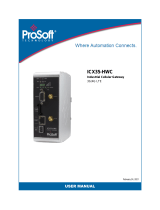Page is loading ...

PLX35-NB2
Network Bridge
May 8, 2020
USER MANUAL

Contents PLX35-NB2
User Manual Network Bridge
Page 2 of 70 ProSoft Technology, Inc.
Your Feedback Please
We always want you to feel that you made the right decision to use our products. If you have suggestions,
comments, compliments or complaints about our products, documentation, or support, please write or call us.
How to Contact Us
ProSoft Technology, Inc.
+1 (661) 716-5100
+1 (661) 716-5101 (Fax)
www.prosoft-technology.com
PLX35-NB2 User Manual
May 8, 2020
ProSoft Technology
®
, is a registered copyright of ProSoft Technology, Inc. All other brand or product names are
or may be trademarks of, and are used to identify products and services of, their respective owners.
In an effort to conserve paper, ProSoft Technology no longer includes printed manuals with our product
shipments. User Manuals, Datasheets, Sample Ladder Files, and Configuration Files are provided at our
website:
www.prosoft-technology.com
For professional users in the European Union
If you wish to discard electrical and electronic equipment (EEE), please contact your dealer or
supplier for further information.
Warning – Cancer and Reproductive Harm – www.P65Warnings.ca.gov
Content Disclaimer
This documentation is not intended as a substitute for and is not to be used for determining suitability or reliability
of these products for specific user applications. It is the duty of any such user or integrator to perform the
appropriate and complete risk analysis, evaluation and testing of the products with respect to the relevant
specific application or use thereof. Neither ProSoft Technology nor any of its affiliates or subsidiaries shall be
responsible or liable for misuse of the information contained herein. Information in this document including
illustrations, specifications and dimensions may contain technical inaccuracies or typographical errors. ProSoft
Technology makes no warranty or representation as to its accuracy and assumes no liability for and reserves the
right to correct such inaccuracies or errors at any time without notice. If you have any suggestions for
improvements or amendments or have found errors in this publication, please notify us.
No part of this document may be reproduced in any form or by any means, electronic or mechanical, including
photocopying, without express written permission of ProSoft Technology. All pertinent state, regional, and local
safety regulations must be observed when installing and using this product. For reasons of safety and to help
ensure compliance with documented system data, only the manufacturer should perform repairs to components.
When devices are used for applications with technical safety requirements, the relevant instructions must be
followed. Failure to use ProSoft Technology software or approved software with our hardware products may
result in injury, harm, or improper operating results. Failure to observe this information can result in injury or
equipment damage.
Copyright © 2020 ProSoft Technology, Inc. All Rights Reserved.
Printed documentation is available for purchase. Contact ProSoft Technology for pricing and availability.

PLX35-NB2 Contents
Network Bridge User Manual
ProSoft Technology, Inc. Page 3 of 70
Important Installation Instructions
Power, Input, and Output (I/O) wiring must be in accordance with Class I, Division 2 wiring methods, Article 501-
4 (b) of the National Electrical Code, NFPA 70 for installation in the U.S., or as specified in Section 18-1J2 of the
Canadian Electrical Code for installations in Canada, and in accordance with the authority having jurisdiction.
The following warnings must be heeded:
WARNING - EXPLOSION HAZARD - SUBSTITUTION OF COMPONENTS MAY IMPAIR SUITABILITY FOR
CLASS I, DIV. 2;
WARNING - EXPLOSION HAZARD - WHEN IN HAZARDOUS LOCATIONS, TURN OFF POWER BEFORE
REPLACING OR WIRING MODULES
WARNING - EXPLOSION HAZARD - DO NOT DISCONNECT EQUIPMENT UNLESS POWER HAS BEEN
SWITCHED OFF OR THE AREA IS KNOWN TO BE NON-HAZARDOUS.
Class 2 Power
Agency Approvals and Certifications
Please visit our website: www.prosoft-technology.com

Contents PLX35-NB2
User Manual Network Bridge
Page 4 of 70 ProSoft Technology, Inc.
Contents
Your Feedback Please ...................................................................................................................... 2
How to Contact Us ............................................................................................................................. 2
Content Disclaimer ............................................................................................................................ 2
Important Installation Instructions ...................................................................................................... 3
Agency Approvals and Certifications ................................................................................................. 3
1 Start Here 6
1.1 About the PLX35-NB2 Network Bridge .................................................................... 6
1.1.1 Specifications ........................................................................................................... 7
1.2 PLX35-NB2 Package Contents ............................................................................... 8
1.3 Jumper Information .................................................................................................. 8
1.4 Failover and Automatic Backup & Factory Reset .................................................... 9
1.4.1 Failover .................................................................................................................... 9
1.4.2 Automatic Backup & Factory Reset ......................................................................... 9
2 Quick Start 10
2.1 Local Configuration ................................................................................................ 10
2.2 ProSoft Connect Setup and Configuration ............................................................ 10
3 Installing the PLX35-NB2 11
3.1 LED Indicators ....................................................................................................... 12
4 Local Configuration using the PLX35-NB2 Configuration Webpage 14
4.1 Connecting to the PLX35-NB2 Webpage .............................................................. 14
4.2 Using the Overview Tab ........................................................................................ 15
4.3 Setting Gateway Configuration Parameters .......................................................... 16
4.3.1 Open Source Software and License Information ................................................... 19
4.4 Configuring Login Credentials ............................................................................... 21
4.4.1 Initial / Factory Reset Login ................................................................................... 23
4.5 File Relay ............................................................................................................... 26
4.5.1 Example #1: Transferring Files across Segmented Networks Using FTP ............ 30
4.5.2 Example #2: Transferring Files Across Segmented Networks Using SFTP ......... 35
4.6 SD Card ................................................................................................................. 40
4.7 Viewing Gateway Log file Activity .......................................................................... 42
4.8 Importing a Configuration File ................................................................................ 43
4.9 Exporting a Configuration File ............................................................................... 44
4.10 Updating the Firmware .......................................................................................... 45
4.11 Rebooting the Gateway ......................................................................................... 46
4.12 Factory Reset......................................................................................................... 47
5 Cloud-based Management Using ProSoft Connect 49
5.1 Login and Activate ProSoft Connect ...................................................................... 49
5.2 Creating and Connecting a new VPN Client .......................................................... 53
5.2.1 Verifying the VPN Connection ............................................................................... 57
5.3 Using ProSoft Connect to Configure the PLX35-NB2 ........................................... 59

PLX35-NB2 Contents
Network Bridge User Manual
ProSoft Technology, Inc. Page 5 of 70
5.4 Adding Team Members .......................................................................................... 60
5.4.1 Editing Team Member Access ............................................................................... 62
5.5 Changing Firmware ................................................................................................ 63
6 Ethernet Cable Specifications 67
6.1 Ethernet Cable Configuration ................................................................................. 67
7 Support, Service & Warranty 68
7.1 Contacting Technical Support ................................................................................ 68
7.2 Warranty Information .............................................................................................. 69
Index 70

PLX35-NB2 Start Here
Network Bridge User Manual
ProSoft Technology, Inc. Page 6 of 70
1 Start Here
1.1 About the PLX35-NB2 Network Bridge
The PLX35-NB2 Network Bridge is the ideal solution for system integrators,
machine builders, and OEMs requiring remote system access for commissioning,
troubleshooting, or network maintenance.
During the commissioning phase, a network bridge is deployed on site with
automation equipment. Once the equipment is installed and ready for
configuration and programming, the bridge allows the user to remotely access
the network to commission, maintain, and troubleshoot the system, thereby
reducing travel time costs.
By deploying a network bridge to an existing network, the network bridge allows
access from anywhere by authorized personnel. In the event of unscheduled
downtime, an authorized user can connect to the network to minimize downtime
and loss of profit.
Module configuration and remote connections are accomplished through ProSoft
Connect, ProSoft Technology's secure, cloud-native platform for the Industrial
Internet of Things (IoT).
The PLX35-NB2 allows users to:
Securely connect to remote devices from any PC without having to use a 3
rd
-
party software application
Locally control the VPN connection through an EtherNet/IP® message.
The PLX35-NB2 provides 2 Ethernet ports. One port is used for the local network
requiring remote access. The second port is used to connect to the internet.

PLX35-NB2 Start Here
Network Bridge User Manual
ProSoft Technology, Inc. Page 7 of 70
1.1.1 Specifications
Power
Power
24 VDC nominal, 10 to 36 VDC allowed, Positive, Negative, and
GND terminals
Power Connector
Three pin, screw terminal, screw retention, black
Current Load
24 VDC nominal @300 mA
Internal Specs
EtherNet/IP
Supports local control of VPN access through MSG instruction.
Network Ports
HTTP or HTTPS ports 8080
Physical
Enclosure
Extruded aluminum with DIN clip
Dimensions
(H x W x D)
5.52 x 2.06 x 4.37 in
14.01 x 5.24 x 11.09 cm
Shock
IEC 60068-2-27; 20G @ 11ms (Operational)
IEC 60068-2-27; 30G @ 11ms (Non-Operational)
Vibration
IEC 60068-2-6; 10G, 10 to 150 Hz
Ethernet Port
(2) 10/100 Base-T, RJ45 connector
Environmental
Operating Temperature
IEC 60068; -22°F to +158°F (-30°C to +70°C)
Humidity
IEC 60068-30; 5% to 95%, with no condensation
External Power
10 to 30 VDC
Peak Power Consumption
< 6W

Start Here PLX35-NB2
User Manual Network Bridge
Page 8 of 70 ProSoft Technology, Inc.
1.2 PLX35-NB2 Package Contents
The following components are included with the PLX35-NB2 and are required for
installation and configuration.
Important: Before beginning the installation, please verify all of the following items are present.
Qty.
Part Name
Part Number
Part Description
1
PLX35-NB2 Network Bridge
PLX35-NB2
2-port Network Bridge
1
2-pin Power Connector
002-0116
Power Connector
If any of these components are missing, please contact ProSoft Technology
Technical Support for replacement parts. See Contacting Technical Support
(page 68).
1.3 Jumper Information
The module has one visible set of jumper pins on the back of the gateway. These
pins should only be jumped/shunted when resetting the gateway back to factory
defaults.
To perform a factory reset:
1 Set the jumper on both pins and power-cycle the module.
2 Wait until the FLT, CFG and ERR LED’s flash in a reverse-clockwise
direction (the gateway should boot twice by then).
3 You will notice all the LED’s flashing twice (except interface LED’s).
4 Remove the jumper and wait for the gateway to finish the power-cycle.
5 When the factory reset has finished, the CFG LED flashes.

PLX35-NB2 Start Here
Network Bridge User Manual
ProSoft Technology, Inc. Page 9 of 70
1.4 Failover and Automatic Backup & Factory Reset
1.4.1 Failover
The Failover process provides a recovery mechanism whenever a serious
malfunction renders the main filesystem inoperable.
If the system fails to boot up (all LEDs are solid on) 4 times in a row, on the 5th
boot up the gateway will enter a failover state (the FLT LED is solid red and the
CFG LED blinks amber). While in this state, the PLX35-NB2 can be accessible
using its default configuration. A new upgrade can be performed on the gateway
which should fix the serious malfunction that led to the failover state.
1.4.2 Automatic Backup & Factory Reset
If the system fails to boot up (all LEDs are solid on) 10 times in a row, on the 11th
boot up the gateway tries to restore the backup firmware and configuration. The
backup firmware and configuration are in place before the last upgrade was
performed.
If the backup restore procedure has performed correctly, only the PWR LED will
be lit upon boot up.
The automatic factory reset process takes place when the PLX35-NB2 needs to
return to the default configuration. This is because the backup restore process
has not succeeded. After this process is completed, it will run the factory default
image with the default configuration, in an out-of-the-box condition. In this case,
there is no need to use a jumper to perform a factory reset.
If the factory reset has performed correctly, the CFG LED will blink amber.

Quick Start PLX35-NB2
User Manual Network Bridge
Page 10 of 70 ProSoft Technology, Inc.
2 Quick Start
2.1 Local Configuration
Task
Page
Install the module
11
Connect to the PLX35-NB2 webpage
14
Set gateway configuration parameters
16
Configure login credentials
21
Update firmware
45
2.2 ProSoft Connect Setup and Configuration
ProSoft Connect allows you to remotely configure, maintain, and troubleshoot the
gateway.
Task
Page
Obtain an activation key and login to ProSoft Connect
49
Create a VPN client
53
Establish a VPN Connection
53
Perform configuration functions in ProSoft Connect
59
Add Team Members
60
Change Firmware if required
63

PLX35-NB2 Installing the PLX35-NB2
Network Bridge User Manual
ProSoft Technology, Inc. Page 11 of 70
3 Installing the PLX35-NB2
Mount the PLX35-NB2 such that:
There is easy access for the cables to ensure that they are not bent,
constricted, in close proximity to high amperage, or exposed to extreme
temperatures.
The LEDs on the front panel are visible for troubleshooting and verifying the
gateway status.
There is adequate airflow around the gateway, but also protected from direct
exposure to the elements, such as sun, rain, and dust.
Caution: The PLX35-NB2 is in a hardened case, and is designed for use in industrial and extreme
environments; however, unless you are using cables expressly designed for such environments,
the cables can fail if exposed to the same conditions the PLX35-NB2 can withstand.

Installing the PLX35-NB2 PLX35-NB2
User Manual Network Bridge
Page 12 of 70 ProSoft Technology, Inc.
3.1 LED Indicators
The following tables describe the diagnostic LEDs on the PLX35-NB2.
LED
State
Description
MGMT
Off
The module cannot reach the internet and is not managed
by ProSoft Connect (default).
Flashing Green
The module can reach the internet.
Solid Green
The module is managed by a ProSoft Connect account.
Solid Red
N/A
Flashing Red
The module is configured to be managed by ProSoft
Connect but cannot reach ProSoft Connect.
Alternating Red/Green
N/A
VPN
Off
ProSoft Connect is not enabled (default).
Flashing Green
VPN is possible (normal).
Solid Green
A VPN tunnel is established.
Solid Red
The module is managed by ProSoft Connect and EIP has
disabled VPN tunneling.
Flashing Red
VPN connection failed.
Alternating Red/Green
N/A
PWR (Power)
Off
Power is not connected to the power terminals or source is
insufficient to properly power the module.
Solid Green
Sufficient power is connected to the power terminals.
FLT (Fault)
Off
Normal operation
Solid Red
A critical error has occurred. Program executable has
failed or has been user-terminated and is no longer
running. Press the Reset button or cycle power to clear the
error.
CFG
Off
Normal operation
Flashing Amber
The module has no configuration.
Solid Amber
The module is in configuration mode. Either a
configuration error exists, or the configuration file is
currently being downloaded or read. After power-up or
after the Reset button is pressed, the configuration is read
and the module implements the configuration values and
initializes the hardware.
ERR
Off
Normal operation
Flashing Amber
An error condition has been detected and is occurring on
one of the application ports. Check configuration and
troubleshoot for communication errors.
Solid Amber
The ERR LED is cleared on receipt of a well-formed
allowed packet. On receipt of data packet containing an
unsupported protocol, the LED is lit. If the LED is solid, a
large number of errors are occurring on one or more ports
(network communication errors).

PLX35-NB2 Installing the PLX35-NB2
Network Bridge User Manual
ProSoft Technology, Inc. Page 13 of 70
Ethernet Port LEDs
LED
State
Description
100 Mbit
Off
No activity on the port
Flashing Amber
The Ethernet port is actively transmitting or receiving data.
LNK/ACT
Off
No physical connection is detected. No Ethernet
communication is possible. Check wiring and cables.
Solid Green
Physical network connection detected. This LED must be
ON (solid) for Ethernet communication to be possible.

Local Configuration using the PLX35-NB2 Configuration Webpage PLX35-NB2
User Manual Network Bridge
Page 14 of 70 ProSoft Technology, Inc.
4 Local Configuration using the PLX35-NB2
Configuration Webpage
The PLX35-NB2 contains a browser-based configuration webpage used for
configuration. The following sections describe the configuration process.
4.1 Connecting to the PLX35-NB2 Webpage
1 Ensure that the module is connected to the network through the LAN port.
2 Apply power to the module.
3 To log into the PLX35-NB2 configuration webpage through the network, your
PC must be able to connect to the PLX35-NB2. The default IP address of the
PLX35-NB2 is 192.168.0.250. If your PC is on a different subnet, temporarily
set the IP address of your PC to 192.168.0.xxx with a subnet of
255.255.255.0 (where xxx is an available address on the network).
Note: You can also use ProSoft Discovery Service to discover the IP address. You can download
and install ProSoft Discovery Services from the ProSoft website at www.prosoft-technology.com.
4 Open a web browser on your PC and enter the PLX35-NB2 default address
of: 192.168.0.250:8080. Minimum browser requirements include Chrome 58,
Firefox 54, and Internet Explorer 10.
5 Once the PLX35-NB2 configuration webpage opens, enter the USERNAME
and PASSWORD to log in. The default USERNAME is admin and the default
PASSWORD is password.
Important: For security purposes, you must change the default user name and password after
initial login or factory reset. See Initial / Factory Reset Login on page 23.

PLX35-NB2 Local Configuration using the PLX35-NB2 Configuration Webpage
Network Bridge User Manual
ProSoft Technology, Inc. Page 15 of 70
6 After you successfully log in, the configuration webpage displays the
OVERVIEW tab.
This page allows you to:
View Performance Information
View Device Details
Update Firmware
Manually enter a custom date and time
4.2 Using the Overview Tab
The Overview tab contains performance information as well as device details,
access information, and module location information.
In addition, this page allows you to make firmware updates to the gateway. You
can view this tab at any time by simply clicking on the Overview tab.
Tip: This tab provides an Activation Code that allows you to take advantage of configuring and
maintaining your gateway using ProSoft Connect. See Cloud-based Maintenance using ProSoft
Connect on page 49 for details on using this code.

Local Configuration using the PLX35-NB2 Configuration Webpage PLX35-NB2
User Manual Network Bridge
Page 16 of 70 ProSoft Technology, Inc.
4.3 Setting Gateway Configuration Parameters
1 Click on the Gateway tab.
2 Use the following tables to enter the appropriate parameters:
Gateway
Parameter
Description
Gateway Name
Enter a name for this gateway.
Description
Enter a description to describe the gateway. For example, Network Bridge -
Bakersfield.
Address
Enter the street address of the gateway (i.e., where the gateway resides)
Advanced
configuration (link)
This link allows you to provide GPS coordinates of the gateway's location.

PLX35-NB2 Local Configuration using the PLX35-NB2 Configuration Webpage
Network Bridge User Manual
ProSoft Technology, Inc. Page 17 of 70
Local Area Network
Parameter
Description
IP
Enter the IP address of the gateway. This is a static IP address. The default IP
address is 192.168.0.250. (The netmask is always 255.255.255.0).
DHCP Server
Use this parameter to enable or disable DHCP. The default is Disabled. If you
want to use a DHCP server to select an IP, select Enabled.
Selecting Enabled displays a number of additional DHCP-related parameters
DHCP Lease Time - Allows you to select lease times in hour, minutes, or
seconds. This is the amount of time an IP address remains available on a
particular device before releasing the IP address for use by another device.
DHCP Lease Units - Allows you to specify Hours and Minutes and works in
conjunction with DHCP Lease Time.
DHCP Pool Low - DHCP uses a pool of assigned addresses that are available to
requests. DHCP Pool Low allows you to set the last octet to the low end number
of the pool. (See example below)
DHCP Pool High - DHCP uses a pool of assigned addresses that are available
for use. DHCP Pool High allows you to specify the high-end last octet of the pool
For example:
This example specifies that the range of addresses that may be used is between
192.168.72.100 through 192.168.72.249.
NTP
This parameter specifies whether or not the Network Time Protocol (NTP) is
enabled or disabled. The default is Enabled. If Disabled, the following two
parameters are not present.
NTP Server 1
Default set to: 0.us.pool.ntp.org. If you wish to use a different NTP server, enter
it here.
NTP Server 2
Default set to: 1.us.pool.ntp.org. If you wish to use a different NTP server, enter
it here.
NTP Server 3
Default set to: 2.us.pool.ntp.org. If you wish to use a different NTP server, enter
it here.
NTP Mode
Default is Client. You can change this to Client/Server mode.

Local Configuration using the PLX35-NB2 Configuration Webpage PLX35-NB2
User Manual Network Bridge
Page 18 of 70 ProSoft Technology, Inc.
Wide Area Network (WAN)
Parameter
Description
DHCP Client
This is set to Enabled by default. If your administrator wants to assign a static
IP, this should be set to Disabled.
If Disabled, you must supply the following information:
IP - The IP address assigned to the WAN port.
Subnet - Enter the subnet address.
Gateway - Enter the gateway address for this subnet.
DNS 1 - Enter the Domain Name Server IP provided to your system.
DNS 2 - Enter the backup Domain Name Server IP provided to your system.
VLAN ID
If the gateway is part of a VLAN, enter the VLAN ID.
3 Click the APPLY CHANGES button when complete.

PLX35-NB2 Local Configuration using the PLX35-NB2 Configuration Webpage
Network Bridge User Manual
ProSoft Technology, Inc. Page 19 of 70
4.3.1 Open Source Software and License Information
To view a list of the software and licenses contained in the PLX35-NB2, click on
the LICENSES link at the bottom of the Gateway tab.
A list of the Open Source software and its license terms are displayed:

Local Configuration using the PLX35-NB2 Configuration Webpage PLX35-NB2
User Manual Network Bridge
Page 20 of 70 ProSoft Technology, Inc.
License Details:
Each entry can be expanded:
/