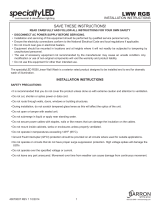6
EN
Locate or download the software installation les
Method 1: Download HP Easy Start (Windows and macOS - clients)
1. Go to 123.hp.com/laserjet and click Download.
2. Follow the onscreen instructions to download and launch HPEasy Start,
and then follow the onscreen instructions to install the software.
Method 2: IT managed setup (Windows only - clients and servers)
Visit hp.com/go/upd to download and install the
HP Universal Print Driver.
HE
7
EN
For information on rmware updates, advanced conguration using the
Embedded Web Server, and remote and mobile printing, go to
www.hp.com/support/ljM406 or www.hp.com/support/ljM407 or
www.hp.com/support/colorljM455.
Press the Help button on the printer control panel to access Helptopics.
HE
© Copyright 2020 HP Development Company, L.P.
Reproduction, adaptation or translation without prior written permission is
prohibited, except as allowed under the copyright laws.
The information contained herein is subject to change without notice.
The only warranties for HP products and services are set forth in the express warranty
statements accompanying such products and services. Nothing herein should be
construed as constituting an additional warranty. HP shall not be liable for technical or
editorial errors or omissions contained herein.
Trademark Credits
Windows® is a trademark of the Microsoft Group of companies.
macOS is a trademark of Apple Inc., registered in the U.S. and other countries.
AirPrint and the AirPrint logo are trademarks of Apple Inc.
www.hp.com