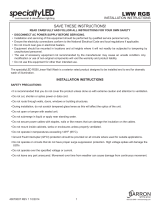4
4
4.2
4.1
4.3
4.1 Connect the power cable between the printer and a grounded AC outlet. 4.2 Turn on the printer. 4.3 On the Initial Setup screen, set the language, the location, the
date/time format, and other features.
NOTE: For advanced setup for network-connected printers, enter the printer IP address in the address bar of a web browser after the printer is in aready state. To nd
the IP address, select the Information button , and then select the Ethernet icon .
CAUTION: Make sure your power source is adequate for the printer voltage rating. The voltage rating is on the printer label. The printer uses 100-127 Vac or
220-240 Vac and 50/60 Hz. To prevent damage to the printer, use only the power cable that is provided with the printer.
EN
4.1 Connectez le cordon d'alimentation entre l'imprimante et une prise secteur avec mise à la terre. 4.2 Allumez l'imprimante. 4.3 Sur l'écran de conguration initiale,
dénissez la langue, le lieu, le format de date et d'heure, et d'autres fonctions.
REMARQUE : pour eectuer une conguration avancée d'imprimantes connectées en réseau, entrez l'adresse IP de l'imprimante dans la barre d'adresse d'un
navigateurWeb une fois l'imprimante prête. Pour rechercher l'adresse IP, sélectionnez le bouton d'information , puis l'icône Ethernet .
ATTENTION: vériez que la source d'alimentation électrique est adéquate pour la tension nominale de l'imprimante. Cette tension nominale est indiquée sur
l'étiquette de l'imprimante. L'imprimante utilise 100-127V (ca) ou 220-240V (ca) et 50/60Hz. An d'éviter d'endommager l'imprimante, utilisez uniquement le
cordon d'alimentation fourni avec l'imprimante.
FR
4.1 Conecte el cable de alimentación a la impresora y a una toma de CA con conexión a tierra. 4.2 Encienda la impresora. 4.3 En la pantalla Conguración inicial,
establezca el idioma, la ubicación, el formato de fecha y hora y otras funciones.
NOTA: para realizar una conguración avanzada de las impresoras conectadas a la red, una vez que la impresora esté en estado preparada, introduzca la dirección
IP de la impresora en la barra de direcciones de un navegador web. Para encontrar la dirección IP, seleccione el botón Información y, a continuación, seleccione
elicono de Ethernet .
PRECAUCIÓN: asegúrese de que la fuente de alimentación sea la adecuada para el voltaje de la impresora. La información sobre el voltaje se encuentra en la etiqueta
de la impresora. La impresora utiliza 100-127V CA o 220-240V CA y 50/60Hz. Para evitar ocasionar daños a la impresora, utilice solo el cable de alimentación que
se proporciona con esta.
ADVERTENCIA: Para evitar ocasionar daños en el producto, en áreas en las que se utilice 110 V y 220 V, verique el voltaje del enchufe.
ES
4.1 Conecte o cabo de alimentação entre a impressora e uma tomada CA aterrada. 4.2 Ligue a impressora. 4.3 Na tela Conguração inicial, dena o idioma, o local
eo formato de data/hora, além de outros recursos.
NOTA: Para conguração avançada de impressoras conectadas em rede, digite o endereço IP da impressora na barra de endereço de um navegador da Web depois
que a impressora estiver no estado Pronto. Para encontrar o endereço IP, selecione o botão Informações e, depois, o ícone Ethernet .
CUIDADO: Verique se a fonte de alimentação é adequada para a classicação de tensão da impressora. A classicação de tensão está na etiqueta da impressora.
Aimpressora usa 100-127 Vca ou 220-240 Vca e 50/60 Hz. Para evitar danos à impressora, utilize somente o cabo de alimentação fornecido com a impressora.
AVISO: Para impedir danos ao produto, em áreas onde 110 V e 220 V estiverem em uso, verique a tensão da tomada.
PT