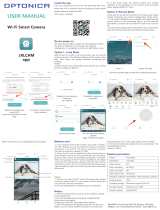Page is loading ...

USER MANUAL
JXLCAM
Install APP
Turn on the device
Option 1: Local mode
Option 2: Remote mode
Use your mobile phone to scan the following
two-dimen sional code, select the IOS or Android
version according to
the mobile phone system to install the APP, APP
name: JXLCAM。
Note:
1. Please press and hold the reset button on the
camera for the first time until you hear the sound.
2.This product only supports 2.4Ghz Wi-Fi, if the
router's Wi-Fi is 2.4Ghz/5Ghz dual-band, it will fail to
connect, please set the router Wi-Fi to 2.4Ghz and
5Ghz two different Wi-fi, and connect 2.4Ghz Wi-Fi.
3. This product only supports E27 bulb socket.
When there is no WiFi in the environment, you can
use the AP mode to connect, the effective distance
of this mode does not exceed 10m, Localized
monitoring and viewing can be realized.
note:
1) Each device has a unique WiFi name (device ID),
and the format is unified as "ACCQ/BCCQ...….";
2) In the local mode, the remote control lens rotation
operation is not supported. If you need to shoot and
store videos, please install an SD card.
If you want to use the complete functions of the
device and realize remote monitoring, you need to
configure the remote mode.
1. First confim that there is an available WiFi signal
near the device, power on the monitoring device, the
red indicator light flashes, and the device enters the
standby state. (Note: Only supports WiFi signal of
2.4G frequency band)
2.Connect the mobile phone to the WiFi in
yourenvironment, apen the software JXLCAM, and
follow the steps below:
Connect using the e27 bulb holder plug Equipment
to110V- 220V power supply, red indicator is Always
on, the device enters the waiting state Connected,
network configuration succeeded, and The red light
flashes once.
NoteIf the red light is always on er you cannot
connect, you can press and hold the reset button to
reset.
Click “+ Select "AP add"

Select and connect to
the site WiFi, enter the
password, the next step
Connect to camera
WiFi, add camera
Waiting for the camera
to be networked Distribution network
is successful
Customizable
name
You can view the camera
preview page on the
homepage
CLICK ON THE PREVIEW PAGE TO ENTER
THE MONITORING INTERFACE
Recording
Landscape
switching
Talk
Listen
Photo
Manually record files
SD card playback file
refresh page
Add device
Network status
Device nickname
Number of device
Local mode
Storage card
NOTE:
If you need to store video content, you
need to install an SD card .
1.When the device fails to configure the network,
please check whether the router and WiFi password
are configured correctly (the device does not
support 5GWiFi). After confirming that it is correct,
you can press and hold the reset button until the
device indicator flashes quickly, restore the factory
settings, and reconfigure network.
2. When the software homepage shows that the
device is offline, you can check whether the clevice
is normally powered on, and click the refresh icon in
the upper right corner to refresh.
/