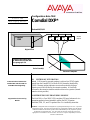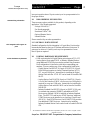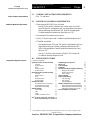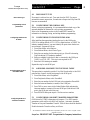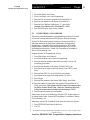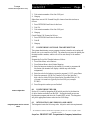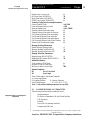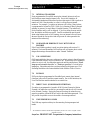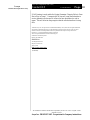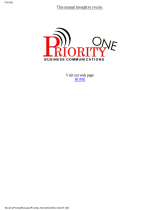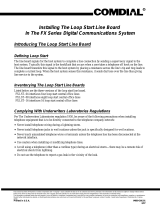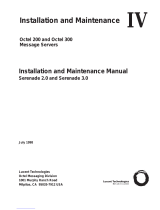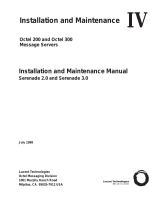Comdial 7042 User manual
- Category
- Answering machines
- Type
- User manual
This manual is also suitable for
Comdial 7042 is a digital voice processing unit that can be used for a range of purposes. It supports voice messaging, flexible forwarding, intercom paging, call coverage and screening, call queuing, and identify calling party features. The Comdial 7042 can be integrated with the Octel 100 messaging server for enhanced functionality. With its comprehensive capabilities, the Comdial 7042 is a valuable tool for businesses of all sizes.
Comdial 7042 is a digital voice processing unit that can be used for a range of purposes. It supports voice messaging, flexible forwarding, intercom paging, call coverage and screening, call queuing, and identify calling party features. The Comdial 7042 can be integrated with the Octel 100 messaging server for enhanced functionality. With its comprehensive capabilities, the Comdial 7042 is a valuable tool for businesses of all sizes.










-
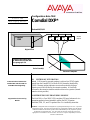 1
1
-
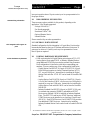 2
2
-
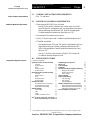 3
3
-
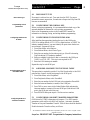 4
4
-
 5
5
-
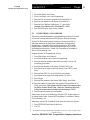 6
6
-
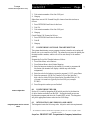 7
7
-
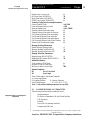 8
8
-
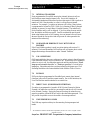 9
9
-
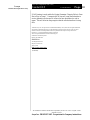 10
10
Comdial 7042 User manual
- Category
- Answering machines
- Type
- User manual
- This manual is also suitable for
Comdial 7042 is a digital voice processing unit that can be used for a range of purposes. It supports voice messaging, flexible forwarding, intercom paging, call coverage and screening, call queuing, and identify calling party features. The Comdial 7042 can be integrated with the Octel 100 messaging server for enhanced functionality. With its comprehensive capabilities, the Comdial 7042 is a valuable tool for businesses of all sizes.
Ask a question and I''ll find the answer in the document
Finding information in a document is now easier with AI
Related papers
-
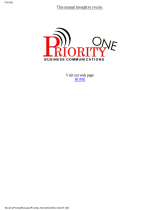 Comdial Executech Single Line Telephone User manual
Comdial Executech Single Line Telephone User manual
-
 Comdial K2264 User manual
Comdial K2264 User manual
-
Comdial DXP Plus Series User manual
-
Comdial DXP Plus Series General Description Manual
-
Comdial DSU II User manual
-
Comdial DSU II User manual
-
Comdial FX Series User manual
-
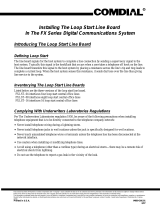 Comdial FXLST-04 User manual
Comdial FXLST-04 User manual
-
Comdial Impact SCS 8312S Series Attendant Manual
-
Comdial DXP Plus Series User guide
Other documents
-
Avaya Octel 200 User manual
-
Zoom TAC-2R Important information
-
Iwatsu VMI Administrator's Manual
-
AOpen DXPS-U Owner's manual
-
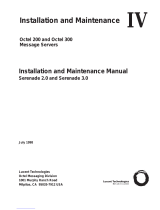 Octel Thermometer PB6001401 User manual
Octel Thermometer PB6001401 User manual
-
Avaya 2250 Attendant Console User guide
-
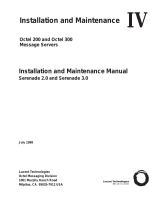 Reliant Thermometer PB6001401 User manual
Reliant Thermometer PB6001401 User manual
-
Lucent Technologies Telephone User Interface Serenade User manual
-
Dialogic 931-107-05 User manual
-
Sika INDUQ VMI Series Operating instructions