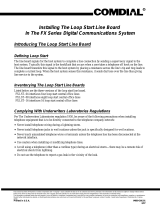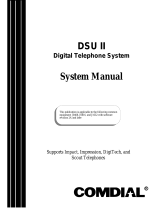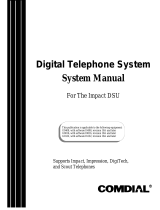Installing The Communications Card
You can install up to two communications cards on the auxiliary board to attain a maximum of 8 serial data ports.
These eight ports plus the two serial data ports provided by the CPU board provides a system total of 10 serial
data ports.
1. Install your static discharge wrist strap on your bare wrist; adjust it for a snug fit. Be sure that the strap is
touching bare skin and is not isolated by clothing. Connect the wrist strap cord between the wrist strap and an
AC or earth ground
NOTE: With the common equipment in the installed position, the ground lug on the side of the cabinet is an
appropriate grounding point since it should have a heavy ground wire connected between it and a good
earth ground.
2. Disconnect the AC power cord from the AC outlet and disconnect the optional battery back-up assembly from
the cabinet power supplies.
3. Loosen the retaining hardware and remove the auxiliary board from the equipment cabinet, place it in a static
protection bag, and transport the board to the static-safe work area.
4. At the static safe work area, with your wrist strap in place, remove the host circuit boards and the
communications cards from their respective static protection bags.
5. Referring to the illustrations on the next page, orient the host circuit board and the communications card, and
attach them with the supplied hardware.
6. Place the auxiliary board
and its newly installed
communications card into a
static protection bag and
transport this assembly back
to the common equipment
cabinet.
7. With your static strap on
your wrist, remove the
board assembly from the
static protection bag and
install the board in its
designated board slot.
8. Make a final inspection to
ensure that the board
assembly is oriented
correctly and mated
properly.
9. Install and tighten the
supplied screws to secure
the circuit board assembly
to the board cage.
10. Plug the AC line cord into
the AC outlet, reconnect any
battery back up equipment
and switch on the power
supply.
Dedicated Auxiliary Board Slot
Dedicated CPU Board Slot
Universal Board Slots 1 through 6
(Used for Line or Station Boards)
fulbox3.cdr
Locating The Auxiliary Board
IMI89–272 Installing The Communications Card
4 – Installing The Communications Card