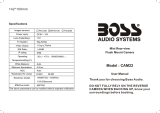Page is loading ...

Version 09.10.2020 HW:CAM(V98/99/100)/(V45/46) RL4-MBN6
r.LiNK Video inserter
RL4-MBN6
Compatible with Mercedes Benz vehicles with
MBUX/NTG6 with 7inch or 10.25inch monitor
Video-inserter for front- and rear-view camera
and two more video inputs
Product features
Video-inserter for factory-infotainment systems
1 CVBS Input for rear-view camera
1 CVBS Input for front camera
2 CVBS Video-inputs for after-market Video sources (e.g. DVD-Player, DVB-T Tuner)
Automatic switching to rear-view camera input on engagement of the reverse gear
Automatic front camera switching after reverse gear for 10 seconds
Activatable parking guide lines for rear-view camera for 7inch monitors (not
available for all vehicles)
Video-in-motion (ONLY for connected video-sources)
Video-inputs NTSC and PAL compatible

Version 09.10.2020 HW:CAM(V98/99/100)/(V45/46) RL4-MBN6
Pag
e2
Contents
1. Prior to installation
1.1. Delivery contents
1.2. Checking the compatibility of vehicle and accessories
1.3. Boxes and connectors – video interface
1.4. Settings of the 8 Dip switches (black)
1.4.1. Adjustment – power supply output (dip 1)
1.4.2. Enabling the interface’s video inputs (dip 2-3)
1.4.3. Rear-view camera settings (dip 5)
1.4.4. Activating – front camera back-switching (dip6)
1.4.5. Activating the guide lines (dip 7)
1.4.6. Monitor selection (Dip 8)
1.5. Settings - 6 Dip switches (Top of box–black)
1.6. Settings of the 4 Dip switches (CAN function – red)
2. Installation
2.1. Place of installation
2.2. Installation locations of the factory Head Unit
2.3. Removing the MBUX head-unit in the Sprinter (W907)
2.4. Connection schema
2.5. Connection
2.5.1. Picture signal cable - Head unit type 1
2.5.2. Picture signal cable - Head unit type 2
2.5.3. 10pin Power/CAN cable
2.5.3.1. Place of connection
2.5.4. Power supply for the video interface
2.5.5. Power supply output
2.5.6. Connection - video-sources
2.5.7. Audio insertion
2.5.8. After-market front camera
2.5.9. After-market rear-view camera
2.5.9.1. Case 1: Interface receives the reverse gear signal
2.5.9.2. Case 2: Interface does not receive the reverse gear signal
2.6. Connection - video-interface and external keypad
2.7. Picture settings and guide lines
3. Interface operation
4. Specifications
5. FAQ – Trouble Shooting-Interface functions
6. Technical support

Version 09.10.2020 HW:CAM(V98/99/100)/(V45/46) RL4-MBN6
Pag
e3
Legal Information
By law, watching moving pictures while driving is prohibited, the driver must not be
distracted. We do not accept any liability for material damage or personal injury resulting,
directly or indirectly, from installation or operation of this product. Apart from using this
product in an unmoved vehicle, it should only be used to display fixed menus or rear-view-
camera video when the vehicle is moving (for example the MP3 menu for DVD upgrades).
Changes/updates of the vehicle’s software can cause malfunctions of the interface. Up to
one year after purchase we offer free software-updates for our interfaces. To receive a free
update, the interface has to be sent in at own cost. Wages for de-and reinstallation and
other expenditures involved with the software-updates will not be refunded.
1. Prior to installation
Read the manual prior to installation. Technical knowledge is necessary for installation. The
video interface’s place of installation must be free of moisture and away from heat sources.
Before the final installation in the vehicle of the video sources, we recommend a test-run
to ensure the compatibility of vehicle and interface. Due to changes in the production of
the vehicle manufacturer there’s always a possibility of incompatibility.
1.1. Delivery contents
Take down the serial number of the interface and store this manual for support
purposes: ____________________

Version 09.10.2020 HW:CAM(V98/99/100)/(V45/46) RL4-MBN6
Pag
e4
Requirements
Brand
Compatible vehicles
Infotainments
Mercedes Benz
A-Class (W177) since 05/2018
B- Class (W247) since 12/2018
CLA Coupé (C118) since 03/2019
CLA Shooting B (X118) since 07/2019
EQC (N293) since 2019
GLB (X247) since 09/2019
GLC Class (X253) since model year 2019
GLE Coupé (C167) since model year 2019
GLE SUV (W167) since model year 2019
GLS- Class (X166) since model year 2019
Sprinter (W907/910) since model year 2018
V-class (W447) since about 03/2020
MBUX with 7inch monitor
without navigation: MB order code E3M
with navigation: MB order code E3M+E1E
or
Comand Online NTG6 - MBUX
with 10.25inch monitor
MB order code: E4M
Limitations:
Video only The interface inserts ONLY video signals into the infotainment. For inserting
Audio signals either the possibly existing factory audio-AUX-input or a FM-
modulator can be used. If 2 audio sources shall be connected to the
infotainment, an additional electronic is necessary to switch them.
Factory rear-view camera Automatically switching-back from inserted video to factory rear-view camera
is only possible while the reverse gear is engaged. To delay the switch-back an
additional electronic part is required.
After market front camera The front camera will automatically be switched for 10 seconds after
disengaging the reverse gear. A manually front camera switching is possible by
external keypad.
Guide lines Available only for vehicles with 7inch monitor, not for 10inch monitor. If the
interface does not receive the required information from the vehicle CAN-bus,
guide lines won’t be supported.
Factory OBD socket The permanent connection of an OBD dongle product, e.g. for a tank app or an
electronic driver's logbook, may result in partial failure of switching to the rear
view camera. if the switching signal is obtained from the CAN bus. In this case
an external switching signal from the reverse gear light and an ordinary open
relay or filter are required for the installation of a rear-view camera (see
chapter: "Case 2: Interface does not receive a reverse gear signal").
1.2. Checking the compatibility of vehicle and accessories

Version 09.10.2020 HW:CAM(V98/99/100)/(V45/46) RL4-MBN6
Pag
e5
1.3. Boxes and connectors – video interface
The video-interface converts the connected after-market sources video signals into a LVDS
signal which is inserted in the factory monitor using separate trigger options. Further it reads
the vehicle’s digital signals out of the vehicle’s CAN-bus and converts them for the video
interface.
1.4. Settings of the 8 Dip switches (black)
Some settings have to be selected by the dip-switches on the
video interface. Dip position UP = OFF and DOWN = ON.
*The front camera will automatically be switched for 10 seconds after disengaging the
reverse gear.
See the following chapters for detailed information.
Dip
Function
ON (down)
OFF (up)
1
Frontkamera
enabled*
disabled
Power supply output
(red wire)
+12V (max. 3A) when
reverse gear is engaged
incl. 10 seconds delay and
+12V by manual switching
to front camera by keypad
+12V (max. 3A) ACC
2
CVBS Video 1-input
enabled
disabled
3
CVBS Video 2-input
enabled
disabled
4
No function
set to OFF
5
Rear-view cam type
after-market
factory or none
6
*Frontcam
back-switching
for 10 seconds
*enabled
disabled
7
Guide lines
Enabled (7inch only)
disabled
8
Monitor selection
7inch monitor
10.25inch monitor

Version 09.10.2020 HW:CAM(V98/99/100)/(V45/46) RL4-MBN6
Pag
e6
1.4.1. Adjustment – power supply output (dip 1)
If set to ON, the video interfaces’ red wire will supply +12V (max 3A) with engaging the
reverse gear and additionally 10 more seconds delay for the time of the front camera’s back-
switching after the reverse gear has been disengaged. Furthermore, the red wire’s power
supply for the front cam becomes active with manually front camera switching (short press
of the external keypad).
If set to OFF, the video interfaces’ red wire will supply permanent +12V ACC (max 3A).
Description of the power supply output: see chapter “Power supply output”.
1.4.2. Enabling the interface’s video inputs (dip 2-3)
Only the enabled video inputs can be accessed by switching through the interface’s video
sources. It is recommended to enable only the required inputs. Then the disabled inputs will
be skipped while switching through the video interfaces inputs.
Note: Dip 4 is out of function and has to be set to OFF!
1.4.3. Rear-view camera settings (dip 5)
If set to OFF, the interface switches to factory picture while the reverse gear is engaged to
display factory rear-view camera or factory optical park system picture.
If set to ON, the interface switches to its rear-view camera input while the reverse gear is
engaged.
1.4.4. Activating – front camera back-switching (dip 6)
If set to ON, the interface switches for 10 seconds from the rear-view camera to the front
camera input after having disengaged the reverse gear. In addition, a manual switch-over to
the front camera input is possible via keypad (short press) from any image mode.
(Attend to correct adjustment of the power supply output (dip1)!
1.4.5. Activating the guidelines (dip 7)
If set to ON, the guidelines will be shown on the display. If set to OFF, the guide lines won’t
be visible on the display.
Note: If there is no communication between interface and the vehicle`s CAN-bus (several
vehicles aren’t compatible), the reverse gear guide-lines can`t be shown during the vehicle’s
operation, even if they once appear after having switched the system to powerless
1.4.6. Monitor selection (Dip 8)
Dip 8 customizes the monitor-specific video settings.
If the monitor doesn’t give a satisfying picture, change the dip position while a working video
source is connected to the chosen input of the interface.
Disconnect the 10pin plug at the interface box between every change of the dip setting.
After each Dip-switch-change a power-reset of the interface box has to be performed!

Version 09.10.2020 HW:CAM(V98/99/100)/(V45/46) RL4-MBN6
Pag
e7
1.5. Settings - 6 Dip switches (Top of box–black)
The 6 dip switches at the top of the video interface are
responsible for the according monitor assignment.
Attention: In contrast to both other dip benches (8dip and 4dip),
the 6dip position UP = ON and DOWN = OFF!
Monitor size
Dip 1
Dip 2
Dip 3
Dip 4
Dip 5
Dip 6
7inch monitor
Sprinter (W907/910)
GLC (X253)
OFF
OFF
ON
ON
ON
OFF
7”inch monitor
A-Class (W177)*
B- Class (W247)*
CLA Coupé (C118)*
CLA Shooting B (X118)*
GLB (X247)*
OFF
OFF
OFF
ON
OFF
OFF
10.25 inch monitor
Sprinter (W907/910)
A- Class (W177)
B- Class (W247
CLA Coupé (C118)
CLA Shooting B (X118)
EQC (N293)
GLB (X247)
GLC (X253)
GLE Coupé (C167)
GLE SUV (W167)
GLS- Class (X166)
OFF
OFF
OFF
OFF
OFF
OFF
Complete list of vehicle model and year – see page 4
*If there is a malfunction in vehicles with 7 inch monitor, try also the other
dipswitch settings!
After each Dip-switch-change a power-reset of the interface-box has to be performed!
1.6. Settings of the 4 Dip switches (CAN functions – red)
All 4 dip-switches of the video interface have no function for
normal use and have to be set to OFF.
Dip position UP = OFF and DOWN = ON.
Vehicle/Navigation
Dip 1
Dip 2
Dip 3
Dip 4
All vehicles
OFF
OFF
OFF
OFF
After each Dip-switch-change a power-reset of the interface-box has to be performed!

Version 09.10.2020 HW:CAM(V98/99/100)/(V45/46) RL4-MBN6
Pag
e8
2. Installation
To install the interface, first switch off the ignition and disconnect the vehicle’s battery.
Please read the owner`s manual of the car, regarding the battery`s disconnection! If
required, enable the car`s Sleep-mode (hibernation mode)
In case the sleep-mode does not succeed, the disconnection of the battery can be done
with a resistor lead. If the necessary stabilized power supply for the interface is not taken
directly from the battery, the chosen connection has to be checked for being constantly
stabile. The interface needs a permanent 12V source!
2.1. Place of installation
The interface is supposed to be installed at a suitable location behind the vehicle`s factory
monitor and the factory head-unit.
2.1.1. Installation locations of the factory Head Unit
The factory head units of the Mercedes A-Class (W177), Mercedes GLE (W167 and C167) and
Mercedes Sprinter (W907/910) vehicles are located at the following locations:
A-Class: On the A-pillar on the driver's side
GLE: Under the passenger seat
Sprinter: Behind the factory monitor
2.2. Removing the MBUX head-unit in the Sprinter (W907)
Remove air vents by using MB special tool.
Remove one hidden screw under each air vents
Remove front cover – monitor will stay in front.
Remove the head-unit.

Version 09.10.2020 HW:CAM(V98/99/100)/(V45/46) RL4-MBN6
Pag
e9
2.3. Connection schema

Version 09.10.2020 HW:CAM(V98/99/100)/(V45/46) RL4-MBN6
Pag
e10
2.4. Connection

Version 09.10.2020 HW:CAM(V98/99/100)/(V45/46) RL4-MBN6
Pag
e11
2.4.1. Picture signal cable - head unit type 1
If a pink/bordeaux Double Fakra is present at the head unit’s rear-side, the picture signal
cable has always to be connected to the pink/bordeaux one.
Remove the head unit and disconnect the rearside’s pink-bordeaux coloured female double Fakra
connector.
Connect the picture signal cable’s white coloured female Double Fakra connector to the
male double Fakra connector of the video interface.
Disconnect the female double Fakra connector at the head unit’s male pink-bordeaux
coloured Double Fakra connector and connect it to the male waterblue coloured double
Fakra connector of the enclosed picture signal cable.
Connect the picture signal cable’s waterblue coloured female Double-Fakra connector to the
head unit’s previously become free pink-bordeaux coloured Double-Fakra connector.
Attention: The picture signal cabel’s connection has always to be done at the head unit’s
Double Fakra, even if only one side of the factory Double Fakra is occupied!

Version 09.10.2020 HW:CAM(V98/99/100)/(V45/46) RL4-MBN6
Pag
e12
2.4.2. Picture signal cable head unit type 2
If no pink/bordeaux Double Fakra is present at the head unit’s rear-side, the picture signal
cable has to be connected to the green one.
Remove the head unit and disconnect the rearside’s green female double Fakra connector.
Connect the picture signal cable’s white coloured female Double Fakra connector to the
male double Fakra connector of the video interface.
Disconnect the female double Fakra connector at the head unit’s male green coloured
Double Fakra connector and connect it to the male waterblue coloured double Fakra
connector of the enclosed picture signal cable.
Connect the picture signal cable’s waterblue coloured female Double-Fakra connector to the
head-unit’s previously become free green coloured Double-Fakra connector.

Version 09.10.2020 HW:CAM(V98/99/100)/(V45/46) RL4-MBN6
Pag
e13
2.4.3. 10pin Power / CAN cable
Connect the 10pin power / CAN cable’s female 10pin connector to the 10pin connector
of the video interface.
Connect the single black wire of the 10pin Power / CAN Cable to stabile vehicle’s
negative ground.
Connect the single yellow wire of the 10pin power/CAN cable to +12V permanent and
stabile power supply.
Connect the single grey wire of the 10pin power / CAN cable to the vehicle’s CAN-Low
Connect the blue wire of the 10pin Power / CAN Cable to the vehicle’s CAN-High.
Place of connection: see next page

Version 09.10.2020 HW:CAM(V98/99/100)/(V45/46) RL4-MBN6
Pag
e14
2.4.3.1. Place of connection – Power/can
Head Unit type 1
with pink/bordeaux Double Fakra:
At the black 26pin connector
Head Unit type 2
with green Double-Fakra:
At the white 31pin connector
As an alternative connection possibility for
both HU types, only if equiped with an RVC
preparation (code FR7), there is a 4-Pin
connector with the same cable colours for
Power and CAN under the driver's seat.
The factory FR7 RFK preparation is only available:
For type 1 - When the blue single Facra is occupied at the head unit
For type 2 - When the green double facra at the head unit is occupied twice.
There`s no liability for the vehicle`s pin diagram! Changes in the manufacturer`s
production are possible any time. The mentioned information has to be verified by the
installer.
Pin assignment
10pin
Power/CANcable
Pin assignment head-unit
Type 1 with pink-
bordeaux Double-Fakra
black 26pin connector
Pin assignment head-unit
Type 2 with green
Double-Fakra
white 31pin connector
Head Units with FR7
Pre equiptment
Type 1 and Type 2
• CAN High blue
•• Pin 7 purple white
•• Pin 15 purple white
•• purple white
• CAN Low grey
• Pin 20 purple
• Pin 22 purple
• purple
• +12V Battery yellow
• Pin 14 red
• Pin 1 red
• red
• Ground black
• Pin 1 brown
• Pin 6 brown
• brown

Version 09.10.2020 HW:CAM(V98/99/100)/(V45/46) RL4-MBN6
Pag
e15
2.4.4. Power supply for the video interface
Connect the enclosed 12pin interface cable’s female 12pin connector to the male
12pin connector of the video interface.
Connect the purple coloured wire Manual ACC of the 12pin interface cable to
S-contact terminal 86s +12V (e.g. glove compartment illumination).
Note: Do not only connect to ordinary ACC!

Version 09.10.2020 HW:CAM(V98/99/100)/(V45/46) RL4-MBN6
Pag
e16
2.4.5. Power supply output
The red power supply output ACC/front cam out 12V (max 3A) can be used to power an
external source and has a different assignment depending on the position of dip switch 1 (of
the black 8 dips):
Dip
Function
Dip 1 ON
+12V (max. 3A) when reverse gear is engaged incl. 10 seconds
delay after reverse gear is disengaged and
+12V by manual switching to front camera by keypad (short
press)
Dip 1 OFF
+12V (max. 3A) simulated ACC (while CAN has activity)

Version 09.10.2020 HW:CAM(V98/99/100)/(V45/46) RL4-MBN6
Pag
e17
2.4.6. Connection - video sources
It is possible to connect an after-market rear-view camera, an after-market front camera and
two more video sources to the video-interface.
Before a final installation of the video sources, we recommend a test-run to ensure the
compatibility of vehicle and interface. Due to changes in the production of the vehicle
manufacturer there’s always a possibility of incompatibility.
Connect the 12pin interface cable’s female 12pin connector to the male 12pin connector of
the video-interface.
Connect the video RCA of the Rear-view camera to the 12pin interface cable’s female
RCA connector „Reverse V4.
Connect the front camera’s video RCA connector to the 12pin interface cable’s female
RCA connector „Front V3“.
Connect the video RCA of the AV source 1 and 2 to the 12pin interface cable’s female RCA
connector “Left (V1)” and ”Right (V2)”.

Version 09.10.2020 HW:CAM(V98/99/100)/(V45/46) RL4-MBN6
Pag
e18
2.4.7. Audio-insertion
This interface is only able to insert video signals into the factory infotainment. If an AV-
source is connected, the audio insertion has to be done by the factory audio AUX input or an
FM-modulator. The inserted video-signal can be activated simultaneously to each audio-
mode of the factory infotainment. If 2 AV sources shall be connected to the infotainment,
additional electronic is necessary to switch the audio signals.
2.4.8. After-market front camera
The red power supply output ACC/front cam out 12V (max 3A) can be used to power
a front camera. If Dip 1 is set to ON (of the black 8 dips), the power supply output
supplies +12V (max 3A) when the reverse gear is engaged and additionally
10 seconds delay after reverse gear is disengaged.
Note: In addition, a manual switch-over to the front camera input is possible via keypad
(short press) from any image mode. The power supply output supplies +12V then, too (if Dip
1 is set to ON and the front camera input is selected).

Version 09.10.2020 HW:CAM(V98/99/100)/(V45/46) RL4-MBN6
Pag
e19
2.4.9. After-market rear-view camera
Some vehicles have a different reverse gear code on the CAN-bus which the video-interface
is not compatible with. Therefore, there are two different ways of installation. If the video
interface receives a signal of the reverse gear, the green wire “Reverse-OUT” of the 20pin
cable should carry +12V while the reverse gear is engaged.
Note: Do not forget to set video interface’s dip5 to ON before testing.
2.4.9.1. Case 1: Interface receives the reverse gear signal
If the interface delivers +12V on the green output wire of the 12pin interface cable while
reverse gear is engaged, the video interface will automatically switch to the rear-view
camera input “Camera IN” while the reverse gear is engaged.
Additionally, the +12V (max. 3A) power supply for the rear-view camera can be taken
from the green wire of the 12pin interface cable.
Note: The permanent connection of an OBD dongle product, e.g. for a tank app or an
electronic driver's logbook, may result in partial failure of switching to the rear-view camera.
if the switching signal is obtained from the CAN bus. In this case, connect the rear-view
camera as described in the following chapter "Case 2".

Version 09.10.2020 HW:CAM(V98/99/100)/(V45/46) RL4-MBN6
Pag
e20
2.4.9.2. Case 2: Interface does not receive the reverse gear signal
If the video interface does not deliver +12V on the green wire of the 12pin cable when
reverse gear is engaged (not all vehicles are compatible), an external switching signal from
the reverse gear light is required. As the reverse gear light’s power supply isn’t voltage-
stabile all the time, an ordinary open relay (e.g AC-RW-1230 with wiring AC-RS5) or filter
(e.g. AC-PNF-RVC) is required. The diagram below shows the connection type of the relay.
Disconnect the green cable’s preconnected male- and female connectors of the 12pin
interface cable and connect the green input cable “Reverse-IN” to the output
connector (87) of the relay.
Note: Last but not lot least to avoid short circuits, the best solution should be, to
crimp a male 4mm connector to the relay’s output cable and connect it to the green
cable’s female 4mm connector. The output-cable “Reverse-OUT” remains
disconnected as it’s out of function.
Connect the Reverse light’s power-cable to coil (85) and the vehicle’s ground to coil
(86) of the relay.
Connect the output connector (87) of the relay to the rear-view camera’s power-
cable, like you did it to the green “Reverse-IN” cable before.
Connect stabile and permanent +12V to the relay’s input connector (30).
/