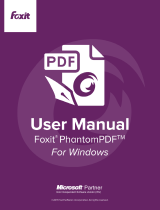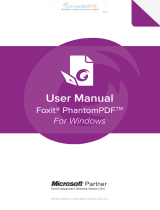Page is loading ...


Programming Guide
2
Copyright © 2011 Foxit Corporation. All Rights Reserved.
No part of this document can be reproduced, transferred, distributed or stored in any format
without the prior written permission of Foxit.
Anti-Grain Geometry - Version 2.3, Copyright (C) 2002-2005 Maxim Shemanarev
(http://www.antigrain.com). FreeType2 (freetype2.2.1), Copyright (C) 1996-2001,
2002, 2003, 2004| David Turner, Robert Wilhelm, and Werner Lemberg. LibJPEG (jpeg V6b
27- Mar-1998), Copyright (C) 1991-1998 Independent JPEG Group. ZLib (zlib 1.2.2),
Copyright (C) 1995-2003 Jean-loup Gailly and Mark Adler. Little CMS, Copyright (C)
1998-2004 Marti Maria. Kakadu, Copyright (C) 2001, David Taubman, The University of New
South Wales (UNSW). PNG, Copyright (C) 1998-2009 Glenn Randers-Pehrson. LibTIFF,
Copyright (C) 1988-1997 Sam Leffler and Copyright (C) 1991-1997 Silicon Graphics, Inc.
Permission to copy, use, modify, sell and distribute this software is granted provided this
copyright notice appears in all copies. This software is provided "as is" without express or
im-plied warranty, and with no claim as to its suitability for any purpose.

Programming Guide
3
Contents
Overview ......................................................................................................... 9
Tutorials ........................................................................................................ 11
1) Open a PDF File ......................................................................... 11
2) Go to a specific page................................................................... 11
3) Zoom a page ............................................................................... 11
4) Rotate a page .............................................................................. 11
5) Print a PDF document ................................................................. 12
6) Hide or show UI elements ........................................................... 12
7) Iterate the whole outline tree ....................................................... 12
8) Search a PDF document ............................................................. 12
9) *Annotations tools ....................................................................... 12
10)
#
Form Application ........................................................................ 12
Foxit PDF SDK ActiveX control ................................................................... 14
Properties ............................................................................................... 14
FilePath ............................................................................................. 14
Password ........................................................................................... 14
PageCount ........................................................................................ 14
CurPage ............................................................................................ 14
Rotate ................................................................................................ 14
Zoomlevel .......................................................................................... 15
CurrentTool ........................................................................................ 15
Printer ................................................................................................ 16
DocumentInfo .................................................................................... 16
*bHasFormFields ............................................................................... 17
*bHighlightFormFields ....................................................................... 17
*FormFieldsHighlightAlpha ................................................................ 17
*FormFieldsHighlightColor ................................................................. 17
ActiveXVersion .................................................................................. 17
Methods .................................................................................................. 18
1) Open and close PDF File ...................................................... 18
2) Viewing ................................................................................. 20
3) Navigation ............................................................................. 23
4) Search................................................................................... 28
5) Outline................................................................................... 30
6) Save ...................................................................................... 31
7) *Annotation ........................................................................... 31
8) Form ..................................................................................... 32
9) Drawing ................................................................................. 34
10) *Running Javascript .............................................................. 35
11) *HyperLink ............................................................................ 35
12) Others ................................................................................... 36

Programming Guide
4
Events ..................................................................................................... 45
BeforeDraw ....................................................................................... 45
AfterDraw .......................................................................................... 45
OnZoomChange ................................................................................ 45
OnPageChange ................................................................................. 45
OnOpenPassword ............................................................................. 45
*OnHyperLink .................................................................................... 46
OnSearchProgress ............................................................................ 46
OnOpenFile ....................................................................................... 46
OnFilePathInvalidate ......................................................................... 47
OnShowSavePrompt ......................................................................... 47
OnOpenDocument............................................................................. 47
OnCloseDocument ............................................................................ 47
OnDocumentChange ......................................................................... 47
CustomFileGetSize............................................................................ 47
CustomFileGetBlock .......................................................................... 48
*OnContextMenuIndex ...................................................................... 48
OnClick .............................................................................................. 48
OnDbClick ......................................................................................... 48
OnRButtonClick ................................................................................. 49
OnDownLoadFinish ........................................................................... 49
OnErrorOccurred ............................................................................... 49
#FormFieldError ................................................................................ 49
OnUploadFinish ................................................................................. 49
OnTextHyperLink ............................................................................... 50
*OnAddMenuItemAction .................................................................... 50
OnExcuteMenuItem ........................................................................... 50
OnDoGoToRAction ............................................................................ 50
#
PDFForm ..................................................................................................... 52
Method .................................................................................................... 52
AddField ............................................................................................ 52
RemoveFieldsByName ...................................................................... 52
ExportToFDF ..................................................................................... 53
ImportFromFDF ................................................................................. 53
GetFieldByIndex ................................................................................ 53
GetFieldsCount.................................................................................. 53
RemoveField ..................................................................................... 54
#
PDFFormField ............................................................................................. 55
Properties ............................................................................................... 55
Alignment .......................................................................................... 55
BorderStyle ........................................................................................ 55
BorderWidth....................................................................................... 55
ButtonLayout ..................................................................................... 55
CalcOrderIndex ................................................................................. 56
CharLimit ........................................................................................... 56

Programming Guide
5
DefaultValue ...................................................................................... 56
IsEditable ........................................................................................... 56
Behavior ............................................................................................ 56
IsHidden ............................................................................................ 57
IsMultiline .......................................................................................... 57
IsPassword ........................................................................................ 57
IsReadOnly ........................................................................................ 57
IsRequired ......................................................................................... 57
Name ................................................................................................. 58
NoViewFlag ....................................................................................... 58
PrintFlag ............................................................................................ 58
Style................................................................................................... 58
TextFont ............................................................................................. 58
TextSize ............................................................................................. 59
Type ................................................................................................... 59
Value ................................................................................................. 59
Tooltip ................................................................................................ 60
Orientation ......................................................................................... 60
Method .................................................................................................... 60
PopulateListOrComboBox ................................................................. 60
SetBackgroundColor ......................................................................... 60
SetBorderColor .................................................................................. 61
SetForegroundColor .......................................................................... 61
SetButtonCaption .............................................................................. 61
SetButtonIcon .................................................................................... 62
SetExportValues ................................................................................ 62
SetJavaScriptAction .......................................................................... 62
SetResetFormAction ......................................................................... 63
SetSubmitFormAction ........................................................................ 63
GetPageIndex ................................................................................... 64
GetRectTop ....................................................................................... 64
GetRectLeft ....................................................................................... 64
GetRectRight ..................................................................................... 64
GetRectBottom .................................................................................. 65
^ CPDFPageAnnots ..................................................................................... 65
Method .................................................................................................... 65
GetPageAnnots ................................................................................. 65
GetAnnot ........................................................................................... 65
AddAnnot ........................................................................................... 65
RemoveAnnot .................................................................................... 66
GetAnnotIndex .................................................................................. 66
GetAnnotsCount ................................................................................ 66
^CPDFAnnot ................................................................................................. 67
Properties ............................................................................................... 67
Thickness .......................................................................................... 67

Programming Guide
6
BorderStyle ........................................................................................ 67
Color .................................................................................................. 67
LineStartingStyle ................................................................................ 68
LineEndingStyle ................................................................................. 68
FillColor ............................................................................................. 69
Opacity .............................................................................................. 69
Author ................................................................................................ 69
Subject .............................................................................................. 69
CreationDate ..................................................................................... 69
ModificationDate ................................................................................ 70
Locked ............................................................................................... 70
Print ................................................................................................... 70
ReadOnly .......................................................................................... 70
Description ........................................................................................ 70
Methods .................................................................................................. 71
GetType ............................................................................................. 71
GetSubType ...................................................................................... 71
GetContents ...................................................................................... 71
SetContents ....................................................................................... 71
IsPopupOpen .................................................................................... 71
SetPopupOpen .................................................................................. 72
HasPopup .......................................................................................... 72
GetRect ............................................................................................. 72
SetRect .............................................................................................. 72
SetLinkGoToAction ............................................................................ 73
SetLinkURLAction ............................................................................. 73
DoAction ............................................................................................ 73
HasAction .......................................................................................... 73
GetMarkedState................................................................................. 74
SetMarkedState ................................................................................. 74
GetReviewState ................................................................................. 74
SetReviewState ................................................................................. 74
GetMigrationState .............................................................................. 75
SetMigrationState .............................................................................. 75
SetStartingPoint ................................................................................. 75
GetStartingPoint ................................................................................ 75
SetEndingPoint .................................................................................. 76
GetEndingPoint ................................................................................. 76
SetMediaPoster ................................................................................. 76
SetMultimedia .................................................................................... 76
SetLinkQuadPoints ............................................................................ 77
SetPolygonVertices ........................................................................... 77
SetPencilVertices............................................................................... 77
AttachFile .......................................................................................... 77
^CPDFormatTool .......................................................................................... 78

Programming Guide
7
Method .................................................................................................... 78
GetFormatTool ................................................................................... 78
SetFontName .................................................................................... 78
GetFontName .................................................................................... 78
SetFontSize ....................................................................................... 79
GetFontSize ...................................................................................... 79
SetFontColor ..................................................................................... 79
GetFontColor ..................................................................................... 79
SetBorderColor .................................................................................. 80
GetBorderColor ................................................................................. 80
SetFillColor ........................................................................................ 80
GetFillColor ....................................................................................... 80
SetFontBold ....................................................................................... 80
GetFontBold ...................................................................................... 81
GetFontBoldEnable ........................................................................... 81
SetFontItalic....................................................................................... 81
GetFontItalic ...................................................................................... 81
GetFontItalicEnable ........................................................................... 82
SetAlign ............................................................................................. 82
GetAlign ............................................................................................. 82
SetCharSpace ................................................................................... 82
GetCharSpace ................................................................................... 83
SetCharHorzScale ............................................................................. 83
GetCharHorzScale ............................................................................ 83
PDFPrinter .................................................................................................... 84
Properties ............................................................................................... 84
PrinterName ...................................................................................... 84
printerRangeMode ............................................................................. 84
printerRangeFrom ............................................................................. 84
printerRangeTo .................................................................................. 84
numOfCopies .................................................................................... 84
Scaling ............................................................................................... 85
AutoRotate......................................................................................... 85
AutoCenter ........................................................................................ 85
Collate ............................................................................................... 85
Rotation ............................................................................................. 85
RangeSubset ..................................................................................... 85
ReversePage ..................................................................................... 86
PageBorder ....................................................................................... 86
Methods .................................................................................................. 86
PrintWithDialog .................................................................................. 86
PrintQuiet .......................................................................................... 86
SetPaperSize .................................................................................... 86
PDFOutline ................................................................................................... 87
Methods .................................................................................................. 87

Programming Guide
8
NavigateOutline ................................................................................. 87
GetOutlineTitle ................................................................................... 87
GetOutLineTitle2 ............................................................................... 87
PDFDocumentInfo ........................................................................................ 88
Properties ............................................................................................... 88
Author ................................................................................................ 88
Subject .............................................................................................. 88
CreatedDate ...................................................................................... 88
ModifiedDate ..................................................................................... 88
Keywords ........................................................................................... 88
Creator .............................................................................................. 88
Producer ............................................................................................ 89
Title .................................................................................................... 89
FindResult .................................................................................................... 90
Methods .................................................................................................. 90
GetFindPageNum .............................................................................. 90
GetFindFileName .............................................................................. 90
GetFindString .................................................................................... 90

Programming Guide
9
Overview
Foxit PDF SDK ActiveX is a visual programming component that offers PDF displaying
capability with minimal resource demand and redistribution size. It can be easily
integrated into a wide range of applications.
Foxit PDF SDK ActiveX uses the same parsing and rendering engine as Foxit Reader.
Therefore it can display PDF files with the same high quality and fast speed as Foxit
Reader.
Compared to the DLL version of Foxit SDK, the ActiveX version is much easier to use and
has much more rich features built inside. A programmer can simply drag and drop the
component into their application and instantly add PDF displaying functionality. In addition,
the ActiveX allows users to navigate, zoom, rotate, scroll and print out PDF documents.
Version 4.0 incorporates Annotation Module and many advanced PDF features. It enables
you to build your own annotations and allows users to fill out, import or export PDF form
data. Version 4.0 also introduces more functions and events, giving programmers flexible
control over the component and more access to the PDF documents.
Foxit offers two versions of ActiveX 4.0 (standard and professional), which are provided
with different GUID numbers that allows you to register both versions onto the same
computer and access them with their own GUID. Compared with the professional version,
the standard version doesn’t include the following features: creating/editing annotation,
importing/exporting form data, running JavaScript, converting PDF to text, etc. Based on
your requirement needs you are able to pick and choose which ActiveX 4.0 version would
be best for your application. You can purchase either the standard or professional version
online. For the Form and Annotation Module, please contact sales@foxitsoftware.com for
licensing details. In this developer’s guide, all the properties and functions marked with an
asterisk (*) are available only in the professional version, all the properties and functions
marked with an asterisk (
#
) are available only in the Form Module and all the properties
and functions marked with an asterisk (^) are available only in the Annotation Module.
Foxit PDF SDK ActiveX runs on Windows 95/NT or later. This is a standalone component
and does not require any extra PDF software installed. Please note a user might need to
have administrator rights to register the ActiveX under Windows successfully.
There are several complete demo programs written in different languages, including
Visual Basic, Visual C++, Delphi, showing how to use the properties and methods of the
ActiveX. To download these methods please visit www.foxitsoftware.com.
Based on the professional version, Foxit PDF SDK AcitveX 4.0 adds many new interfaces
to support PDF Form Fields, which will allow users to add, delete, import or export, form
data in their PDF documents. The Form Module is licensed separately from ActiveX 4.0
Professional. If you would like to use this module, please contact us at

Programming Guide
10
sales@foxitsoftware.com.
UNLOCK Code: If you have purchased Foxit PDF SDK ActiveX and received the full
version of the ActiveX and the unlock code, you should call UnLockActiveX or
UnLockActiveXEx functions once inside your program before you call ANY other functions
of the ActiveX. This function is described in the Reference section. You don’t need to call
this function if you just want to evaluate the ActiveX.
GUID for standard version:360BA9D0-6B2C-4DE1-A500-0D29AD6F5C2F
GUID for professional version:DDFACF72-E3B5-4A0B-A71F-F39678A34812

Programming Guide
11
Tutorials
The Foxit SDK ActiveX control comes with a single OCX file. To install it, please use
command "regsvr32 OCX name". You may need to specify the proper path if OCX is not
stored in current directory.
The ActiveX control handles user interface for you. It also supplies multiple properties and
methods so that your application is able to control the ActiveX.
The following is a example, suppose we had already created an ActiveX control called
FoxitReaderSDK.
1) Open a PDF File
We will open a PDF document named “testdoc.pdf”
// NOTE: If you are evaluating ActiveX, you don’t need to unlock it,
// then evaluation marks will be shown on all PDF pages.
// For paid customers, please unlock the ActiveX first.
FoxitReaderSDK.UnLockActiveX(“license_id”,”unlock_code”);
FoxitReaderSDK.OpenFile(“testdoc.pdf”,””);
2) Go to a specific page
We will go to the third page of the document
FoxitReaderSDK.GoToPage(2). //The index of first page is 0.
3) Zoom a page
If you want to show a PDF page with its original size, you can use the following code
in VC:
FoxitReaderSDK.SetZoomLevel(0);
Or
FoxitReaderSDK. SetZoomLevel(100);
If you want to set the zoom factor to 200%, use the following code:
FoxitReaderSDK. SetZoomLevel(200);
For more information, see Function Reference section of this guide.
4) Rotate a page
A PDF page can be displayed in four directions: upright, rotated 90 degree, rotated
180 degree, or rotated 270 degree. To display it in different direction, you only need to
call “SetRotate” () to change the Rotate property.
If you want to rotate the page (90 degrees) clockwise, you can use the following code
in VC:
FoxitReaderSDK. SetRotate(1);

Programming Guide
12
5) Print a PDF document
What you need to do is call “PrintWithDialog” method, a print dialog will pop up
and you will be able to specify parameters and then print out the PDF document. If
you want to print without popping up a dialog, you need to use the PDFPrinter
interface.
6) Hide or show UI elements
You can call “ShowToolBar” to show or hide the toolbar. Likewise, you may call
“ShowBookmark” to show or hide the bookmark panel and call “ShowStatusBar” to
show or hide the status bar. If you prefer to build your own toolbar, you may hide the
built-in ActiveX toolbar and then create your own outside the ActiveX.
7) Iterate the whole outline tree
You can call “GetOutlineFirstChild” or “GetOutlineNextSibling” to iterate the
whole outline tree, allowing you to view the outline information from PDFOutline
Interface.
8) Search a PDF document
You can call “FindFirst” to find the first instance of the given text in the whole
document. If no occurrence is found, then the function returns 0. If an occurrence is
found, the function returns a nonzero value and the occurrence will be highlighted.
Select “FindNext” again to search for the next occurrence.
If you want to search for text inside PDF files without opening and displaying
them, you may use the “FindFileFirst” or “FindFileNext”.
9) *Annotations tools
End users can draw lines, circles and other shapes on a PDF document by using
different markup tools. Your application may also change “CurrentTool” property
programmatically, for example, to the “Line Tool”.
10)
#
Form Application
In version 3.0, Foxit ActiveX provides an interface for PDF forms. By calling
“GetCurrentForm”, you can obtain the IForm interface pointer for the current PDF
document. Then you can use properties and methods in IPDFForm and
IPDFFormField interface classes to perform actions to PDF forms. The following code
shows how to add a form button in a PDF page:
CPDFformField button1 =
form1.AddField("button1","button",m_nCurPage,0,0,55,30);
button1.SetButtonCaption("N","Normal");
button1.SetButtonCaption("R","Rollover");
button1.SetButtonCaption("D","Down");
button1.SetBehavior("push"); // push;Invert; None; Outline;
button1.SetTooltip("reset all form");
button1.SetTextFont("Courier");

Programming Guide
13
button1.SetTextSize(15);
button1.SetJavaScriptAction("down","app.alert(\"Mouse Down!\")");
11)^Annotation Application
In version 4.0, Foxit ActiveX provides some interfaces to operate Annotation objects.
You can build your own annotations with these interfaces.

Programming Guide
14
Foxit PDF SDK ActiveX control
This section describes all properties and methods exposed by ActiveX. Please note that
the reference shows everything in C syntax. If you use a programming language other than
C/C++, you have to follow the syntax of that language.
Note: The functions marked with the (*) only apply to the professional version, the
functions marked with an asterisk (
#
) are available only in the Form Module and the
functions marked with an asterisk (^) are available only in the Annotation Module.
Properties
FilePath
Type:
BSTR, read-only
Description:
Full path to the current opened PDF file. If no PDF file is opened or the file is opened from
the buffer or stream,the property is an empty string.
Password
Type:
BSTR, read-only
Description:
Password for the PDF.
PageCount
Type:
long, read-only
Description:
Total number of pages in the current open PDF file.
CurPage
Type:
long, read-only
Description:
Index of the current page of the PDF file. Page index starts from zero for the first page.
Rotate
Type:
short, read and write
Description:
Current rotate orientation, the value can be one of the following:

Programming Guide
15
0 (normal);
1 (rotated 90 degrees clockwise);
2 (rotated 180 degrees);
3 (rotated 90 degrees counter-clockwise).
Zoomlevel
Type:
long, read and write
Description:
Normally, the value of this zoom factor is between 10 and 1600. You may also use the
following special values:
0=displaying the page in actual page size, this is the same as setting zoom level to
100%.
1=displaying the page with proper zoom level so that the whole page can be fit into the
client window.
2=displaying the document with proper zoom level so that the width of the page fit to the
client window.
CurrentTool
Type:
BSTR, read and write
Description:
Read and set the current tool. The value can be set to one of following strings:
“Hand Tool”
“ZoomOut Tool”
“ZoomIn Tool”
“Select Text Tool”
“Find Text Tool”
“Snapshot Tool”
*“Loupe Tool”
*“Magnifier”
*“Annot Tool”
*“Rectangle Link Tool”
*“Quadrilateral Link Tool”
*“Arrow Tool”
*“Line Tool”
*“Dimension Tool”
*“Square Tool”
*“Rectangle Tool”
*“Circle Tool”
*“Ellipse Tool”
*“Polygon Tool”
*“Cloudy Tool”

Programming Guide
16
*“Polyline Tool”
*“Pencil Tool”
*“Rubber Tool”
*“Highlight Tool”
*“Underline Tool”
*“Strikeout Tool”
*“Squiggly Tool”
*“Replace Tool”
*“Note Tool”
*“Push Button Tool”
*“Check Box Tool”
*“Radio Button Tool”
*“Combo Box Tool”
*“List Box Tool”
*“Text Field Tool”
*“Distance Tool”
*“Perimeter Tool”
*“Area Tool”
*“Typewriter”
*“CallOut”
*”Textbox”
*“Image Tool”
*“Sound Tool”
*“Movie Tool”
*“FileAttachment Tool”
*“Attach a file”
And so on.
You can call CountTools to learn how many tools are available in the current version of
ActiveX, and then call GetToolByIndex to get the tool names.
Printer
Type:
IPDFPrinter, read-only
Description:
Printer property returns an IPDFPrinter interface that you can use for managing the printer
and sending the printout.
DocumentInfo
Type:
IPDFDocumentInfo*, read-only
Description:
DocumentInfo property returns an IPDFDocumentInfo interface with which you can use to
retrieve document information, such as Author, Creator, Creation Date, Keywords, ModDate,

Programming Guide
17
Producer Subject and Title.
*bHasFormFields
Type:
BOOL , read-only
Description:
If current document contains form fields, then bHasFormFields is True; otherwise, it is
False.
*bHighlightFormFields
Type:
BOOL , read and write
Description:
Setting bHighlightFormFields to True will highlight all interactive form fields thereby having
a better visual effects.
*FormFieldsHighlightAlpha
Type:
short, read and write
Description:
Represent 256 levels of transparency of form field highlight color.
0=transparent; 255=opaque.
*FormFieldsHighlightColor
Type:
OLE_COLOR, read and write
Description:
Represent highlight color of form fields.
ActiveXVersion
Type:
BSTR, read-only
Description:
Get the Version info of ActiveX control.

Programming Guide
18
Methods
1) Open and close PDF File
OpenFile
Open a PDF file from a local disk or from an http server.
Prototype:
BOOL OpenFile (BSTR FilePath, BSTR Password)
Parameters:
FilePath - Path to the PDF file or URL to a HTTP server.
Password - Password for the PDF. If no password, specify an empty string.
Return value:
Non-zero if the PDF file is successfully opened, otherwise it is zero.
Comment:
The file will not be locked if it is opened by this method. It can be opened by other program.
OpenMemFile
Open a PDF file that is stored in memory.
Prototype:
BOOL OpenMemFile(long pBuffer, long Size, BSTR Password)
Parameters:
pBuffer - Caller-supplied pointer to a buffer containing PDF data .
Size - Size of the buffer pointed to by pBuffer.
Password - Password for the PDF. If no password, specify an empty string.
Return value:
Nonzero if the PDF file is successfully opened, otherwise it is zero.
OpenBuffer
Open a PDF file from the buffer.
Prototype:
BOOL OpenBuffer(VARIANT Buffer, long size, BSTR password);
Parameters:
Buffer - Byte array containing the PDF.
Size - Size of the byte array.
Password - Password to open the PDF document
Return value:
Nonzero if the PDF file is successfully opened, otherwise it is zero.
OpenStream
Open a PDF file from the IStream interface..
Prototype:
BOOL OpenStream (IStream* Stream, BSTR Password)
Parameters:
Stream - An IStream interface.
Password - Password for the PDF. If no password, specify an empty string.

Programming Guide
19
Return value:
Nonzero if the PDF file is successfully opened, otherwise it is zero.
OpenCustomFile
Open a PDF document from a custom access descriptor. When your program calls this
method, ActiveX will trigger the CustomFileGetSize and CustomFileGetBlock events.
Inside the event handler, your program will open the PDF document from a custom format;
return the file size and block of data. See the description of CustomFileGetSize and
CustomFileGetBlock for more details.
Prototype:
BOOL OpenCustomFile(BSTR Password)
Parameter:
Password - Password for the PDF. If no password, specify an empty string.
Return value:
Non-zero if the PDF file is successfully opened, otherwise it is zero.
OpenFtpFile
Open a PDF file from an FTP server.
Prototype:
BOOL OpenFtpFile(BSTR ftpName,BSTR username, BSTR userPassword,
long port,BSTR filePath, BSTR filePassword, boolean Passive);
Parameter:
ftpName - FTP server name
userName - FTP Username
userPassword - FTP password
port - Port on FTP server
filePath - FTP file Path
filePassword - PDF file password
Passive - Passive or active connection
Return value:
One (1) if the PDF file is successfully opened, otherwise it is zero (0).
*UploadCurFileToFTP
Upload the current PDF file to an FTP server
Prototype:
BOOL UploadCurFileToFTP(BSTR ftpName, BSTR userName, BSTR userPassword,
long port, BSTR FilePath);
Parameter:
ftpName - FTP server name
userName - FTP Username
userPassword - FTP password
port - Port on FTP server
filePath - FTP file Path
Return value:

Programming Guide
20
One (1) if the PDF file is successfully opened, otherwise it is zero (0).
CloseFile
Close the currently loaded PDF file.
Prototype:
Void CloseFile()
Parameter:
[None]
Return value:
[None]
SetFileStreamOption
Set the file stream option when opening the file.
Prototype:
Void SetFileStreamOption(BOOL bFileStream);
Parameter:
bFileStream - A BOOL value indicating the file stream option.
Return value:
[None]
Comment:
Loading the stream contents into memory will improve performance if the file is frequently
accessed. However it will cause more memory consumption.
2) Viewing
ShowTitleBar
Show or hide the title bar;
Prototype:
void ShowTitleBar(BOOL bShow);
Parameters:
bShow - If this parameter is FALSE, the title bar will be invisible.
If this parameter is TRUE, the title bar will be visible.
Return value:
[None]
ShowToolBar
Show or hide the toolbar;
Prototype:
void ShowToolBar(BOOL bShow);
Parameters:
bShow - If this parameter is FALSE, the toolbar will be invisible.
If this parameter is TRUE, the toolbar will be visible.
Return value:
[None]
/