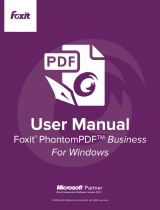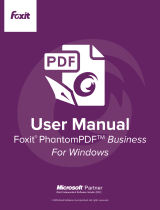Page is loading ...


Content
Prerequisites .................................................................................................................. 3
How to Use the SDK ....................................................................................................... 3
Running Your Application ............................................................................................... 4
How to Build Your Application ....................................................................................... 5
Add Security Dynamic Watermark to the File Encrypted by RMS ............................... 13
How to Debug Applications that Use RMS PDF Protection Tool .................................. 15
How to Understand Common Error Conditions and Solutions .................................... 17
Quick Start for Using Windows Azure AD Right Management .................................... 18

Prerequisites
Step 1: Install the AD RMS Services Client
To run this SDK, you must have the latest version of the AD RMS client installed. If you have an
existing older version of the AD RMS client installed, you will need to uninstall the old version first
and then download and install the latest version of the AD RMS client from below:
For X86:
http://us-request.foxitservice.com/products/redirect.php?title=ad_rms_sdk_x86&language=en_
us
For X64:
http://us-request.foxitservice.com/products/redirect.php?title=ad_rms_sdk_x64&language=en_
us
As for using Windows Azure AD Right Management (AAD RM), please refer to the Quick Start
for Using Windows Azure AD Right Management.
Step 2: Install and configure RMS Server
About how to install and configure an RMS Server, please see
AD RMS Step-by-Step Guide
.
How to Use the SDK
i. Unzip the installation package to a directory, for example, D:\ Foxit RMS PDF Protection
Tool(SDK).
ii. Add the file frms.h under the directory "Foxit RMS PDF Protection Tool(SDK)\include" to your
project, so that you can check each interface conveniently.
iii. Add the file FPDFRMS.lib to the project, for example, add #pragma comment(lib,"D:\\ Foxit
RMS PDF Protection Tool(SDK)\\library\\FPDFRMS.lib") to the file stdafx.cpp (pre-compiled
file).
iv. Include the header file frms.h in the file which needs to use SDK interfaces, for example, add
include " D:\\ Foxit RMS PDF Protection Tool(SDK)\\library\\frms.h" to the file stdafx.h
(pre-compiled file).
v. Copy the file FPDFRMS.dll under “Foxit RMS PDF Protection Tool(SDK)\library” to the same
directory where your application program locates.

Running Your Application
In order to run your RMS application you need to generate a signed application manifest. This
guide shows how to generate a manifest
On your development machine:
1. Copy the following files to a single directory:
“
Foxit RMS PDF Protection Tool(SDK)
\tools\Genmanifest.exe”
“
Foxit RMS PDF Protection Tool(SDK)
\tools\
isvtier5appsigningprivkey.dat”
“
Foxit RMS PDF Protection Tool(SDK)
\tools\
isvtier5appsigningpubkey.dat”
“
Foxit RMS PDF Protection Tool(SDK)
\tools\ isvtier5appsignsdk_client.xml”
“
Foxit RMS PDF Protection Tool(SDK)
\tools\
< YourAppName >
.bat”
“
Foxit RMS PDF Protection Tool(SDK)
\tools\
< YourAppName >
.mcf”
< YourAppName >.exe
Note: If it's the pre-production environment, please copy the files “isvtier5appsigningprivkey.dat”,
“isvtier5appsigningpubkey.dat” and “isvtier5appsignsdk_client.xml” under the directory of
“FoxitPDF_ADRMS_SDK_10\tools\pre-production”.
2. In this same directory, use notepad.exe to open the file < YourAppName >
.mcf.
Modify
the option REQ HASH "YourAppName.exe", and fill in the name of your application
program. The file should have the following contents:
AUTO-GUID
"isvtier5appsigningprivkey.dat"
MODULELIST
REQ HASH "YourAppName.exe"
POLICYLIST
INCLUSION
PUBLICKEY "isvtier5appsigningpubkey.dat"
EXCLUSION
NOTE: Ensure that “YourAppName.exe” is consistent with the actual < YourAppName >.exe.
3. In this same directory, use notepad.exe to open the file < YourAppName >.bat. Modify the
option YourAppName.exe.man, and fill in the name of your application program. The file
should have the following contents:

cd %~dp0
genmanifest.exe -chain isvtier5appsignsdk_client.xml YourAppName.mcf
YourAppName.exe.man
NOTE: Ensure that the file YourAppName.mcf and the file “YourAppName” under
YourAppName.exe.man are consistent with the actual ones.
4. You will get a file “YourAppName.exe.man” by double-clicking the file YourAppName.bat.
Note: If the program YourAppName.exe has been modified, you should regenerate the file <
YourAppName >.exe.man.
5. Copy the following files to your RMS server:
< YourAppName >.exe
< YourAppName >.exe.man
FPDFRMS.dll
6. Run your application. You can run the application from any directory, but your generated
manifest (<YourAppName >.exe.man and FPDFRMS.dll) must be in the same directory as <
YourAppName >.exe
How to Build Your Application
1. Before you can call any functions, you need to first call FRMS_UnlockLibrary function to
unlock the library. If you are in free 30-day trial, don't pass any parameter to the function
FRMS_UnlockLibrary, for example, FRMSAPI FRMS_HRESULT FRMS_UnlockLibrary().
Example:
// Use the Key information to unlock the library
FRMS_HRESULT hr =
FRMS_UnlockLibrary("XXXXXXXXXXXXXXXXXXXXXXXXXXXXXXXXXXXXXXXXXXX");
if (FRMS_HRESULT_OK != hr)
{
DisplayFRMSError(hr);
goto Exit;
}
2. Initialize the SDK with FRMS_Initialize. Before the application exits, destroy the library to
release resources.
Example:
//Initalize the SDK with library

hr = FRMS_Initialize(FRMS_API_MODE_CLIENT);
if (FRMS_HRESULT_OK != hr)
{
DisplayFRMSError(hr);
goto Exit;
}
//Release all resources allocated by the SDK library
if(Null != hProtector)
{
FRMSProtector_Release(hProtector);
}
.
NOTE: If failing to call the function, 1. ensure you have called the function FRMS_UnlockLibrary
successfully. 2. check whether the AD RMS environment has been set up correctly if the function
FRMS_UnlockLibrary is returned successfully.
3. Sets the source to be protected. It can be a folder containing PDF files or can be a PDF file
path.
Example:
//Set the PDF file path
wchar_t wsSource[20] = L"C:\\test.pdf";
FRMS_HPROTECTOR hProtector = NULL;
Hr = FRMSProtector_Create(&hProtector);
if (NULL != hProtector)
{
hr = FRMSProtector_SetSource(hProtector,wsSource);
if(hr != FRMS_HRESULT_OK)
{
DisplayFRMSError(hr);
goto Exit;
}
}
4. Get all Issuers.
Example:
int nCount = 0;
// Gets the count of issuers
hr = FRMSProtector_GetIssuerCount(hProtector, this->GetSafeHwnd(), &nCount);
if(hr != FRMS_HRESULT_OK)
{
DisplayFRMSError(hr);

goto Exit;
}
for(int i=0; i<nCount; i++)
{
LPWSTR lpwsIssuer = NULL;
int nLen = 0;
// Gets the length of the issuer name
hr = FRMSProtector_GetIssuer(hProtector, i, this->GetSafeHwnd(), lpwsIssuer, &nLen);
if(hr != FRMS_HRESULT_OK)
{
DisplayFRMSError(hr);
goto Exit;
}
lpwsIssuer = new wchar_t[nLen];
memset(lpwsIssuer, 0, sizeof(wchar_t)*nLen);
//Gets the issuer name by index
hr = FRMSProtector_GetIssuer(hProtector, i, this->GetSafeHwnd(), lpwsIssuer, &nLen);
if(hr != FRMS_HRESULT_OK)
{
DisplayFRMSError(hr);
delete [] lpwsIssuer;
goto Exit;
}
}
5. Get the number of Rights Poilcy Template.
Example:
int nTemplateCount = 0;
//Gets the count of RMS rights policy templates of the specified issuer.
hr = FRMSProtector_GetTemplateCount(hProtector, lpwsIssuer, TRUE, this->GetSafeHwnd(),
&nTemplateCount);
if (hr != FRMS_HRESULT_OK)
{
DisplayFRMSError(hr);
delete [] lpwsIssuer;
goto Exit;
}
6. Get the names of all templates.
Example:
for(int j=0; j<nTemplateCount; j++)
{

LPWSTR lpwsName = NULL;
int nLen = 0;
// Gets the length of the template name
hr = FRMSProtector_GetTemplateName(hProtector, j, lpwsIssuer, this->GetSafeHwnd(),
lpwsName, &nLen);
if(hr != FRMS_HRESULT_OK)
{
DisplayFRMSError(hr);
delete [] lpwsIssuer;
goto Exit;
}
lpwsName = new wchar_t[nLen];
memset(lpwsName, 0, sizeof(wchar_t)*nLen);
// Gets the name of RMS rights policy template by specified index.
hr = FRMSProtector_GetTemplateName(hProtector, j, lpwsIssuer, this->GetSafeHwnd(),
lpwsName, &nLen);
if(hr != FRMS_HRESULT_OK)
{
DisplayFRMSError(hr);
delete [] lpwsName;
delete [] lpwsIssuer;
goto Exit;
}
}
7. Set the template which is used to encrypt documents, and ensure this template can be
retrieved on the AD RMS server.
Example:
LPCWSTR lpwsIssuerName = L"IssuerName";
LPCWSTR lpwsTemplateName = L"TemplateName";
//Sets the current RMS rights policy template name used to protect the source.
hr = FRMSProtector_SetTemplate(hProtector, lpwsIssuerName, lpwsTemplateName,NULL);
if (hr != FRMS_HRESULT_OK)
{
DisplayFRMSError(hr);
goto Exit;
}
8. Finally, you can do the actual encryption.
Example:
hr = FRMSProtector_Protect(hProtector, 0 , NULL);
if (hr != FRMS_HRESULT_OK)

{
DisplayFRMSError(hr);
goto Exit;
}
9. Throughout this example application the DisplayFRMSError function is being used to handle
errors.
Example:
void DisplayFRMSError(HRESULT hr)
{
LPWSTR lpwsText = NULL;
int nLen = 0;
FRMS_HRESULT hrGet = FRMS_GetErrorMessage(hr, 1033, lpwsText, &nLen);
if(hrGet == FRMS_HRESULT_OK)
{
lpwsText = new wchar_t[nLen];
memset(lpwsText, 0, sizeof(wchar_t)*nLen);
hrGet = FRMS_GetErrorMessage(hr, 1033, lpwsText, &nLen);
wprintf(L"%s\r\n", lpwsText);
delete [] lpwsText;
}
}
10. How to create a watermark node
Example:
FRMS_HWATERMARKNODE hWatermarkNode = NULL;
FRMS_HRESULT hr = FRMSWatermarkNode_Create(&hWatermarkNode);
hr = FRMSWatermarkNode_SetName(hWatermarkNode, L”watermarkNode name”);//Sets
node’s name
hr = FRMSWatermarkNode_SetContent(hWatermarkNode, L”watermark content”);//Sets
content of watermark node.
hr = FRMSWatermarkNode_SetContentUnderLine(hWatermarkNode, TRUE);
hr = FRMSWatermarkNode_SetContentAlignType(hWatermarkNode);
hr = FRMSWatermarkNode_SetContentFontName(hWatermarkNode);//Sets the default font
hr = FRMSWatermarkNode_SetContentFontSize(hWatermarkNode);//Sets the default font size
to 24.
hr = FRMSWatermarkNode_SetContentColor(hWatermarkNode);//Sets the default content color
to black.
hr = FRMSWatermarkNode_SetContentRotation(hWatermarkNode, 45)// Sets the content to 45°
counterclockwise.
hr = FRMSWatermarkNode_SetContentScale(hWatermarkNode, 0)// Set 0 to use default font
size
hr = FRMSWatermarkNode_SetContentVerticalPosition(hWatermarkNode, 0,

FRMS_DISTANCE_TYPE_PERCENT, FRMS_CONTENT_V_POSITION_CENTER);//Sets the content’s
verticalposition.
hr = FRMSWatermarkNode_SetContentHorizontalPosition(hWatermarkNode, 0,
FRMS_DISTANCE_TYPE_PERCENT, FRMS_CONTENT_H_POSITION_CENTER);//Sets content‘s
horizontal position.
hr = FRMSWatermarkNode_SetImpactPageI(hWatermarkNode, TRUE, 0, 0,
FRMS_IMPACT_TYPE_ALL_PAGE);//Sets page(s) that the watermark will be applied to.
Once the properties of the watermark is set,it now can be used.
FRMSWatermarkNode_Release(hWatermarkNode);//Releases the watermark node. User must
release the node after they are done using it.
11. How to Create a watermark
Example:
FRMS_HWATERMARK hWatermark = NULL;
FRMS_HRESULT hr = FRMSWatermark_Create(&hWatermark);
hr = FRMSWatermark_SetName(hWatermark, L”watermark name”);
if (hr != FRMS_HRESULT_OK)
{
DisplayFRMSError(hr);
return;
}
hr = FRMSWatermark_AddNode(hWatermark, hWatermarkNode);
if (hr != FRMS_HRESULT_OK)
{
DisplayFRMSError(hr);
return;
}
hr = FRMSWatermark_Save(hWatermark, NULL);//Passing null for the file path field means to
save it to the defeault path.
FRMSWatermark_Release(hWatermark);// After using the watermark, call this function to
release
12. Get watermark node from a watermark
Example:
int nCount = 0;
FRMS_HRESULT hr = FRMSWatermark_GetNodeCount(hWatermark, &nCount);
for(int i = 0; i < nCount; i++)
{

FRMS_HWATERMARKNODE hWatermarkNode = NULL;
Hr = FRMSWatermark_GetNodeI(hWatermark, i, &hWatermarkNode);
…
FRMSWatermarkNode_Release(hWatermarkNode);// After using the watermark node, call
this function to release.
}
If the node’s name is known users can use FRMSWatermark_GetNodeII to get the node.
FRMS_HWATERMARKNODE hWatermarkNode = NULL;
FRMS_HRESULT hr = FRMSWatermark_GetNodeII(hWatermark, L” watermarkNode name”, &
hWatermarkNode);
if (hr != FRMS_HRESULT_OK)
{
DisplayFRMSError(hr);
return;
}
hr = FRMSWatermarkNode_SetContent(hWatermarkNode, L”new content”);
hr = FRMSWatermarkNode_UpdateNode(hWatermarkNode);//Updatethe new changes to the
node.
hr = FRMSWatermark_Save(hWatermark, NULL);//Save the changes made to the node.
FRMSWatermarkNode_Release(hWatermarkNode);// After using the watermark node, call this
function to release
13. Check the watermark or effect of watermark node
Example:
FRMS_HWATERMARKRENDER hRender = NULL;
FRMS_HRESULT hr = FRMSWatermarkRender_Create(hWnd, &hRender);// This ‘hWnd’ is the
handle to a static text box, for displaying a watermark or watermark effect node.
hr = FRMSWatermarkRender_Rendering(hRender, hWatermark, hWatermarkNode);
HDC hDC = NULL;
FRMSWatermarkRender_GetDC(hRender, &hDC);
//Draws ont he DC called showDC.
::BitBlt(showDC, 0, 0, nWidth, nHeight, hDC, 0, 0, SRCCOPY);
FRMSWatermarkRender_Release(hRender);
14. Create customized template, and add the watermark into the customized template.
Example:
FRMS_HCUSTEMPLATE hCusTemplate = NULL;
FRMS_HRESULT hr = FRMSCusTemplate_Create(&hCusTemplate);
if (hr != FRMS_HRESULT_OK)
{
DisplayFRMSError(hr);
return;

}
hr = FRMSCusTemplate_SetIdentification(hCusTemplate, 0, 1033, L”template name”, L”template
description”);
hr = FRMSCusTemplate_SetUserAndRights(hCusTemplate, FRMS_USER_TYPE_EVERYYONE,
FRMS_RIGHT_VIEW);//Sets read permission for all user.
hr = FRMSCusTemplate_SetRequestAdditionalPermission(hCusTemplate,
FRMS_DESTINATION_TYPE_URL, NULL);//
Pass NULL means user will request additional permission from document owner who encrypts
the document, and the destination is an owner’s email.
hr = FRMSCusTemplate_SetContentExpiration(hCusTemplate, TRUE, 0);//Sets when the
contentexpires. Setting TRUE for bNeverExpires means it will never expire.
hr = FRMSCusTemplate_SetUseLicenseExpirationDays(hCusTemplate, -1);//Sets when the
licenseexpiresby days. This is the numbers of days which the viewer must varify their
credentials again.
hr = FRMSCusTemplate_SetWatermarkIII(hCusTemplate, hWatermark);
hr = FRMSCusTemplate_Save(hCusTemplate, NULL);//Saves template in the default path.
FRMSCusTemplate_Release(hCusTemplate);
15. Load and edit template
Example:
int nCount = 0;
FRMS_HRESULT hr = FRMSCusTemplate_Load(NULL, &nCount);//Gets the number of templates
in the default path.
for(int i = 0; i < nCount; i++)
{
FRMS_HCUSTEMPLATE hCusTemplate = NULL;
hr = FRMSCusTemplate_Load(i, &hCusTemplate);
int nIdenCount = 0;
hr = FRMSCusTemplate_GetIdentificationCount(hCusTemplate, &nIdenCount);
for(int i = 0; i < nIdenCount; i++)//Gets each identification information.
{
DWORD languageID = 0;
LPWSTR lpwsName = NULL, LPWSTR lpwsDescription = NULL;
hr = FRMSCusTemplate_GetIdentification(hCusTemplate, i, &languageID, &lpwsName,
&lpwsDescription);
FRMS_ReleaseBuffer(lpwsName);//Releases the buffer.
FRMS_ReleaseBuffer(lpwsDescription); //Releasethe buffer.
}
hr = FRMSCusTemplate_SetIdentification(hCusTemplate, 0, 1033, L”template name new”,
L”template description new”);
hr = FRMSCusTemplate_SetContentExpiration(hCusTemplate, FALSE, 1);//Sets the content
expiration day to 1 day.

hr = FRMSCusTemplate_Save(hCusTemplate, NULL);//Update the template’s information.
FRMSCusTemplate_Release(hCusTemplate);
}
Add Security Dynamic Watermark to the File Encrypted by RMS
Dynamic security watermarks automatically display viewer identity information on protected PDF
files to protect against compromise from screen shots and cameras.
If you want to add dynamic security watermarks to a custom template with SDK interface, please
refer to How to Build Your Application.
If you want to add dynamic security watermarks to an official template, please follow the steps
below:
1. Unzip the installation package on RMS server.
2. Run the file “Foxit Configuration Tool.exe” in “tool” folder to open Security Watermark
Management.
3. Create a required watermark and export it.
a. Add a Watermark
i.Click New Profile to create a profile and name it.
ii.Select a profile you created and click Add to add watermarks in the profile.
iii.Type the watermark’s name.
iv.Type the watermark’s content in the text box and set the font, size, color, underline, and
alignment.
Note: you can only set text as watermark.
v.Choose the Dynamic Text. When any PDF reader opens the file, the watermark will show

the current document information dynamically and you can use multiple text at the same time.
Content ID: shows the content ID of the current document.
Document Title: shows the current document title.
Author: shows the author of the current document.
Current User: shows the current user who is reading the document.
Date: shows the current system date when opening the document.
Day: shows the current system day when opening the document.
Month: shows the current system month when opening the document.
Year: shows the current system year when opening the document.
Time: shows the current system time when opening the document.
Hour: shows the current system hours when opening the document.
Minute: shows the current system minutes when opening the document.
Second: shows the current system seconds when opening the document.
vi.Set the appearance by choosing the rotation degree and the opacity. You also have the
option to make the scale relative to target page.
vii.Set the vertical and horizontal distance between the target page and the watermark.
viii.Choose the page range to play the watermark. You can select the different page range
options via clicking the right items in the subset list.
ix.Preview the watermark in the right pane.
x.Click OK to finish it.
b. Editing or Deleting Watermark
Editing a Watermark
i.Open the Security Watermark Management and select a watermark you want to edit.
ii.Click Edit to open the Create Security Watermark dialog box.
iii.Begin editing the watermark, please refer to “Adding Watermark”.

iv.Click OK to finish the operation.
Deleting a Watermark
Open the Security Watermark Management and select a watermark you want to delete.
Click Delete to remove the selected watermark.
Exporting a Watermark
xi.Open the Security Watermark Management and select a watermark you want to export.
xii.Click Export and choose a file type and location to save.
xiii.The watermark will be exported as an encoded file (.txt format).
4. Open the file “Add Security Watermark.vbs” in “tool” folder with Notepad.exe.
5. Find the text (templateName = “”) and type in the name of the template which needs to be
added to the exported watermark.
6. Fill in the following content according to the exported watermark:
appDataName = “”
appDataValue = “”
7. Run “Add Secrity Watermark.vbs” and the watermark will be added to the target template.
How to Debug Applications that Use RMS PDF Protection Tool
If the parameter you passed is FRMS_API_MODE_SERVER when calling the function
“FRMS_Initialize”, you can toggle breakpoint and debug the program directly.
If the parameter you passed is FRMS_API_MODE_CLIENT when calling the function
FRMS_Initialize, the anti-debugging checks in the developer version of our runtime are disabled.
For Visual Studio 2005 or later:
You can turn on debug tracing by using the following steps:
1. Call the function afxmessageBox when you need to debug
.
2. Run your program.
3. When the dialog box afxmessageBox pops up, choose the option Attach to Process… under the
menu Debug of the Visual Studio. In the dialog box, choose your application program and click
Attach
but

4. Set the debugging breakpoint behind AfxMessageBox. When you close the dialog box
AfxMessageBox, the breakpoint will be activated.
For VC6.0:
1. Open regedit.exe and navigate to
HKEY_LOCAL_MACHINE/SOFTWARE/Microsoft/WindowsNT/CurrentVersion/AeDebug
2. Change the following key values:
Key :Auto
Value: 0
Key: Debugger
Value: C:\
Program Files\Microsoft Visual Studio\Common\MSDev98\Bin\msdev.exe" -p %ld
-e %ld
NOTE:
Ensure that “YourAppName.exe” is consistent with the actual
msdev.exe
.
Key: UserDebuggerHotKey
Value: 0
3
. Restart your computer.
4. Call the function afxmessageBox when you need to debug.
5. Run your program. Then the dialog box afxmessageBox pops up.

6. Open Windows Task Manager.
7. Right-click on your application and choose Debug. VC6.0 will be started automatically.
i. Open the debug file and set the debugging breakpoint behind AfxMessageBox. When you
close the dialog box AfxMessageBox, the breakpoint will be activated.
How to Understand Common Error Conditions and Solutions
1. When running your application, the error prompt may appear as below:
Action required to fix the error:
Make sure you regenerate your application manifest every time you rebuild your
application.
2. When running your application, the error prompt may appear as below:

Action required to fix the error:
Please choose the option Start without debugging under the menu Debug of the
Visual Studio to debug and run your program.
Quick Start for Using Windows Azure AD Right Management
Enable Windows Azure AD Rights Management for your organization:
Download the Windows Azure AD Rights Management administration module
(WindowsAzureADRightsManagementAdministration.exe) for Windows PowerShell
from here.
In the local folder where you downloaded and saved the Rights Management installer file,
double-click the file WindowsAzureADRightsManagementAdministration.exe to launch
installation of the Rights Management administration module.
Open Windows PowerShell.
Type the following commands:
Import-Module AADRM
Connect-AadrmService -Verbose
Enter your Office 365 credentials when prompted, for
example“user@company.onmicrosoft.com”.
Type the following commands:
Enable-Aadrm
Disconnect-AadrmService

Contact Us
Feel free to contact Foxit should you need any information or have any problems with our
products. We are always here, ready to serve you better.
Office Address:
Foxit Corporation
42840 Christy Street. Suite 201
Fremont CA 94538
USA
Mailing Address:
Foxit Corporation
42840 Christy Street. Suite 201
Fremont CA 94538
USA
Sales:
1-866-680-3668 (24/7)
Support:
1-866-MYFOXIT or 1-866-693-6948 (24/7)
Fax:
530-535-9288
Website:
www.foxitsoftware.com
E-mail:
Sales and Information - sales@foxitsoftware.com
Technical Support - support@foxitsoftware.com
Marketing Service - marketing@foxitsoftware.com
/