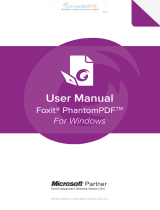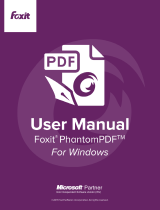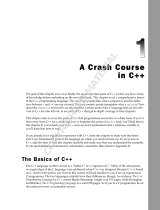Page is loading ...


Foxit PDF Toolkit User Manual
www.foxitsoftware.com
Table of Contents
1 Introduction to Foxit PDF Toolkit ..................................................................................... 1
1.1 Why Foxit PDF Toolkit is your choice ............................................................................................ 2
1.2 Foxit PDF Toolkit Features ............................................................................................................ 3
1.2.1 Image2PDF Features ............................................................................................................ 3
1.2.2 Office2PDF Features ............................................................................................................ 3
1.2.3 PDFWatermark Features ..................................................................................................... 4
1.2.4 PDFHeaderFooter Features ................................................................................................. 5
1.2.5 PDFOptimizer Features ........................................................................................................ 5
1.2.6 PDFRedactor Features ......................................................................................................... 6
1.2.7 PDFMetadata Features ........................................................................................................ 6
1.2.8 PDF2text Features ............................................................................................................... 7
1.2.9 Text2PDF Features ............................................................................................................... 7
1.2.10 Html2PDF Features .............................................................................................................. 8
1.3 Common Use Case Scenarios ........................................................................................................ 8
1.3.1 Image2PDF Use Case Scenarios ........................................................................................... 8
1.3.2 Office2PDF Use Case Scenarios ........................................................................................... 8
1.3.3 PDFWatermark Use Case Scenarios .................................................................................... 9
1.3.4 PDFHeaderFooter Use Case Scenarios ................................................................................ 9
1.3.5 PDFOptimizer Use Case Scenarios ....................................................................................... 9
1.3.6 PDFRedactor Use Case Scenarios ........................................................................................ 9
1.3.7 PDFMetadata Use Case Scenarios ....................................................................................... 9
1.3.8 PDF2Text Use Case Scenarios .............................................................................................. 9
1.3.9 Text2PDF Use Case Scenarios ............................................................................................ 10
1.3.10 Html2PDF Use Case Scenarios ........................................................................................... 10
1.4 System Requirements ................................................................................................................. 10
1.5 About This Manual ...................................................................................................................... 10
2 Installing and Uninstalling Foxit PDF Toolkit .................................................................. 12
2.1 Installation .................................................................................................................................. 12
2.2 Evaluation ................................................................................................................................... 13
2.3 About License .............................................................................................................................. 14
2.4 Registration ................................................................................................................................. 14

Foxit PDF Toolkit User Manual
www.foxitsoftware.com
2.5 Uninstallation .............................................................................................................................. 16
3 Command Line Usage .................................................................................................... 17
3.1 Image2PDF .................................................................................................................................. 17
3.1.1 Basic Syntax ....................................................................................................................... 17
3.1.2 Command Line Summary .................................................................................................. 17
3.1.3 Basic Usage ........................................................................................................................ 21
3.2 Office2PDF .................................................................................................................................. 31
3.2.1 Basic Syntax ....................................................................................................................... 31
3.2.2 Command Line Summary .................................................................................................. 31
3.2.3 Basic Usage ........................................................................................................................ 34
3.3 PDFWatermark ............................................................................................................................ 42
3.3.1 Basic Syntax ....................................................................................................................... 42
3.3.2 Command Line Summary .................................................................................................. 42
3.3.3 Basic Usage ........................................................................................................................ 45
3.4 PDFHeaderFooter........................................................................................................................ 52
3.4.1 Basic Syntax ....................................................................................................................... 52
3.4.2 Command Line Summary .................................................................................................. 52
3.4.3 Basic Usage ........................................................................................................................ 56
3.5 PDFOptimizer .............................................................................................................................. 64
3.5.1 Basic Syntax ....................................................................................................................... 64
3.5.2 Command Line Summary .................................................................................................. 64
3.5.3 Basic Usage ........................................................................................................................ 70
3.6 PDFRedactor ............................................................................................................................... 80
3.6.1 Basic Syntax ....................................................................................................................... 80
3.6.2 Command Line Summary .................................................................................................. 80
3.6.3 Basic Usage ........................................................................................................................ 86
3.7 PDFMetadata .............................................................................................................................. 99
3.7.1 Basic Syntax ....................................................................................................................... 99
3.7.2 Command Line Summary .................................................................................................. 99
3.7.3 Basic Usage ...................................................................................................................... 102
3.8 PDF2Text ................................................................................................................................... 110
3.8.1 Basic Syntax ..................................................................................................................... 110
3.8.2 Command Line Summary ................................................................................................ 110
3.8.3 Basic Usage ...................................................................................................................... 114

Foxit PDF Toolkit User Manual
www.foxitsoftware.com
3.9 Text2PDF ................................................................................................................................... 123
3.9.1 Basic Syntax ..................................................................................................................... 123
3.9.2 Command Line Summary ................................................................................................ 123
3.9.3 Basic Usage ...................................................................................................................... 127
3.10 Html2PDF .................................................................................................................................. 137
3.10.1 Basic Syntax ..................................................................................................................... 137
3.10.2 Command Line Summary ................................................................................................ 137
3.10.3 Basic Usage ...................................................................................................................... 141
3.11 RMS ........................................................................................................................................... 151
3.11.1 Basic Syntax ..................................................................................................................... 151
4 Foxit Configuration Tool .............................................................................................. 152
4.1 Watermark Configuration Tool ................................................................................................. 152
4.1.1 Watermark Settings ......................................................................................................... 153
4.2 PDFHeaderFooter Configuration Tool ....................................................................................... 155
4.2.1 Header/Footer Settings ................................................................................................... 157
5 Working with API ........................................................................................................ 159
5.1 Image2PDF ................................................................................................................................ 160
5.1.1 Working with Image2PDF API .......................................................................................... 160
5.1.2 Reporting Progress Messages and Errors ........................................................................ 163
5.2 Office2PDF ................................................................................................................................ 164
5.2.1 Working with Office2PDF API .......................................................................................... 164
5.2.2 Reporting Progress Messages and Errors ........................................................................ 167
5.3 PDFWatermark .......................................................................................................................... 168
5.3.1 Working with PDFWatermark API ................................................................................... 168
5.3.2 Reporting Progress Messages and Errors ........................................................................ 170
5.4 PDFHeaderFooter...................................................................................................................... 171
5.4.1 Working with PDFHeaderFooter API ............................................................................... 171
5.4.2 Reporting Progress Messages and Errors ........................................................................ 173
5.5 PDFOptimizer ............................................................................................................................ 174
5.5.1 Working with PDFOptimizer API ...................................................................................... 174
5.5.2 Reporting Progress Messages and Errors ........................................................................ 177
5.6 PDFRedactor ............................................................................................................................. 179

Foxit PDF Toolkit User Manual
www.foxitsoftware.com
5.6.1 Working with PDFRedactor API ....................................................................................... 179
5.6.2 Reporting Progress Messages and Errors ........................................................................ 182
5.7 PDFMetadata ............................................................................................................................ 184
5.7.1 Working with PDFMetadata API ...................................................................................... 184
5.7.2 Reporting Progress Messages and Errors ........................................................................ 186
5.8 PDF2Text ................................................................................................................................... 187
5.8.1 Working with PDF2Text API ............................................................................................. 187
5.8.2 Reporting Progress Messages and Errors ........................................................................ 190
5.9 Text2PDF ................................................................................................................................... 191
5.9.1 Working with Text2PDF API ............................................................................................. 191
5.9.2 Reporting Progress Messages and Errors ........................................................................ 194
5.10 Html2PDF .................................................................................................................................. 195
5.10.1 Working with Html2PDF API ............................................................................................ 195
5.10.2 Reporting Progress Messages and Errors ........................................................................ 199
6 Support....................................................................................................................... 201
6.1 Reporting Problem .................................................................................................................... 201
6.2 Contact Information .................................................................................................................. 201

Foxit PDF Toolkit User Manual
www.foxitsoftware.com
1
1 Introduction to Foxit PDF Toolkit
Foxit PDF Toolkit consists of a series of command line tools to perform batch PDF generation and
processing. It includes 11 modules: Image2PDF, Office2PDF, PDFWatermark, PDFHeaderFooter,
PDFOptimizer, PDFRedactor, PDFMetadata, PDF2Text, Text2PDF, Html2PDF and RMS. Each module
offers a simple-to-use API for users who want to perform PDF manipulation through API.
In this manual, we will introduce the modules: Image2PDF, Office2PDF, PDFWatermark,
PDFHeaderFooter, PDFOptimizer, PDFRedactor, PDFMetadata, PDF2Text, Text2PDF and Html2PDF. For
the RMS PDF Protection module, the user manual will cover in detail the module’s basic syntax in section
3.11 “RMS”. Browse to the “rms” folder in the installation package for a more detailed introduction.
Image2PDF is an easy-to-use command line tool used to batch convert large volumes of image files into high-
quality PDF files, without requiring additional software installation. Image2PDF currently supports the
following image formats: BMP, PNG, JPEG, JPX, GIF, TIFF (or TIF, including the image with a single page or
multiple pages). This module provides many features to customize the output properties of the generated
PDF files.
Office2PDF batch converts large volumes of Microsoft Office documents into professional-quality PDF files.
Microsoft Office must be installed, because the Office2PDF tool saves the converted PDF files using the
Microsoft Office Engine. Office2PDF currently supports the more popular document formats, which includes
doc, docx, xls, xlsx, ppt and pptx. Additionally, the tool can convert and create professional-quality PDF files
that support PDF/A Standard compliances.
PDFWatermark allows users to batch add a watermark into PDF files, without requiring additional software
installation. The PDFWatermark tool applies a pre-made watermark to PDF files, which supports watermarks
in text, image-based or PDF formats. The watermark is saved as a configuration file with the extension “.xml”,
which is generated by the built-in Foxit Configuration Tool (Either fpdfwmconf.exe or fpdfwmconf64.exe, a
GUI application, depending on your operating system).
PDFHeaderFooter batch adds headers and footers into large volumes of PDF files, without requiring
additional software installation. The PDFHeaderFooter tool applies pre-made header/footer to PDF files. The
headers and footers are saved as a configuration file with the extension “.xml”, which is generated by the
built-in Foxit Configuration Tool (Either fpdfhfconf.exe or fpdfhfconf64.exe, a GUI application, depending on
your operating system).

Foxit PDF Toolkit User Manual
www.foxitsoftware.com
2
PDFOptimizer batch reduces the size of PDF files to save disk space and make files easier to send and store,
without requiring additional software installation. This tool optimizes PDF files by downsampling or
compressing images, unembedding fonts, and discarding objects or user data. PDFOptimizer offers some
options to clean up PDF files, such as using Flate to encode streams that are not encoded, converting LZW
encoding to Flate encoding, and removing invalid bookmarks and invalid links.
PDFRedactor batch redacts PDF documents by completely removing sensitive content or private information
from your PDF documents prior to making them available to others, without requiring additional software
installation. With PDFRedactor, users can use redaction marks to redact or remove the sensitive contents
that are visible in a PDF document and can specify custom text to appear over the redaction marks.
PDFMetadata batch sets document metadata information of PDF files, without requiring additional software
installation. With PDFMetadata, users can set the title, author, subject, keywords and creator of PDF files,
and view the metadata information. Setting metadata greatly helps in searching and organizing PDF files.
PDF2text batch converts large volumes of PDF files into plain text files, without requiring additional software
installation. With PDF2Text, users can extract text content from a textual PDF file and save the text as a plain
text file, which is useful for text indexing or content retrieval.
Text2PDF batch converts large volumes of plain text files into high-quality PDF files with rich text formatting,
without requiring additional software installation. This tool converts plain text to PDF files including settings
of the page size, page margin, font style, font size, font color, password, and metadata.
Html2PDF converts a batch of local html files or a webpage (URL) into professional-quality PDF file(s), without
requiring additional software installation. With Html2PDF tool, users can convert both the online webpage
and local html files like invoices or reports into PDF file(s) with an industrial-strength html rendering engine.
1.1 Why Foxit PDF Toolkit is your choice
Foxit is an Amazon-invested leading software provider of solutions for reading, editing, creating, organizing,
and securing PDF documents. Foxit PDF Toolkit is a suite of modules to perform high volume PDF generation
and processing. These modules help IT organizations develop workflows to process large amounts of PDF files.
They also provide libraries for software development groups to incorporate PDF processing into their
applications. Customers choose this product for the following reasons:
High performance – Multi-threading support speeds up the PDF processing based on today's server
architectures.
Professional quality – Professional-quality on PDF manipulation and PDF conversion.

Foxit PDF Toolkit User Manual
www.foxitsoftware.com
3
Lightweight footprint – Lower memory usage and faster installation.
Perfect message mechanism – Gives more perfect message hints if users encounter problems when
using the tools to offer better user experience.
Robust and stable – Ensures smooth running of the application and enhancement of fault tolerant.
Easy to integrate – Command line or application interfaces enable flexible and seamless integration
with user's existing workflows.
Plug and Play – Choose one or more of the specific modules that meet your needs.
Foxit offers 24/7 support for its products and are fully supported by the PDF industry’s largest development
team of support engineers. Updates are released on a regular basis to improve user experience by adding
new features and enhancements. Foxit PDF Toolkit is the best solution for PDF batch processing and
integration of high performance features at a low cost!
1.2 Foxit PDF Toolkit Features
1.2.1 Image2PDF Features
Batch convert image files into PDF files.
Finish faster with multi-threaded processing.
Make the complex simple with sub-folder recursion processing.
Support single-file processing, single-folder processing and multi-file processing.
Support various image formats like BMP, PNG, JPEG, JPX, GIF and TIFF (TIF).
Convert multiple image files into one PDF file, or individual PDF files.
Specify any resolution (DPI) for the PDF file to be converted.
Set page width and height for the PDF file to be converted.
Set margins for each PDF page.
Support password encryption to secure PDF files.
Add bookmarks to the PDF file to be converted.
Set document metadata information, including title, subject, keywords, author, and creator.
Support wildcard characters in batch conversion, e.g., *.jpg, *.png.
Offer simple-to-use API.
1.2.2 Office2PDF Features
Batch convert Microsoft Office files into PDF files.
Finish faster with multi-threaded processing.
Make the complex simple with sub-folder recursion processing.
Support single-file processing and single-folder processing.

Foxit PDF Toolkit User Manual
www.foxitsoftware.com
4
Support password-protected Microsoft Office files.
Support the popular Office document formats, including doc, docx, xls, xlsx, ppt and pptx.
Add bookmarks to PDF files converted only from Microsoft Word documents.
Provide scale options for Microsoft Excel conversion.
Convert every sheet of a Microsoft Excel document into a single PDF file.
Retain hyperlinks in PDF files from Microsoft Office files.
Support converting to PDF/A compliant PDF files
Support wildcard character in batch conversion, e.g., *.docx, *.pptx.
Offer simple-to-use API.
1.2.3 PDFWatermark Features
Batch add a watermark into PDF files.
Finish faster with multi-threaded processing.
Make the complex simple with sub-folder recursion processing.
Support single PDF file processing and single-folder processing.
Support password-protected PDF files.
Support text, image, and PDF as the source of watermarks.
Support stylized text watermarks that include text font, font size, font color, bold, and underline
settings.
Support image watermarks in various formats (BMP, DIB, JPG, JPEG, JPE, GIF, TIF, PNG, and TIFF).
Support one page and multi-page PDF watermarks.
Set and preview the watermark via the built-in GUI configuration tool.
Rotate watermark in 360 degree rotations.
Set opacity for watermarks.
Scale watermark relative to target page size.
Control the visibility of watermarks when printing.
Control the on-screen visibility of watermarks.
Keep watermark position and size for different page sizes.
Determine watermark position within the document.
Position watermark in front of or behind the document content.
Specify a page range to add watermark.
Export watermarks to XML files.
Add watermark to PDF with XML configuration file.
Set document metadata information, including title, subject, keywords, author, and creator.
Support wildcard character in batch processing, e.g., *.pdf.
Offer simple-to-use API.

Foxit PDF Toolkit User Manual
www.foxitsoftware.com
5
1.2.4 PDFHeaderFooter Features
Batch add headers and footers into PDF files.
Finish faster with multi-threaded processing.
Make the complex simple with sub-folder recursion processing.
Support single PDF file processing and single-folder processing.
Support password-protected PDF files.
Set and preview the headers and footers via the built-in GUI configuration tool.
Support stylized text for the headers and footers, including text font, font size, font color, underline
and embedded font settings.
Support margins settings.
Determine header and footer position.
Support dynamic content, such as date and page number, as a header or footer.
Support page number and date format settings.
Shrink a document to avoid overwriting the document’s text and graphics.
Keep position and size of headers and footers constant on different page sizes.
Specify a page range to add headers and footers.
Export headers and footers to XML files.
Add headers and footers to PDF with XML configuration file.
Set document metadata information, including title, subject, keywords, author, and creator.
Support wildcard characters in batch processing, e.g., *.pdf.
Offer simple-to-use API.
1.2.5 PDFOptimizer Features
Batch optimize PDF files.
Finish faster with multi-threaded processing.
Make the complex simple with sub-folder recursion processing.
Support single PDF file processing and single-folder processing.
Support password-protected PDF files.
Support downsampling and compression for color/grayscale and monochrome images.
Unembed fonts in PDF files.
Discard objects and user data of PDF files:
Discard all form submission, import and reset actions.
Flatten form fields.
Discard all JavaScript actions.
Discard embedded page thumbnails.
Discard embedded print settings.

Foxit PDF Toolkit User Manual
www.foxitsoftware.com
6
Discard bookmarks.
Discard all comments, forms and multimedia.
Discard external cross references.
Discard document information and metadata.
Discard file attachments.
Discard private data of other applications.
Clear up PDF files:
Discard all form submission, import and reset actions.
Use Flate to encode streams that are not encoded.
In streams that use LZW encoding, use Flate instead.
Remove invalid bookmarks.
Remove invalid links.
Set document metadata information, including title, subject, keywords, author, and creator.
Support wildcard characters in batch processing, e.g., *.pdf.
Offer simple-to-use API.
1.2.6 PDFRedactor Features
Batch redact or remove sensitive content from PDF files.
Finish faster with multi-threaded processing.
Make the complex simple with sub-folder recursion processing.
Support single PDF file processing and single-folder processing.
Support password-protected PDF files.
Option to set the search keyword mode for specific words/phrases or patterns.
Specify the characters of keyword you want to redact.
Set a page range to apply redaction.
Set a fill color to mark redactions.
Overlay redaction marks with specified text.
Set the alignment of the overlay text.
Set the font style of the overlay text.
Set the font size of the overlay text.
Set the font color of the overlay text.
Set document metadata information, including title, subject, keywords, author, and creator.
Support wildcard characters in batch processing, e.g., *.pdf.
Offer simple-to-use API.
1.2.7 PDFMetadata Features
Batch set document metadata information.

Foxit PDF Toolkit User Manual
www.foxitsoftware.com
7
Finish faster with multi-threaded processing.
Make the complex simple with sub-folder recursion processing.
Support single PDF file processing and single-folder processing.
Support password-protected PDF files.
Set the title of PDF files.
Set the subject of PDF files.
Set the keywords of PDF files.
Set the author of PDF files.
Set the creator of PDF files.
View PDF metadata information.
Support wildcard characters in batch processing, e.g., *.pdf.
Offer simple-to-use API.
1.2.8 PDF2text Features
Batch convert PDF files into plain text files.
Finish faster with multi-threaded processing.
Make the complex simple with sub-folder recursion processing.
Support single PDF file processing and single-folder processing.
Support password-protected PDF files.
Specify a page range you want to extract text from.
Get the total number of characters on each page.
Print the characters number of each page to the screen.
Option to retain PDF page layout.
Option to retain the page break of PDFs.
Option to convert each PDF page into individual text files.
Convert to UTF-8 and UTF-16 encoded files.
Support wildcard characters in batch processing, e.g., *.pdf.
Offer simple-to-use API.
1.2.9 Text2PDF Features
Batch convert text files into PDF files.
Finish faster with multi-threaded processing.
Make the complex simple with sub-folder recursion processing.
Support single-file processing and single-folder processing.
Support most commonly used languages.
Set page width and height for the PDF file to be converted.
Set margins for each PDF page.

Foxit PDF Toolkit User Manual
www.foxitsoftware.com
8
Support font style, font size and font color settings.
Set open password for the PDF file to be converted.
Support password encryption to secure PDF files.
Set document metadata information, including title, subject, keywords, author, and creator.
Support wildcard characters in batch processing, e.g., *.txt.
Offer simple-to-use API.
1.2.10 Html2PDF Features
Batch convert local html files into PDF files.
Convert a webpage (URL) into a PDF file.
Finish faster with multi-threaded processing.
Make the complex simple with sub-folder recursion processing.
Support single PDF file processing and single-folder processing.
Set page width and height for the PDF file to be converted.
Set margins for each PDF page.
Sets cache address to store html page resources temporarily.
Set timeout to load webpages.
Set all the page contents to one single PDF page.
Optionally disable retaining hyperlinks in the generated PDF files.
Rotate pages to 0, 90, 180, or 270 degrees.
Preserve original page layout.
Support wildcard characters in batch conversion, e.g., *.html, *.htm.
Offer simple-to-use API.
1.3 Common Use Case Scenarios
1.3.1 Image2PDF Use Case Scenarios
Batch convert images into PDF files for better image management.
Create electronic books for users to scan paper documents to image files, and then convert them
into a single PDF file.
Make image albums for users to collect their photos and then convert them into a single PDF file.
1.3.2 Office2PDF Use Case Scenarios
Batch convert Microsoft Office files into PDF files.
Set the converted PDF files to be compliant with PDF/A standard for better archiving.

Foxit PDF Toolkit User Manual
www.foxitsoftware.com
9
1.3.3 PDFWatermark Use Case Scenarios
Batch add a watermark into PDF files to protect users and their copyrights. Users can use company
logos, author signatures, products, PDF files or web addresses as watermarks to protect their PDF
files.
Label PDF file status for better management. Users can easily label status of their PDF files, such as
approved, draft, final or confidential. For example, label “Confidential” on PDF pages that include
sensitive information or “Draft” on a preliminary PDF document to be distributed for review.
1.3.4 PDFHeaderFooter Use Case Scenarios
Batch add headers and footers into PDF files to include information such as the date, page numbers,
or the title of the document.
1.3.5 PDFOptimizer Use Case Scenarios
Batch optimize large PDF files for electronic document exchange or space-saving document archiving.
Large PDF files are not suitable for electronic document exchange or document archiving. Users can
optimize large PDF documents instead of converting them into other formats.
1.3.6 PDFRedactor Use Case Scenarios
Batch redact or remove sensitive content or private information from PDF files. Users can redact or
remove sensitive text that are visible in PDF documents before distributing them to others, which
could also help prevent the receivers from tracing the documents back to the sender.
1.3.7 PDFMetadata Use Case Scenarios
Batch set document metadata information of PDF files. Users can set the title, author, subject,
keywords and creator of PDF files, which could greatly help in searching and organizing PDF files. For
example, the keywords can be particularly useful for narrowing searches.
1.3.8 PDF2Text Use Case Scenarios
Batch convert PDF files into plain text files for better archiving and indexing PDF files. It is indeed
helpful for text indexing and content retrieval by creating a full-text searchable archive database.

Foxit PDF Toolkit User Manual
www.foxitsoftware.com
10
1.3.9 Text2PDF Use Case Scenarios
Batch convert plain text files into PDF files for better viewing or editing. It is not easy for users to
view or edit plain text files, and in this case, users can convert them into PDF files for further
processing.
1.3.10 Html2PDF Use Case Scenarios
Convert a batch of local html files or a webpage (URL) into PDF files, making them easier to print or
archive. For some large html files or a webpage which contain(s) many contents, it is not convenient
to print or archive them directly. In this case, users can convert them into PDF file(s) which are widely
used in printing and document archiving.
1.4 System Requirements
Windows Platform:
Windows Server 2012
Windows Server 2008 R2
Windows Server 2003
Windows 10
Windows 8.1
Windows 7
Windows Vista
Note For the Office2PDF module, please make sure that you have already installed Microsoft Office 2007 SP2
or later, and the virtual printers. If Microsoft Office 2007 is not the SP2 version, please download the
“Microsoft Save as PDF” plugin from http://www.microsoft.com/en-us/download/details.aspx?id=9943.
1.5 About This Manual
This manual aims at introducing how to use the command line of Foxit PDF Toolkit. It is intended for the users
who want to batch generate or process PDF files.
Section 1: gives an introduction of Foxit PDF Toolkit.
Section 2: illustrates how to install and uninstall Foxit PDF Toolkit.
Section 3: describes basic usage of Foxit PDF Toolkit.

Foxit PDF Toolkit User Manual
www.foxitsoftware.com
12
2 Installing and Uninstalling Foxit PDF Toolkit
2.1 Installation
Installation of Foxit PDF Toolkit is straightforward. You can download the trial release package, which is a zip
file from Foxit website (https://www.foxitsoftware.com/products/pdf-toolkit/), and then extract the package
to the desired location as shown in the following figure. In this manual, we rename the package “pdftools”
and unzip it to the directory “C:\pdftools”. The package contains:
configtool: configuration tools for pdfwatermark and pdfheaderFooter
doc: user manual for Foxit PDF Toolkit
include: header file for Foxit PDF Toolkit
lib: third-part libraries and databases for Foxit PDF Toolkit
rms: RMS command line tool
samples: some batch samples for Foxit PDF Toolkit
testfiles: testfiles for Foxit PDF Toolkit
Foxit PDF Toolkit package

Foxit PDF Toolkit User Manual
www.foxitsoftware.com
13
After that, open a terminal session and navigate to the installation location to run your application (except
for PDFWatermark and PDFHeaderFooter modules, which are used only after using the Foxit Configuration
Tool to generate configuration file containing the setting information of watermark or header/footer). For
the Office2PDF module, please make sure that you have already installed Microsoft Office 2007 SP2 or later,
and the virtual printers. If Microsoft Office 2007 is not the SP2 version, please download the “Microsoft Save
as PDF” plugin from http://www.microsoft.com/en-us/download/details.aspx?id=9943.
Tips: You can set the installation path to Environment Variables, which allows you to use the commands in
the terminal window directly without needing to change the directory to the installation location. Go to
Start-> Control Panel-> System-> Advanced system settings -> Advanced -> Environment Variables, in the
“User variables for Administrator” box, select PATH and Edit, and then add the installation path as shown in
the following figure. If the environment variable “path” does not exist, create it by clicking New.
Set installation path to Environment Variables
2.2 Evaluation
The Foxit PDF Toolkit is distributed on a “try-before-you -buy” basis. Foxit allows users to download trial
version to evaluate the features. You have a 30-day free trial, during which the pages of all generated PDF
files will contain our watermark, and for the PDF2Text module, you can only convert the first ten PDF pages
into plain text files. After the evaluation period, customers that want to continue to use the product should
purchase a licensed version from Foxit website at https://www.foxitsoftware.com/products/pdf-toolkit/.

Foxit PDF Toolkit User Manual
www.foxitsoftware.com
14
2.3 About License
Foxit PDF Toolkit provides three types of licenses for customers to choose.
Desktop License- It is only available on desktop systems, which is perfect for personal or small
business use. Each license is good for one user on one machine.
Server License- It is available on servers, with 8 CPUs, which is good for small-to medium-sized
businesses that need higher performance on a single server. If your server has more than 8 CPUs,
please contact Foxit sales team to purchase Enterprise License.
Enterprise License- It is intended for large companies that need to process a large number of PDF
documents on multiple high-performance servers. Enterprise License also includes features for
integrating the Foxit PDF Toolkit into your own applications. Please contact Foxit sales team to
purchase Enterprise License.
2.4 Registration
When you get the activation code for the module you want to purchase, please use the argument “-register
<code> <licensee>” to activate it in the Command Prompt window. The following two steps show how to
open a Command Prompt window based on Windows 7 system.
a. Click on the Start menu.
b. Type “cmd” in the Search programs and files box and press Enter.
In the opening Command Prompt window, type “cd C:\pdftools” to navigate to the installation location as
follows.
Navigate to the installation location

Foxit PDF Toolkit User Manual
www.foxitsoftware.com
15
Assume you get an activation code (77505-010G0-91000-PN37T-4Z8GS-0JKC3) for the Image2PDF module,
you may type “fimg2pdf -register 77505-010G0-91000-PN37T-4Z8GS-0JKC3 FoxitTest” in the Command
Prompt window as shown below.
Register Foxit Convert2PDF tool
Here, “FoxitTest” is the licensee name you input. After activation, a key file named “ftlkey.txt” will be
generated in the installed path with the contents shown in the following figure.
The content of the generated key file
Then you can run “-fimg2pdf -license” in the Command Prompt window to check the license agreement as
follows.
/