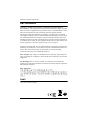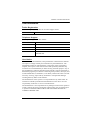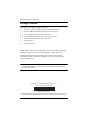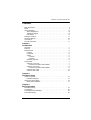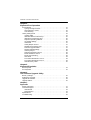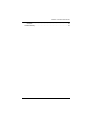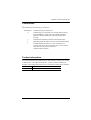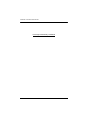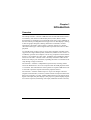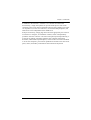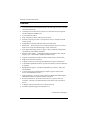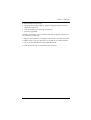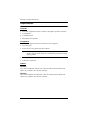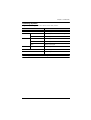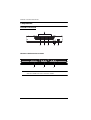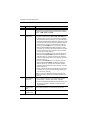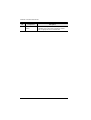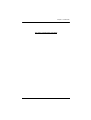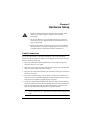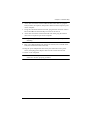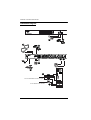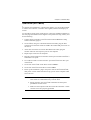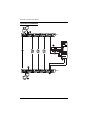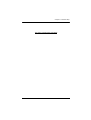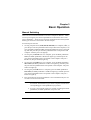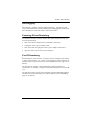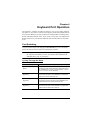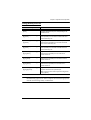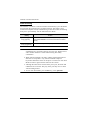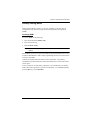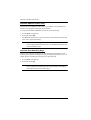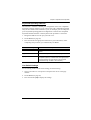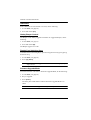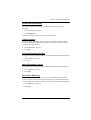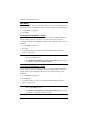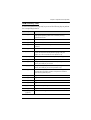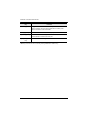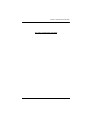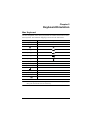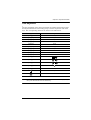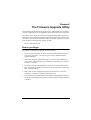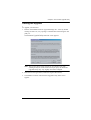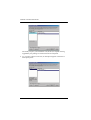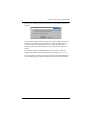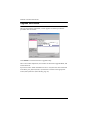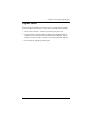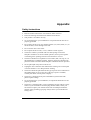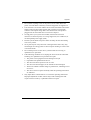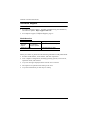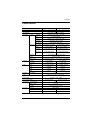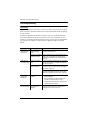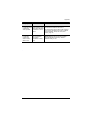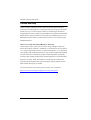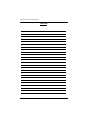USB DVI Dual View KVMP Switch
CS1642A / CS1644A
User Manual
www.aten.com

CS1642
A
/ CS1644
A
User Manual
ii
EMC Information
FEDERAL COMMUNICATIONS COMMISSION INTERFERENCE
STATEMENT: This equipment has been tested and found to comply with the
limits for a Class A digital device, pursuant to Part 15 of the FCC Rules. These
limits are designed to provide reasonable protection against harmful
interference when the equipment is operated in a commercial environment.
This equipment generates, uses, and can radiate radio frequency energy and, if
not installed and used in accordance with the instruction manual, may cause
harmful interference to radio communications. Operation of this equipment in
a residential area is likely to cause harmful interference in which case the user
will be required to correct the interference at his own expense.
The device complies with Part 15 of the FCC Rules. Operation is subject to the
following two conditions: (1) this device may not cause harmful interference,
and (2) this device must accept any interference received, including
interference that may cause undesired operation.
FCC Caution: Any changes or modifications not expressly approved by the
party responsible for compliance could void the user's authority to operate this
equipment.
CE Warning: This is a class A product. In a domestic environment this
product may cause radio interference in which case the user may be required to
take adequate measures.
KCC Statement
/ A ( )
(A )
,
.
RoHS
This product is RoHS compliant.

CS1642
A
/ CS1644
A
User Manual
iii
User Information
Online Registration
Be sure to register your product at our online support center:
Telephone Support
For telephone support, call this number:
User Notice
All information, documentation, and specifications contained in this manual
are subject to change without prior notification by the manufacturer. The
manufacturer makes no representations or warranties, either expressed or
implied, with respect to the contents hereof and specifically disclaims any
warranties as to merchantability or fitness for any particular purpose. Any of
the manufacturer's software described in this manual is sold or licensed as is.
Should the programs prove defective following their purchase, the buyer (and
not the manufacturer, its distributor, or its dealer), assumes the entire cost of all
necessary servicing, repair and any incidental or consequential damages
resulting from any defect in the software.
The manufacturer of this system is not responsible for any radio and/or TV
interference caused by unauthorized modifications to this device. It is the
responsibility of the user to correct such interference.
The manufacturer is not responsible for any damage incurred in the operation
of this system if the correct operational voltage setting was not selected prior
to operation. PLEASE VERIFY THAT THE VOLTAGE SETTING IS
CORRECT BEFORE USE.
International http://eservice.aten.com
International
886-2-8692-6959
China
86-400-810-0-810
Japan
81-3-5615-5811
Korea
82-2-467-6789
North America
1-888-999-ATEN ext 4988
1-949-428-1111

CS1642
A
/ CS1644
A
User Manual
iv
Package Contents
The CS1642
A
/ CS1644
A
package consists of:
1 CS1642
A
/ CS1644
A
USB DVI Dual View KVMP Switch
2 Custom USB DVI-D Dual Link Cables Sets (CS1642
A
)
2 Custom DVI-D Dual Link Cables (CS1642
A
)
4 Custom USB DVI-D Dual Link Cable Sets (CS1644
A
)
4 Custom DVI-D Dual Link Cables (CS1644
A
)
1 Power Adapter
1 User Instructions*
Check to make sure that all the components are present and that nothing got
damaged in shipping. If you encounter a problem, contact your dealer.
Read this manual thoroughly and follow the installation and operation
procedures carefully to prevent any damage to the unit, and/or any of the
devices connected to it.
* Features may have been added to the CS1642
A
/ CS1644
A
since this manual
was published. Please visit our website to download the most up-to-date
version of the manual.
© Copyright 2013–2019 ATEN® International Co., Ltd.
Manual Part No. PAPE-0303-AT4G
Manual Date: 2019-05-02
ATEN and the ATEN logo are registered trademarks of ATEN International Co., Ltd. All rights reserved.
All other brand names and trademarks are the registered property of their respective owners.

CS1642
A
/ CS1644
A
User Manual
v
Contents
EMC Information . . . . . . . . . . . . . . . . . . . . . . . . . . . . . . . . . . . . . . . . . . . . . ii
RoHS. . . . . . . . . . . . . . . . . . . . . . . . . . . . . . . . . . . . . . . . . . . . . . . . . . . . . . ii
User Information . . . . . . . . . . . . . . . . . . . . . . . . . . . . . . . . . . . . . . . . . . . . .iii
Online Registration . . . . . . . . . . . . . . . . . . . . . . . . . . . . . . . . . . . . . . . .iii
Telephone Support . . . . . . . . . . . . . . . . . . . . . . . . . . . . . . . . . . . . . . . .iii
User Notice . . . . . . . . . . . . . . . . . . . . . . . . . . . . . . . . . . . . . . . . . . . . . .iii
Package Contents. . . . . . . . . . . . . . . . . . . . . . . . . . . . . . . . . . . . . . . . . . . iv
About this Manual . . . . . . . . . . . . . . . . . . . . . . . . . . . . . . . . . . . . . . . . . . .viii
Conventions . . . . . . . . . . . . . . . . . . . . . . . . . . . . . . . . . . . . . . . . . . . . . . . ix
Product Information. . . . . . . . . . . . . . . . . . . . . . . . . . . . . . . . . . . . . . . . . . ix
Chapter 1.
Introduction
Overview . . . . . . . . . . . . . . . . . . . . . . . . . . . . . . . . . . . . . . . . . . . . . . . . . . . 1
Features . . . . . . . . . . . . . . . . . . . . . . . . . . . . . . . . . . . . . . . . . . . . . . . . . . . 3
Requirements . . . . . . . . . . . . . . . . . . . . . . . . . . . . . . . . . . . . . . . . . . . . . . . 5
Console . . . . . . . . . . . . . . . . . . . . . . . . . . . . . . . . . . . . . . . . . . . . . . . . . 5
Computers. . . . . . . . . . . . . . . . . . . . . . . . . . . . . . . . . . . . . . . . . . . . . . . 5
Cables . . . . . . . . . . . . . . . . . . . . . . . . . . . . . . . . . . . . . . . . . . . . . . . . . . 5
CS1642
A
. . . . . . . . . . . . . . . . . . . . . . . . . . . . . . . . . . . . . . . . . . . . . 5
CS1644
A
. . . . . . . . . . . . . . . . . . . . . . . . . . . . . . . . . . . . . . . . . . . . . 5
Operating Systems . . . . . . . . . . . . . . . . . . . . . . . . . . . . . . . . . . . . . . . . 6
Components . . . . . . . . . . . . . . . . . . . . . . . . . . . . . . . . . . . . . . . . . . . . . . . .7
CS1642
A
Front View . . . . . . . . . . . . . . . . . . . . . . . . . . . . . . . . . . . . . . . 7
CS1642
A
LED Status Panel Detail . . . . . . . . . . . . . . . . . . . . . . . . . 7
CS1644
A
Front View . . . . . . . . . . . . . . . . . . . . . . . . . . . . . . . . . . . . . . . 8
CS1644
A
LED Status Panel Detail . . . . . . . . . . . . . . . . . . . . . . . . . 8
CS1642
A
Rear View . . . . . . . . . . . . . . . . . . . . . . . . . . . . . . . . . . . . . . 10
CS1644
A
Rear View . . . . . . . . . . . . . . . . . . . . . . . . . . . . . . . . . . . . . . 10
Chapter 2.
Hardware Setup
Cable Connection . . . . . . . . . . . . . . . . . . . . . . . . . . . . . . . . . . . . . . . . . . . 13
Installation Diagram. . . . . . . . . . . . . . . . . . . . . . . . . . . . . . . . . . . . . . . 15
Quad-View (DCC Mode) . . . . . . . . . . . . . . . . . . . . . . . . . . . . . . . . . . . . . . 16
Quad-View Installation . . . . . . . . . . . . . . . . . . . . . . . . . . . . . . . . . . . . 17
Chapter 3.
Basic Operation
Manual Switching . . . . . . . . . . . . . . . . . . . . . . . . . . . . . . . . . . . . . . . . . . . 19
Hot Plugging . . . . . . . . . . . . . . . . . . . . . . . . . . . . . . . . . . . . . . . . . . . . . . . 20
Powering Off and Restarting . . . . . . . . . . . . . . . . . . . . . . . . . . . . . . . . . . . 20
Port ID Numbering . . . . . . . . . . . . . . . . . . . . . . . . . . . . . . . . . . . . . . . . . . 20

CS1642
A
/ CS1644
A
User Manual
vi
Chapter 4.
Keyboard Port Operation
Port Switching. . . . . . . . . . . . . . . . . . . . . . . . . . . . . . . . . . . . . . . . . . . . . . 21
Cycling Through the Ports. . . . . . . . . . . . . . . . . . . . . . . . . . . . . . . . . . 21
Going Directly to a Port. . . . . . . . . . . . . . . . . . . . . . . . . . . . . . . . . . . . 22
Auto Scanning. . . . . . . . . . . . . . . . . . . . . . . . . . . . . . . . . . . . . . . . . . . 23
Hotkey Setting Mode . . . . . . . . . . . . . . . . . . . . . . . . . . . . . . . . . . . . . . . . 24
Invoking HSM . . . . . . . . . . . . . . . . . . . . . . . . . . . . . . . . . . . . . . . . . . . 24
Alternate HSM Invocation Keys . . . . . . . . . . . . . . . . . . . . . . . . . . . . . 25
Alternate Port Switching Keys. . . . . . . . . . . . . . . . . . . . . . . . . . . . . . . 25
Keyboard Operating Platform . . . . . . . . . . . . . . . . . . . . . . . . . . . . . . . 26
List Switch Settings. . . . . . . . . . . . . . . . . . . . . . . . . . . . . . . . . . . . . . . 26
USB Reset . . . . . . . . . . . . . . . . . . . . . . . . . . . . . . . . . . . . . . . . . . . . . 27
Hotkey Beeper Control . . . . . . . . . . . . . . . . . . . . . . . . . . . . . . . . . . . . 27
Disable Port Switching Keys . . . . . . . . . . . . . . . . . . . . . . . . . . . . . . . . 27
Firmware Upgrade Mode . . . . . . . . . . . . . . . . . . . . . . . . . . . . . . . . . . 27
Restore Default Settings . . . . . . . . . . . . . . . . . . . . . . . . . . . . . . . . . . . 28
Video DynaSync . . . . . . . . . . . . . . . . . . . . . . . . . . . . . . . . . . . . . . . . . 28
Keyboard Emulation Control . . . . . . . . . . . . . . . . . . . . . . . . . . . . . . . . 28
Mouse Emulation Control . . . . . . . . . . . . . . . . . . . . . . . . . . . . . . . . . . 28
Mouse Port Switching . . . . . . . . . . . . . . . . . . . . . . . . . . . . . . . . . . . . . 28
SPC Mode. . . . . . . . . . . . . . . . . . . . . . . . . . . . . . . . . . . . . . . . . . . . . . 29
Front Panel Pushbutton 1 and 2 . . . . . . . . . . . . . . . . . . . . . . . . . . . . . 29
Front Panel Pushbutton 3 and 4 . . . . . . . . . . . . . . . . . . . . . . . . . . . . . 29
HSM Summary Table . . . . . . . . . . . . . . . . . . . . . . . . . . . . . . . . . . . . . 30
Chapter 5.
Keyboard Emulation
Mac Keyboard. . . . . . . . . . . . . . . . . . . . . . . . . . . . . . . . . . . . . . . . . . . . . . 33
Sun Keyboard . . . . . . . . . . . . . . . . . . . . . . . . . . . . . . . . . . . . . . . . . . . . . . 34
Chapter 6.
The Firmware Upgrade Utility
Before you Begin . . . . . . . . . . . . . . . . . . . . . . . . . . . . . . . . . . . . . . . . . . . 35
Starting the Upgrade. . . . . . . . . . . . . . . . . . . . . . . . . . . . . . . . . . . . . . . . . 36
Upgrade Succeeded . . . . . . . . . . . . . . . . . . . . . . . . . . . . . . . . . . . . . . . . . 39
Upgrade Failed . . . . . . . . . . . . . . . . . . . . . . . . . . . . . . . . . . . . . . . . . . . . . 40
Chapter 7.
Appendix
Safety Instructions . . . . . . . . . . . . . . . . . . . . . . . . . . . . . . . . . . . . . . . . . . 41
Technical Support. . . . . . . . . . . . . . . . . . . . . . . . . . . . . . . . . . . . . . . . . . . 43
International . . . . . . . . . . . . . . . . . . . . . . . . . . . . . . . . . . . . . . . . . . . . 43
North America . . . . . . . . . . . . . . . . . . . . . . . . . . . . . . . . . . . . . . . . . . . 43
Specifications . . . . . . . . . . . . . . . . . . . . . . . . . . . . . . . . . . . . . . . . . . . . . . 44
Troubleshooting . . . . . . . . . . . . . . . . . . . . . . . . . . . . . . . . . . . . . . . . . . . . 45

CS1642
A
/ CS1644
A
User Manual
vii
Overview . . . . . . . . . . . . . . . . . . . . . . . . . . . . . . . . . . . . . . . . . . . . . . . 45
Limited Warranty. . . . . . . . . . . . . . . . . . . . . . . . . . . . . . . . . . . . . . . . . . . . 47

CS1642
A
/ CS1644
A
User Manual
viii
About this Manual
This User Manual is provided to help you get the most from your system. It
covers all aspects of installation, configuration and operation. An overview of
the information found in the manual is provided below.
Chapter 1, Introduction, introduces you to the CS1642
A
/ CS1644
A
system. Its purpose, features and benefits are presented, and its front and back
panel components are described.
Chapter 2, Hardware Setup, describes how to set up your installation.
Diagrams showing the necessary steps for a single or daisy chain setup are
provided.
Chapter 3, Basic Operation, explains the fundamental concepts involved
in operating the CS1642
A
/ CS1644
A
.
Chapter 4, Keyboard Port Operation, details all of the concepts and
procedures involved in the keyboard hotkey operation of your CS1642
A
/
CS1644
A
installation.
Chapter 5, Keyboard Emulation, provides tables that list the PC to Mac
and PC to Sun keyboard emulation mappings.
Chapter 6, The Firmware Upgrade Utility, explains how to use this
utility to upgrade the CS1642
A
/ CS1644
A
's firmware with the latest available
versions.
An Appendix, provides specifications and other technical information
regarding the CS1642
A
/ CS1644
A
.

CS1642
A
/ CS1644
A
User Manual
ix
Conventions
This manual uses the following conventions:
Product Information
For information about all ATEN products and how they can help you connect
without limits, visit ATEN on the Web or contact an ATEN Authorized
Reseller. Visit ATEN on the Web for a list of locations and telephone numbers:
Monospaced Indicates text that you should key in.
[ ] Indicates keys you should press. For example, [Enter] means to
press the Enter key. If keys need to be chorded, they appear
together in the same bracket with a plus sign between them:
[Ctrl+Alt].
1. Numbered lists represent procedures with sequential steps.
♦ Bullet lists provide information, but do not involve sequential steps.
→ Indicates selecting the option (on a menu or dialog box, for
example), that comes next. For example, Start
→
Run means to
open the Start menu, and then select Run.
Indicates critical information.
International http://www.aten.com
North America http://www.aten-usa.com

CS1642
A
/ CS1644
A
User Manual
x
This Page Intentionally Left Blank

1
Chapter 1
Introduction
Overview
The CubiQ CS1642
A
/ CS1644
A
USB DVI Dual View KVMP Switch charts a
revolutionary new direction in KVM (Keyboard, Video, Mouse) switch
functionality by combining a 2/4-port KVM switch with a 2-port USB hub at
the same time as providing dual-screen support for two DVI displays, making
it ideal for graphic designers, banking and finance consultants, medical
applications, and gamers. The CS1642
A
/ CS1644
A
supports 2.1 channel
surround sound to give a theater digital audio experience that enlivens video
playback.
As a KVM switch, it allows users to access four computers with dual-screen
support from a single USB keyboard, USB mouse, and dual-screen console. As
a USB hub, it permits each computer to access any peripherals connected to the
hub on a “one computer at a time” basis. In addition, the Quad Display feature
allows two CS1642
A
/ CS1644
A
units to be Daisy Chained to add a second
dual-screen setup to your installation, expanding the multi-view KVM console
setup through a single connection.
The CS1642
A
/ CS1644
A
’s independent (asynchronous) switching feature
allows the KVM focus to be on one computer while the USB peripheral focus
is on another. This eliminates the need to purchase a separate USB hub as well
as the need to purchase separate stand-alone peripheral sharers.
The CS1642
A
/ CS1644
A
further improves on previous designs with DVI
(Digital Visual Interface) connectors, and the transfer of keyboard and mouse
data to the computers via a fast, reliable USB connection. DVI supports both
digital video input (flat panel displays, data projectors, plasma displays, digital
TVs and set-top boxes) and analog video input (traditional monitors and TVs).

Chapter 1. Introduction
2
In addition to the CS1642
A
/ CS1644
A
’s 2.1 channel surround sound
functionality, a single microphone can provide audio input to each of the
computers, and you can listen to the audio output of each computer on a single
set of speakers (on a one-at-a-time basis). As with the USB peripherals, the
audio focus can be independent of the KVM focus.
Setup is fast and easy; simply plug cables into their appropriate ports. There is
no software to configure, no installation routines, and no incompatibility
problems. Since the CS1642
A
/ CS1644
A
intercepts keyboard input directly, it
will work on multiple computing platforms (PC (x86/x64), Macintosh
PowerPC, and Sun Microsystems Sparc). There are three convenient methods
to access the computers: port selection pushbuttons located on the unit’s front
panel, mouse, and hotkey combinations entered from the keyboard.

CS1642
A
/ CS1644
A
User Manual
3
Features
2/4-port DVI Dual View KVMP switch with USB support and 2.1 channel
surround sound audio
One dual-screen USB console controls two/four dual-screen computers
and two additional USB devices
2-port USB hub built in
Fully compliant with the USB 2.0 specification
Full bass response provides a rich experience for 2.1 channel surround
sound systems
Independent switching of KVM, USB, and Audio focus
Multi-View – Easily connect two CS1642A/1644A's units for a second
dual-screen setup controlled through a single connection
DVI digital and analog monitor support – fully compliant with the DVI
specifications; also HDCP compliant
Superior video quality – 2560x1600 at 60Hz (DVI Dual Link); and 3D
displays up to 1920x1200 at 120Hz (DVI Dual Link)
Supports a maximum resolution of 3840 x 2400 at lower refresh rates
Supports widescreen resolutions
Computer selection via front panel pushbuttons, hotkeys, and mouse*
Customizable pushbuttons allows your favorite hotkey to be used from the
front panel
Multiplatform support – Windows 2000/XP/Vista, Linux**, Mac, Sun,
and FreeBSD
Console mouse port emulation/bypass feature supports most mouse
drivers and multifunction mice
Video DynaSync– stores the console monitors EDID (Extended Display
Identification Data) to optimize display resolution
Power On Detection - if one DVI source device is powered off, the
CS1642
A
/ CS1644
A
will automatically switch to the next powered on
device
Complete keyboard emulation for error-free booting
Sun/Mac keyboard support and emulation***
(Continues on next page.)

Chapter 1. Introduction
4
(Continued from previous page.)
Multilingual keyboard mapping – Supports English, Japanese, German
and French keyboards
Auto Scan Mode for monitoring all computers
Firmware upgradable
*Mouse port switching is only workable under mouse emulation mode. For 3-
key USB wheel mouse only.
** Supports Linux Kernel 2.6 and higher. The CS1642
A
/ CS1644
A
has a built-
in USB 2.0 hub, so will not support PCs or OS that do not support USB 2.0.
*** PC keyboard combinations emulate Mac keyboards.
*** Mac keyboards only work with their own computers.

CS1642
A
/ CS1644
A
User Manual
5
Requirements
Console
Two DVI compatible monitors capable of the highest possible resolution
A USB mouse
A USB keyboard
Microphone and speakers
Computers
The following equipment must be available on each computer:
Two DVI ports
Four DVI ports for Quad-View (DCC Mode)
Note: The quality of the display is affected by the quality of the DVI
display cards. For best results, we recommend you purchase a high
quality product.
USB Type A port
Audio ports (optional)
Cables
CS1642
A
Two custom USB DVI-D Dual Link cable sets and two DVI-D Dual Link
cables are provided in the CS1642
A
package.
CS1644
A
Four custom USB DVI-D Dual Link cable sets and four DVI-D Dual Link
cables are provided in the CS1644
A
package.

Chapter 1. Introduction
6
Operating Systems
Supported operating systems are shown in the table, below:
Note: Supports Linux Kernel 2.6 and higher.
OS Version
Windows 2000 and higher
Linux RedHat 9.0 and higher; Fedora Core 4 and higher
SuSE 9.0 and higher
UNIX AIX 4.3 and higher
FreeBSD 4.2 and higher
Sun Solaris 9 and higher
Novell Netware 6.0 and higher
Mac OS 9 and higher
DOS 6.22 and higher

CS1642
A
/ CS1644
A
User Manual
7
Components
CS1642A Front View
CS1642
A
LED Status Panel Detail
Note: The Mode Selection KVM LED icon is a monitor. The Port
Selection KVM LED icon is the Port number.
4 5
1
3
2
2
32 2

Chapter 1. Introduction
8
CS1644A Front View
CS1644
A
LED Status Panel Detail
1
245
32
32 2

CS1642
A
/ CS1644
A
User Manual
9
No. Component Description
1 LED Status Panel This panel contains LED icons that light to indicate mode
and port status. The Mode and Port Selection Pushbuttons
have three corresponding LED icons that light to indicate
status – KVM, Audio, and USB.
2 Port Selection
Pushbuttons
For manual port selection (see Manual Switching, page 19):
To bring complete focus (audio, KVM, and USB) to a
computer, either, a) press the port selection pushbutton
that corresponds to that computer; or b) press the Mode
pushbutton once (the Mode pushbutton’s three icons light
up) and then press the port selection pushbutton that cor-
responds to that computer. All three port icons light up.
To bring only the KVM focus to a computer, press the
Mode pushbutton twice (the Mode pushbutton’s KVM
icon lights up), and then press the port selection pushbut-
ton that corresponds to that computer. The port’s KVM
icon (the port number) lights up.
To bring only the audio focus to a computer, press the
Mode pushbutton three times (the Mode pushbutton’s
audio icon lights up), and then press the port selection
pushbutton that corresponds to that computer. The port’s
audio icon lights up.
To bring only the USB focus to a computer, press the
Mode pushbutton four times (the Mode pushbutton’s
USB icon lights up), and then press the port selection
pushbutton that corresponds to that computer. The port’s
USB icon lights up.
Press and hold port selection pushbuttons 1 and 2 simul-
taneously for 2 seconds to start Auto Scan Mode (see
Auto Scanning, page 23)
Note: If a port is not selected within two seconds of the
pushing the Mode pushbutton, the Mode pushbutton will
power off.
3 Mode Selection
Pushbutton
This pushbutton allows you to cycle through the four
focus modes – complete, KVM, audio, and USB.
Press and hold Mode Selection Pushbutton before pow-
ering on the CS1642
A
/ CS1644
A
to enter Firmware
Upgrade Mode.
4 Console Audio
Ports
Your console speakers and microphone plug in here.
5USB 2.0
Peripheral Port
USB 2.0 peripherals (printers, scanners, etc.) plug in here.

Chapter 1. Introduction
10
CS1642A Rear View
CS1644A Rear View
No. Component Description
1 DCC Port
(Daisy Chain
Control)
This RJ-45 port is used to connect two CS1642
A
/
CS1644
A
units together when setting up DCC mode
for a quad view display. See Quad-View (DCC
Mode), page 16 for instructions.
2 DCC Switch This switch is used to specify the Host and Client
when setting up two CS1642
A
/ CS1644
A
units in
Quad-View DCC mode. See Quad-View (DCC
Mode), page 16.
3 USB 2.0 Peripheral
Port
USB 2.0 peripherals (printers, scanners, etc.) can
plug into this port.
4 KVM Port Section The cables that link the switch to your computers
plug in here. Each KVM port section is comprised of
a microphone jack, speaker jack, USB type B socket
and two DVI-I connectors
5 Power Jack The power adapter cable plugs into this jack.
6 USB Console Ports Your USB keyboard and USB mouse plug in here.
4
3
1
5
6
7
2
1
4
5 6
2
7
3
Page is loading ...
Page is loading ...
Page is loading ...
Page is loading ...
Page is loading ...
Page is loading ...
Page is loading ...
Page is loading ...
Page is loading ...
Page is loading ...
Page is loading ...
Page is loading ...
Page is loading ...
Page is loading ...
Page is loading ...
Page is loading ...
Page is loading ...
Page is loading ...
Page is loading ...
Page is loading ...
Page is loading ...
Page is loading ...
Page is loading ...
Page is loading ...
Page is loading ...
Page is loading ...
Page is loading ...
Page is loading ...
Page is loading ...
Page is loading ...
Page is loading ...
Page is loading ...
Page is loading ...
Page is loading ...
Page is loading ...
Page is loading ...
Page is loading ...
Page is loading ...
Page is loading ...
Page is loading ...
-
 1
1
-
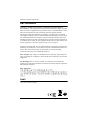 2
2
-
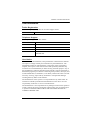 3
3
-
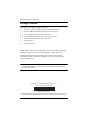 4
4
-
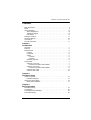 5
5
-
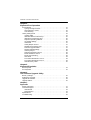 6
6
-
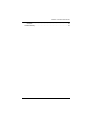 7
7
-
 8
8
-
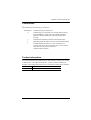 9
9
-
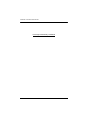 10
10
-
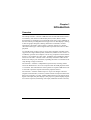 11
11
-
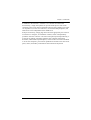 12
12
-
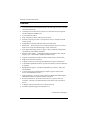 13
13
-
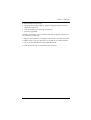 14
14
-
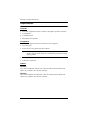 15
15
-
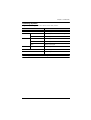 16
16
-
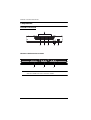 17
17
-
 18
18
-
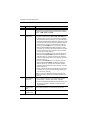 19
19
-
 20
20
-
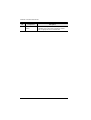 21
21
-
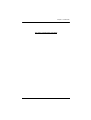 22
22
-
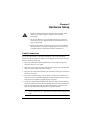 23
23
-
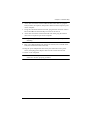 24
24
-
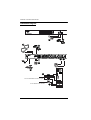 25
25
-
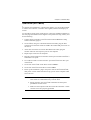 26
26
-
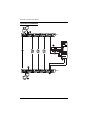 27
27
-
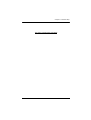 28
28
-
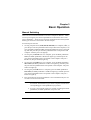 29
29
-
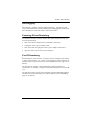 30
30
-
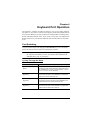 31
31
-
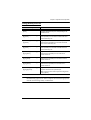 32
32
-
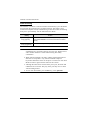 33
33
-
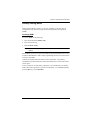 34
34
-
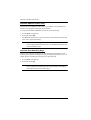 35
35
-
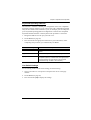 36
36
-
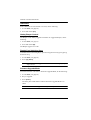 37
37
-
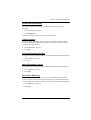 38
38
-
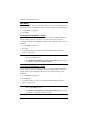 39
39
-
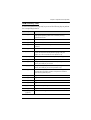 40
40
-
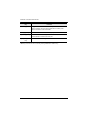 41
41
-
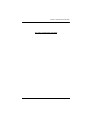 42
42
-
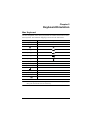 43
43
-
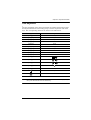 44
44
-
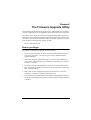 45
45
-
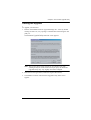 46
46
-
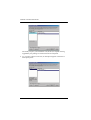 47
47
-
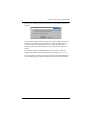 48
48
-
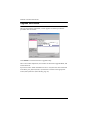 49
49
-
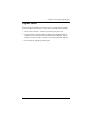 50
50
-
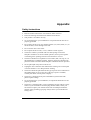 51
51
-
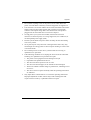 52
52
-
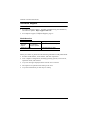 53
53
-
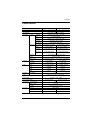 54
54
-
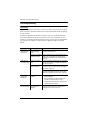 55
55
-
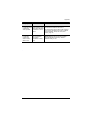 56
56
-
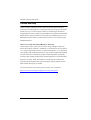 57
57
-
 58
58
-
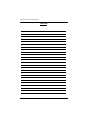 59
59
-
 60
60
Ask a question and I''ll find the answer in the document
Finding information in a document is now easier with AI
Related papers
Other documents
-
Digitus DS-23300-1 Datasheet
-
StarTech.com SV431USBAN User manual
-
Digitus DS-16100 Datasheet
-
ATEN Technology USB User manual
-
Digitus DC-11802 Datasheet
-
Zonet KVM3402 Installation guide
-
 Cables Direct KVM-DV02 Datasheet
Cables Direct KVM-DV02 Datasheet
-
iogear GCS1004 User manual
-
iogear GCS1934 User manual
-
iogear GCS1782G Quick start guide