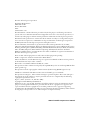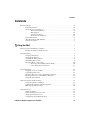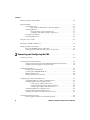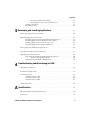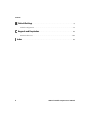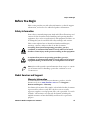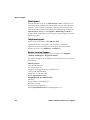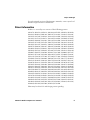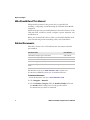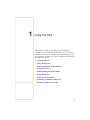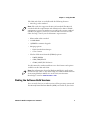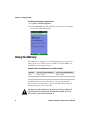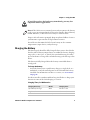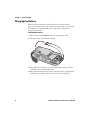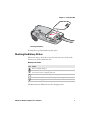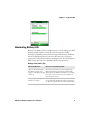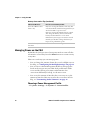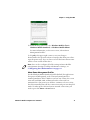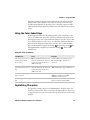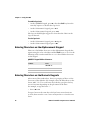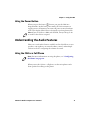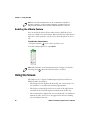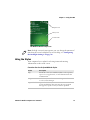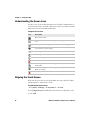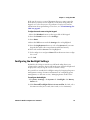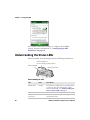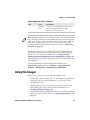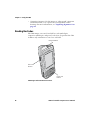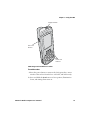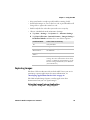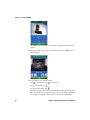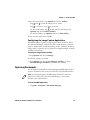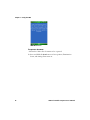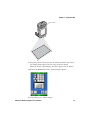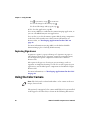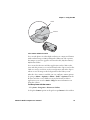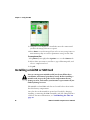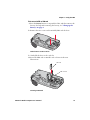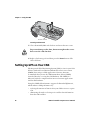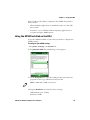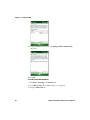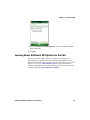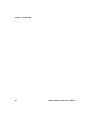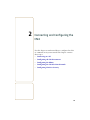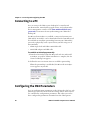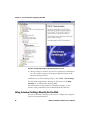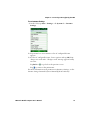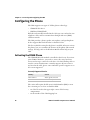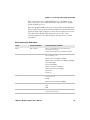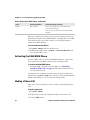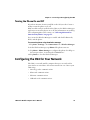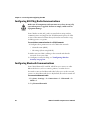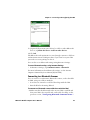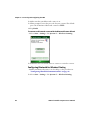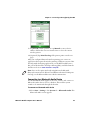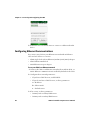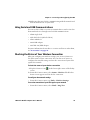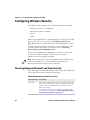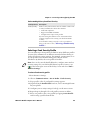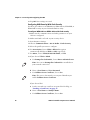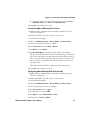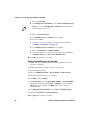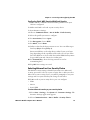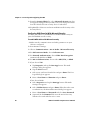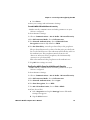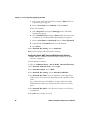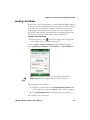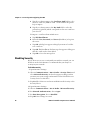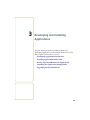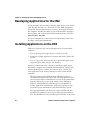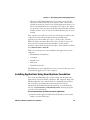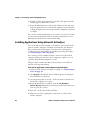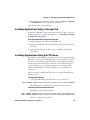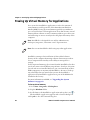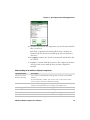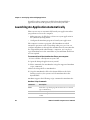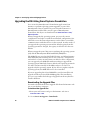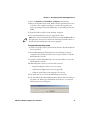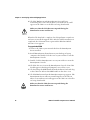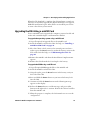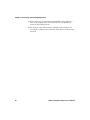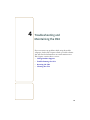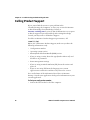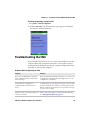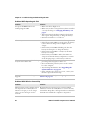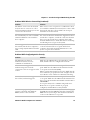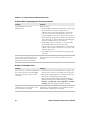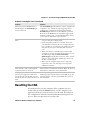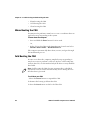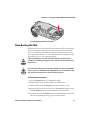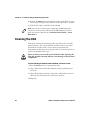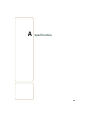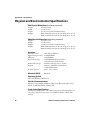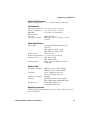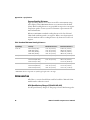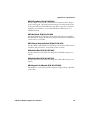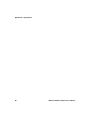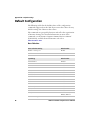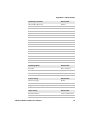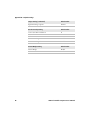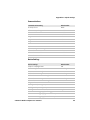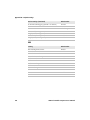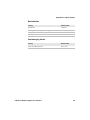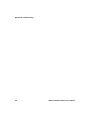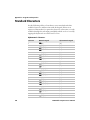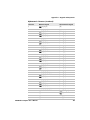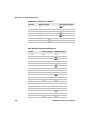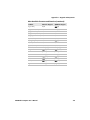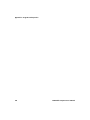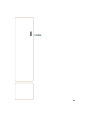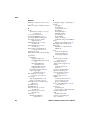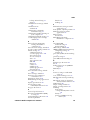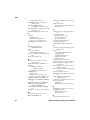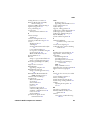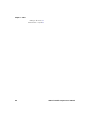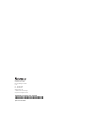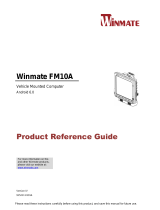CN
4
Mobile Computer
CN4, CN4e
User’s
Manual

ii CN4 Series Mobile Computer User’s Manual
Intermec Technologies Corporation
Worldwide Headquarters
6001 36th Ave.W.
Everett, WA 98203
U.S.A.
www.intermec.com
The information contained herein is provided solely for the purpose of allowing customers to
operate and service Intermec-manufactured equipment and is not to be released, reproduced, or
used for any other purpose without written permission of Intermec Technologies Corporation.
Information and specifications contained in this document are subject to change without prior
notice and do not represent a commitment on the part of Intermec Technologies Corporation.
© 2009 by Intermec Technologies Corporation. All rights reserved.
The word Intermec, the Intermec logo, Norand, ArciTech, Beverage Routebook, CrossBar,
dcBrowser, Duratherm, EasyADC, EasyCoder, EasySet, Fingerprint, i-gistics, INCA (under license),
Intellitag, Intellitag Gen2, JANUS, LabelShop, MobileLAN, Picolink, Ready-to-Work, RoutePower,
Sabre, ScanPlus, ShopScan, Smart Mobile Computing, SmartSystems, Intermec Terminal
Emulator, Trakker Antares, and Vista Powered are either trademarks or registered trademarks of
Intermec Technologies Corporation.
There are U.S. and foreign patents as well as U.S. and foreign patents pending.
Wi-Fi is a registered certification mark of the Wi-Fi Alliance.
Microsoft, Windows, and the Windows logo are registered trademarks of Microsoft Corporation
in the United States and/or other countries.
Bluetooth is a trademark of Bluetooth SIG, Inc., U.S.A.
This product includes software developed by the OpenSSL Project for use in the OpenSSL Toolkit
(www.openssl.org).
This product includes cryptographic software written by Eric Young (EAY@cryptsoft.com).
miniSD is a trademark of the SD Card Association. The SD logo is a trademark.
This product uses Regex++, Index software during its operational phases. The owner of Regex++
has granted use of the software to anyone provided such use is accompanied by the following
copyright and permission notice:
Regex++, Index. (Version 3.31, 16th Dec 2001)
Copyright © 1998-2001 Dr John Maddock
Permission to use, copy, modify, distribute and sell this software and its documentation for any
purpose is hereby granted without fee, provided that the above copyright notice appear in all
copies and that both that copyright notice and this permission notice appear in supporting
documentation. Dr John Maddock makes no representations about the suitability of this software
for any purpose. It is provided "as is" without express or implied warranty.

Contents
CN4 Series Mobile Computer User’s Manual iii
Contents
Before You Begin. . . . . . . . . . . . . . . . . . . . . . . . . . . . . . . . . . . . . . . . . . . . . . . . . . . . . . . . . . . . . . . . . vii
Safety Information . . . . . . . . . . . . . . . . . . . . . . . . . . . . . . . . . . . . . . . . . . . . . . . . . . . . . . . vii
Global Services and Support . . . . . . . . . . . . . . . . . . . . . . . . . . . . . . . . . . . . . . . . . . . . . . vii
Warranty Information. . . . . . . . . . . . . . . . . . . . . . . . . . . . . . . . . . . . . . . . . . . . vii
Web Support . . . . . . . . . . . . . . . . . . . . . . . . . . . . . . . . . . . . . . . . . . . . . . . . . . . viii
Telephone Support . . . . . . . . . . . . . . . . . . . . . . . . . . . . . . . . . . . . . . . . . . . . . viii
Service Location Support . . . . . . . . . . . . . . . . . . . . . . . . . . . . . . . . . . . . . . . . viii
Patent Information . . . . . . . . . . . . . . . . . . . . . . . . . . . . . . . . . . . . . . . . . . . . . . . . . . . . . . ix
Who Should Read This Manual . . . . . . . . . . . . . . . . . . . . . . . . . . . . . . . . . . . . . . . . . . . . x
Related Documents . . . . . . . . . . . . . . . . . . . . . . . . . . . . . . . . . . . . . . . . . . . . . . . . . . . . . . . x
1
Using the CN4. . . . . . . . . . . . . . . . . . . . . . . . . . . . . . . . . . . . . . . . . . . . . . . . . . . . . . . . . . . . 1
Introducing the CN4 Mobile Computer. . . . . . . . . . . . . . . . . . . . . . . . . . . . . . . . . . . . . . . . . . . . . 2
Finding the Software Build Versions . . . . . . . . . . . . . . . . . . . . . . . . . . . . . . . . . . . . . . . . 3
Using the Battery . . . . . . . . . . . . . . . . . . . . . . . . . . . . . . . . . . . . . . . . . . . . . . . . . . . . . . . . . . . . . . . . . 4
Charging the Battery . . . . . . . . . . . . . . . . . . . . . . . . . . . . . . . . . . . . . . . . . . . . . . . . . . . . . .5
Changing the Battery. . . . . . . . . . . . . . . . . . . . . . . . . . . . . . . . . . . . . . . . . . . . . . . . . . . . . . 6
Checking the Battery Status . . . . . . . . . . . . . . . . . . . . . . . . . . . . . . . . . . . . . . . . . . . . . . . 7
Maximizing Battery Life . . . . . . . . . . . . . . . . . . . . . . . . . . . . . . . . . . . . . . . . . . . . . . . . . . . 9
Managing Power on the CN4 . . . . . . . . . . . . . . . . . . . . . . . . . . . . . . . . . . . . . . . . . . . . .10
Choosing a Power Management Profile . . . . . . . . . . . . . . . . . . . . . . . . . . . .10
Customizing Power Timeouts. . . . . . . . . . . . . . . . . . . . . . . . . . . . . . . . . . . . .12
Using the Keypad . . . . . . . . . . . . . . . . . . . . . . . . . . . . . . . . . . . . . . . . . . . . . . . . . . . . . . . . . . . . . . . .14
Using the Color-Coded Keys . . . . . . . . . . . . . . . . . . . . . . . . . . . . . . . . . . . . . . . . . . . . . .15
Capitalizing Characters. . . . . . . . . . . . . . . . . . . . . . . . . . . . . . . . . . . . . . . . . . . . . . . . . . . 15
Entering Characters on the Alphanumeric Keypad . . . . . . . . . . . . . . . . . . . . . . . . . .16
Entering Characters on the Numeric Keypads . . . . . . . . . . . . . . . . . . . . . . . . . . . . . .16
Using the Power Button . . . . . . . . . . . . . . . . . . . . . . . . . . . . . . . . . . . . . . . . . . . . . . . . . .17
Understanding the Audio Features . . . . . . . . . . . . . . . . . . . . . . . . . . . . . . . . . . . . . . . . . . . . . . . .17
Using the CN4 as a Cell Phone . . . . . . . . . . . . . . . . . . . . . . . . . . . . . . . . . . . . . . . . . . . . 17
Adjusting the Volume of the Rear Speaker. . . . . . . . . . . . . . . . . . . . . . . . . . . . . . . . . .19
Enabling the Vibrate Feature. . . . . . . . . . . . . . . . . . . . . . . . . . . . . . . . . . . . . . . . . . . . . .20
Using the Screen . . . . . . . . . . . . . . . . . . . . . . . . . . . . . . . . . . . . . . . . . . . . . . . . . . . . . . . . . . . . . . . . .20
Using the Stylus . . . . . . . . . . . . . . . . . . . . . . . . . . . . . . . . . . . . . . . . . . . . . . . . . . . . . . . . . 21
Understanding the Screen Icons. . . . . . . . . . . . . . . . . . . . . . . . . . . . . . . . . . . . . . . . . . .22
Aligning the Touch Screen . . . . . . . . . . . . . . . . . . . . . . . . . . . . . . . . . . . . . . . . . . . . . . . . 22
Configuring the Backlight Settings . . . . . . . . . . . . . . . . . . . . . . . . . . . . . . . . . . . . . . . .23

Contents
iv CN4 Series Mobile Computer User’s Manual
Understanding the Status LEDs . . . . . . . . . . . . . . . . . . . . . . . . . . . . . . . . . . . . . . . . . . . . . . . . . . . 24
Using the Imager. . . . . . . . . . . . . . . . . . . . . . . . . . . . . . . . . . . . . . . . . . . . . . . . . . . . . . . . . . . . . . . . .25
Reading Bar Codes . . . . . . . . . . . . . . . . . . . . . . . . . . . . . . . . . . . . . . . . . . . . . . . . . . . . . . . 26
Improving the Performance of the Area Imager . . . . . . . . . . . . . . . . . . . . .28
Capturing Images . . . . . . . . . . . . . . . . . . . . . . . . . . . . . . . . . . . . . . . . . . . . . . . . . . . . . . . . 29
Using the Image Capture Application. . . . . . . . . . . . . . . . . . . . . . . . . . . . . . 29
Configuring the Image Capture Application. . . . . . . . . . . . . . . . . . . . . . . .31
Capturing Documents . . . . . . . . . . . . . . . . . . . . . . . . . . . . . . . . . . . . . . . . . . . . . . . . . . .31
Capturing Signatures . . . . . . . . . . . . . . . . . . . . . . . . . . . . . . . . . . . . . . . . . . . . . . . . . . . .34
Using the Color Camera . . . . . . . . . . . . . . . . . . . . . . . . . . . . . . . . . . . . . . . . . . . . . . . . . . . . . . . . . . 34
Installing a miniSD or SIM Card . . . . . . . . . . . . . . . . . . . . . . . . . . . . . . . . . . . . . . . . . . . . . . . . . .36
Setting Up GPS on Your CN4 . . . . . . . . . . . . . . . . . . . . . . . . . . . . . . . . . . . . . . . . . . . . . . . . . . . . . 38
Using the GPSID Installed on the CN4 . . . . . . . . . . . . . . . . . . . . . . . . . . . . . . . . . . . .39
Learning About Additional GPS Options for the CN4. . . . . . . . . . . . . . . . . . . . . . . 41
2
Connecting and Configuring the CN4 . . . . . . . . . . . . . . . . . . . . . . . . . . . . . . . . 33
Connecting to a PC . . . . . . . . . . . . . . . . . . . . . . . . . . . . . . . . . . . . . . . . . . . . . . . . . . . . . . . . . . . . . .34
Configuring the CN4 Parameters. . . . . . . . . . . . . . . . . . . . . . . . . . . . . . . . . . . . . . . . . . . . . . . . . .34
Using Intermec Settings Remotely With SmartSystems Foundation . . . . . . . . . .35
Using Intermec Settings Directly On the CN4 . . . . . . . . . . . . . . . . . . . . . . . . . . . . . .36
Configuring the Phone . . . . . . . . . . . . . . . . . . . . . . . . . . . . . . . . . . . . . . . . . . . . . . . . . . . . . . . . . . .38
Activating the CDMA Phone . . . . . . . . . . . . . . . . . . . . . . . . . . . . . . . . . . . . . . . . . . . . . . 38
Activating the GSM/EDGE Phone. . . . . . . . . . . . . . . . . . . . . . . . . . . . . . . . . . . . . . . . .40
Making a Phone Call . . . . . . . . . . . . . . . . . . . . . . . . . . . . . . . . . . . . . . . . . . . . . . . . . . . . .40
Turning the Phone On and Off. . . . . . . . . . . . . . . . . . . . . . . . . . . . . . . . . . . . . . . . . . . .41
Configuring the CN4 for Your Network. . . . . . . . . . . . . . . . . . . . . . . . . . . . . . . . . . . . . . . . . . . .41
Configuring 802.11b/g Radio Communications . . . . . . . . . . . . . . . . . . . . . . . . . . . .42
Configuring Bluetooth Communications . . . . . . . . . . . . . . . . . . . . . . . . . . . . . . . . . .42
Connecting to a Bluetooth Scanner. . . . . . . . . . . . . . . . . . . . . . . . . . . . . . . .43
Configuring Bluetooth for Wireless Printing . . . . . . . . . . . . . . . . . . . . . . . 44
Connecting to a Bluetooth Audio Device. . . . . . . . . . . . . . . . . . . . . . . . . . .45
Configuring Ethernet Communications . . . . . . . . . . . . . . . . . . . . . . . . . . . . . . . . . . . 46
Using Serial and USB Communications. . . . . . . . . . . . . . . . . . . . . . . . . . . . . . . . . . . . 47
Checking the Status of Your Wireless Connection . . . . . . . . . . . . . . . . . . . . . . . . . . 47
Configuring Wireless Security. . . . . . . . . . . . . . . . . . . . . . . . . . . . . . . . . . . . . . . . . . . . . . . . . . . . . 48
Choosing Between Microsoft and Funk Security . . . . . . . . . . . . . . . . . . . . . . . . . . . .48

Contents
CN4 Series Mobile Computer User’s Manual v
Selecting a Funk Security Profile . . . . . . . . . . . . . . . . . . . . . . . . . . . . . . . . . .49
Selecting Microsoft as Your Security Choice. . . . . . . . . . . . . . . . . . . . . . . .53
Loading a Certificate . . . . . . . . . . . . . . . . . . . . . . . . . . . . . . . . . . . . . . . . . . . . . . . . . . . . .57
Disabling Security . . . . . . . . . . . . . . . . . . . . . . . . . . . . . . . . . . . . . . . . . . . . . . . . . . . . . . .58
3
Developing and Installing Applications . . . . . . . . . . . . . . . . . . . . . . . . . . . . . 61
Developing Applications for the CN4 . . . . . . . . . . . . . . . . . . . . . . . . . . . . . . . . . . . . . . . . . . . . . .62
Installing Applications on the CN4 . . . . . . . . . . . . . . . . . . . . . . . . . . . . . . . . . . . . . . . . . . . . . . . .62
Installing Applications Using SmartSystems Foundation. . . . . . . . . . . . . . . . . . . .63
Installing Applications Using Microsoft ActiveSync . . . . . . . . . . . . . . . . . . . . . . . . . 64
Installing Applications Using a Storage Card . . . . . . . . . . . . . . . . . . . . . . . . . . . . . . . 65
Installing Applications Using the FTP Server . . . . . . . . . . . . . . . . . . . . . . . . . . . . . . . 65
Freeing Up Virtual Memory for Applications . . . . . . . . . . . . . . . . . . . . . . . . . . . . . . . . . . . . . . .66
Launching An Application Automatically . . . . . . . . . . . . . . . . . . . . . . . . . . . . . . . . . . . . . . . . . .68
Upgrading the System Software . . . . . . . . . . . . . . . . . . . . . . . . . . . . . . . . . . . . . . . . . . . . . . . . . . .69
Upgrading the CN4 Using SmartSystems Foundation. . . . . . . . . . . . . . . . . . . . . . .70
Downloading the Upgrade Files . . . . . . . . . . . . . . . . . . . . . . . . . . . . . . . . . . .70
Upgrading the CN4 Using a miniSD Card. . . . . . . . . . . . . . . . . . . . . . . . . . . . . . . . . .73
4
Troubleshooting and Maintaining the CN4 . . . . . . . . . . . . . . . . . . . . . . . . . 77
Calling Product Support. . . . . . . . . . . . . . . . . . . . . . . . . . . . . . . . . . . . . . . . . . . . . . . . . . . . . . . . . .78
Troubleshooting the CN4 . . . . . . . . . . . . . . . . . . . . . . . . . . . . . . . . . . . . . . . . . . . . . . . . . . . . . . . . 79
Resetting the CN4 . . . . . . . . . . . . . . . . . . . . . . . . . . . . . . . . . . . . . . . . . . . . . . . . . . . . . . . . . . . . . . . 83
Warm Booting the CN4 . . . . . . . . . . . . . . . . . . . . . . . . . . . . . . . . . . . . . . . . . . . . . . . . . .84
Cold Booting the CN4. . . . . . . . . . . . . . . . . . . . . . . . . . . . . . . . . . . . . . . . . . . . . . . . . . . .84
Clean Booting the CN4. . . . . . . . . . . . . . . . . . . . . . . . . . . . . . . . . . . . . . . . . . . . . . . . . . .85
Cleaning the CN4 . . . . . . . . . . . . . . . . . . . . . . . . . . . . . . . . . . . . . . . . . . . . . . . . . . . . . . . . . . . . . . . .86
A
Specifications . . . . . . . . . . . . . . . . . . . . . . . . . . . . . . . . . . . . . . . . . . . . . . . . . . . . . . . . . 89
Physical and Environmental Specifications. . . . . . . . . . . . . . . . . . . . . . . . . . . . . . . . . . . . . . . . .90
Accessories . . . . . . . . . . . . . . . . . . . . . . . . . . . . . . . . . . . . . . . . . . . . . . . . . . . . . . . . . . . . . . . . . . . . . . 92

Contents
vi CN4 Series Mobile Computer User’s Manual
B
Default Settings . . . . . . . . . . . . . . . . . . . . . . . . . . . . . . . . . . . . . . . . . . . . . . . . . . . . . . . 95
Default Configuration . . . . . . . . . . . . . . . . . . . . . . . . . . . . . . . . . . . . . . . . . . . . . . . . . . . . . . . . . . . 96
C
Keypads and Keystrokes. . . . . . . . . . . . . . . . . . . . . . . . . . . . . . . . . . . . . . . . . . . . . 103
Standard Characters . . . . . . . . . . . . . . . . . . . . . . . . . . . . . . . . . . . . . . . . . . . . . . . . . . . . . . . . . . . .104
I
Index . . . . . . . . . . . . . . . . . . . . . . . . . . . . . . . . . . . . . . . . . . . . . . . . . . . . . . . . . . . . . . . . . . . . 109

Before You Begin
CN4 Series Mobile Computer User’s Manual vii
Before You Begin
This section provides you with safety information, technical support
information, and sources for additional product information.
Safety Information
Your safety is extremely important. Read and follow all warnings and
cautions in this document before handling and operating Intermec
equipment. You can be seriously injured, and equipment and data can
be damaged if you do not follow the safety warnings and cautions.
This section explains how to identify and understand dangers,
warnings, cautions, and notes that are in this document.
Global Services and Support
Warranty Information
To understand the warranty for your Intermec product, visit the
Intermec web site at www.intermec.com and click Support >
Returns and Repairs > Warranty.
Disclaimer of warranties: The sample code included in this document
is presented for reference only. The code does not necessarily
represent complete, tested programs. The code is provided “as is with
all faults.” All warranties are expressly disclaimed, including the
implied warranties of merchantability and fitness for a particular
purpose.
A warning alerts you of an operating procedure, practice,
condition, or statement that must be strictly observed to avoid
death or serious injury to the persons working on the equipment.
A caution alerts you to an operating procedure, practice,
condition, or statement that must be strictly observed to prevent
equipment damage or destruction, or corruption or loss of data.
Note: Notes either provide extra information about a topic or contain
special instructions for handling a particular condition or set of
circumstances.

Before You Begin
viii CN4 Series Mobile Computer User’s Manual
Web Support
Visit the Intermec web site at www.intermec.com to download our
current manuals (in PDF). To order printed versions of the Intermec
manuals, contact your local Intermec representative or distributor.
Visit the Intermec technical knowledge base (Knowledge Central) at
www.intermec.com and click Support > Knowledge Central to
review technical information or to request technical support for your
Intermec product.
Telephone Support
In the U.S.A. and Canada, call 1-800-755-5505.
Outside the U.S.A. and Canada, contact your local Intermec
representative. To search for your local representative, from the
Intermec web site, click About Us > Contact Us.
Service Location Support
For the most current listing of service locations, click Support
>Returns and Repairs > Repair Locations.
For technical support in South Korea, use the after service locations
listed below:
AWOO Systems
102-1304 SK Ventium
522 Dangjung-dong
Gunpo-si, Gyeonggi-do Korea, South 435-776
Contact: Mr. Sinbum Kang
Telephone: +82-31-436-1191
Email: [email protected]
IN Information System PTD LTD
6th Floor
Daegu Venture Center Bldg 95
Shinchun 3 Dong
Donggu, Daegu City, Korea

Before You Begin
CN4 Series Mobile Computer User’s Manual ix
To order printed versions of the Intermec manuals, contact your local
Intermec representative or distributor.
Patent Information
Product is covered by one or more of the following patents:
4882476; 4894523; 4953113; 4961043; 4970379; 4988852; 5019699;
5021642; 5038024; 5081343; 5095197; 5144119; 5144121; 5182441;
5187355; 5187356; 5195183; 5216233; 5216550; 5195183; 5195183;
5218191; 5227614; 5233172; 5241488; 5243602; 5258606; 5278487;
5288985; 5308966; 5322991; 5331136; 5331580; 5342210; 5349678;
5359185; 5371858; 5373478; 5389770; 5397885; 5410141; 5414251;
5416463; 5442167; 5464972; 5468947; 5468950; 5477044; 5486689;
5488575; 5500516; 5502297; 5504367; 5508599; 5514858; 5530619;
5534684; 5536924; 5539191; 5541419; 5548108; 5550362; 5550364;
5565669; 5567925; 5568645; 5572007; 5576529; 5592512; 5594230;
5598007; 5608578; 5616909; 5619027; 5627360; 5640001; 5657317;
5659431; 5671436; 5672860; 5684290; 5719678; 5729003; 5742041;
5761219; 5764798; 5777308; 5777309; 5777310; 5786583; 5793604;
5798509; 5798513; 5804805; 5805807; 5811776; 5811777; 5818027;
5821523; 5828052; 5831819; 5834753; 5834749; 5837987; 5841121;
5842070; 5844222; 5854478; 5862267; 5869840; 5873070; 5877486;
5878395; 5883492; 5883493; 5886338; 5889386; 5892971; 5895906;
5898162; 5902987; 5902988; 5912452; 5923022; 5936224; 5949056;
5969321; 5969326; 5969328; 5979768; 5986435; 5987192; 5987499;
5992750; 6003775; 6012640; 6016960; 6018597; 6024289; 6034379;
6036093; 6039252; 6064763; 6075340; 6095422; 6097839; 6102289;
6102295; 6109528; 6119941; 6128414; 6138915; 6149061; 6149063;
6152370; 6155490; 6158661; 6164542; 6164545; 6173893; 6195053;
6234393; 6234395; 6244512; 6249008; 6328214; 6330975; 6345765;
6356949; 6367699; 6375075; 6375076; 6375344; 6431451; 6435411;
6484944; 6488209; 6497368; 6532152; 6538413; 6539422; 6621942;
6641046; 6681994; 6687403; 6688523; 6732930
There may be other U.S. and foreign patents pending.

Before You Begin
x CN4 Series Mobile Computer User’s Manual
Who Should Read This Manual
This manual is written for the person who is responsible for
installing, configuring, and maintaining the CN4 and CN4e Mobile
Computer.
This manual provides you with information about the features of the
CN4 and CN4e, and how to install, configure, operate, maintain, and
troubleshoot it.
Before you work with the CN4 or CN4e, you should be familiar with
your network and general networking terms, such as IP address.
Related Documents
This table contains a list of related Intermec documents and their
part numbers.
The Intermec web site at www.intermec.com contains our
documents (as PDF files) that you can download for free.
To download documents
1 Visit the Intermec web site at www.intermec.com.
2 Click Support > Manuals.
3 Use the Product Category field, the Product Family field, and
the Product field to help you locate the product whose
documentation you want to download.
Document Title Part Number
CN4 Mobile Computer Quick Start Guide 930-220-xxx
CN4e Mobile Computer Quick Start Guide 930-224-xxx
Models CN4 and CN4e Compliance Insert 933-185-xxx
Intermec Settings Command Reference Manual 937-016-xxx
Intermec Developer Library (IDL) Resource Kit Developer’s
Guide
934-006-xxx

1
1
Using the CN4
This chapter introduces the CN4 and CN4e Mobile
Computers with Windows® Mobile® 6.1. It also contains
hardware and software configuration information to assist
you in getting the most out of your computer. This chapter
contains these topics:
• Using the Battery
• Using the Keypad
• Understanding the Audio Features
• Using the Screen
• Understanding the Status LEDs
• Using the Imager
• Using the Color Camera
• Installing a miniSD or SIM Card
• Setting Up GPS on Your CN4

Chapter 1 — Using the CN4
2 CN4 Series Mobile Computer User’s Manual
Introducing the CN4 Mobile Computer
The Intermec CN4 and CN4e Mobile Computers are ergonomically
designed mobile computers built on the Microsoft Windows Mobile®
6.1 operating system. They are lightweight, easy-to-use, and run most
software developed for the Windows Mobile platform, including
standalone, client-server, and browser-based applications.
The CN4 and CN4e support similar feature sets. The CN4e offers
extended environmental specifications and larger keys for data
intensive applications. The CN4 Series of mobile computers includes
both the CN4 and CN4e computers. Throughout this manual, both
versions of the computer are referred to as CN4 or CN4 Series.
CN4e and CN4 Mobile Computers
The CN4 Series Mobile Computer with an IEEE 802.11b/g radio
installed is Wi-Fi® certified for interoperability with other 802.11b/g
wireless LAN devices.

Chapter 1 — Using the CN4
CN4 Series Mobile Computer User’s Manual 3
The CN4 and CN4e are available with the following features:
• 802.11b/g radio standard
• Bluetooth® radio standard
• 128 MB RAM
• QWERTY or numeric keypads
• Imaging options:
• EA21 Standard Area Imager
• Color Camera
• Wireless Wide Area Network (WWAN) options:
• UMTS/HSDPA
• GSM/GPRS/EDGE
• CDMA/1xRTT/EV-DO Rev A
Use this manual to understand how to use the features and options
available on the CN4 and CN4e.
Finding the Software Build Versions
You can easily check to see what version of the operating system and
the SmartSystems Platform Bundle (SSPB) are loaded on your CN4.
Note: The radio also supports the 802.11d standard. The 802.11d
standard adds the requirements and definitions for 802.11 WLAN
equipment to operate in markets not served by the current standard.
For 802.11d support, you need to order the 802.11d version of the
CN4. For help, contact your local Intermec representative.
Note: For information about the Windows Mobile 6.1 applications
installed on the CN4, see the online Help. For additional information
about using Windows Mobile 6.1 on the CN4, visit Intermec
Knowledge Central at www.intermec.com.

Chapter 1 — Using the CN4
4 CN4 Series Mobile Computer User’s Manual
To find your operating system version
1 Tap Start > Internet Explorer.
2 Tap the Intermec logo. The Intermec page appears and displays
the software build information.
Using the Battery
The CN4 Series computers use the following Intermec batteries as a
main power source. All have been certified to meet the IEEE 1725
standard for rechargeable batteries.
Standard batteries have 8.1 Watt hours capacity and extended
batteries have 14.8 Watt hours capacity. You must fully charge the
battery before you can use the CN4.
Standard and Extended Batteries for CN4 and CN4e
Computer Uses This Standard Battery Uses This Extended Battery
CN4 AB8 or AB15 AB9 or AB16
CN4e N/A AB9 or AB16
The battery used in this device may present a fire or chemical
burn hazard if it is mistreated. Do not disassemble it, heat it
above 100°C (212°F) or incinerate it.

Chapter 1 — Using the CN4
CN4 Series Mobile Computer User’s Manual 5
Dispose of used batteries promptly. Keep away from children. Contact
your Intermec representative for replacement batteries.
Several factors determine the life of your battery such as extreme
temperatures, input devices, and your usage.
Charging the Battery
The battery pack should be fully charged before you use the CN4 for
the first time. If battery temperatures are within the battery charging
range of 0° to 40°C (32° to 104°F), the standard battery pack takes
up to four hours to charge. The extended battery pack takes up to five
hours.
The battery is fully charged when the battery status LED shows a
steady green.
To charge the battery
• Insert the battery into a quad battery charger, a single dock, or a
multidock, or attach external power to the CN4 with the battery
installed. For information on these accessories, see
“Accessories”
on page 92.
Use the next table to understand how long it will take to charge your
batteries in some of the CN4 charging accessories.
If you fail to replace the low battery immediately, you may lose
important data or applications.
Note: If the CN4 is not on external power and you remove the battery
pack, it goes into Suspend mode. You need to install a charged battery
within 5 minutes, or the CN4 resets and you could lose data.
Charging Times for CN4 Batteries
Charging Accessory Model Charging Time
Quad Battery Charger AC14 5 hours or less
Single Dock AD10 5 hours or less
Multidock AD11/AD12 5 hours or less

Chapter 1 — Using the CN4
6 CN4 Series Mobile Computer User’s Manual
Changing the Battery
When you remove the battery from the CN4, an internal super
capacitor maintains your status, memory, and real-time clock for up
to 5 minutes. To maximize this time, suspend the CN4 before
changing the battery.
To change the battery
1 Press and release the Power button to suspend the CN4.
2 Unsnap the top end of the handstrap.
3 Press the battery release tab to the left until the battery releases,
and then lift it away from the CN4.
4 Place the tabbed end of the battery into the battery compartment,
and then press down on the battery until it clicks into place.

Chapter 1 — Using the CN4
CN4 Series Mobile Computer User’s Manual 7
Inserting the Battery
5 Snap the top of the handstrap into place.
Checking the Battery Status
The easiest way to check the status of your battery is to look at the
battery icon on the CN4 status bar.
The Battery Status LED indicates the charging status.
Battery Icon Status
Icon Status
Battery is fully charged.
Battery has a medium charge. You should be able to work for several
more hours before changing batteries.
Battery is low. You need to replace or charge the battery soon.
Battery is critically low. You need to replace or charge the battery now.
Battery is charging.

Chapter 1 — Using the CN4
8 CN4 Series Mobile Computer User’s Manual
You can also check the battery status by using the Power application.
To check the battery status
• Tap Start > Settings > the System tab > Power > the Battery tab.
Understanding the Battery Status LED
Battery Status Description
Steady green The battery is more than 95% charged and
CN4 is on a charger.
Blinking red The battery is low. CN4 goes into Suspend
mode. Charge or replace the battery.
Steady red and the CN4 is
attached to external power.
The battery is charging.
Steady red and the CN4 is not
attached to external power.
The CN4 firmware is not working properly.
Cold boot the CN4 as described in “Cold
Booting the CN4” on page 84.
Steady amber The battery is missing or is unable to
charge.
If the battery will not charge, it may be
because the temperature is outside of the
charging range, or you may be using a
battery not approved by Intermec. You
need to use one of the battery models
specified in “Standard and Extended
Batteries for CN4 and CN4e” on page 4.
Off The CN4 is not on external power and the
battery is operating normally.
Battery status LED

Chapter 1 — Using the CN4
CN4 Series Mobile Computer User’s Manual 9
Maximizing Battery Life
Batteries are chemical devices. If the batteries are left sitting on a shelf
for long periods of time outside the CN4, the batteries slowly
discharge, eventually to zero if left uncharged. The battery chemistry
resists normal degradation if you store the battery in a charger as
opposed to leaving the battery in a discharged state. See the following
table for tips you can do to maximize the life of your battery.
Battery Conservation Tips
When You Want To: Do This to Save Battery Power:
Operate the CN4 and the
Low Battery status icon
appears or the Battery light
comes on.
Press the power button to turn off the CN4.
Remove the battery and insert another fully
charged battery within five minutes or you may
lose data. Or, you can connect the CN4 to an
external power source.
Stop using the CN4 for five
minutes or longer.
Make sure the low battery icon is not on the
screen and that the Battery light is not turned
on. Press the power button to turn off the CN4.

Chapter 1 — Using the CN4
10 CN4 Series Mobile Computer User’s Manual
Managing Power on the CN4
By default, the CN4 goes into a lower power mode or turns off after
two minutes of inactivity. Press the Power button to resume activity
at any time.
There are several ways you can manage power:
• You can change the amount of time the screen backlight stays on.
For help, see “Configuring the Backlight Settings” on page 23.
• You can choose a Power Management Profile to manage power
based on the way you use your CN4. Each profile turns off the
screen and the CN4 at preset times, and maintains data
connections differently. For help, see the next section.
• You can set the amount of time that the screen stays on, or the
amount of time the CN4 stays on after the screen turns off. For
help, see “Customizing Power Timeouts” on page 12.
Choosing a Power Management Profile
1 Tap Start > Settings > the System tab > Power Profiler.
Store the CN4 for more
than a day.
If you are storing the CN4 for a few days, like
over the weekend, install the charged battery or
attach the CN4 to a power source.
If you are storing the CN4 for longer, remove
and charge the battery, then store both the
battery and the CN4 in a cool location.
If the battery in storage is not used in several
months, you should recharge the battery to
keep it at its performance peak.
Store the battery outside
the CN4.
Store the batteries in a charger.
Battery Conservation Tips (continued)
When You Want To: Do This to Save Battery Power:
Page is loading ...
Page is loading ...
Page is loading ...
Page is loading ...
Page is loading ...
Page is loading ...
Page is loading ...
Page is loading ...
Page is loading ...
Page is loading ...
Page is loading ...
Page is loading ...
Page is loading ...
Page is loading ...
Page is loading ...
Page is loading ...
Page is loading ...
Page is loading ...
Page is loading ...
Page is loading ...
Page is loading ...
Page is loading ...
Page is loading ...
Page is loading ...
Page is loading ...
Page is loading ...
Page is loading ...
Page is loading ...
Page is loading ...
Page is loading ...
Page is loading ...
Page is loading ...
Page is loading ...
Page is loading ...
Page is loading ...
Page is loading ...
Page is loading ...
Page is loading ...
Page is loading ...
Page is loading ...
Page is loading ...
Page is loading ...
Page is loading ...
Page is loading ...
Page is loading ...
Page is loading ...
Page is loading ...
Page is loading ...
Page is loading ...
Page is loading ...
Page is loading ...
Page is loading ...
Page is loading ...
Page is loading ...
Page is loading ...
Page is loading ...
Page is loading ...
Page is loading ...
Page is loading ...
Page is loading ...
Page is loading ...
Page is loading ...
Page is loading ...
Page is loading ...
Page is loading ...
Page is loading ...
Page is loading ...
Page is loading ...
Page is loading ...
Page is loading ...
Page is loading ...
Page is loading ...
Page is loading ...
Page is loading ...
Page is loading ...
Page is loading ...
Page is loading ...
Page is loading ...
Page is loading ...
Page is loading ...
Page is loading ...
Page is loading ...
Page is loading ...
Page is loading ...
Page is loading ...
Page is loading ...
Page is loading ...
Page is loading ...
Page is loading ...
Page is loading ...
Page is loading ...
Page is loading ...
Page is loading ...
Page is loading ...
Page is loading ...
Page is loading ...
Page is loading ...
Page is loading ...
Page is loading ...
Page is loading ...
Page is loading ...
Page is loading ...
Page is loading ...
Page is loading ...
Page is loading ...
Page is loading ...
Page is loading ...
Page is loading ...
Page is loading ...
Page is loading ...
-
 1
1
-
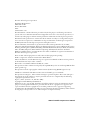 2
2
-
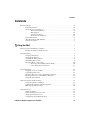 3
3
-
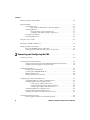 4
4
-
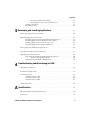 5
5
-
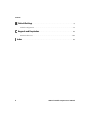 6
6
-
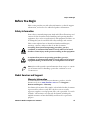 7
7
-
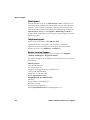 8
8
-
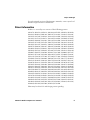 9
9
-
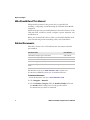 10
10
-
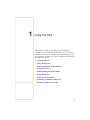 11
11
-
 12
12
-
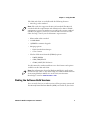 13
13
-
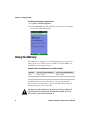 14
14
-
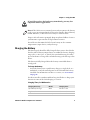 15
15
-
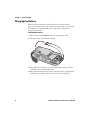 16
16
-
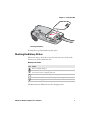 17
17
-
 18
18
-
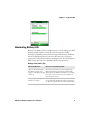 19
19
-
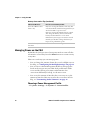 20
20
-
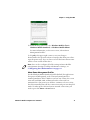 21
21
-
 22
22
-
 23
23
-
 24
24
-
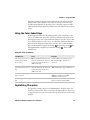 25
25
-
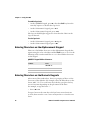 26
26
-
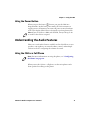 27
27
-
 28
28
-
 29
29
-
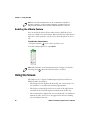 30
30
-
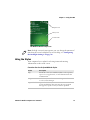 31
31
-
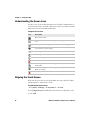 32
32
-
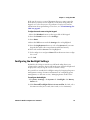 33
33
-
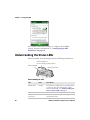 34
34
-
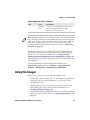 35
35
-
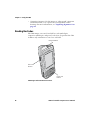 36
36
-
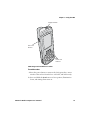 37
37
-
 38
38
-
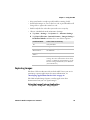 39
39
-
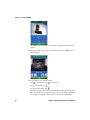 40
40
-
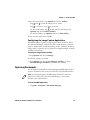 41
41
-
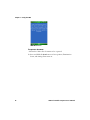 42
42
-
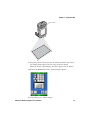 43
43
-
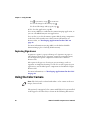 44
44
-
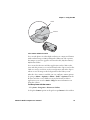 45
45
-
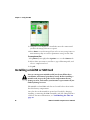 46
46
-
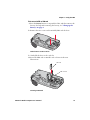 47
47
-
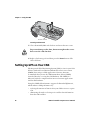 48
48
-
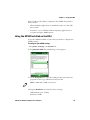 49
49
-
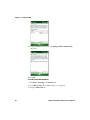 50
50
-
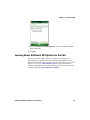 51
51
-
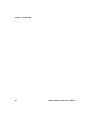 52
52
-
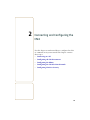 53
53
-
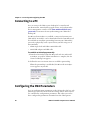 54
54
-
 55
55
-
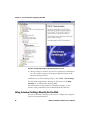 56
56
-
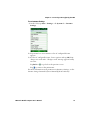 57
57
-
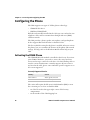 58
58
-
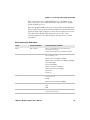 59
59
-
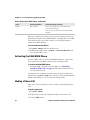 60
60
-
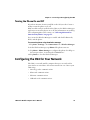 61
61
-
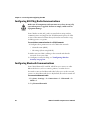 62
62
-
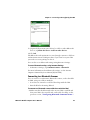 63
63
-
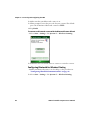 64
64
-
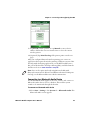 65
65
-
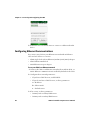 66
66
-
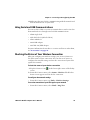 67
67
-
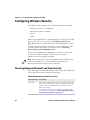 68
68
-
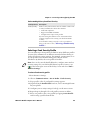 69
69
-
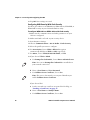 70
70
-
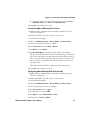 71
71
-
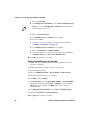 72
72
-
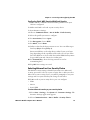 73
73
-
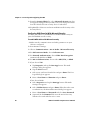 74
74
-
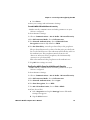 75
75
-
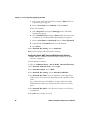 76
76
-
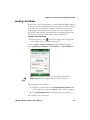 77
77
-
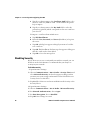 78
78
-
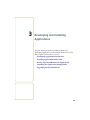 79
79
-
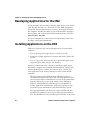 80
80
-
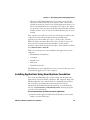 81
81
-
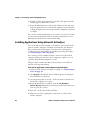 82
82
-
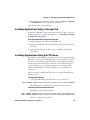 83
83
-
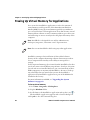 84
84
-
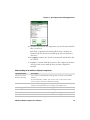 85
85
-
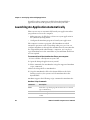 86
86
-
 87
87
-
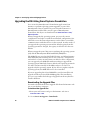 88
88
-
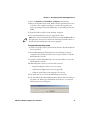 89
89
-
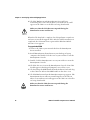 90
90
-
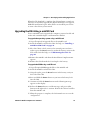 91
91
-
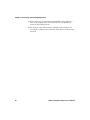 92
92
-
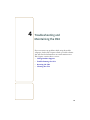 93
93
-
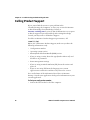 94
94
-
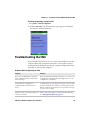 95
95
-
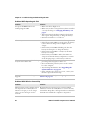 96
96
-
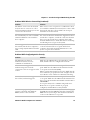 97
97
-
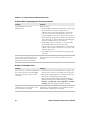 98
98
-
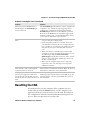 99
99
-
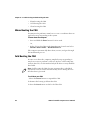 100
100
-
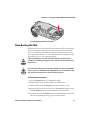 101
101
-
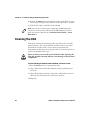 102
102
-
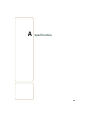 103
103
-
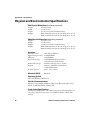 104
104
-
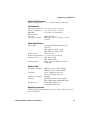 105
105
-
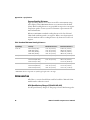 106
106
-
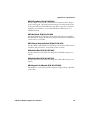 107
107
-
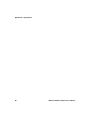 108
108
-
 109
109
-
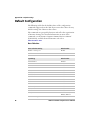 110
110
-
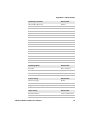 111
111
-
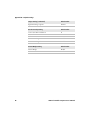 112
112
-
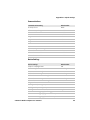 113
113
-
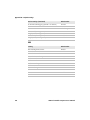 114
114
-
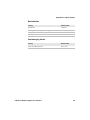 115
115
-
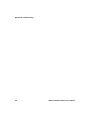 116
116
-
 117
117
-
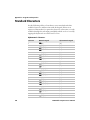 118
118
-
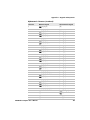 119
119
-
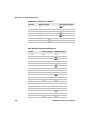 120
120
-
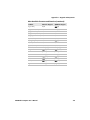 121
121
-
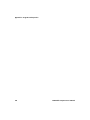 122
122
-
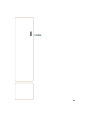 123
123
-
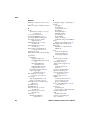 124
124
-
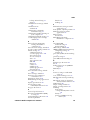 125
125
-
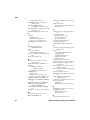 126
126
-
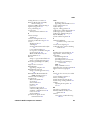 127
127
-
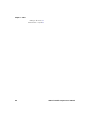 128
128
-
 129
129
-
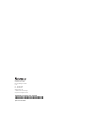 130
130
Intermec EHA-02CN4 User manual
- Category
- Handheld mobile computers
- Type
- User manual
Ask a question and I''ll find the answer in the document
Finding information in a document is now easier with AI
Related papers
Other documents
-
 Datamax O'Neil 208106-100 Datasheet
Datamax O'Neil 208106-100 Datasheet
-
Microdia mini SD Cards Overview
-
Datamax O'Neil PrintPAD CN3E/4E User guide
-
i-mate SPL User manual
-
Sanyo POA-WL11 Operating instructions
-
Nextar SNAP3 User manual
-
Nextar SNAP3 User manual
-
 Winmate FM10 Product Reference Manual
Winmate FM10 Product Reference Manual
-
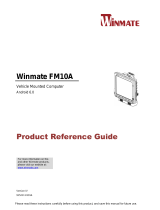 Winmate FM10A Product Reference Manual
Winmate FM10A Product Reference Manual
-
 Multiplexx 0000-1074 Datasheet
Multiplexx 0000-1074 Datasheet