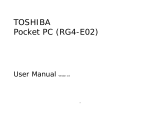Page is loading ...

i-mate
™
Quick Start Guide
SPL

2
SPL
Quick Start Guide

3
i-mate
™
Phone and items in the box

4
SPL
Quick Start Guide
1
1
2
33
4
5
7
7
8
9
10
11
12
Image 1 Image 2

5
i-mate
™
Overview of phone and buttons
1. Side keys image 2: “+” and “-“button
Short press Side up/down key to turn up/down the volume
Long press Side up key to start Quick list.
Long press Side down key to enter Notes.
Press to silence the ring of an incoming call.
2. Media Player keyimage 2: the musical symbol
Press to start Windows Media Player Mobile
3. Left Soft Key and Right Soft Key
Carry out the command displayed at the left/right corner at the
bottom of the screen.
4. Home screen key
Press it to go to Home screen whatever screen you are at.
Long press to lock the keypad.
5. Talk key
Press it to dial or receive a call.
Hold one call and receive another in the mean time.
Switch between two calls engaged.
Press it to enable Hold during a call.
Press it to enter Call History if no call involved.
6. OK key
Press it to confirm the function you select.
7. Camera key image 1: upper button
At any interface, press it to start Camera quickly.
8. USB/Charger/Earphone socket image 1: the lower one
You can transfer data on your phone to other memories via USB
cable as well as you can charge your phone or plug in the earphone
via this socket.
9. Explorer shortcut key
Press it to start Internet Explorer Mobile
10. Back/Delete key
Back to the previous screen or delete an element.
11. Power/Hang up key
Long press to turn on/off your device.
Short press to hang up a call in process, or disconnect a data
connection.
12. Navigation keys
Use to scroll left, right, up, or down. Press in to use as the Enter button
Image 1 Image 2

6
SPL
Quick Start Guide
LED indicators
The various colors that might display in the LED Indicator area are
summarized here.
LED Status Status
Solid green Battery is fully charged
Solid red Battery is charging or the phone is using ActiveSync to
synchronize with a PC
Flashing blue Bluetooth mode set to “On” or “Visible” mode
Flashing red There are unread SMS or E-mail or missed calls

7
i-mate
™
Step-by-step setup of phone
Install and Charge battery
The battery must be fully charged before you use your phone for the first
time. The battery can be charged with the phone is turned on or turned off.
Open the cover and remove the battery
1. Hold the phone with one hand and the device facing down, use your
thumb to press the back cover of the phone and slide it open towards
the bottom of the phone.
2. Remove the battery by lifting it up from the bottom end as shown in
the illustration.
Install the battery
1. Align the exposed metal contacts on the edge of the battery with the
prongs in the body of the phone and gently push the bottom of the
battery into place.
2. Slide the cover on the phone.

8
SPL
Quick Start Guide
SIM and miniSD card
Insert the SIM card
1. Pull the SIM card tray out as shown in the illustration
2. Insert the SIM card onto the tray with its gold-plated contacts facing
upwards. The cut-out edge of the SIM card should be placed to the
top right of the SIM card tray.
3. Push the SIM card tray back into the device
Inserting a miniSD card
Use only mini Secure Digital (miniSD) cards in your SPL’s memory card slot.
You can install the storage card to store images, video clips, music and other
data in your phone.
1. Follow the instructions on the previous page for removing the back
cover and battery.
2. Slide the miniSD card into the holder, with the gold-plated contacts
facing upwards and pushed in first.
3. Push the card down into the device. You will hear a ‘click’ sound when
it is locked in place.

9
i-mate
™
Switching your phone on and off
Turning on your phone
The power button location is indicated in page 4. Press and hold the power
button for several seconds to switch on and off your phone.
Install ActiveSync
If you use Outlook on your desktop or notebook PC, you can synchronize
E-mail, contacts, calendar, and other data between your phone and your
PC, keeping information up to date in both devices.
Installing ActiveSync on your PC
1. Insert the Getting Started CD into the CD drive of your PC.
2. Follow the instructions on the installation wizard screen to install
ActiveSync.
3. Connect the Sync cable to the phone and plug it into your PC’s USB
port to synchronize.
4. When PC detects a USB connection, ActiveSync Synchronization Setup
Wizard will start. Follow the instructions on the screen and select
items your wish to synchronize.
Make a phone call
1. Ensuring SIM card is installed and the battery is fully charged.
2. Enter the phone number by dialing number on the keypad and
press the TALK button (indicated in page 2).
Ending a call
Press the END button to finish the call

10
SPL
Quick Start Guide
Web browsing
Your i- ma te™ SPL co me s wit h
Microsoft
®
Internet Explorer Mobile
built in, so you can view Web and WAP
pages while you are on the move.
To launch it, go to
Start > Internet Explorer
Alternatively, you can press the
Explorer key on your keypad,
indicated on page 4.
You can go straight to a Favorite
stored on your device, go to Menu
> Favorites and select a web site.
Alternatively you can visit a site by
going to Menu > Address Bar and entering the web address.
You must set your device up for data connections and this is explained
fully in the ‘Getting Connected’ section of your user manual. You must
also ensure that your cellular account is set up with a data plan. Contact
your service provider to make sure this is already activated.
Camera and Video Recorder
Camera
Your Smartphone is equipped with a digital camera that can record both still
pictures and moving images.
To capture a picture:
You may either press the Camera key (see page 2) or from the Home Screen
go to Start > Camera.

11
i-mate
™
In the middle of screen you will see
the current image being seen by the
camera. To capture the image, press
the Left Soft Key labeled ‘Capture’
or press the Camera key on the side
of the device. You will hear a shutter
sound and the picture will be saved.
Capturing a video
You can start the Video Recorder
function by going to Start > Camera
and then press Menu > Mode > Video
Press the ‘Capture’ menu option
to start recording. Press the ‘Stop
Capture’ key to stop.
• The maximum length of video
capture is determined by the
amount of free memory of the
device, or the storage card to
which you are saving.
Pictures and videos
You can view pictures stored in your
phone or storage card using the
Pictures and Videos application.
From here you can also select a
picture to set as wallpaper for your
Home Screen or you may send the
picture to others.

12
SPL
Quick Start Guide
Previewing pictures
To start the program, go to Start > Pictures and Videos
After you enter Pictures and videos, it will show on screen the preview of all
pictures stored on both your phone and memory card.
• Click on any picture to zoom in on one picture.
• On the preview screen, press navigation keys to preview previous/next
picture in turn.

13
i-mate
™
Securing your phone
There are 3 ways to secure your i-mate™ SPL and we recommend you
activate these to protect your device:
SIM PIN
Just like a standard mobile phone, you can activate a Personal Identity
Number for your SIM card. This number must be entered each time the
telephone is switched on.
To Enable the SIM PIN
From the Home Screen, go to Start > Settings > Security > Enable SIM PIN
You will be asked to enter the current SIM PIN code. If you have never set
the PIN code before, your SIM card will have a default setting and you can
find this code from your Service Provider.
To Disable the SIM PIN
From the Home Screen, go to Start > Settings > Security > Enable SIM PIM
You will be asked to enter the current SIM PIN code. Your SIM card will have
a default setting and you can find this from your Service Provider.
Device Lock
The device lock can be set to secure itself after a period of inactivity. After
the device has been left idle for a period of time that you set, the device will
prompt you to enter a password.
To Enable Device Lock
From the Home Screen, go to Start > Settings > Security > Device Lock
Enter the period of time after which the device will lock itself, and then
choose which type of password to use:
• ‘Simple PIN’ allows the setting of a numeric code, such as ‘1234’
• ‘Strong Alphanumeric’ allows letters as well as numbers can be used.

14
SPL
Quick Start Guide
To Disable
Go to Start > Settings > Security > Device Lock, enter your PIN and untick
the box ‘Prompt if device unused for’
Lock/Unlock keypad
You may lock the keypad to stop accidental pressing of the buttons. Press and hold
the ‘Home’ key to lock. To unlock press the left soft key , followed by the ‘*’ key.
Additional sources of information
Your user manual gives a detailed guide through the capabilities of your device.
The Getting Started CD that accompanies your device also holds useful
information, including detailed step-by-step instructions on how to set up
your SPL for specific tasks (for example, how to use the device as a dial-up
modem for your PC)
You can get full support for your SPL from the club i-mate™ website. From
there you can chat live to a support engineer, download the latest operating
system upgrade for your device or read through the Frequently asked
questions. You can also purchase extra games, productivity applications and
utilities at a discounted rate.
Go to http://www.clubimate.com for more information.
The Microsoft web site also holds valuable information on using Windows
Mobile Devices. For more information visit http://www.microsoft.com/
windowsmobile/
/