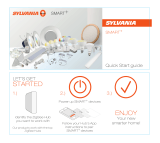Page is loading ...

© 2019 Logika Limited
Smart IR Transmitter (Full Direction)
WL-ZTPCNPB-I020-01
Product Manual
Version 1.0

1
Logika Limited
E
-Centre, Massey University, Gate 5, Oaklands Road
Albany, Auckland 0632, New Zealand
www.logika.nz
· support@logika.nz
Introduction
Thank you for choosing Logika. Please take a moment to carefully read through the manual to
ensure safe and proper installation and use.
• Before use, the product must be properly installed as described in this manual by a qualified
technician.
• The product should be used with the supplied accessories.
• Do not disassemble or modify the product.
• Logika is not responsible for any loss due to improper installation or use of this product.
• Please visit our official website at www.logika.nz for more information.
• You can also contact us at the following email address: support@logika.nz
.

2
Device Layout
Packing List
System Indicator
Multi-Function Button
Power Port
Smart IR Transmitter Ceiling-Mounted Base Wall-Mounted Base
Screws (x2) + Wall Plugs (x2) Product Manual Warranty Card

3
Features
• Communication Mode: IEEE 802.15.4 Zigbee.
• Allows smart control of appliances like TV/AC/Projector.
• Battery operated and easy to install.
• Supports time setting/linkage control/scene management.
• Can be linked to smart assistants such as Amazon Alexa to allow voice control.
Specifications
Communication Mode IEEE 802.15.4 ZigBee
Antenna Type Internal Antenna
Power 100-240 VAC, 50/60 Hz
Standby Power Consumption ≤0.5W
Control Distance (m) 5
Control Angle 360° Full Angle
Overall Size (Diameter × Thickness) 98×52 (mm)
Material & Colour PC, Dark Red
Working Temperature -10°C - +45°C
Working Humidity ≤95%RH (Noncondensing)
Installation Method Ceiling-Mounted
Net Weight 120g
Storage Temperature -20°C - +60°C

4
Installation Steps
Hardware Installation
There are 3 ways that the Smart IR Transmitter can be mounted on the ceiling or wall. Each option is
described below.
Note: The hole for the mains power is 10mm in diameter and the quick connector terminals will
accept 14-22 AWG cables.
Install Option 1
This install option is for the ceiling with a mounting hole between 68mm and 80mm in diameter. For
this option, you will need the main body of the Smart IR Transmitter and the Ceiling-Mounted Base.
1) Attach the Smart IR Transmitter to the Ceiling-Mounted Base by lining up the slots on the
Smart IR Transmitter to the Lock Plates on the Ceiling-Mounted Base unit. Turn clockwise to
lock them together.
2) Attach the power cable to the connector terminals.
Mounting Slots
Lock plates
Smart IR Transmitter Body
Ceiling-Mounted Base
Connect mains cable to terminals

5
3) Pull the Spring mounts up and push the unit through the hole in the ceiling.
Install Option 2
This install option is for mounting without the need for cutting large ceiling holes. For this, you will
need the Smart IR Transmitter, Wall-Mounted Base, wall plugs and screws (supplied).
1) Place the base onto the ceiling or wall and mark off where to drill.
2) Drill the holes (5mm) and insert the wall plugs.
3) Screw in the base to the ceiling, feeding the mains cable through the centre.

6
4) Connect the power cable to the Smart IR Transmitter unit and attach to the Wall-Mounted
Base attached to the ceiling.
Install Option 3
This install option is similar to Install Option 2 but for situations where the cable can only be fed in
from the side (i.e. not through the ceiling). However, rather than using the Wall-Mounted Base, we
will be using the Ceiling-Mounted Base with the spring mounts removed.
1) Remove the spring mounts from the Ceiling-Mounted Base and place on the ceiling to mark
off the drill holes.
2) Drill the holes (5mm) and insert the wall plugs.
3) Screw in the base to the ceiling, feeding the mains cable through the side, as shown.
4) Connect the power cable to the Smart IR Transmitter unit and attach to the base.
Original Location of Spring Mounts

7
Adding the Device to the Smart Home Network
Use the Logika Smart Home app to add the device to the Smart Home system. Please refer to the
Logika Smart Mobile App user guide which will take you through the process of adding smart
devices to the system.
Refer to the information below to locate the device in the Device Add screen. Once selected, the app
will walk you through how to add the device to the system.
Device Category:
Controller
Device Name:
IR Transmitter (Full Direction)

8
Device Functions
When the device is first powered on, it will normally automatically attempt to connect to the Zigbee
Smart Home network. The System Indicator light will flash as it’s searching for the network. If it
connects, the light will remain on for 2 seconds and then go out.
If this does not happen, you can manually connect via the mobile app and follow the instructions
below.
Join the Zigbee Network
Press the Multi-Function Button once. The System Indicator light will start flashing, signifying it’s
searching for the network.
When it successfully connects, the System Indicator light will stay solid for 2 seconds then go out.
Quit the Zigbee Network
Long press the Multi-Function Button for 6 seconds. The System Indicator light will flash 4 times and
go out. The device has now been successfully removed from the network and been reset to the
factory defaults.

9
User Guide
It is assumed that you have successfully added the Smart IR Transmitter to the Smart Home
Network, using the mobile app.
1) Select the Smart IR Transmitter from the device list in the app.
2) Click Add Remote Controller and select the type of device you wish to add.
3) Enter the name for this device (i.e. LoungeTV) and tap Next Step.
4) You will now be presented with a screen with a set of buttons to program.
Note: If you selected a Custom remote, you will need to create each button yourself, by
tapping the + button and entering the name for that button.
5) To program the buttons:
a. Tap the button you wish to program.
b. Wait for the System Indicator to light up.
c. Aim the remote control towards the Smart IR Transmitter and press the relevant
physical button.
d. The System Indicator should flash and then go out. The button has now been
programmed.
e. Repeat these steps for all the buttons you wish to program.
6) Once done, tap the Done button on the to right. The Smart IR Transmitter is now set up and
can be selected from your Scenes and Housekeeping Tasks to offer complete control of your
device as part of your Smart Home system.
For instance, you can create a Scene called ‘Movie Mode’ which will turn off your lights and
switch on your TV to the relevant input. Add this as an Alexa Command and you can activate
this scene with a verbal command!

10
Safety Precautions
•
Disable any power prior to connecting the device to the main supply.
•
The device must be installed by a qualified electrician.
•
Do not disassemble or refit this product or its accessories.
•
The device should be mounted in a dry environment. It is not designed to be used
outdoors.

11
Troubleshooting
The device cannot be added to the Zigbee network.
The device may be registered to another network. In rare occasions this can happen if the device
was not removed from the test network at the factory.
Perform the Quit the Zigbee Network procedure mentioned in Device Functions section to clear this
setting. You should now be free to add the device to the local smart network.
The issue you are experiencing is not mentioned here.
Please contact us at support@logika.nz with your issue and we will do our utmost to help!
/